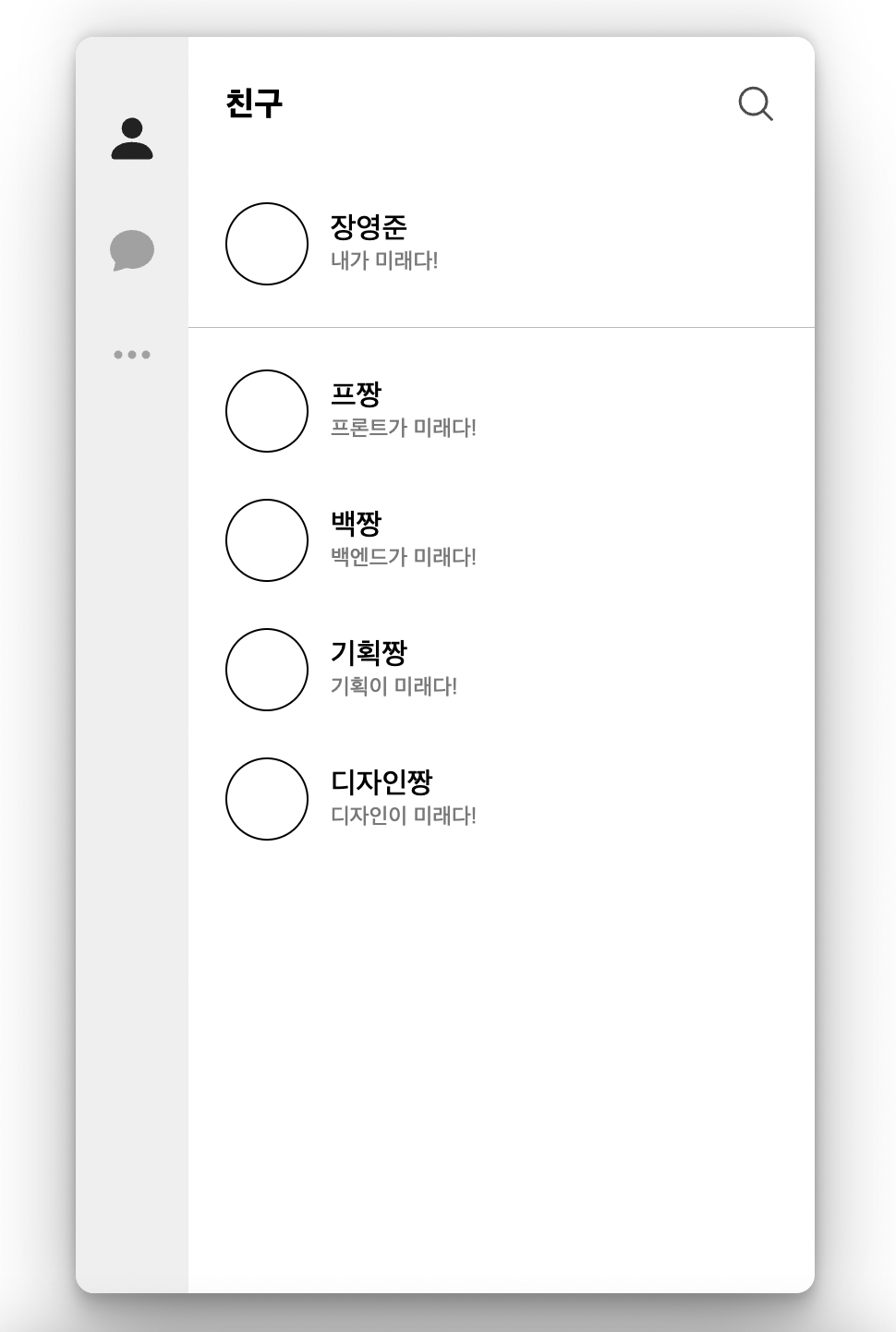신촌 연합 동아리 CEOS의 프론트엔드 스터디 과제로 react js를 활용한 메신저 프로젝트를 진행했다.
(10월에 마무리했었는데, 이제서야 관련 글을 쓴다,,,)
I. 폴더구조
폴더구조는 다음과 같다.
src
|-components
|-chattingListPage
|-chattingPage
|-homePage
|-profilePage
|-settingPage
|-elements (공유 컴포넌트)
|-data
|-chatData.json
|-userData.json
|-image
|-emoji (icon 이라고 이름 지었어야 했는데..)
|-CameraIcon.tsx
|-...
|-state
|-styles
|-AppII. Home, Profile, ChattingList, Setting 페이지
<Route path="/" element={<HomePage />}>
<Route path="" element={<ProfilePage />} />
<Route path="chattingList" element={<ChattingListPage />} />
<Route path="setting" element={<SettingPage />} />
</Route>- 홈페이지를 기본 구조로, react-router의 Outlet 기능을 사용하여 변화하는 부분만 바꾸었다.
- ProfilePage와 ChattingListPage에서는 거의 같은 구조로 돼어있어 유저의 Bar 부분을 컴포넌트로 사용. (profilePage에서의 상태메시지도 chatListPage에서 마지막 보여지는 메시지로 바꾸면 되기에..)
- chatList에서 마지막 메시지가 사진이면 ‘사진을 보냈습니다’로 바꾸었다.
III. Chatting 페이지
가장 주된 기능들만 정리했다.
1. Recoil을 통한 상태관리, 작성 후 상태 업로드
const updateChatList = () => {
if (typeof content === 'string' && content.trim().length === 0) {
window.alert('문자를 입력해주세요.');
} else {
let time = `${new Date().getHours()} : ${new Date().getMinutes()}`;
setChatList(() => {
let tempList = chatList[targetUserId];
tempList = [
...tempList,
{
username: username,
messageTime: time,
content: content,
},
];
return { ...chatList, [targetUserId]: tempList };
});
}
setContent('');
setIsButtonActive(false);
};- 여러개의 chatListData중 채팅 상대의 userId에 맞는 데이터를 골라 tempList에 저장
- tempList에 username, messageTime, content 정보를 담은 새로운 챗 업로드
- 전체 chatList에 채팅 상대와 한 챗을 배치 (replace하는 느낌)
마지막 return {…chatList, [targetUserId]: tempList} 에서 어떻게 하면 chatData의 key 부분을 변수로 할 수 있을지에 관해 많이 고민해
return{…chatList,${targetUserId}: tempList} 등 많은 시도를 해보았는데, 객체에서는 저런 방식으로 변수를 key값에 할당한다는 사실을 알게 되었다.
2. base64로 인코딩을 통한 사진 업로드
- 아이콘 클릭 시 파일 삭제 기능
<div>
<input
type="file"
id="img-upload"
style={{ display: 'none' }}
onChange={(e) => encodeFileToBase64(e.target.files)}
accept="image/x-png,image/gif,image/jpeg"
/>
<label htmlFor="img-upload">
<CameraIcon className="camera-icon" />
</label>
</div><input type=“file” />으로 설정하면 다음과 같이 ‘파일 선택’란이 나온다.

- 속성
- display:none 속성으로 저 아이콘을 없앨 수 있다.
- onChange 속성으로 버튼 클릭 시 함수를 실행할 수 있다.
- accept 속성으로 어떤 종류의 파일만 업로드 허용할 것인지 제한할 수 있다.

- label
- label 태그 를 통해 아이콘을 없앤 것을 대신에 무언가를 넣을 수 있다.
- 사진 파일 업로드
- encodeToBase64 함수
const encodeFileToBase64 = (files: any) => {
const file = files[0];
let fileReader = new FileReader();
const time = `${new Date().getHours()} : ${new Date().getMinutes()}`;
fileReader.onload = () => {
let img = new Image();
img.onload = () => {
setImageHeight((img.height / img.width) * 200);
};
if (typeof fileReader.result === 'string') {
img.src = fileReader.result;
}
setChatList(() => {
let tempList = chatList[targetUserId];
tempList = [
...tempList,
{
username: username,
messageTime: time,
content: fileReader.result,
},
];
return { ...chatList, [targetUserId]: tempList };
});
};
fileReader.readAsDataURL(file);
};파일을 선택해서 ‘열기’ 버튼을 눌러 그것을 console.log(file.result) 해보면 엄청 긴 문자열이 나온다.

이건 코드의 맨 마지막 줄에 있는 fileReader.readAsDataURL(file); 때문인데, readAsDataURL 함수를 쓰면 바이너리 파일을 base64로 인코딩된 문자열을 반환한다.
이걸 일반 텍스트와 같이 content에 저장하고, 불러올 때는 <img src=`문자열` /> 하면 사진이 나온다.
이렇게 react-messanger 프로젝트를 진행하며 typescript와 recoil을 이용한 객체 상태 관리를 경험해보고, base64로 사진을 인코딩하여 사진을 첨부하는 기능도 사용해보았다.