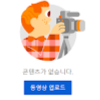개발팀에서 nginx 기반 웹서버 테스트 요청
-> 전달 받은 웹소스를 컨테이너에 넣고 테스트
nginx는 web application container이다
용도
1) web server(default)
2) proxy -> ALB(L7), nginx.conf =====> cloud(vm, container)
A.nginx 기반의 컨테이너를 한번 만들어보자
docker run -it -d -p 8001:80 --name=webserver1 nginx:1.21.1
B.컨테이너가 제대로 동작하는지 확인
curl localhost:8001
C.원하는 이미지 세팅
docker cp index.html webserver1:/usr/shared/nginx/html/index.html docker cp docker_logo.png webserver1:/usr/shared/nginx/html/docker_logo.png
docker의 cp 기능을 이용하여 현재 리눅스에서 컨테이너에 원하는 위치에 파일을 복사할 수 있다
docker_logo.png 이미지
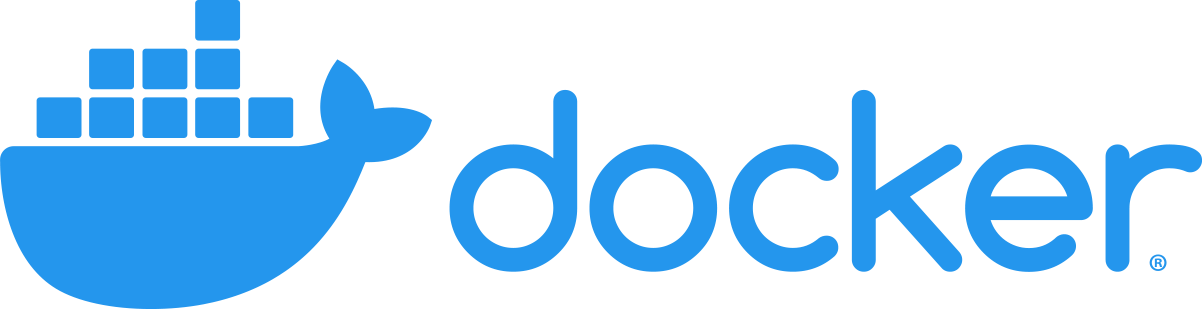
index.html
<html> <head> <title>Docker Container App</title> <style>body {margin-top: 40px; background-color: #87CEEB; background-image: url("docker_logo.png");} </style> </head> <body> <div style=color:black;text-align:center> <h1> Docker Container Sample Application. </h1> <h2> Welcome to Container world! </h2> <p>Your application is now running on a container in Docker Container.</p> </div> </body> </html>
다시 192.168.56.201에 접속하면
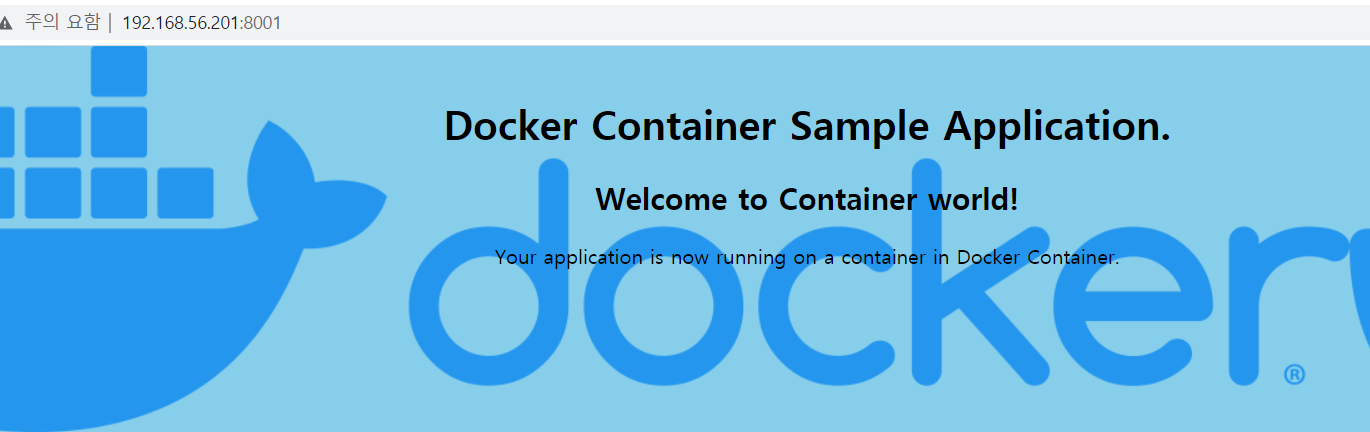
짜잔 다음과 같이 설정한 index.html이 나타난다!!