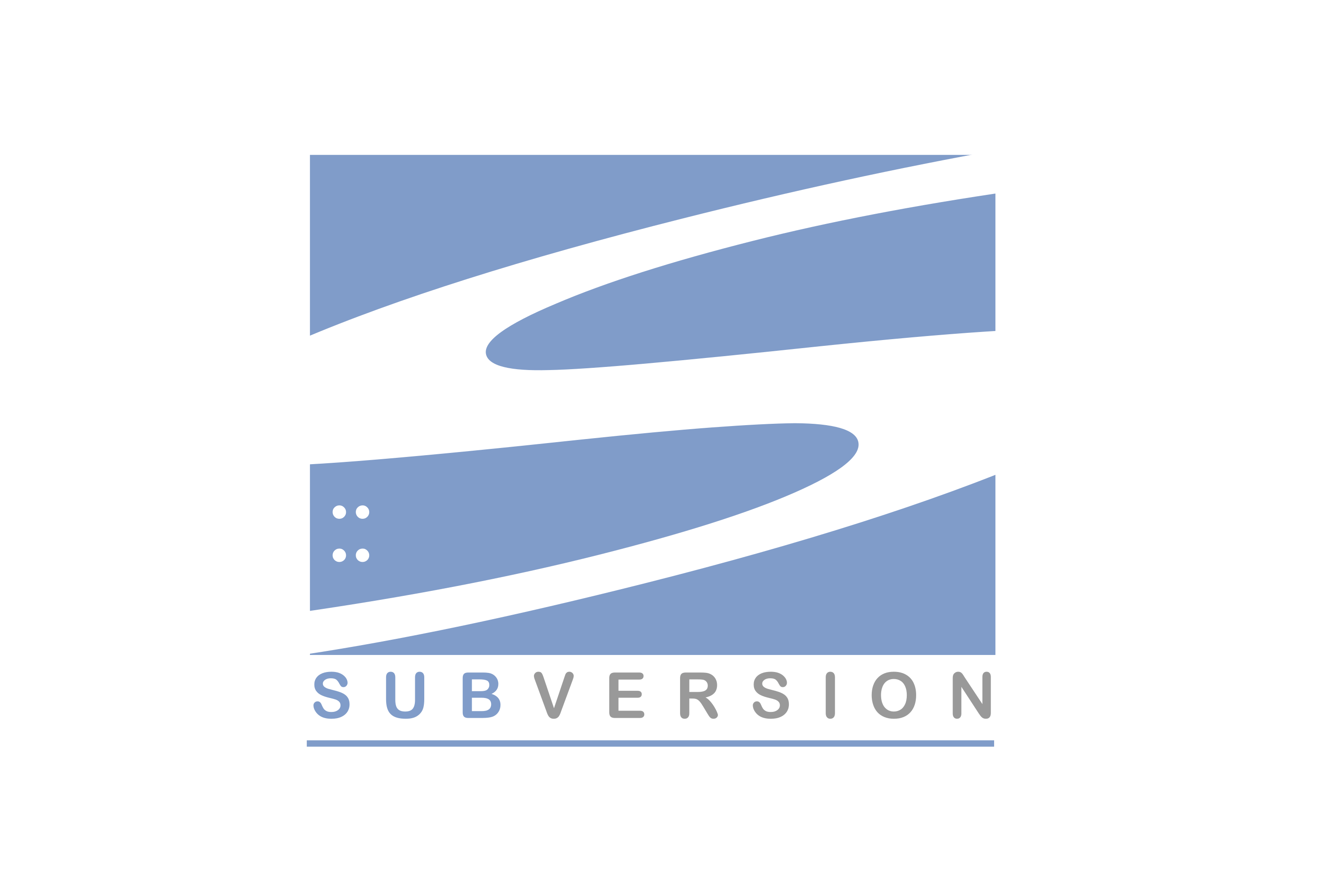1. SVN 서버 설치
- 참고: https://timeboxstory.tistory.com/98
- https://www.visualsvn.com/
- VISUAL SVN SERVER 클릭 > Download > VisualSVN Server 5.3.2 (64-bit) 설치 및 실행
VisualSVN Server and Administration Tools 체크, Add Subversion command-line tools to the PATH environment variable 선택- 설치 위치:
C:\Program Files\VisualSVN Server
- 저장소 위치:
C:\Repositories\
- 백업 저장소 위치:
C:\Users\Public\Documents\VisualSVN Server\Backup\
- Server Port: 443
Enable search indexing for repositories 체크 해제Use Subversion authentiaction 체크- 설치 완료
1-1. Repository 생성
- VisualSVN Server > Repository 우클릭 후
Create New Repository
Regualar FSFS repository 선택 > 이름 지정Empty repository 선택 > nobody has access 선택 > Allow search indexing of this repository 체크 > Create
1-2. User 생성
- Users 우클릭 후 >
Create User
- 생성한 Repository 우클릭 후
Properties > Security > Add > 생성한 User 추가
- 생성한 Repository 우클릭 후 Copy URL to Clipboard (https://[IP 주소로 변경]:8443/svn/[생성한 저장소명]/)
2. SVN 사용자 설치
Commit 내역 보기
- 프로젝트 폴더 우클릭 > TortoiseSVN > Show Log
Copy URL
2-1. VSCode 에서 사용하기
- VSCode > Terminal > 아래 명령어 입력
svn checkout 'https://192.168.1.217:443/svn/PROJECT/'
- svn 확장 프로그램 설치
- 좌측
Source Control 아이콘 클릭
- Checkout: 상단 더보기 > Update
- Commit: 파일 선택하여 Commit
svn:ignore 설정
- 프로젝트 폴더 우클릭 > TortoiseSVN > Settings
- General > Global ignore pattern 설정
*.o *.lo *.la *.al .libs *.so *.so.[0-9]* *.a *.pyc *.pyo __pycache__ *.rej *~ #*# .#* .*.swp .DS_Store [Tt]humbs.db
위의 내용 뒤에 아래 내용 추가
.gitignore README.md chunk-JC4IRQUL.js.map chunk-JC4IRQUL.js
*/.q-cache/vite/spa/deps/*.js (안됨)
폴더 및 파일 삭제 반영
- 폴더 및 파일을 delete > Source Control > Changes 목록 확인
- delete 한 항목 우클릭 > Remove Selected 후 Commit 해주면 반영 완료