
1. Download the installation file
1) https://git-scm.com/downloads 로 이동한다.
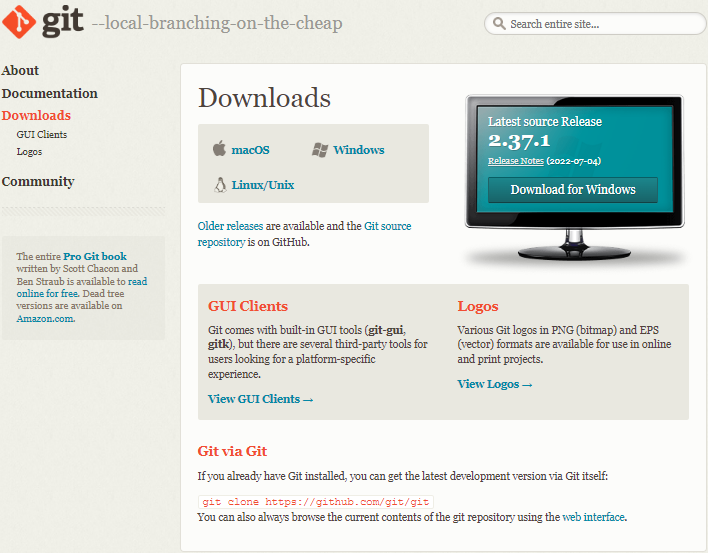
2) Mac OS X, Windows, Linux/Unix 지원
3) Downloads 2.x.x Git for Windows Setup
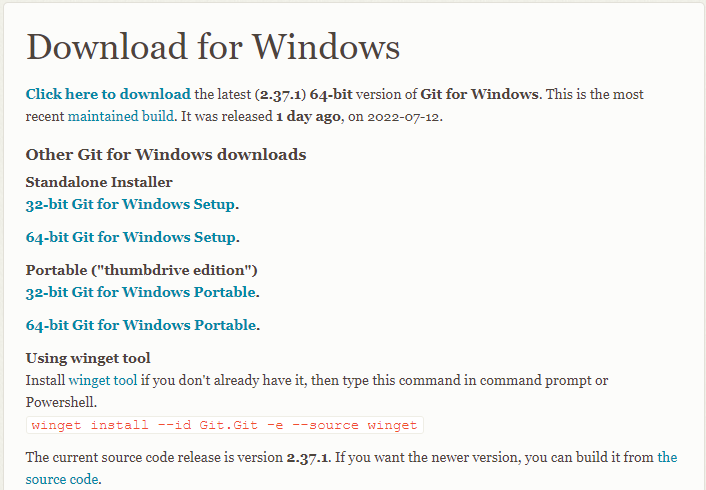
2. Git 설치
- Next >
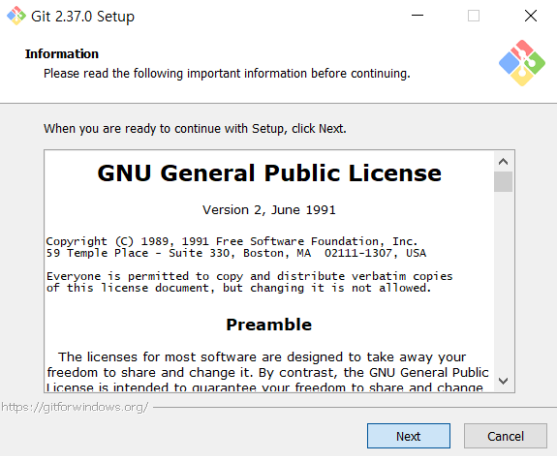
- Next >
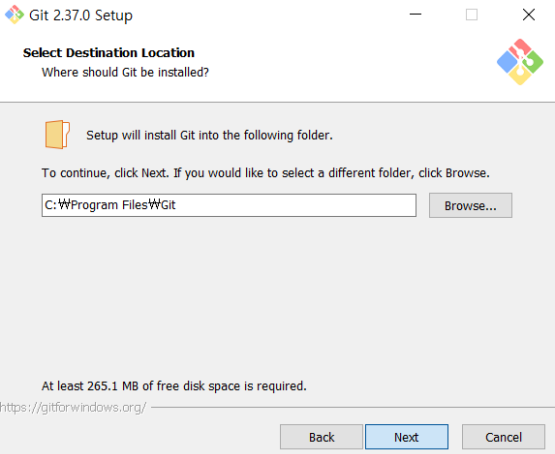
- 기호에 맞게 선택하고 Next
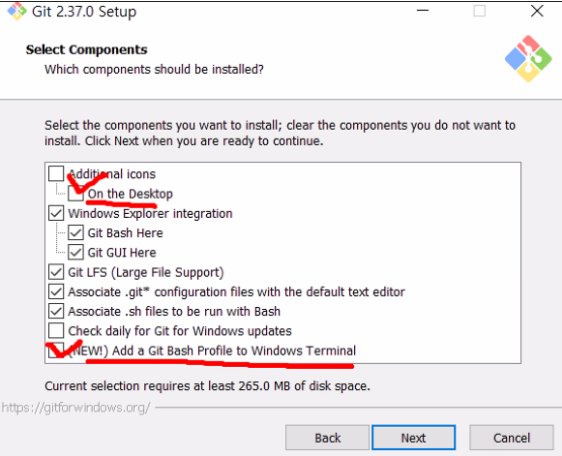
- Next
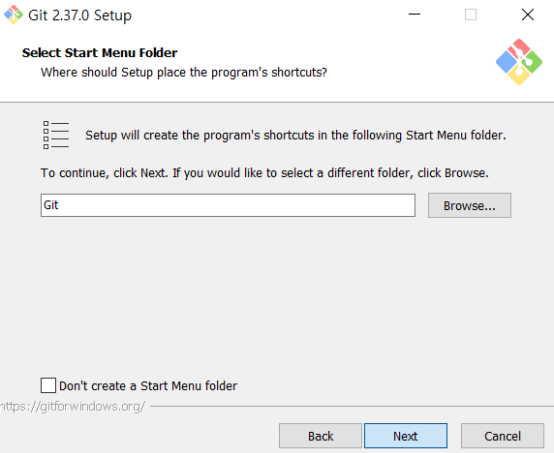
- Choosing the default editor used by Git
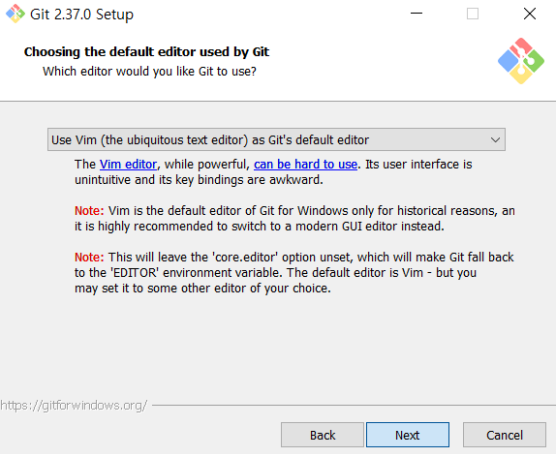
- 기존의 master/slave 용어를 main/trunk 용어로 바꿔서 사용하고 싶다면 변경

- Adjusting your PATH environment
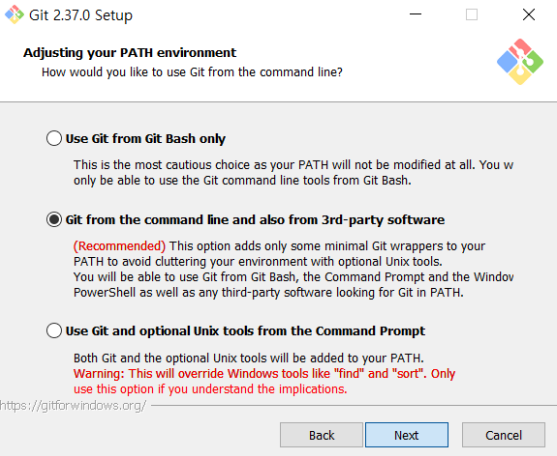
- Choosing the SSH executeable
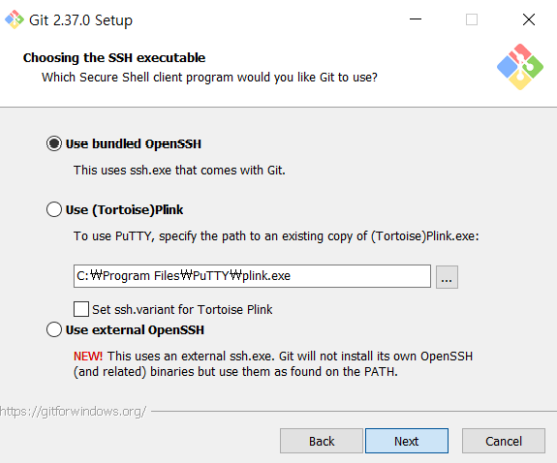
- Choosing HTTPS transport backend
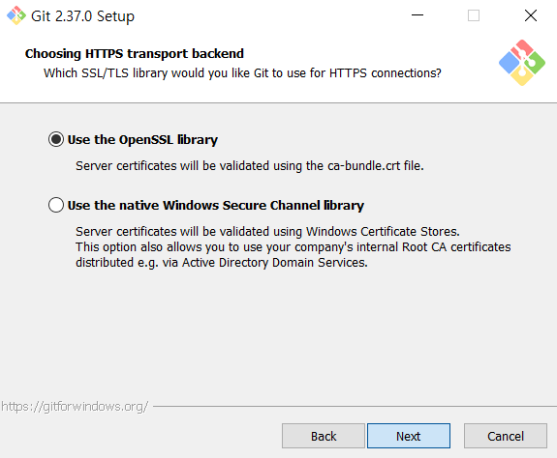
- Configuring the line ending conversions

- Configuring the terminal emulator to use with Git Bash
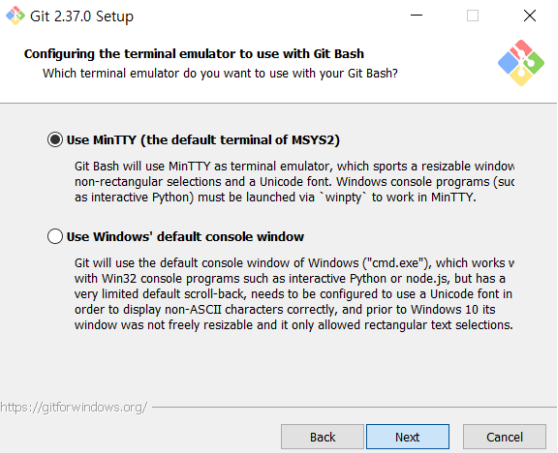
- Choose the default behavior of 'git pull'
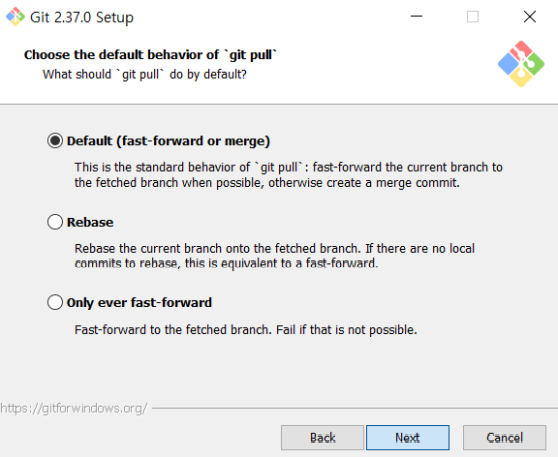
- Choose a credential helper
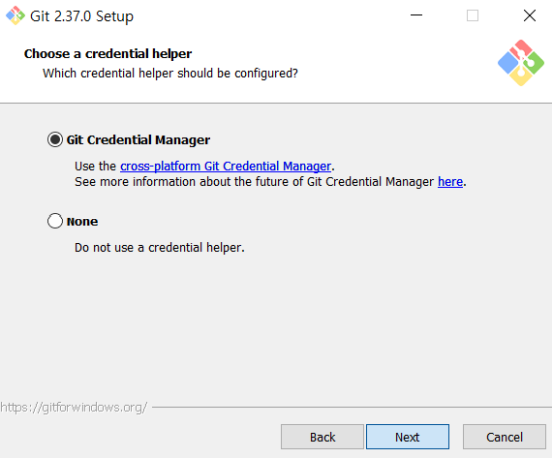
- Configuring extra options
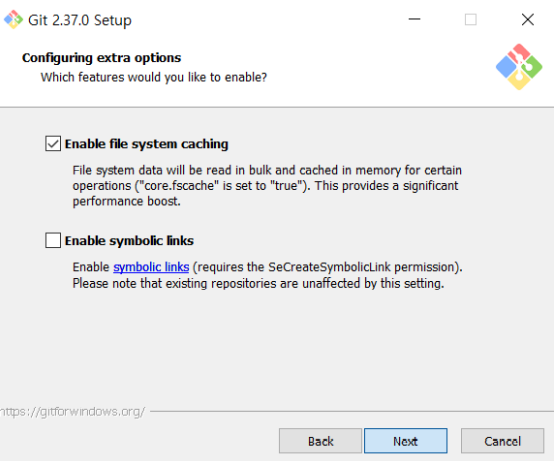
- configuring experimental options
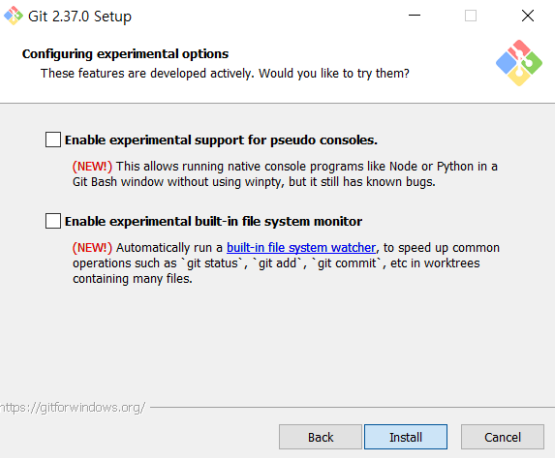
- 모두 체크해제 후 Finish
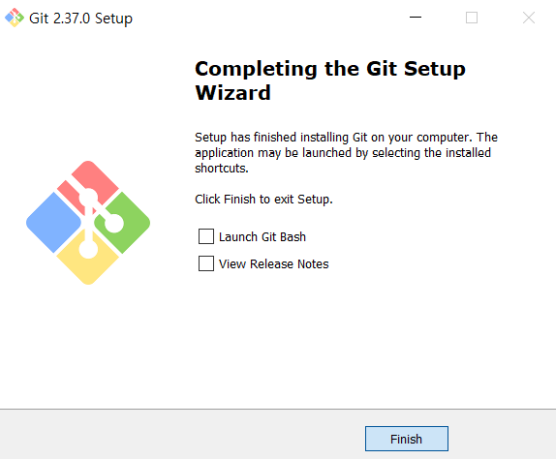
3. 설정 및 명령어
- 설치가 완료되면 명령창에서 아래의 명령을 실행해서 잘 설치되었는지 확인한다.
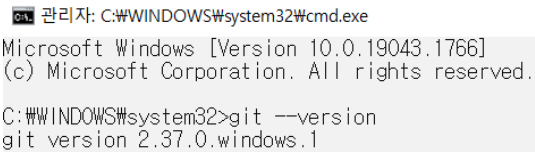
2-1. 시작 프로그램 > Git > Git Bash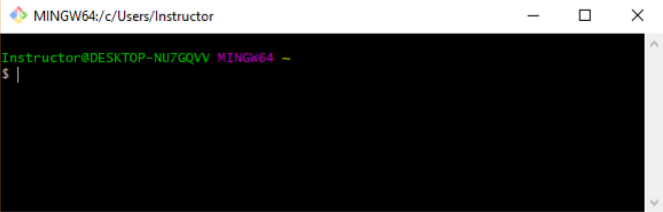
or
2-2. 바탕화면 > right-click > [Git Bash Here]-
Windows 일 경우 Command Prompt에서도 git 명령어 가능
-
Ctrl+L or clear : 화면 clear
-
설정 file 정보 확인
1) Git에서는 책임성을 유지하기 위해 commit한 사람의 name과 email이 반드시 필요하다.
2) 설정 file 위치- System 전역 경로
- C:\Program Files\Git\mingw64\etc\
- Git Bash에서
$ cd /
$ pwd
$ ls
- 사용자 directory
- %USER_HOME%\gitconfig
- Git Bash에서
$ cd ~
$ pwd
$ ls -al | grep .gitconfig
$
.
- Working directory 경로.git\config
3) 우선순위는 working directory > 사용자 directory > System 전역 경로
- System 전역 경로
-
Git 저장소 만들기
1) Git을 설치했으니 local repository를 만들어본다.
2) Git Repository는 Git GUI 등을 이용하거나 명령행에서 작업할 수 있다.
3) 적절한 directory로 이동한 다음 git init 명령어로 git을 초기화한다.
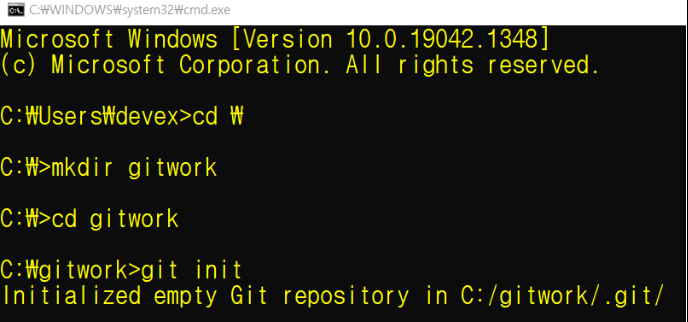
-
작업자 정보 입력(email, 이름)
1) Windows Explorer > C:/gitwork > mouse right-click > [Git Bash Here]
- $ git config [--global] user.name 사용자명
- $ git config [--globa] user.email emailAddress
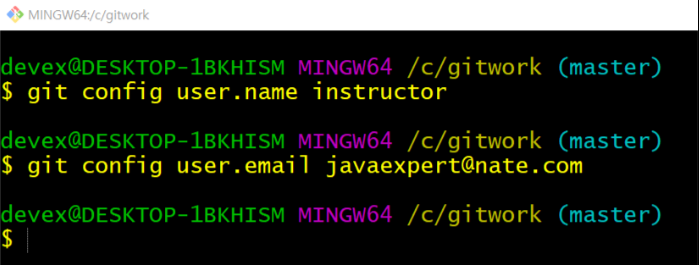
2) 사용자명과 Email Address 확인
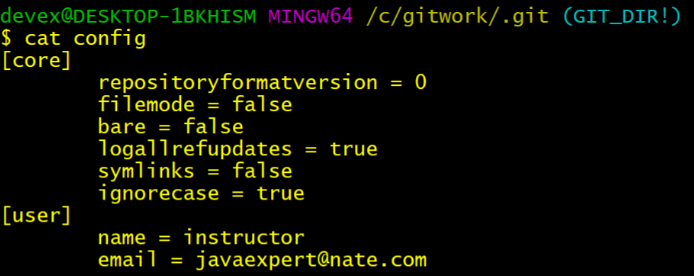
Reference
Git 설치 및 설정