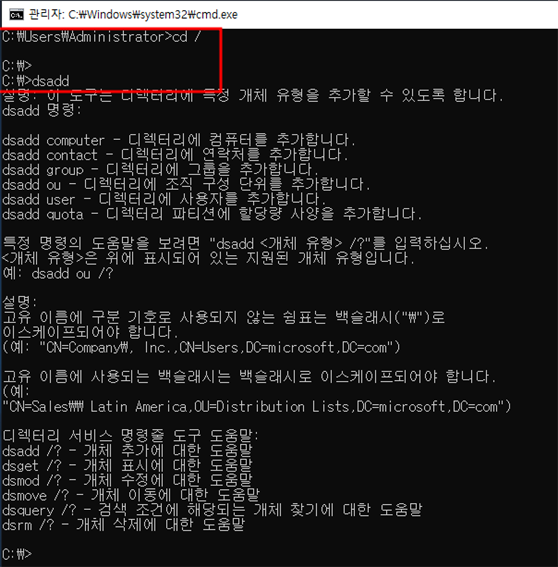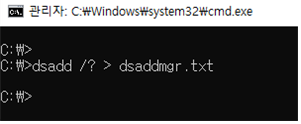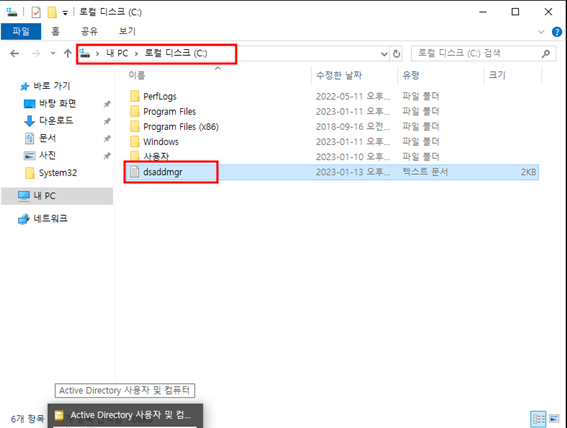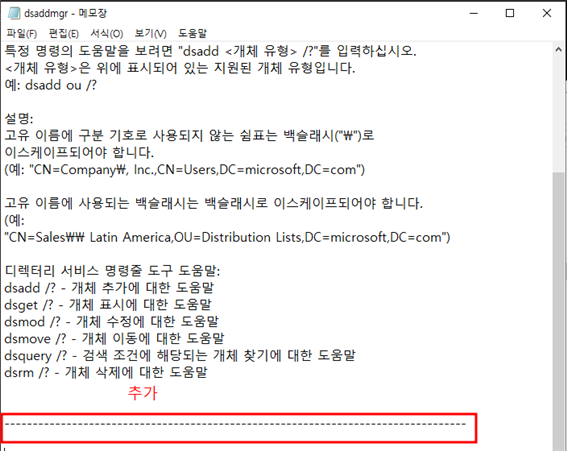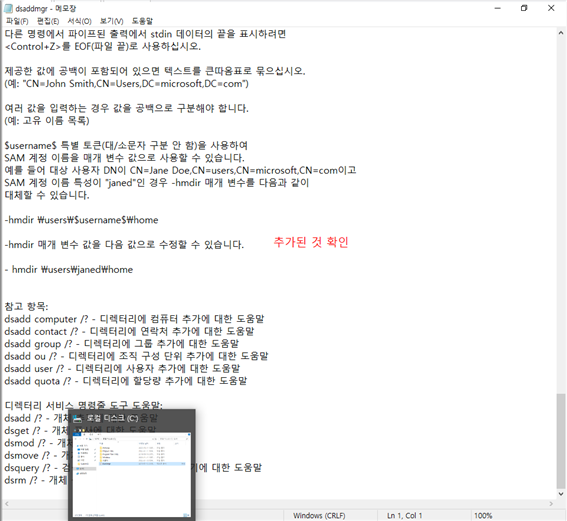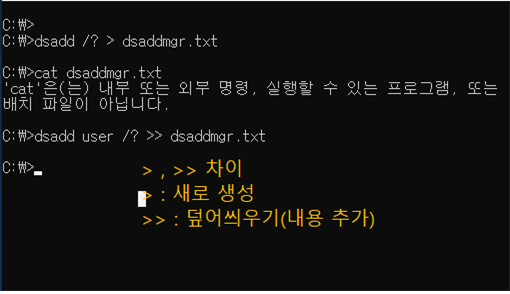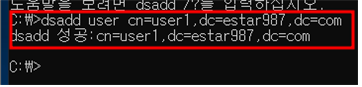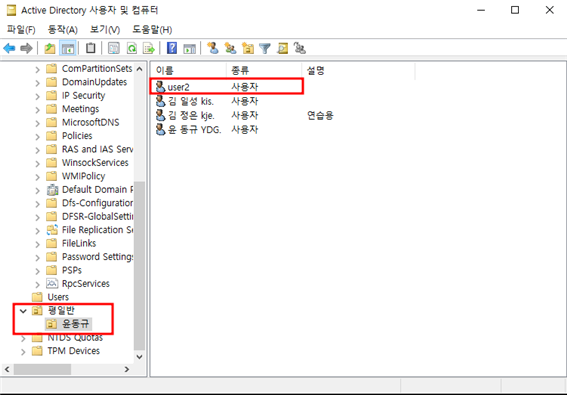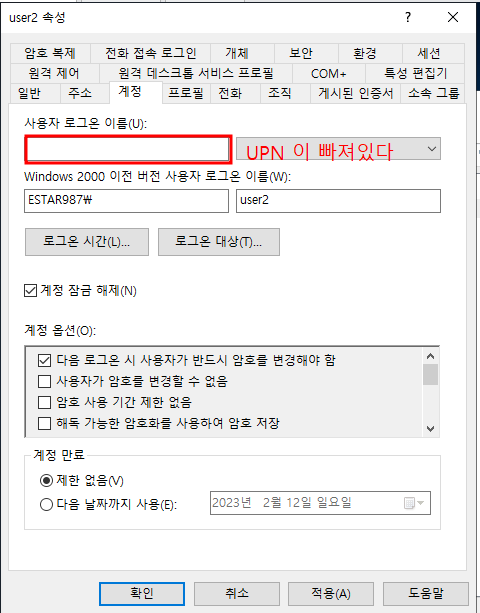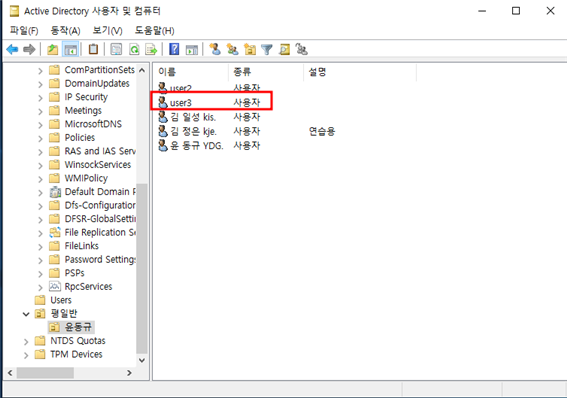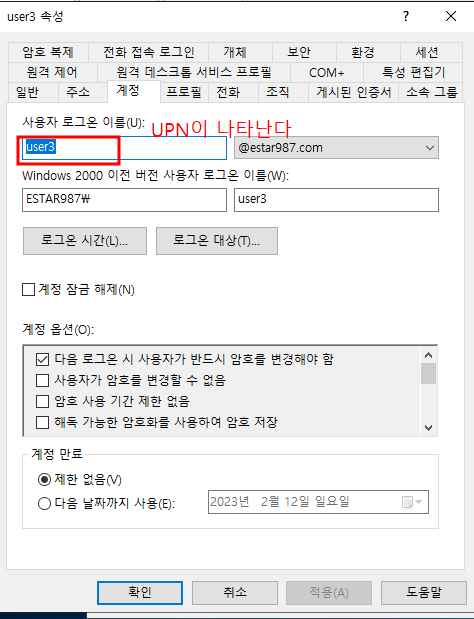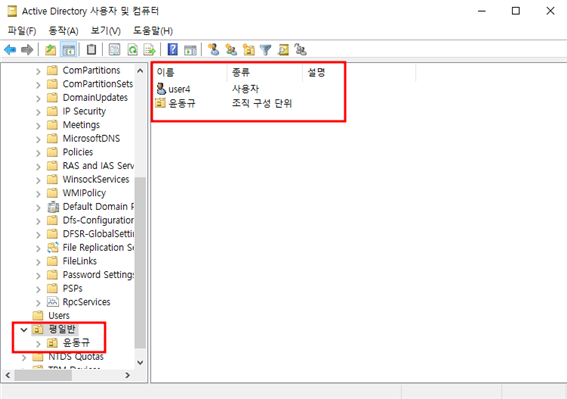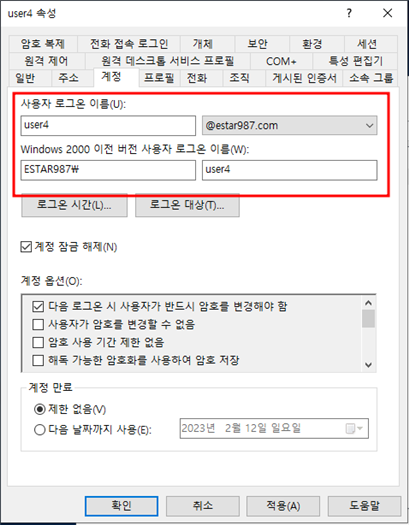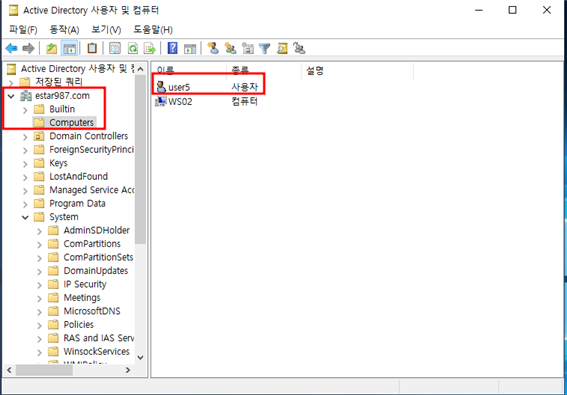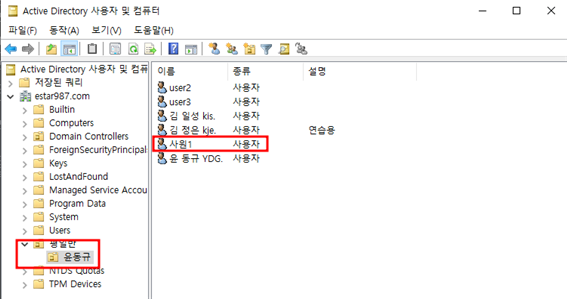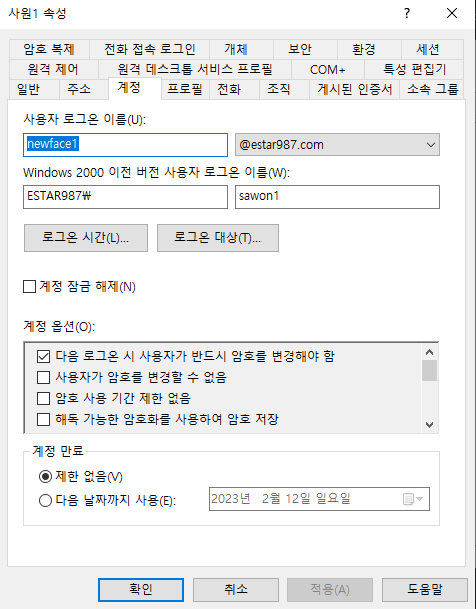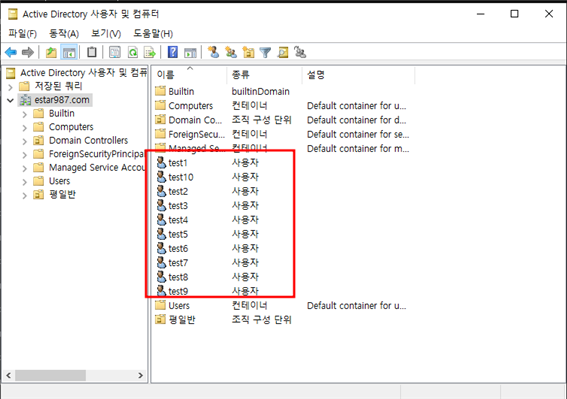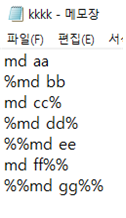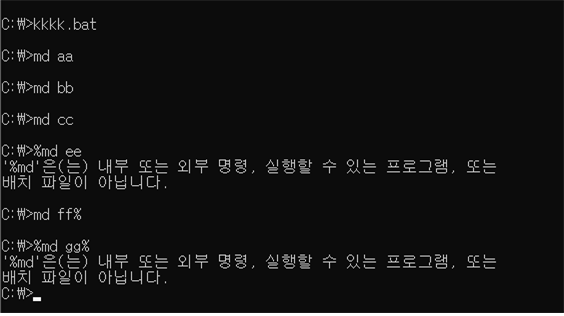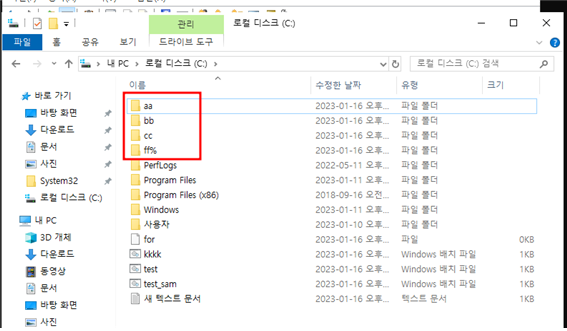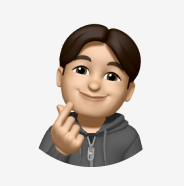CLI 모드로 계정 복사하기
명령어 사용방법
- 명령어
- 명령어 + 옵션
- 명령어 + 옵션 + 옵션 인자값
계정 추가
C:>dsadd user cn=user2,ou=윤동규,ou=평일반,dc=estar987,dc=com -pwd * -mustchpwd yes -disabled no
C:>dsadd user cn=user3,ou=윤동규,ou=평일반,dc=estar987,dc=com -pwd P@ssw0rd -mustchpwd yes -disabled no -upn user3@estar987.com
실습 1
estar987.com\평일반\user4 생성 (기본 옵션 사용)
dsadd user cn=user4,ou=평일반,dc=estar987,dc=com -pwd P@ssw0rd -mustchpwd yes -disabled no -upn user4@estar987.com
실습 2
estar987\computers\user5를 만드세요(기본옵션 사용)
dsadd user cn=user5,cn=Computers,dc=estar987,dc=com -pwd P@ssw0rd -mustchpwd yes -disabled no -upn user5@estar987.com
실습 3
estar987.com\평일반\윤동규
계정명 : 사원1
넷바이오스로그온 이름 : sawaon 1
upn 로그온 이름: newface1@estar987.com
dsadd user cn=사원1,ou=윤동규,ou=평일반,dc=estar987,dc=com -pwd P@ssw0rd -mustchpwd yes -disabled no -upn newface1@estar987.com -samid sawon1
실습 4
itbank.com\test 라는 이름의 ou를 만드세요
오류
정답
dsadd ou ou=test,dc=estar987,dc=com
→ ou의 이름 말고는 모두 cn을 쓴다
실습 5
한번에 여러 계정을 CLI 모드로 만드는 법
estar987.com\test
test1~test10(기본옵션 포함)
계정을 10개 만드세요
단 명령어 1줄로 완성하세요
for /L %N in (1,1,10) do dsadd user cn=test%N,dc=estar987,dc=com -pwd P@ssw0rd -mustchpwd yes -disabled no -upn test%Nestar987.com
확인
bat(batch file)
→ 일괄 처리 파일 1개 이상의 명령줄을 작성하여 위에서 아래로 순차적으로 한번에 이로갈 처리하는 파일
c:\ 위치에 메모장으로 파일명 ; auto.bat 으로 dsadd
종합실습
itbank\경영 지원\총무팀 : chong1 ~ chong 30
itbank\경영 지원\인사팀 : insa31 ~ insa60
itbank\경영 지원\홍보팀 : hong61 ~ hong90
auto_sam.bat 라는 batch file로 작성해서 한번에 완성하세요
단, 기본 옵션 모두 포함해야한다
명령어(제공한 값에 공백이 포함되어 있으면 텍스트를 큰따옴표로 묶어라.)
dsadd ou ou=test,dc=estar987,dc=com
for /L %N in (1,1,30) do dsadd user cn=chong%N,ou=총무팀,ou=”경영 지원”,dc=estar987,dc=com -pwd P@ssw0rd -mustchpwd yes -disabled no -upn chong%Nestar987.com
dsadd ou ou=test,dc=estar987,dc=com
batch file
dsadd ou ou="경영 지원",dc=estar987,dc=com
dsadd ou ou=총무팀,ou="경영 지원",dc=estar987,dc=com
dsadd ou ou=인사팀,ou="경영 지원",dc=estar987,dc=com
dsadd ou ou=홍보팀,ou="경영 지원",dc=estar987,dc=com
for /l %%n in (1,1,30) do dsadd user cn=chong%%n,ou=총무팀,ou="경영 지원",dc=estar987,dc=com -pwd P@ssw0rd -mustchpwd yes -disabled no -upn chong%%n@estar987.com
for /l %%n in (31,1,60) do dsadd user cn=insa%%n,ou=인사팀,ou="경영 지원",dc=estar987,dc=com -pwd P@ssw0rd -mustchpwd yes -disabled no -upn insa%%n@estar987.com
for /l %%n in (61,1,90) do dsadd user cn=hongbo%%n,ou=홍보팀,ou="경영 지원",dc=estar987,dc=com -pwd P@ssw0rd -mustchpwd yes -disabled no -upn hongbo%%n@estar987.com
batch file 참고
batch file 안에서 %기호를 2개 써야하는 이유
- batch file 안에서 %와 % 사이는 예외처리 됩니다
- 즉 컴퓨터 언어에서의 주석과 같은 용도입니다.
- 단, %가 매칭되는 즉, 하나의 %만 표기되는 경우 무시처리됩니다
Trouble Shooting(%% 써야되는 이유)
kkk.bat
md aa
%md bb
md cc%
%md dd%
%%md ee
md ff%%
%%md gg%%
cmd에서 kkk.bat 해보면 뭐가 문제인지 나온다
실습
실습 세팅
estar987\orange 계정 생성(기본옵션 포함)
dsadd user cn=orange,dc=estar987,dc=com -pwd P@ssw0rd -mustchpwd yes -disabled no -upn orange@estar987.com
- orange 계정을 cli로 이동하세요
dsmove /?로 옵션 확인해서 하기dsmove "cn=orange,dc=estar987,dc=com" -newparent ou=윤동규,ou=평일반,dc=estar987,dc=com
- orange 계정명을 사과로 변경하세요
dsmove cn=orange,ou=윤동규,ou=평일반,dc=estar987,dc=com -newname 사과
- 사과 계정의 upn 로그온 이름을 apple@estar987.com으로 변경하세요
dsmod user cn=사과,ou=윤동규,ou=평일반,dc=estar987,dc=com -upn apple@estar987.com
- 넷바이오스 로그온 이름을 apple로 변경하세요
→ CLI모드로 넷바이오스는 바꿀 수 없다 하지만 GUI 환경에서는 바꿀 수 있다
- 사과 계정을 삭제하세요
dsrm -subtree -noprompt -c cn=사과,ou=윤동규,ou=평일반,dc=estar987,dc=com