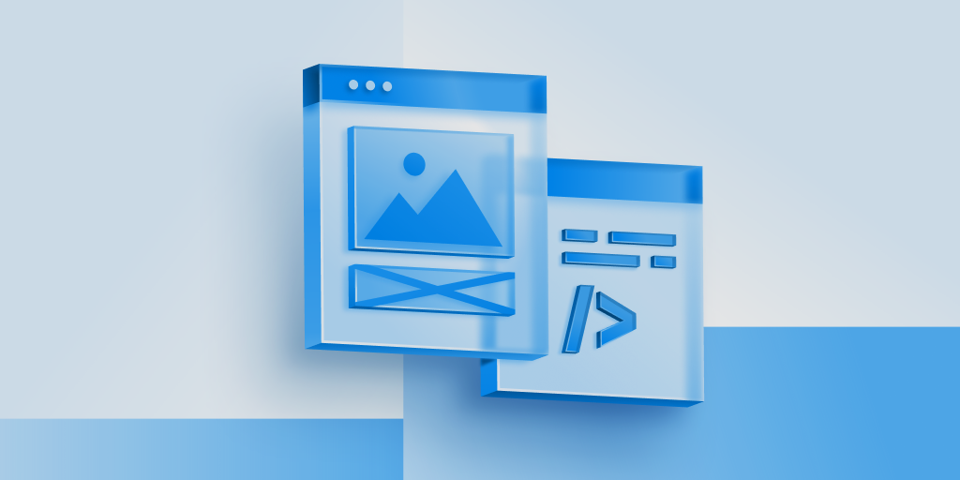
오늘의 꿀팁
💡 관련 도서들 책상에 많이 두기! 보기도 하기..ㅎㅎ
나의 능력과 부지런함을 어필할 수 있다
오늘은 실습을 많이 진행해서 시간이 후딱 갔다!!
오늘도 새로운 css를 많이 알게 되었다😊 파도파도 끝이 없는 css..ㅎ 정복해주겠어..!!!
🎨 CSS Box Model
background(단축속성)
background-colorbackground-imagebackground-repeatbackground-position/background-sizebackground-originbackground-clipbackground-attachmentbackground: red url("image.png") no-repeat 0 0 / auto 100% padding-box border-box scroll
background-attachmentfixed: 뷰포트에 고정local: 요소 콘텐츠에 대해 고정. 스크롤이 존재하면 배경은 콘텐츠와 함께 스크롤된다scroll: 배경 요소 자체에 대해 고정. 요소에 스크롤이 존재해도 배경은 함께 스크롤 되지 않는다
background-clip: 배경이 테두리, 안쪽 여백, 콘텐츠 상자 중 어디까지 차지할지 지정한다- 배경을 잘라낸다
border-boxpadding-boxcontent-boxtext
background-origin: 배경 위치 시작점을 결정한다border-boxpadding-boxcontent-box
background-color- 그라디언트
linear-gradient()radial-gradient()conic-gradient()
background-imagebackground-positionbackground-repeatrepeatno-repeatrepeat-xrepeat-y
background-sizecontaincover- 별도 크기 지정
💡 이미지가 페이지의 문맥상 정보를 제공하거나, 이미지 최적화 등의 역할을 해야 한다면
배경이 아닌 <img> 태그를 사용하는 것을 권장한다
box-shadow
offset-x | offset-y | blur-radius | spread-radius | color
border처럼 만들 수도 있다(box-shadow: 0 0 0 5px rgb(0,0,0))inset | offset-x | offset-y | color
opacity
0: 투명 - 1: 불투명
🎨 display
blockinlineinline-blockflexgridnone: 해당 요소 및 해당 하위 요소가 사라지고, 스크린리더에도 읽히지 않는다(접근성 트리에서 해당 요소가 제거된다)
ex) 모달, 메뉴
📝 이미지
img
이미지 하단에 생기는 빈 공간은 <img>가 인라인 블록 요소라서 발생하는 현상이다
<img>의 세로 정렬이 글자의 baseline을 따르기 때문이다
img {vertical-align: top;}이나 display: block;으로 해결할 수 있다
area, map
figure, figcaption
이미지에 캡션을 달고 싶을 때 사용한다
이미지와 캡션이 연결되도록 <figure>와 함께 쓸 수 있다
이미지뿐만 아니라 코드 조각, 인용문 등에도 사용 가능하다
🎨 이미지 비율 유지하기
aspect-ratio
img{
width:300px;
aspect-ratio: 2 / 1;
object-fit:cover;
}기본 가로, 세로 비율을 설정한다
IE에서는 적용되지 않는다
padding %값 이용하기
<div class="parent">
<div class="thumbnail">
<img src="https://github.com/stronger-deer/myBlog/blob/main/img/main-visual.jpg?raw=true"
alt="한 성인이 스케이트 보드를 타고있다" />
</div>
</div>.parent {
width: 100&;
}
.thumbnail {
position: relative;
height: 0;
padding-top: 50%;
overflow: hidden;
}
.thumbnail img {
position: absolute;
top: 0;
left: 0;
width: 100%;
height: 100%;
object-fit: cover;
}padding의 top과 bottom % 값은 부모의 세로가 아닌 가로 너비를 기준으로 한다
ex) 부모요소의 너비가 1200px이라면 자식요소의 padding-top:50%의 값은 600px
🎨 position
staticrelative
자신이 있어야 하는 위치를 기준으로 자리를 잡는다absolute
조상의 위치(static을 제외한 position 속성값을 가진 가장 가까운 조상)를 기준으로 자리를 잡는다fixed
브라우저 화면(뷰포트)을 기준으로 자리를 잡는다sticky
조상의 위치(static을 제외한 position 속성값을 가진 가장 가까운 조상)를 기준으로 자리를 잡는다z-index
부모가 z-index를 높여 자식 앞으로 나올 수 없지만 자식은 z-index를 음수값으로 주어 부모 뒤로 갈 수 있다
유지보수를 위해 100 단위로 작업하면 좋다
💡 position: absolute;, position: fixed;, float가 지정된 요소는 display: flex, display: inline-flex;를 제외하고 display: block;으로 변경된다
