FlexLayout이란?
Yoga flexbox (CSS Flexbox 라는 것의 구현체)에 Swift Interface를 추가시킨 Layout Framework
FlexLayout + PinLayout
FlexLayout은 PinLayout와 같이 쓰인다.
PinLayout은 CSS의 absolute Positioning(절대 위치 포지셔닝)에 기반한 layout 프레임워크이다. 더 유연하고 애니메이션에 유용하게 쓰인다.
- View는 FlexLayout, PinLayout, 아니면 혼합해서 layout 할 수 있다.
- PinLayout은 어떤 View던 레이아웃 할 수 있지만, 간단하고 애니메이션이 필요치 않으면 FlexLayout이 적합하다.
- PinLayout을 이용해 레이아웃된 View는 FlexLayout의 Container 안에 배치될 수 있고, 그 반대도 가능하다. 상황에 맞게 잘 선택하면 된다.
FlexLayout 원칙과 철학
- 간단하고 빠르며, 구문이 간결하고 chainable하다.
- 수동 레이아웃보다 성능면에서 훨씬 빠르다.
FlexLayout 사용법
Flexbox Container를 만드는 법
1. Container를 만든다.
- flexBox 구조를 초기화한다.
.
2. Container를 Layout 한다.
- Container의 Layout은 무조건 다음 함수에서 작성되어야 한다.
- layoutSubviews()
- willTransition(to: UITraitCollection, ...)
- viewWillTransition(to: CGSize, ...)- 처음 flexBox Container를 Layout할 때, 반드시 position을 지정하고 크기를 optional로 설정해야 한다.
- 그 다음 flexBox Container의 Child들을 FlexLayout의 layout() 메서드를 사용해 배치해야한다.
정리
1. Container View를 만든다.
2. Container View.flex.define { ... } 으로 Child의 배치를 넣어준다.
3. layoutSubviews(), willTransition(to:), viewWillTransition(to: ..) 함수에서 Container View를 layout 시킨다. (Pin이던 Flex던 Auto던) layout시킬 때 위치나 크기를 설정한다.
4. FlexLayout의 layout() 메서드를 이용해 FlexBox의 자식들을 배치시킨다.
간단 예시
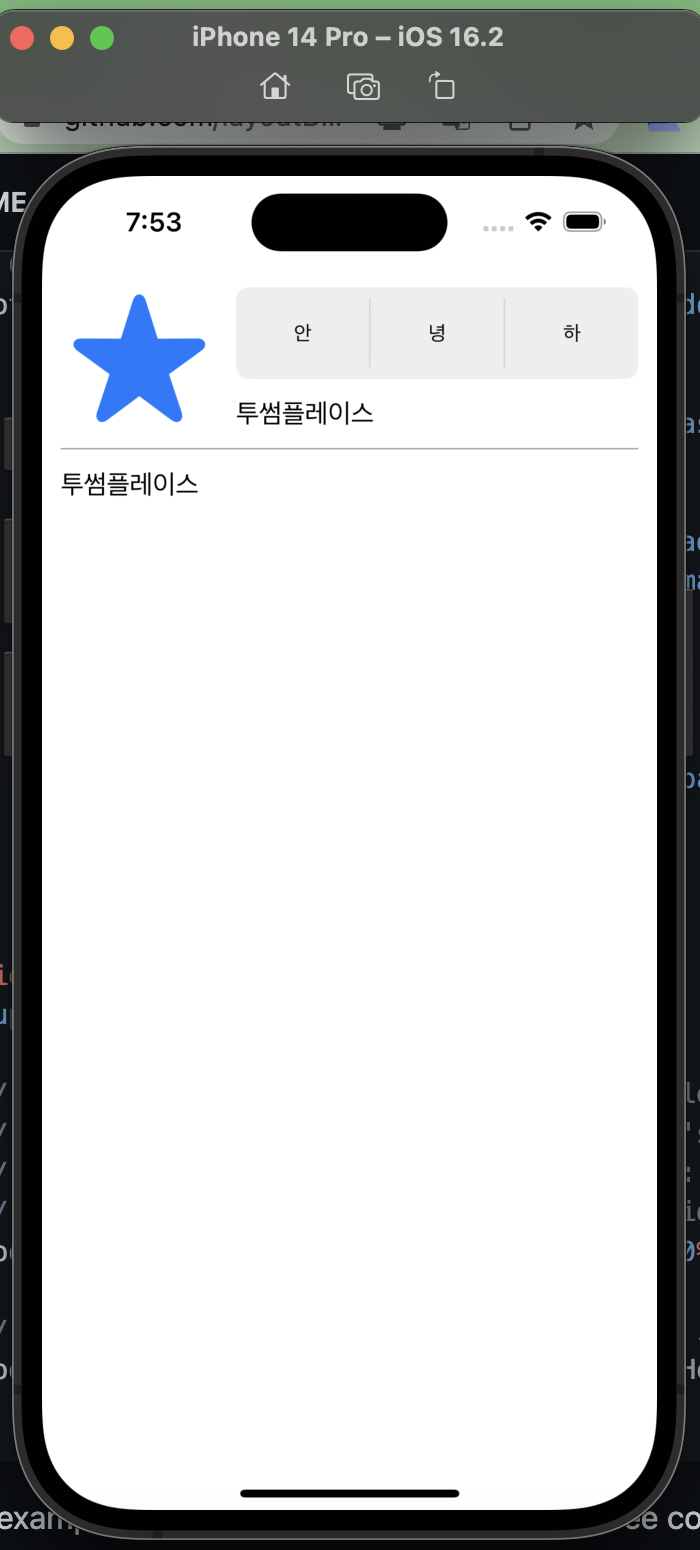
fileprivate let rootFlexContainer = UIView()
init() {
super.init(frame: .zero)
addSubview(rootFlexContainer)
...
// Column container
rootFlexContainer.flex.direction(.column).padding(12).define { (flex) in
// Row container
flex.addItem().direction(.row).define { (flex) in
flex.addItem(imageView).width(100).aspectRatio(of: imageView)
// Column container
flex.addItem().direction(.column).paddingLeft(12).grow(1).define { (flex) in
flex.addItem(segmentedControl).marginBottom(12).grow(1)
flex.addItem(label)
}
}
flex.addItem().height(1).marginTop(12).backgroundColor(.lightGray)
flex.addItem(bottomLabel).marginTop(12)
}
}
override func layoutSubviews() {
super.layoutSubviews()
// 1) Layout the flex container. This example use PinLayout for that purpose, but it could be done
// also by setting the rootFlexContainer's frame:
// rootFlexContainer.frame = CGRect(x: 0, y: 0,
// width: frame.width, height: rootFlexContainer.height)
rootFlexContainer.pin.top().left().width(100%).marginTop(topLayoutGuide)
// 2) Then let the flexbox container layout itself. Here the container's height will be adjusted automatically.
rootFlexContainer.flex.layout(mode: .adjustHeight)
}코드에 쓰인 개념
direction
- main 축을 결정하는 프로퍼티
- Column: 세로, row: 가로
addItem(: UIView)
- flexBox에 ItemView를 추가해준다.
- 내부적으로 UIView를 생성하고, 그 View를 인자로 전달받은 View의 subView로 넣어서 Flexbox를 활성화 한다.
- 이렇게 내부적으로 생성&추가 단계를 간소화 시켰기 때문에 chainable 하게 flex.~~~이런식으로 내부에 계속 View를 구성할 수 있는 것.
aspectRatio
- 주로 이미지, 비디오 및 기타 미디어 유형에 사용되며 일반적으로 이미지나 비디오를 디스플레이 하는 경우 해당 요소의 한 차원(가로 또는 세로)를 알고 있지만, 종횡비(가로:세로 비율)를 유지해야할 때 사용한다.
- 이미지나 비디오를 표기할 때 원본 비율을 유지하면서 콘텐츠가 왜곡되지 않도록 하는 데 도움을 준다.
grow
- flex Item이 더 많은 공간을 차지하고자 할 때 사용된다.
- 주로 flex Container 내의 여분 공간을 활용하여 아이템의 크기를 확장하는데 사용된다.
Margin, Padding 차이
- Margin: 외부와의 거리
- Padding: 내부와의 거리
layout(mode: )
- flexBox안의 Item들을 어떤식으로 layout 시킬지 결정
- fitContainer
- 디폴트 값.- Children are layouted inside the container's size (width and height).
- adjustHeight
- children are layouted using only the container's width. The container's height will be adjusted to fit the flexbox's children - adjustWidth
- In this mode, children are layouted using only the container's height. The container's width will be adjusted to fit the flexbox's children
간단 예시 - 2 (스크롤 뷰)
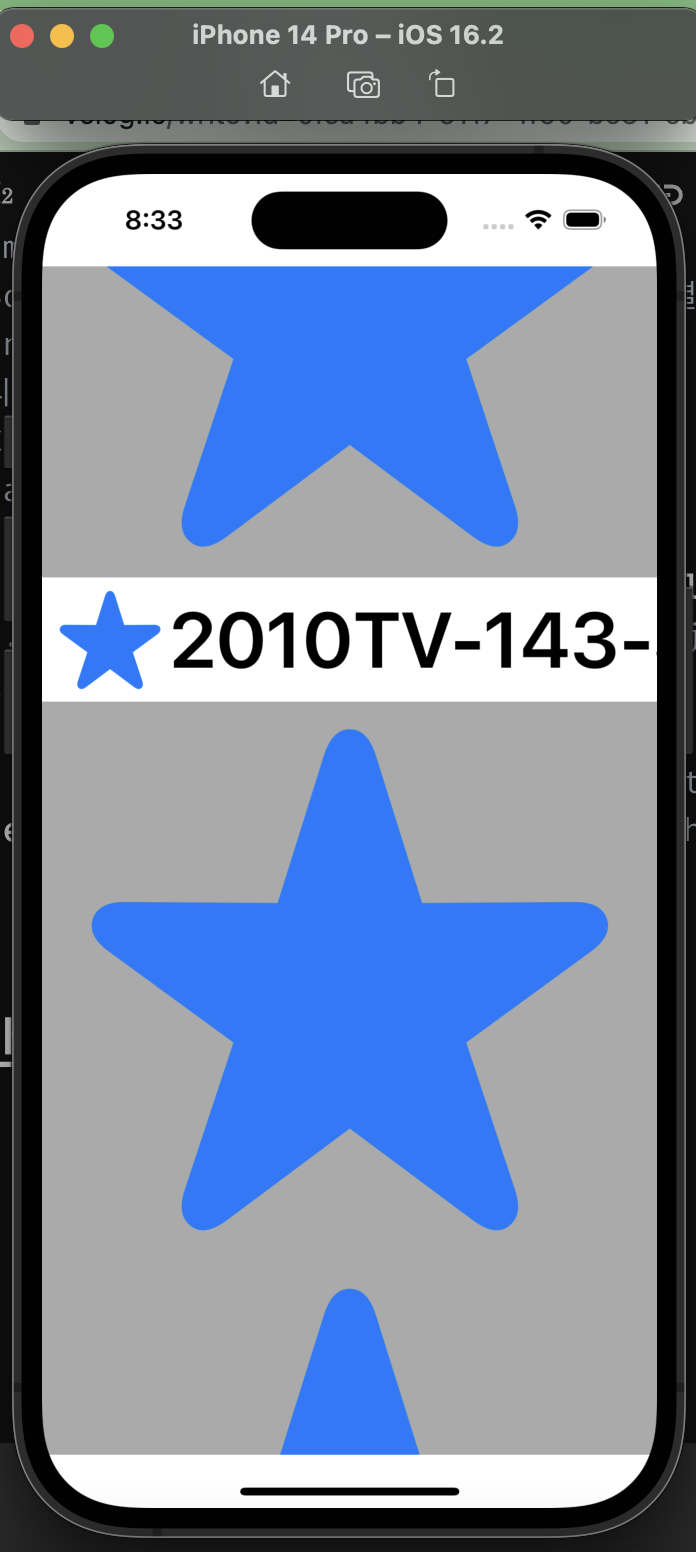
/*
스크롤뷰 + 플렉스 뷰
*/
final class Example2View: UIView {
private let scrollView = UIScrollView()
private let rootFlexContainerView = UIView()
private let imageView: UIImageView = {
let view = UIImageView()
view.image = UIImage(systemName: "star.fill")
return view
}()
private let imageView2: UIImageView = {
let view = UIImageView()
view.image = UIImage(systemName: "star.fill")
return view
}()
private let imageView3: UIImageView = {
let view = UIImageView()
view.image = UIImage(systemName: "star.fill")
return view
}()
private let starImageView: UIImageView = {
let view = UIImageView()
view.image = UIImage(systemName: "star.fill")
return view
}()
private let yearlabel: UILabel = {
let label = UILabel()
label.text = "2010"
label.font = .boldSystemFont(ofSize: 50.0)
return label
}()
private let ratinglabel: UILabel = {
let label = UILabel()
label.text = "TV-14"
label.font = .boldSystemFont(ofSize: 50.0)
return label
}()
private let seriesLabellabel: UILabel = {
let label = UILabel()
label.text = "3-Series"
label.font = .boldSystemFont(ofSize: 50.0)
return label
}()
private let label: UILabel = {
let label = UILabel()
label.text = "투썸플레이스"
return label
}()
init() {
super.init(frame: .zero)
// MARK: --
/**
backgroundColory
- 배경
justifyContent
- flex Container의 현재 줄(main-axis)을 따라 정렬을 정의한다.
- flex Container의 모든 Child들이 최대 크기에 도달한 경우 남은 여분의 빈 공간을 어떻게 배분할지 결정한다.
- flex-start (시작점 정렬)
- flex-end (끝점 정렬)
- space between (양 끝 정렬 후 중간 균등 정렬)
- space around (아이템 주위에 균등한 간격)
*/
rootFlexContainerView.flex.direction(.column).define { (flex) in
// 이미지
flex.addItem(imageView).width(100%).aspectRatio(of: imageView).backgroundColor(.lightGray)
// summary row
flex.addItem().direction(.row).padding(5.0).define { (flex) in
flex.addItem(starImageView).width(20%).aspectRatio(of: imageView)
// 년 - 시리즈 - 시리즈
flex.addItem().direction(.row).justifyContent(.spaceBetween).grow(2.0).define { (flex) in
flex.addItem(yearlabel)
flex.addItem(ratinglabel)
flex.addItem(seriesLabellabel)
}
flex.addItem().width(100.0).height(1.0)
}
flex.addItem(imageView2).width(100%).aspectRatio(of: imageView).backgroundColor(.lightGray)
flex.addItem(imageView3).width(100%).aspectRatio(of: imageView).backgroundColor(.lightGray)
}
scrollView.addSubview(rootFlexContainerView)
addSubview(scrollView)
}
override func layoutSubviews() {
super.layoutSubviews()
// 1. scrollView와 ContainerView를 레이아웃
scrollView.pin.all(pin.safeArea)
rootFlexContainerView.pin.top().left().right()
// 2. FlexContainer안의 Child들 배치
rootFlexContainerView.flex.layout(mode: .adjustHeight)
// 3. adjust the scrollView contentSize
scrollView.contentSize = rootFlexContainerView.frame.size
}
required init?(coder: NSCoder) {
fatalError("init(coder:) has not been implemented")
}
}코드에서 쓰인 개념
backgroundColor
justfyContent
- StackView처럼 사용하고 싶을 때 유용할 듯
- flex Container의 현재 줄(main-axis)을 따라 정렬을 정의한다.
- flex Container의 모든 Child들이 최대 크기에 도달한 경우 남은 여분의 빈 공간을 어떻게 배분할지 결정한다
- flex-start (시작점 정렬)
- flex-end (끝점 정렬)
- space between (양 끝 정렬 후 중간 균등 정렬)
- space around (아이템 주위에 균등한 간격)
스크롤뷰 + 플렉스 컨테이너
스크롤뷰 안에 플렉스 컨테이너 뷰를 넣을 때에는
override func layoutSubviews() {
super.layoutSubviews()
// 1. scrollView와 ContainerView를 레이아웃
scrollView.pin.all(pin.safeArea)
rootFlexContainerView.pin.top().left().right()
// 2. FlexContainer안의 Child들 배치
rootFlexContainerView.flex.layout(mode: .adjustHeight)
// 3. adjust the scrollView contentSize
scrollView.contentSize = rootFlexContainerView.frame.size
}ScrollView의 ContentSize를 정의해주는것이 중요하다.

Is there anything I need to be careful about when using FlexLayout and PinLayout together? geometry dash subzero asks.