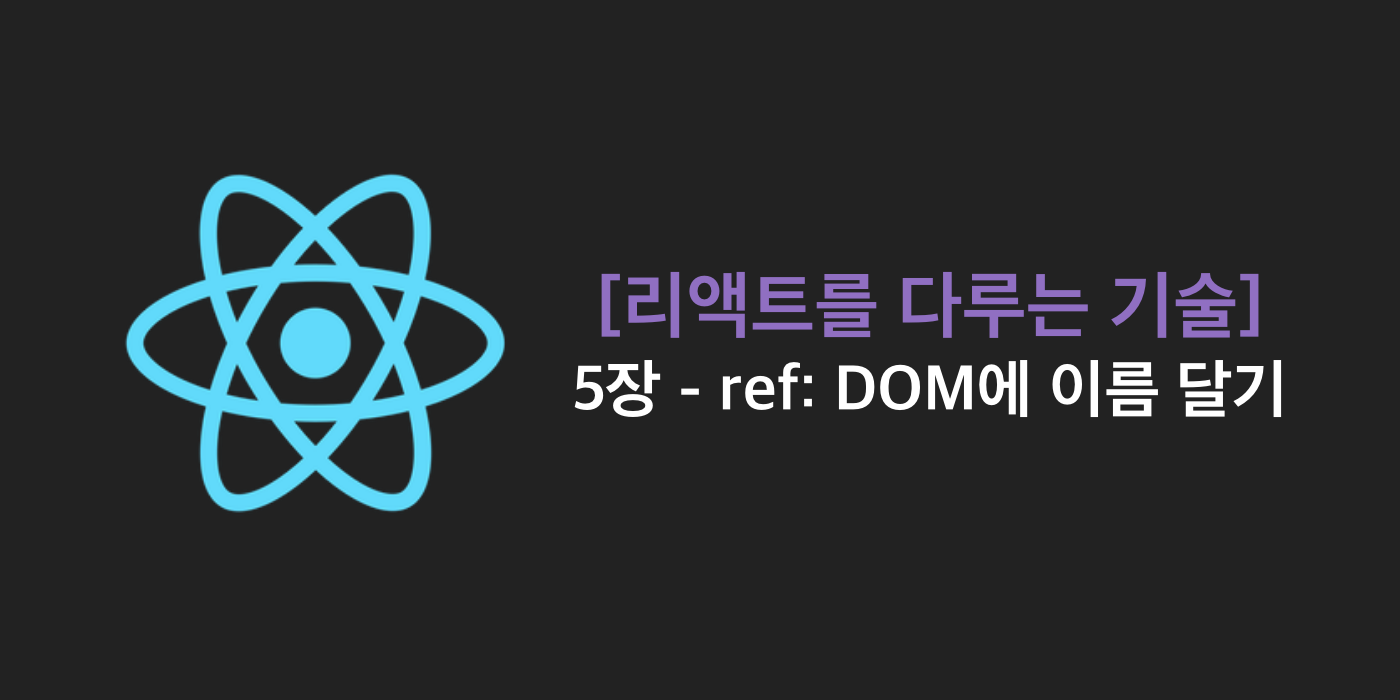
이 글은 김민준(velopert)님의 리액트를 다루는 기술을 참조하여 작성한 글입니다.
일반 HTML에서 DOM 요소에 이름을 달 때 id를 사용한다.
<div id="my-element"></div>이렇게 요소에 id를 달면 CSS에서 특정 id에 특정 스타일을 적용하거나 자바스크립트에서 해당 id를 가진 요소를 찾아 작업할 수 있다.
HTML에서 id를 사용하는 것처럼, 리액트 내부에서 DOM에 이름을 다는 방법이 있는데 그것이 ref(reference)의 개념이다.
리액트 컴포넌트 안에서도 id를 사용할 수 있지만, HTML에서 DOM의 id는 유일해야 하는데, 컴포넌트가 여러 번 사용되면 중복 id가 생기니 잘못된 사용이다.
ref는 전역적으로 작동하지 않고, 컴포넌트 내부에서만 작동하기 때문에 문제가 발생하지 않는다.
ref는 어떤 상황에서 사용해야 할까?
ref는 "특정 DOM을 꼭 직접적으로 건드려야 할 때" 사용한다. 순수 자바스크립트 혹은 jQuery로 만든 웹사이트에서 input 을 검증할 때는 다음과 같이 작성한다.
<!DOCTYPE html>
<html>
<head>
<meta charset="utf-8">
<meta name="viewport" content="width=device-width">
<title>Example</title>
<style>
.success {
background-color: lightgreen;
}
.failure {
background-color: lightcoral;
}
</style>
<script>
function validate() {
var input = document.getElementById('password');
input.className='';
if(input.value==='0000') {
input.className='success';
} else {
input.className='failure';
}
}
</script>
</head>
<body>
<input type="password" id="password"></input>
<button onclick="validate()">Validate</button>
</body>
</html>
리액트에서는 이런 작업이 굳이 DOM에 접근하지 않아도 state 로 구현할 수 있다. src 디렉토리에 ValidationSample.css 와 ValidationSample.js 를 만들어보자.
ValidationSample.css
.success {
background-color: lightgreen;
}
.failure {
background-color: lightcoral;
}ValidationSample.js
import React, { Component } from 'react';
import './ValidationSample.css';
class ValidationSample extends Component {
state = {
password: '',
clicked: false,
validated: false,
};
handleChange = e => {
this.setState({
password: e.target.value,
});
};
handleButtonClick = () => {
this.setState({
clicked: true,
validated: this.state.password === '0000',
});
};
render() {
return (
<div>
<input
type="password"
value={this.state.password}
onChange={this.handleChange}
className={this.state.clicked ? (this.state.validated ? 'success' : 'failure') : ''}
/>
<button onClick={this.handleButtonClick}>Validate</button>
</div>
);
}
}
export default ValidationSample;ValidationSampe.js 를 보면, input의 onChange 이벤트가 발생했을 때, handleChange 를 호출하여 password 값을 업데이트하고, button 에서 onClick 이벤트가 발생했을 때 handleButtonClick 을 호출하여 clicked 값을 참으로 설정하고, validated 값을 검증 결과로 설정했다.
input 의 className 은 버튼을 누르기 전에는 빈 문자열, 버튼을 누른 후에 검증이 성공하면 success , 실패하면 failure 로 설정했다. 이에 따라 input 의 색상이 초록색 또는 빨간색으로 나타난다.
App 컴포넌트에서 ValidationSample 컴포넌트를 불러와 렌더링해본다.
App.js
import React, { Component } from 'react';
import ValidationSample from './ValidationSample';
class App extends Component {
render() {
return <ValidationSample />;
}
}
export default App;
원하는 결과가 잘 나타나는 것을 확인할 수 있다. 이렇게 자바스크립트에서는 DOM에 접근해야 했던 기능을 리액트에서는 state를 사용하여 구현할 수 있다. 하지만 state 만으로 해결할 수 없는 기능들이 있다.
(예시)
-
특정 input에 포커스 주기
-
스크롤 박스 조작하기
-
Canvas 요소에 그림 그리기
이렇게 DOM에 직접 접근해야 하는 상황을 위해 ref를 사용한다.
ref 사용
ref를 사용하는 방법은 두 가지이다.
콜백 함수를 통한 ref 설정
ref를 만드는 가장 기본적인 방법은 콜백 함수를 사용하는 것이다. ref를 달고자 하는 요소에 콜백 함수 ref를 props로 전달해주면 된다. 이 콜백 함수는 ref 값을 파라미터로 받고, ref를 컴포넌트의 멤버 변수로 설정해준다.
<input
ref={ref => {
this.input = ref;
}}
/>이렇게 하면 this.input 이 input 요소의 DOM을 가리키게 된다. 이 때, 이름은 this.input 뿐만 아니라 원하는 것으로 자유롭게 설정할 수 있다.
createRef를 통한 ref 설정
리액트에 내장되어 있는 createRef 라는 함수를 사용해 ref를 만들 수도 있다. 이 기능은 리액트 v16.3부터 도입되었다.
import React, { Component } from 'react';
class RefSample extends Component {
input = React.createRef();
handleFocus = () => {
this.input.current.focus();
};
render() {
return (
<div>
<input ref={this.input} />
</div>
);
}
}
export default RefSample;createRef를 사용하여 ref를 만들려면 먼저 컴포넌트 내부에서 멤버 변수로 React.createRef() 를 담아준다. 그리고 해당 멤버 변수를 ref를 달고자 하는 요소에 ref props로 넣어주면 된다.
이렇게 설정하고 나중에 DOM에 접근하려면 this.input.current 처럼 뒤에 .current 를 넣어주어야 한다.
ref로 버튼 클릭 시 input으로 포커스 이동 구현
위에서 만들었던 ValidationSample 에서 Validate 버튼 클릭 시 input으로 포커스가 넘어가도록 코드를 수정해본다.
input에 ref 달기
배운 대로 input 요소에 ref를 적용한다.
ValidationSample.js
(...)
<input>
ref={(ref) => this.input=ref}
(...)
/>버튼 onClick 이벤트 수정
버튼에서 onClick 이벤트가 발생할 때 input에 포커스를 주도록 코드를 수정한다. ref 를 적용했기 때문에 이제 this.input 으로 DOM을 접근할 수 있으므로, 일반 DOM의 함수를 사용할 수 있다.
ValidationSample.js
handleButtonClick = () => {
this.setState({
clicked: true,
validated: this.state.password === '0000',
});
this.input.focus();
};이제 코드를 실행해보면 버튼 클릭시 포커스가 input 요소로 넘어가는 것을 볼 수 있다.
컴포넌트에 ref 달기
리액트에서는 컴포넌트에도 ref를 달 수 있다. 이렇게 하면 컴포넌트 내부에 있는 DOM을 컴포넌트 외부에서 사용할 수 있다.
사용법
<MyComponent
ref={ref => {
this.myComponent = ref;
}}
/>이렇게 한 이후에, myComponent.handleClick , myComponent.input 등으로 컴포넌트 내부 ref(DOM 요소)에 접근할 수 있게 된다.
스크롤 박스 예제
이제 스크롤 박스 예제를 만들어 본다.
ScrollBox.js
import React, { Component } from 'react';
class ScrollBox extends Component {
render() {
const style = {
border: '1px solid black',
height: '300px',
width: '300px',
overflow: 'auto',
position: 'relative',
};
const innerStyle = {
width: '100%',
height: '650px',
background: 'linear-gradient(white, black)',
};
return (
<div
style={style}
ref={ref => {
this.box = ref;
}}
>
<div style={innerStyle} />
</div>
);
}
}
export default ScrollBox;App 컴포넌트에서는 기존 ValidationSample 을 지우고 ScrollBox 컴포넌트를 렌더링한다.
App.js
import React, { Component } from 'react';
import ScrollBox from './ScrollBox';
class App extends Component {
render() {
return (
<div>
<ScrollBox />
</div>
);
}
}
export default App;
코드를 저장하면, 웹 브라우저에 스크롤 박스가 잘 렌더링된다.
이제 버튼을 추가하고 버튼을 클릭했을 때, 스크롤 박스의 스크롤바를 맨 아래쪽으로 내리는 메소드를 만들어본다. 이 기능을 구현하기 위해 DOM 노드가 가진 값을 사용한다.
-
scrollTop: 세로 스크롤바 위치 -
scrollHeight: 스크롤이 있는 박스 안의div높이 -
clientHeight: 스크롤이 있는 박스의 높이
스크롤을 내려야 볼 수 있는 박스 내부의 긴 콘텐츠 →
scrollHeight
긴 콘텐츠를 스크롤바로 감싸는 박스 →clientHeight
스크롤바의 위치 scrollTop 은 0부터 (박스 내부의 긴 콘텐츠 - 스크롤바로 감싸고 있는 바깥의 박스)의 크기 값을 가진다. (바깥의 박스가 300이고 내부의 콘텐츠가 650이라면 스크롤바의 위치가 0~350)
따라서 스크롤바를 맨 아래쪽으로 내리려면 scrollHeight 에서 clientHeight 를 빼면 된다.
ScrollBox.js
import React, { Component } from 'react';
class ScrollBox extends Component {
scrollToBottom = () => {
const { scrollHeight, clientHeight } = this.box;
this.box.scrollTop = scrollHeight - clientHeight;
};
render() {
const style = {
border: '1px solid black',
height: '300px',
width: '300px',
overflow: 'auto',
position: 'relative',
};
const innerStyle = {
width: '100%',
height: '650px',
background: 'linear-gradient(white, black)',
};
return (
<div
style={style}
ref={ref => {
this.box = ref;
}}
>
<div style={innerStyle} />
</div>
);
}
}
export default ScrollBox;ScrollBox 컴포넌트에서, this.box 로 스크롤바가 있는 박스 DOM에 접근할 수 있고, scrollToBottom 이라는 메소드가 이 DOM에 접근하여 스크롤바의 위치 scrollTop 를 맨 아래로 변경한다.
이렇게 만들고 나서 부모 컴포넌트인 App 컴포넌트에서 ScrollBox 컴포넌트에 ref를 달고, 버튼을 만든 다음, onClick 이벤트에 ScrollBox 컴포넌트의 메소드인 scrollToBottom 를 실행하도록 한다.
App.js
import React, { Component } from 'react';
import ScrollBox from './ScrollBox';
class App extends Component {
render() {
return (
<div>
<ScrollBox ref={ref => (this.ScrollBox = ref)} />
<button onClick={() => this.ScrollBox.scrollToBottom()}>맨 밑으로</button>
</div>
);
}
}
export default App;
맨 밑으로 버튼을 눌렀을 때 스크롤바가 맨 밑으로 이동하는 것을 확인할 수 있다.
그런데 주의할 점이 있는데, button 요소에 onClick 이벤트를 등록할 때, onClick = {this.scrollBox.scrollToBottom} 으로 작성하는 것이 문법상으로 틀린 것은 아니다. 하지만 컴포넌트가 처음 렌더링 될 때는 this.scrollBox 값이 undefined 이다. (ref 등록이 콜백함수 이므로)
따라서 화살표 함수 문법으로 새로운 함수를 만들고, 그 내부에서 this.scrollBox.scrollToBottom 메소드를 실행하면 버튼을 누를 때, (이미 한번 렌더링을 거쳐 this.scrollBox 를 설정한 시점) this.scrollBox.scrollTobottom 값을 읽어 와서 실행하므로 오류가 발생하지 않는다.
정리
컴포넌트 내부에서 DOM에 직접 접근해야 할 때는 ref를 사용한다. 하지만 ref를 사용하지 않고 원하는 기능을 구현할 수 있는지를 반드시 고려해야 한다.
서로 다른 컴포넌트끼리 데이터를 교류할 때 ref를 사용하는 것이라고 오해할 수 있는데, 그렇게 하는 것은 애플리케이션의 구조를 꼬이게 만들 수 있는 위험한 방법이다. 따라서 데이터를 교류할 때는 언제나 부모 - 자식 흐름으로 교류하는 것이 좋다.
