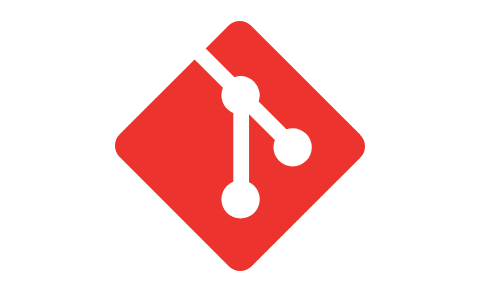
git 환경설정
git config (git 환경설정)
- 모든 환경설정 보기
git config --list- 환결설정 파일 열기
git config --global -e- git 에디터 설정하기
git config --global core.editor "code" # vscode를 에디터로 설정
git config --global core.editor "code --wait" # 에디터 실행동안 터미널은 대기- git 유저정보 설정하기
git config --global user.name "유저이름(깃헙닉네임)"
git config --global user.email "이메일주소"
git config user.name # user.name 정보 확인
git config user.email # user.eamil 정보 확인- Auto CRLF 설정하기
git config --global core.autocrlf true # for window
git config --global core.autocrlf input # for macAuto CRLF란?
운영체제마다 에디터에서 새로운 줄바꿈을 할 때 들어가는 문자열이 달라진다.
윈도우 같은 경우는 carriage-return과 line feed가 동시에 들어가는 반면에
Mac에서는 line feed 하나만 들어가게 된다.
이런 차이점 때문에 git 레포지토리를 다양한 운영체제에서 쓰는 경우에
줄바꿈 문자열이 달라져서 git history나 git blame을 보는데 문제가 발생할 수 있다.
이것을 해결할 수 있는 방법이 Auto CRLF이다.
윈도우에서 true로 설정하게 되면 git에 저장할때는 carriage-return을 삭제하게 되고
git에서 윈도우로 가져 올 때는 자동으로 carriage-return을 붙여준다.
Mac에서는 input으로 설정하게되면 git에 저장할 때는 carriage-return을 삭제하게 되고
git에서 Mac으로 받아 올 때는 별다른 수정이 일어나지 않는다.
- carriage-return :
\r- line feed :
\n
- git alias 설정하기 (git 단축어 설정하기)
git config --global alias.co checkout # checkout 키워드를 co 키워드로 단축
git config --global alias.br branch # branch 키워드를 br 키워드로 단축
git config --global alias.ci commit # commit 키워드를 ci 키워드로 단축
git config --global alias.st status # status 키워드를 st 키워드로 단축git 명령어 도움말 확인하기
git 명령어 --help # 자세히
git 명령어 --h # 간단히
# 예시
git config --help
git config --h