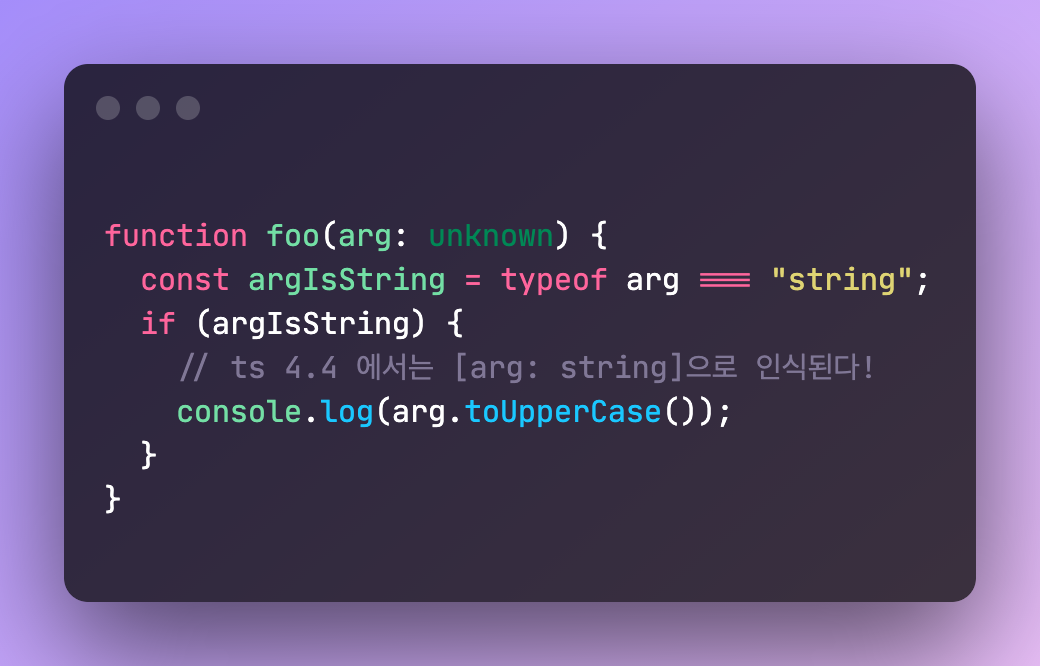
정말 좋은 기능들이 추가되어서 정리해본다.
alias 된 조건문과 판별문 흐름 분석을 컨트롤
function foo(arg: unknown) {
if (typeof arg === "string") {
// arg는 string 이라는걸 인식할 수 있었음
console.log(arg.toUpperCase());
}
}위의 케이스는 기존 타입스크립트에서도 정상적으로 인식했다. 그런데
function foo(arg: unknown) {
const argIsString = typeof arg === "string";
if (argIsString) {
console.log(arg.toUpperCase()); // !! error !! arg는 여전히 unknown으로 인식됨
}
}이렇게 typeof arg === "string"을 alias 하는 경우 인식을 못했었다.
그런데 타입스크립트 4.4에서는 자동으로 인식한다.
function foo(arg: unknown) {
const argIsString = typeof arg === "string";
if (argIsString) {
console.log(arg.toUpperCase()); // ts 4.4 에서는 [arg: string]으로 인식된다!
}
}원래 아래와 같은 케이스를 해결하려면 타입가드 함수를 따로 선언해야했는데 이제는 자동으로 인식한다!
type Shape =
| { kind: "circle", radius: number }
| { kind: "square", sideLength: number };
function area(shape: Shape): number {
const isCircle = shape.kind === "circle";
if (isCircle) {
// shape는 자동으로 `{ kind: "circle", radius: number }`로 인식된다.
return Math.PI * shape.radius ** 2;
} else {
// shape는 자동으로 `{ kind: "square", sideLength: number }`로 인식된다.
return shape.sideLength ** 2;
}
}
function area(shape: Shape): number {
// 심지어 이렇게 구조분해를 해도 적용된다!
const { kind } = shape;
if (kind === "circle") {
// shape는 자동으로 `{ kind: "circle", radius: number }`로 인식된다.
return Math.PI * shape.radius ** 2;
} else {
// shape는 자동으로 `{ kind: "square", sideLength: number }`로 인식된다.
return shape.sideLength ** 2;
}
}인덱스 서명에 Symbol과 Template String 패턴을 사용할 수 있음
인덱스 서명이 뭐냐면
interface Array<T> {
[index: number]: T
}이런것이다. Array의 index는 number만 될 수 있다. 타입스크립트는 이제까지 인덱스 서명이 될 수 있는 값을 string과 number로 제한했는데 이제 Symbol과 Template String이 추가되었다.
interface Colors {
[sym: symbol]: number;
}
const red = Symbol("red");
const green = Symbol("green");
const blue = Symbol("blue");
let colors: Colors = {};
colors[red] = 255;
interface OptionsWithDataProps {
width?: number;
height?: number;
[optName: `data-${string}`]: unknown;
}
let a: OptionsWithDataProps = {
width: 30,
"data-blah": true,
}이렇게 사용이 가능하다는 것이다.
strict 옵션이 켜졌을 때 trycatch의 err의 기본 타입이 unknown
try {
executeSomeThirdPartyCode();
} catch (err) {
// 기존에는 err의 타입이 any였는데,
// tsconfig에서 `strict: true`인 경우 err의 타입이 unknown으로 변경되었다.
if (err instanceof Error) {
console.error(err.message); // 이렇게 사용해야 한다
}
}useUnknownInCatchVariables: boolean 옵션으로 조절할 수 있다.
Exact Optional Property Types
옵셔널한 프로퍼티의 경우 undefined로 인식을 하는데 이것이 undefined라는 값을 갖는 것인지 아니면 값이 존재하지 않는 것인지 (delete keyName) 를 명확히 해주는 옵션이 추가되었다.
interface Person {
name: string;
age?: number;
}
// 원래는 아래와 같이 취급되었다
interface Person {
name: string;
age?: number | undefined;
}
// 원래는 이렇게 사용이 가능했다.
const p: Person = {
name: 'nana',
age: undefined, // exactOptionalPropertyTypes 옵션이 켜진 경우 에러가 발생한다.
}
// exactOptionalPropertyTypes 옵션이 켜진 경우
const p: Person = {
name: 'nana',
// undefined는 정말로 키값까지 없는 것을 나타낸다.
}Class에서 static 블록 지원
class Foo {
static count = 0;
// static block
static {
Foo.count++;
}
}inlay hint 지원
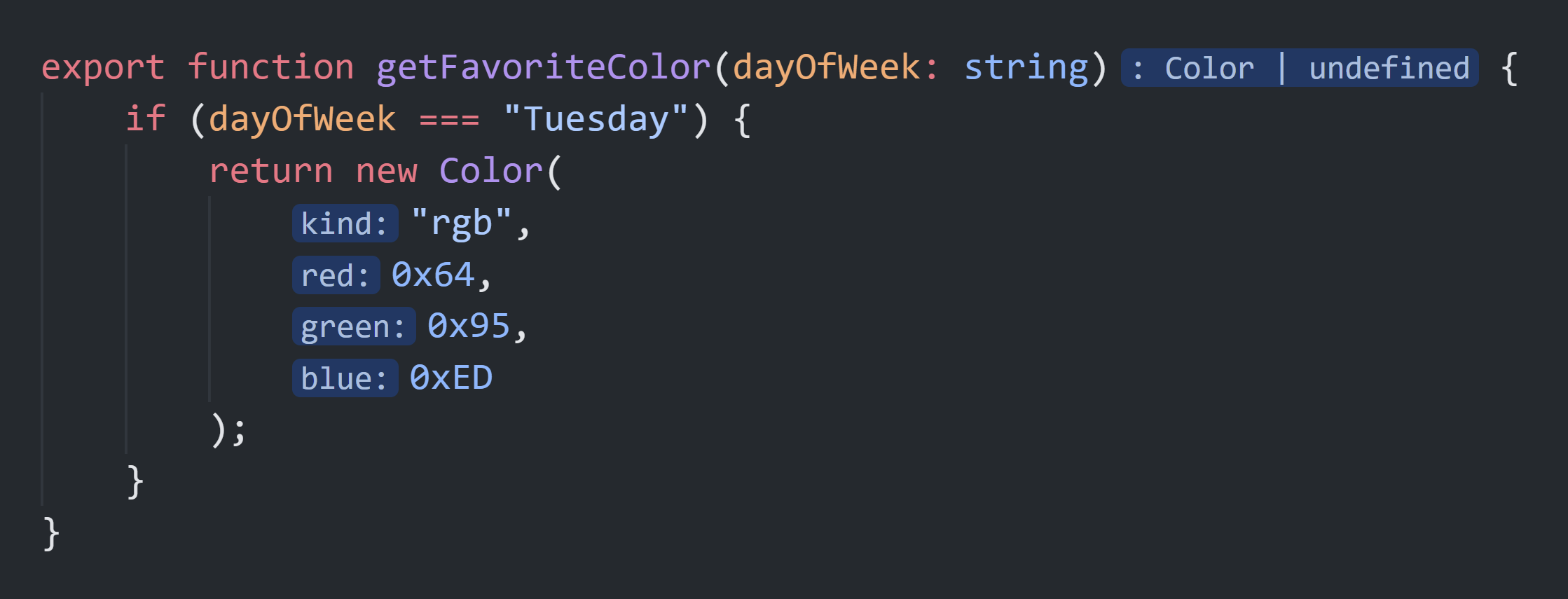
vscode에서도 인텔리제이처럼 inlay hint를 사용할 수 있다.
vscode의 settings.json에 다음과 같이 세팅한다.
{
// "typescript.tsdk": "node_modules/typescript/lib",
"javascript.inlayHints.enumMemberValues.enabled": true,
"javascript.inlayHints.functionLikeReturnTypes.enabled": true,
"javascript.inlayHints.parameterNames.enabled": "all",
"javascript.inlayHints.parameterTypes.enabled": true,
"javascript.inlayHints.propertyDeclarationTypes.enabled": true,
"javascript.inlayHints.variableTypes.enabled": true,
"typescript.inlayHints.enumMemberValues.enabled": true,
"typescript.inlayHints.functionLikeReturnTypes.enabled": true,
"typescript.inlayHints.parameterNames.enabled": "all",
"typescript.inlayHints.parameterTypes.enabled": true,
"typescript.inlayHints.propertyDeclarationTypes.enabled": true,
"typescript.inlayHints.variableTypes.enabled": true,
"workbench.colorCustomizations": {
"editorInlayHint.foreground": "#abb2bf",
"editorInlayHint.background": "#abb2bf30"
}
}현재 vscode의 내장 ts 버전은 4.3.5기 때문에 4.4+를 사용하려면 패키지를 워크스페이스에 설치하고 해당 경로를 지정해야 - typescript.tsdk - 한다. 글로벌에 설치하고 지정해도 무방하지만, 워크스페이스에 귀속되는 것이 안전하다.
2021.09.03 이후 vscode의 내장 ts가 4.4로 업데이트 되어서 inlay hint를 그냥 사용할 수 있다.
inlay hint 컬러 커스텀 값을 지원하는 테마가 많지 않기 때문에 직접 지정해야 할 확률이 높다. editorInlayHint.foreground와 editorInlayHint.background는 이를 위한 설정값이다.
자동 import가 목록에서 실제 경로를 보여줌
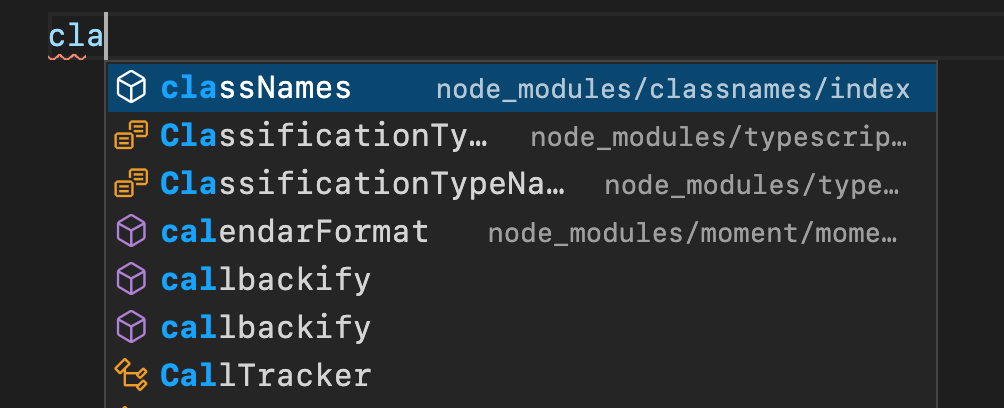
원래는 이렇게 보여줬는데
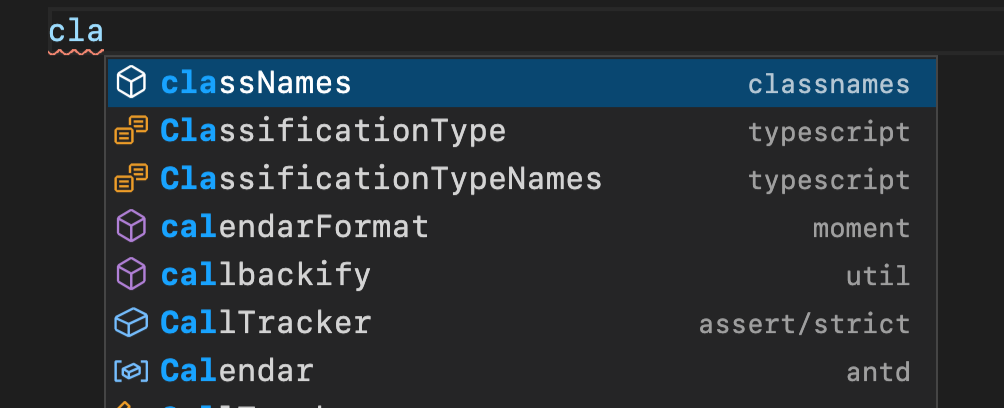
이렇게 보여주게 되었다. 자동 import 목록 박스의 width의 한계가 있기 때문에 어떤 패키지인지 보기 편해졌다.

글 잘봤습니다! 혹시 쓰고계신 vscode 테마를 여쭤도 될까요??