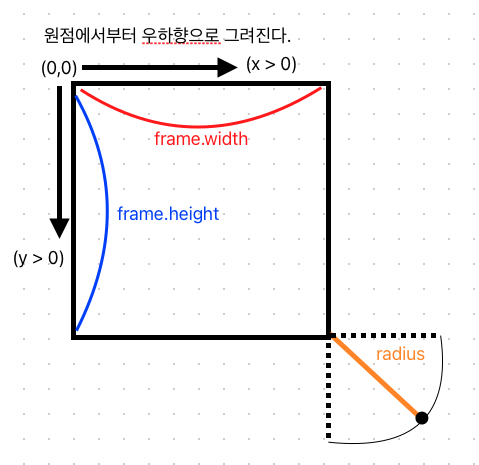
결과물

- 카메라 preview 는 있다고 가정
사전 지식
UIBezierPath
https://developer.apple.com/documentation/uikit/uibezierpath
- A path that consists of straight and curved line segments that you can render in your custom views
- 코드로 직접 곡선을 그리고 싶을 때 사용하는 클래스
move(to:)
- moves the path's current point to the specified location
- 그리기 시작점 옮기고 싶을 때 사용함
addLine(to:)
- appends a straight line to the path
- 직선 그리기
addArc(withCenter:radius:startAngle:endAngle:clockwise:)
func addArc(
withCenter center: CGPoint,
radius: CGFloat,
startAngle: CGFloat,
endAngle: CGFloat,
clockwise: Bool
)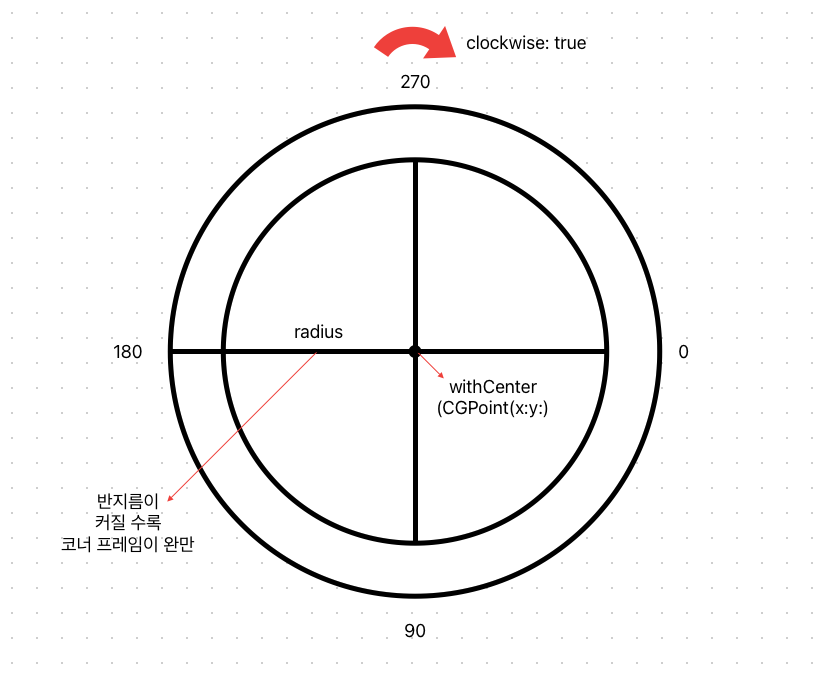
- 원 위에서 startAngle ~ endAngle 까지의 호를 그린다
addQuadCurve(to:controlPoint:)
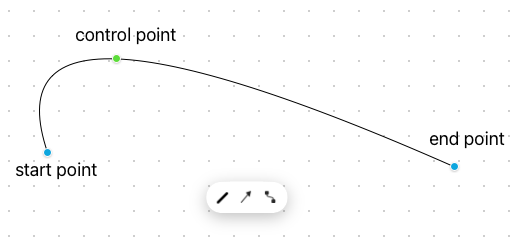
addCurve(to:controlPoint1:controlPoint2:)
- control point가 2개이니 물결을 그릴 수 있겠다.
소스 코드
UIView
import UIKit
class CameraFocusFrame: UIView {
var color = UIColor.black {
didSet {
setNeedsDisplay()
}
}
// 호의 반지름 길이 -> 커질 수록 곡선이 완만해질 것
var radius: CGFloat = 5 {
didSet {
setNeedsDisplay()
}
}
// 두께
var thickness: CGFloat = 2 {
didSet {
setNeedsDisplay()
}
}
// 프레임의 길이
var length: CGFloat = 30 {
didSet {
setNeedsDisplay()
}
}
// 들여쓰기
var padding: CGFloat = 0 {
didSet {
setNeedsDisplay()
}
}
override func draw(_ rect: CGRect) {
// sets the color of subsequent stroke and fill operations to the color that the receiver represents
color.set()
let path = UIBezierPath()
// Top left 뼈대 만들기
path.move(to: CGPoint(x: padding, y: length + radius + padding)) // 반지름 + 프레임 길이만큼 아래에 점 찍기
path.addLine(to: CGPoint(x: padding, y: radius + padding)) // 프레임 길이만큼 시작점에서 위로 그리기
path.addArc(withCenter: CGPoint(x: radius + padding, y: radius + padding), radius: radius, startAngle: CGFloat.pi, endAngle: CGFloat.pi * 3 / 2, clockwise: true) // 반지름만큼 안쪽에 점을 찍어 원점으로 두고 180~270 만큼의 호 그리기
path.addLine(to: CGPoint(x: length + radius + padding, y: padding)) // 호의 끝에서 코너 길이 만큼 오른쪽으로 그리기
// Top right 뼈대 만들기
path.move(to: CGPoint(x: frame.width - padding, y: length + radius + padding))
path.addLine(to: CGPoint(x: frame.width - padding, y: radius + padding))
path.addArc(withCenter: CGPoint(x: frame.width - radius - padding, y: radius + padding), radius: radius, startAngle: 0, endAngle: CGFloat.pi * 3 / 2, clockwise: false)
path.addLine(to: CGPoint(x: frame.width - length - radius - padding, y: padding))
// Bottom left 뼈대 만들기
path.move(to: CGPoint(x: padding, y: frame.height - length - radius - padding))
path.addLine(to: CGPoint(x: padding, y: frame.height - radius - padding)) // length 만큼 아래로 그리기
path.addArc(withCenter: CGPoint(x: radius + padding, y: frame.height - radius - padding), radius: radius, startAngle: CGFloat.pi, endAngle: CGFloat.pi / 2, clockwise: false)
path.addLine(to: CGPoint(x: length + radius + padding, y: frame.height - padding))
// Bottom right 뼈대 만들기
path.move(to: CGPoint(x: frame.width - padding, y: frame.height - length - radius - padding))
path.addLine(to: CGPoint(x: frame.width - padding, y: frame.height - radius - padding))
path.addArc(withCenter: CGPoint(x: frame.width - radius - padding, y: frame.height - radius - padding), radius: radius, startAngle: 0, endAngle: CGFloat.pi / 2, clockwise: true)
path.addLine(to: CGPoint(x: frame.width - length - radius - padding, y: frame.height - padding))
path.lineWidth = thickness // 두께
path.stroke() // draws a line along the path usin the current drawing properties
}
}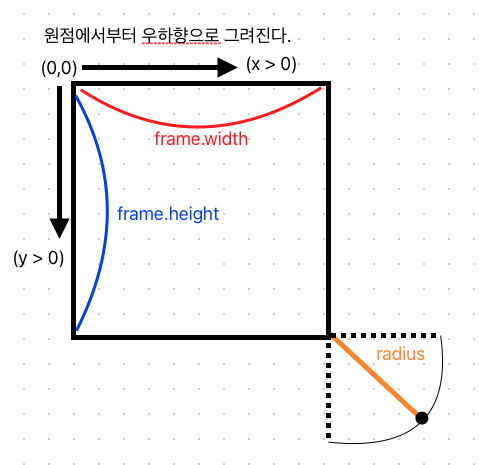
ViewController
override func viewDidLoad() {
super.viewDidLoad()
self.drawCameraFocusLine(isHidden: false)
}
private func drawCameraViewFrame(isHidden: Bool) {
if isHidden {
return
}
// view 생성
if let cameraLayer = self.cameraView {
self.cornerFrame = CameraFocusFrame(frame: CGRect(x: 0, y: 0, width: cameraLayer.frame.width, height: cameraLayer.frame.height))
}
// view 붙이기
if let corner = self.cornerFrame {
corner.color = .black
corner.thickness = 10
corner.radius = 10
corner.padding = 5
corner.backgroundColor = .clear
self.view.addSubview(corner)
}
}
override func viewWillAppear(_ animated: Bool) {
super.viewWillAppear(animated)
// corner frame 위치 조정
if let cornerFrame = self.cornerFrame {
cornerFrame.translatesAutoresizingMaskIntoConstraints = false
cornerFrame.centerXAnchor.constraint(equalTo: self.view.centerXAnchor, constant: 0).isActive = true
cornerFrame.centerYAnchor.constraint(equalTo: self.view.centerYAnchor, constant: 0).isActive = true
cornerFrame.widthAnchor.constraint(equalToConstant: self.cameraView.frame.width).isActive = true
cornerFrame.heightAnchor.constraint(equalToConstant: self.cameraView.frame.height).isActive = true
}
}
참고 자료
[심화] https://almostengineer.medium.com/uibezierpath-lesson-how-to-draw-cuphead-on-layers-d164fd23cf61
