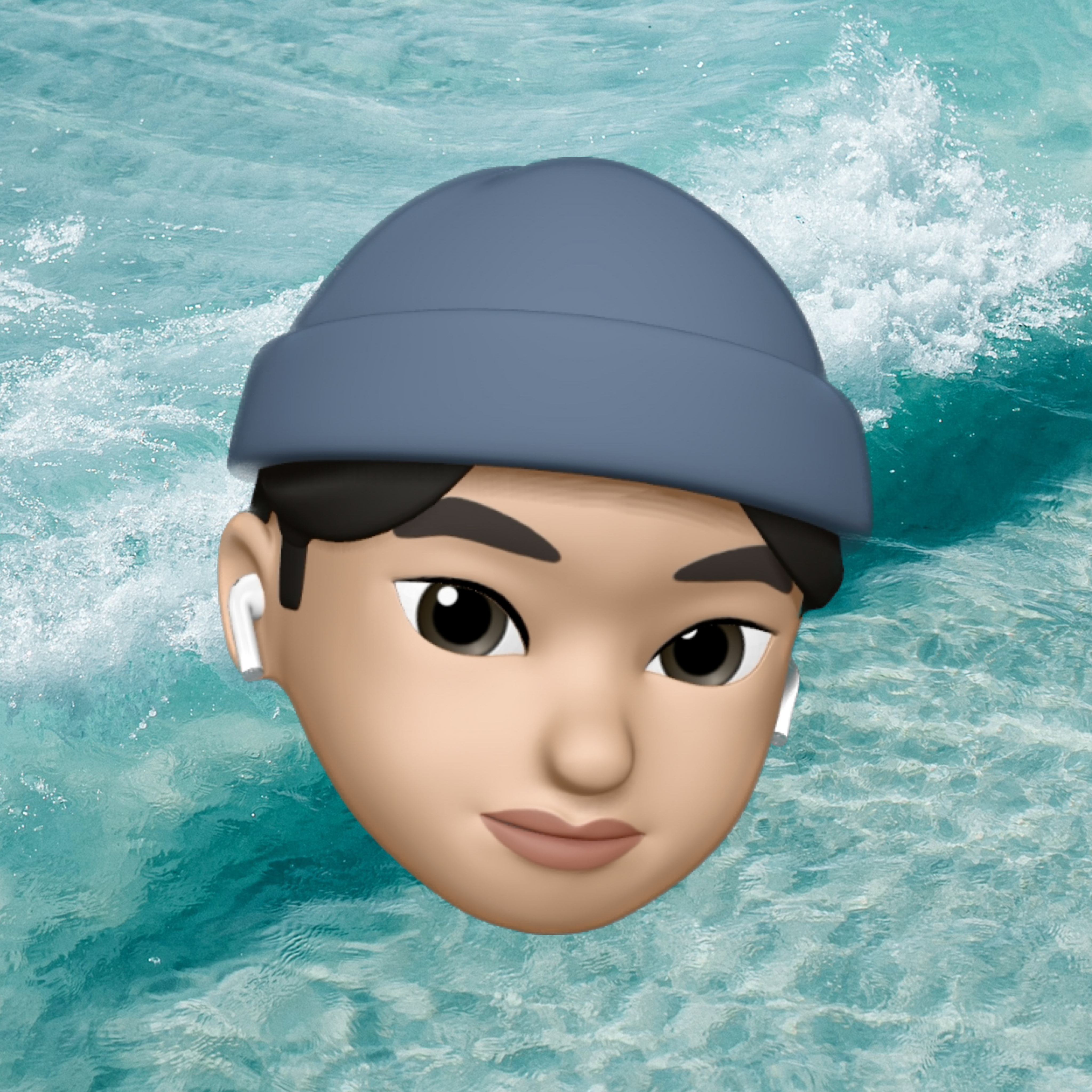카드를 넘쳐 흐르는 요소를 넣고 카드 밖으로 넘쳐나는 것은 숨겨보도록 하자
html로 치면 overflow:hidden; 과 같은 효과이다.
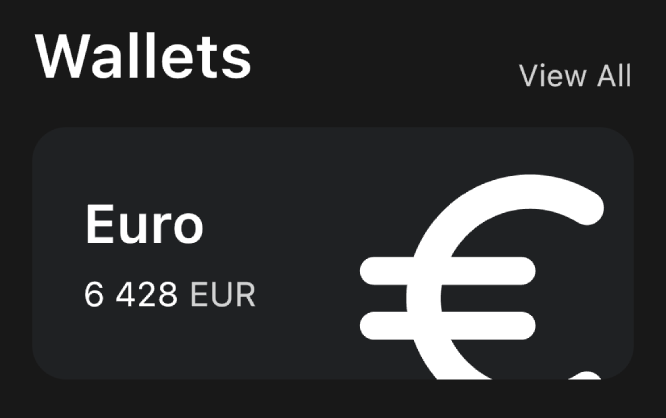
(이런식으로 카드를 넘어가는 아이콘)
요소 크기 키우기
아이콘의 크기는 size 속성을 통해서 키울 수 있지만
이런식으로 키우면 아이콘을 감싸고있는 Container 사이즈가 같이 커진다.
카드 밖으로 넘쳐흐르게 하기 위해서는 Container의 크기는 유지한 채
아이콘의 크기만 커져야 하는데 이때 Transform.scale 속성을 사용한다.
// 크기 설정
Transform.scale(
scale: 3,
child: const Icon(
Icons.euro_rounded,
color: Colors.white,
size: 88,
),
)Transform.scale로 아이콘을 감싸주고 scale 속성을 설정해준다.
scale에는 아이콘의 크기를 몇배로 키울것인지 설정해주면 된다.
이때 아이콘의 size에 scale을 곱한 크기가 되는 것이므로
아이콘의 size 역시 설정 해주어야 한다.
위 코드에서 아이콘의 크기는 88*3 = 264 가 될 것이다.
(제대로 넘쳐나는중)
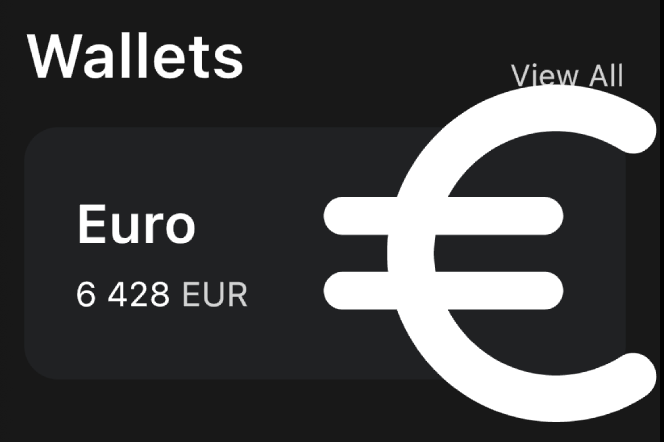
x,y 위치 조정해주기
맨 위 결과물 사진을 보면 아이콘이 카드에 중앙정렬 되어있지 않다.
아이콘을 좀 더 좌우, 상하로 조정하고 싶을 땐 Transform.translate 를 이용해준다.
(html로 치면 position: fixed 또는 absolute 와 비슷할듯)
사용방법은 간단하다.
요소를 Transform.translate 으로 감싸주고 offset 속성을 설정해주면 된다.
offset 에는 요소를 좌우(x)로 얼마나 옮길지, 상하(y)로 얼마나 옮길지 설정해주면 된다.
// 크기 설정
Transform.scale( scale: 3,
// 위치 설정
child: Transform.translate(
offset: const Offset(-5, 12),
child: const Icon(
Icons.euro_rounded,
color: Colors.white,
size: 88,
),
),
)이렇게 하면 아이콘이 왼쪽으로 5만큼, 아래쪽으로 12만큼 이동한다.
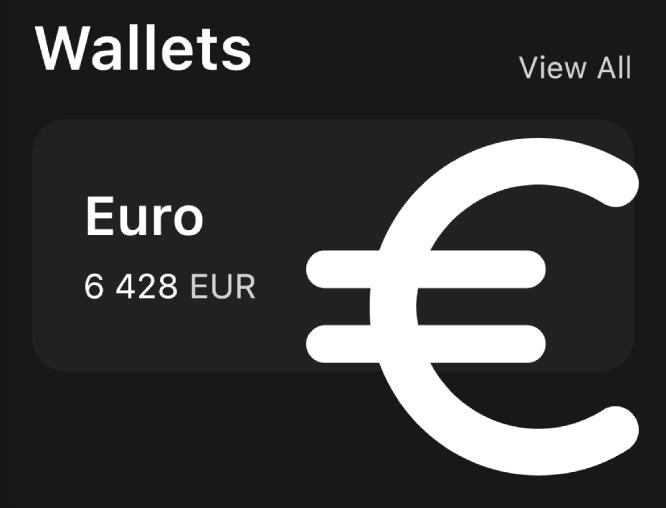
카드 밖으로 넘치는 부분 숨겨주기
마지막으로 카드 밖으로 넘쳐나는 부분을 hidden 해 줄 차례
Container 안에 코드 한줄만 넣어주면 끝이다.
clipBehavior: Clip.hardEdge,이렇게 하면 컨테이너 밖으로 넘쳐나는 애들은 사라진다.
다시 보는 결과물!
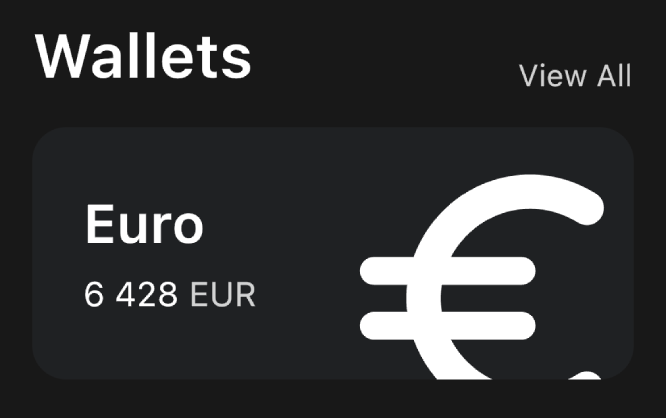
카드부분 전체코드
Container(
// overflow hidden 처리
clipBehavior: Clip.hardEdge,
decoration: BoxDecoration(
color: const Color(0xff1f2123),
borderRadius: BorderRadius.circular(20)),
child: Padding(
padding: const EdgeInsets.all(30),
child: Row(
mainAxisAlignment: MainAxisAlignment.spaceBetween,
children: [
Column(
crossAxisAlignment: CrossAxisAlignment.start,
children: [
const Text(
"Euro",
style: TextStyle(
color: Colors.white,
fontSize: 32,
fontWeight: FontWeight.w600),
),
const SizedBox(
height: 10,
),
Row(
children: [
const Text(
'6 428',
style: TextStyle(
color: Colors.white,
fontSize: 20,
),
),
const SizedBox(width: 5),
Text(
'EUR',
style: TextStyle(
color: Colors.white.withOpacity(0.8),
fontSize: 20,
),
),
],
)
],
),
// 아이콘 크기 조정
Transform.scale(
scale: 2.2,
// 아이콘 위치 조정
child: Transform.translate(
offset: const Offset(-5, 12),
child: const Icon(
Icons.euro_rounded,
color: Colors.white,
size: 88,
),
),
)
],
),
),
)<참조>
[노마드코더] Flutter 강좌