이번엔 작성했던 게시글을 어떤 방식으로 로드했는지 작성해보겠다.
우선 두 가지로 나뉘는데,
Marker
첫번째는 맵 위에 등록했던 마커를 클릭했을때, 해당 게시글이 보이게하는 방식이다.
마커 자체에는 다른 정보들이 없기 때문에 우선 저장했던 좌표들을 활용하여야 한다.
우선 다른 함수를 구현하기 전에 파이어스토어와 스토리지 이미지들을 사용할 수 있게하는 함수를 먼저 구현해야한다.
그리고나서
func fetchDataUsingCoordinates(latitude: Double, longitude: Double) {
// 파이어스토어에서 위도와 경도를 사용하여 문서를 쿼리
let db = Firestore.firestore()
db.collection("게시글")
.whereField("latitude", isEqualTo: latitude)
.whereField("longitude", isEqualTo: longitude)
.getDocuments { (querySnapshot, error) in
if let error = error {
print("Error fetching documents: \(error)")
return
}
if let document = querySnapshot?.documents.first {
// 문서가 존재하면 필드 값을 가져와 화면에 표시
let documentID = document.documentID
self.titleLabel.text = documentID
if let mainText = document["내용"] as? String {
self.mainText.text = mainText
}
if let photoLinks = document["분실물 사진"] as? [String] {
if photoLinks.indices.contains(0) {
self.loadImage(from: photoLinks[0], into: self.image1!)
}
if photoLinks.indices.contains(1) {
self.loadImage(from: photoLinks[1], into: self.image2!)
}
if photoLinks.indices.contains(2) {
self.loadImage(from: photoLinks[2], into: self.image3!)
}
}
} else {
print("Document does not exist")
}
}
}좌표들을 탐색하여 문서를 가져와 데이터들을 뿌려주는 형식이다.
그리고 만약 "유저"와 UserDefault에 저장되어있는 email과 같다면 게시글 삭제 버튼을 활성화하고,
다르다면 채팅 버튼을 활성화 하게끔 구성하였다.
다음으로 두번째 방법이다.
이 방법은 사전에 테이블 뷰 셀에서 Document ID 즉, Title을 가져오는 방법이다. 가져온 문서 이름을 활용해서
func UploadData() {
if let documentID = documentID {
// Firestore에서 문서를 가져오기 위해 documentID를 사용
let docRef = db.collection("게시글").document(documentID)
docRef.getDocument { (document, error) in
if let document = document, document.exists {
// 문서가 존재하면 필드 값을 가져와 화면에 표시
// document ID를 titleLabel에 표시
self.titleLabel.text = documentID
// "내용" 필드의 내용을 mainText에 표시
if let mainText = document["내용"] as? String {
self.mainText.text = mainText
}
// "분실물 사진" 배열의 URL을 가져와 이미지를 표시
if let photoLinks = document["분실물 사진"] as? [String] {
if photoLinks.indices.contains(0) {
self.loadImage(from: photoLinks[0], into: self.image1)
}
if photoLinks.indices.contains(1) {
self.loadImage(from: photoLinks[1], into: self.image2)
}
if photoLinks.indices.contains(2) {
self.loadImage(from: photoLinks[2], into: self.image3)
}
} else {
print("Document does not exist")
}
}
}
}
}정보들을 뿌려준다. 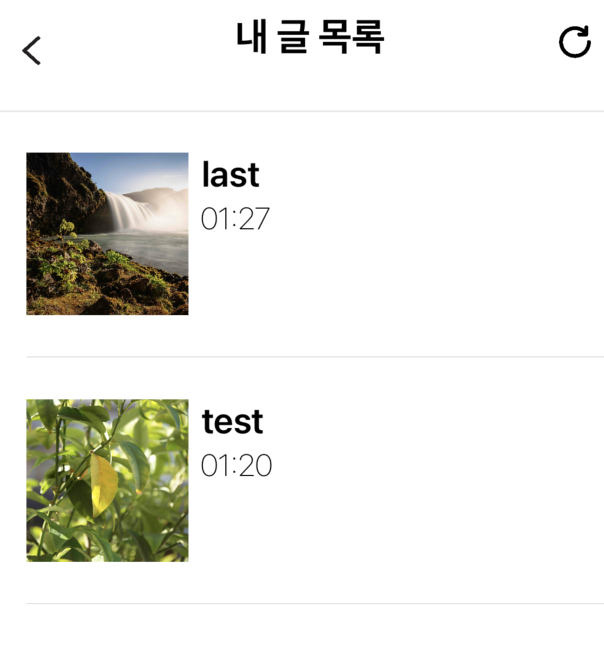
해당 테이블 뷰를 구성하는 함수나 방법에 대해서는 다음에 포스팅하겠다.
아무튼 이렇게 셀에서 Document ID를 가져온 것이다.
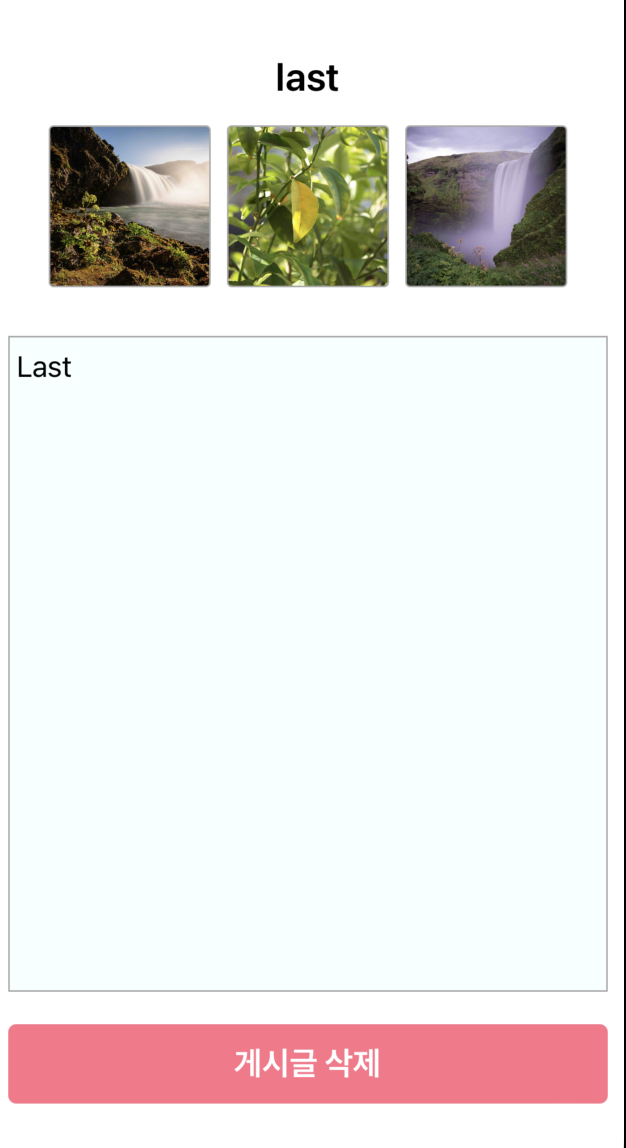
@IBAction func DeleteBtn(_ sender: Any) {
//알림창 생성
let alertController = UIAlertController(title: "삭제 확인", message: "정말로 삭제하실건가요?", preferredStyle: .alert)
//"네" 버튼 추가
let yesAction = UIAlertAction(title: "네", style: .destructive) { (action) in
// "네" 버튼을 눌렀을 때의 로직을 여기에 추가
self.DeleteDocument()
self.dismiss(animated: true)
}
//"아니오" 버튼 추가
let noAction = UIAlertAction(title: "아니오", style: .cancel, handler: nil)
//알림창에 버튼 추가
alertController.addAction(yesAction)
alertController.addAction(noAction)
//알림창 표시
present(alertController, animated: true, completion: nil)
}
func DeleteDocument() {
let db = Firestore.firestore()
// 컬렉션에 대한 참조 생성
let collectionRef = db.collection("게시글")
collectionRef.whereField("유저", isEqualTo: UserDefaults.standard.string(forKey: "UserEmailKey") ?? "")
.whereField("내용", isEqualTo: mainText.text ?? "")
.getDocuments { (snapshot, error) in
if let error = error {
print("Error getting documents: \(error)")
return
}
if let documents = snapshot?.documents {
for document in documents {
// 해당 문서를 삭제
document.reference.delete { error in
if let error = error {
print("Error deleting document: \(error)")
} else {
print("Document successfully deleted")
}
}
}
}
}
}삭제 버튼은 alertController를 사용해 알림창을 띄워 사용자에게 정말 삭제할 것 인지 다시 물어보게 한다.
