Purchasing data in the supplier master record
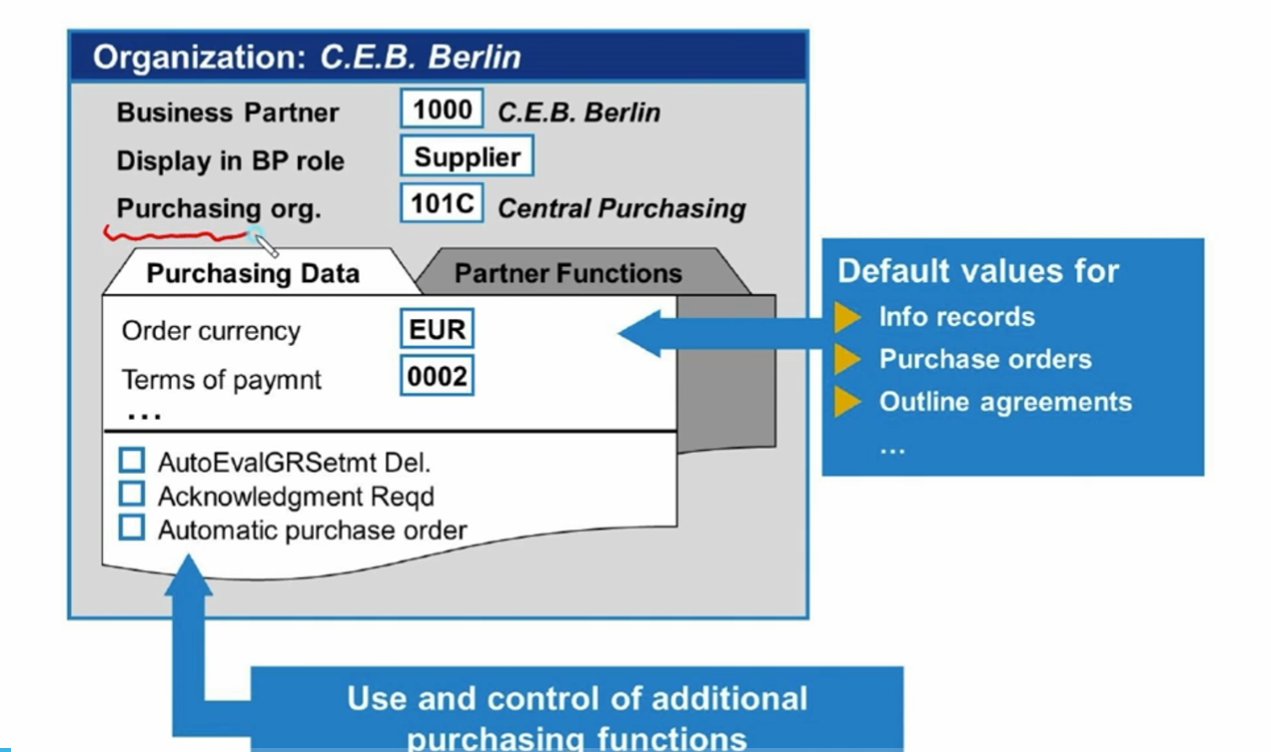
- 구매조직 반드시 입력
- AutoEvalGRSetmt Del(ERS) : 정산해서 하나의 IV로 발행
- Acknowledgment Reqd : 우리가 발주했다는걸 공급업체가 인지하는 경우
- Automatic po : 자동발주, 여기서도 체크되고 자재마스터 구매뷰에서도 체크되어야 자동PO생성 가능함
- GR based IV : 입고해야지만 인보이스 처리 가능, 내자업체인 경우 체크
Diffrent data in the supplier master record
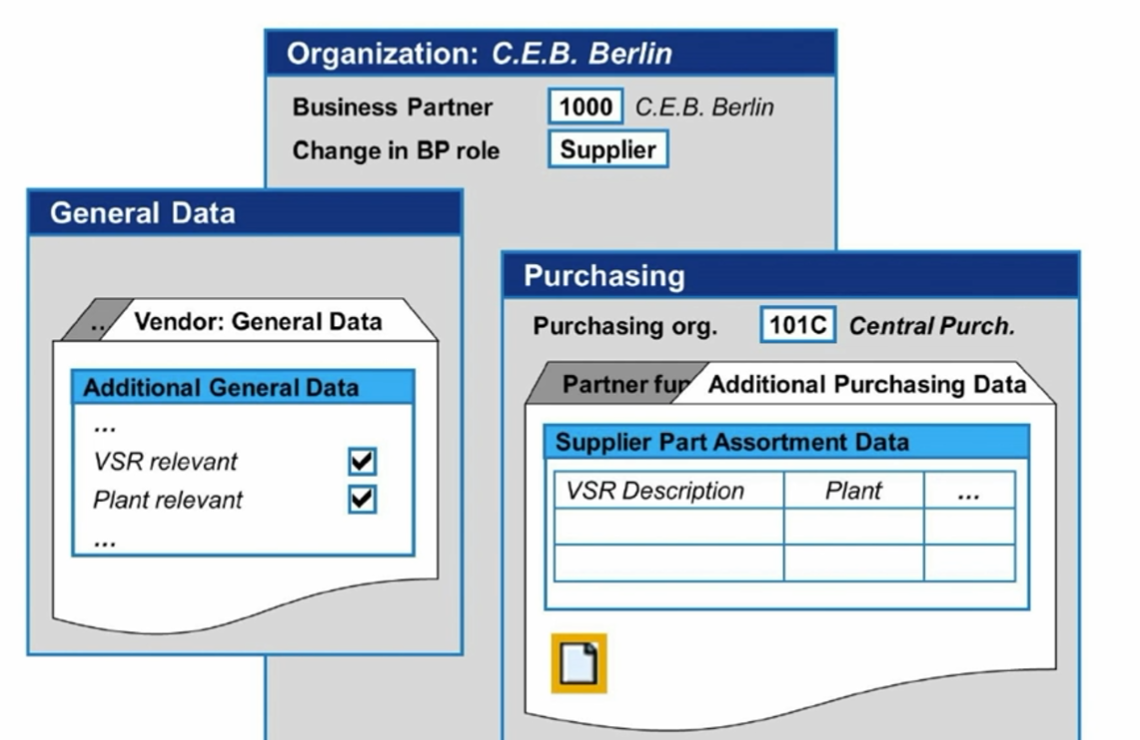
- VSR : Vendor subrange
- 구매데이터를 벤더/구매조직별로 관리를 하는데 추가적으로 관리할 필요가 있는 경우 벤더/구매조직/벤더Subrange 또는 벤더/구매조직/벤더Subrange/plant 로 관리
- 구매뷰의 Additional purchasing data의 생성버튼 클릭해서 사용
실습
BP 확장 - VSR Relevant, Plant Relevant
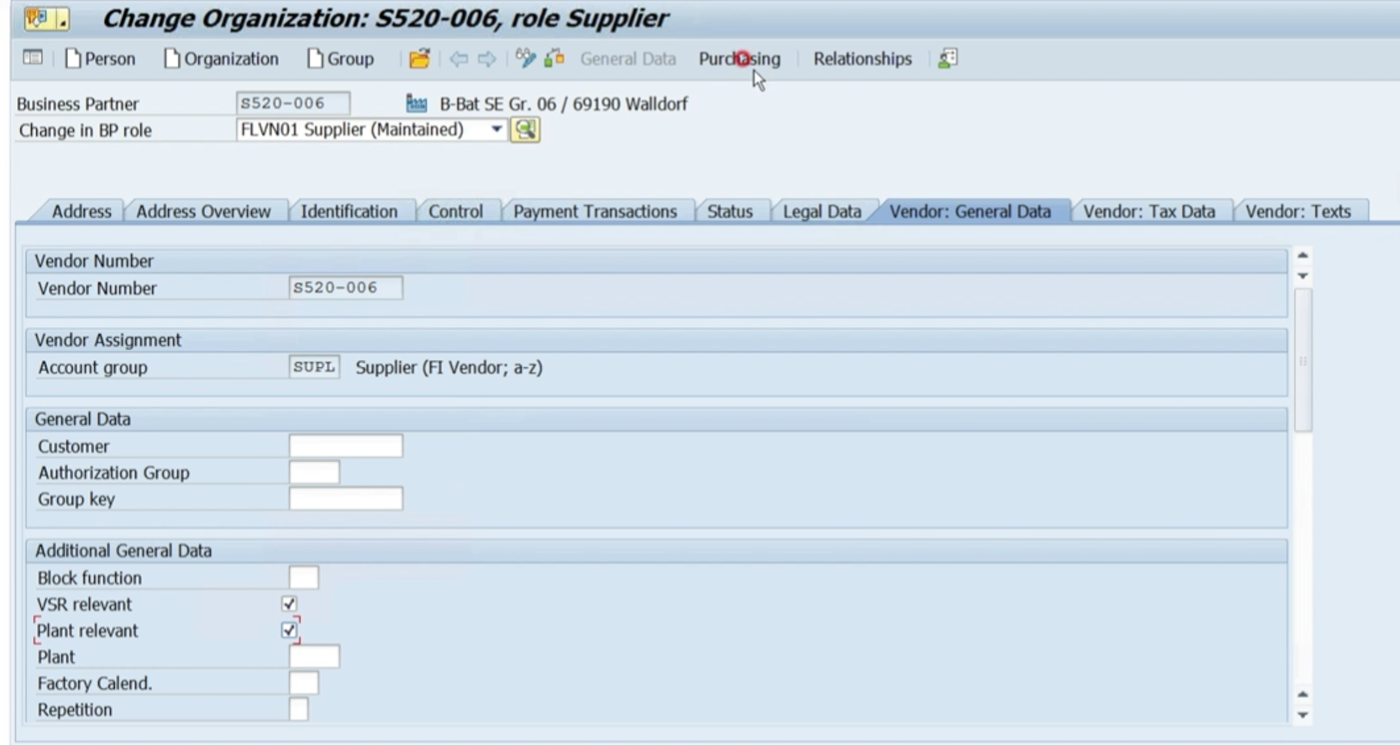
- General data의 vendor - general date 탭에 relevant 존재
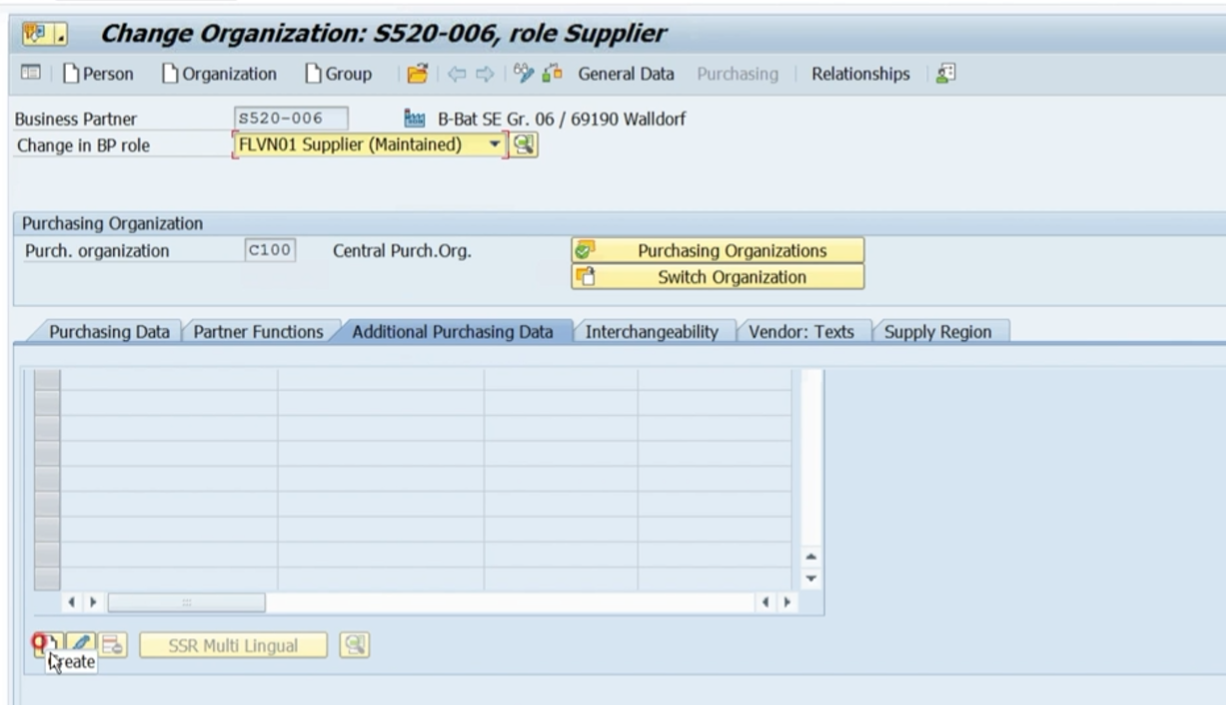
- Purchasing data의 Additional purchasing data 탭에 생성버튼 클릭
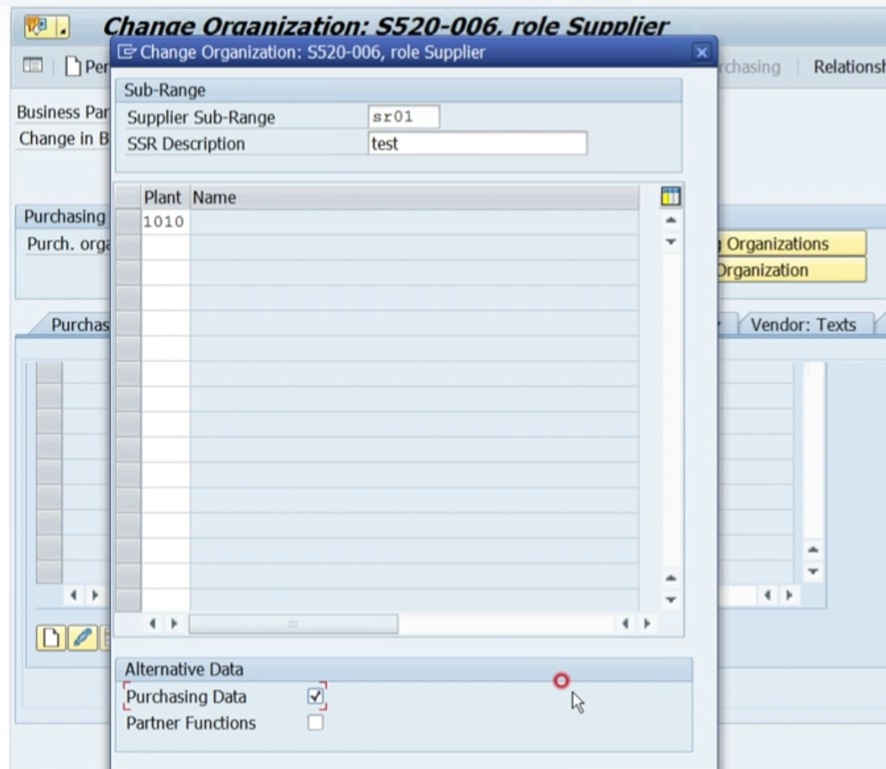
- VSR, Plant 둘다 체크했기 때문에 둘다 입력
- sub-range는 작명
- 라인선택하고 돋보기 버튼 누르면
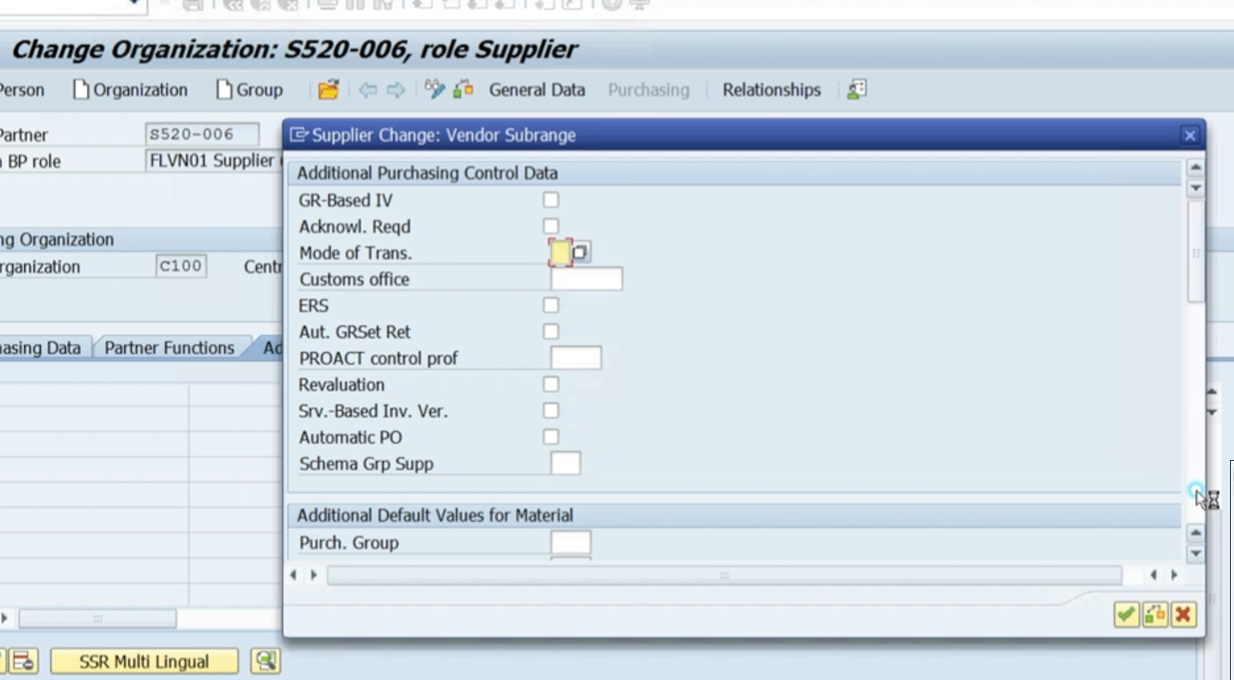
- 위와 같이 다른 항목들 키인 가능.
Promoting partner programs is hard, but https://www.partner2b.com/partner-program-hub makes it simple. I created a listing emphasizing our unique benefits—training, margin tiers, and technical support—and the result came quickly: within a week we received conversations from two qualified partners . One of those turned into a strategic alliance: an integration partner that’s now onboarding pilot customers alongside us. The hub gave us reach beyond our network.