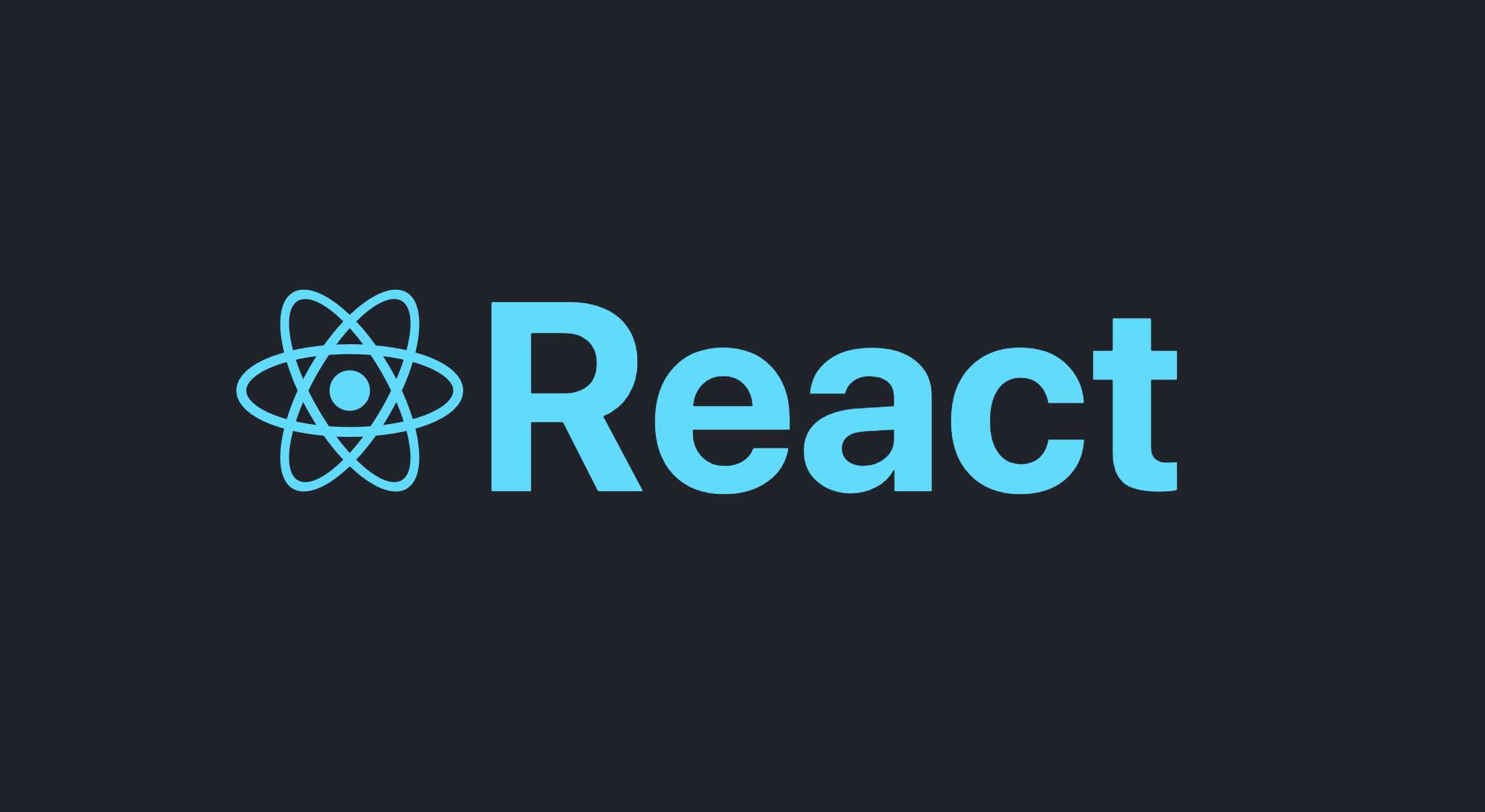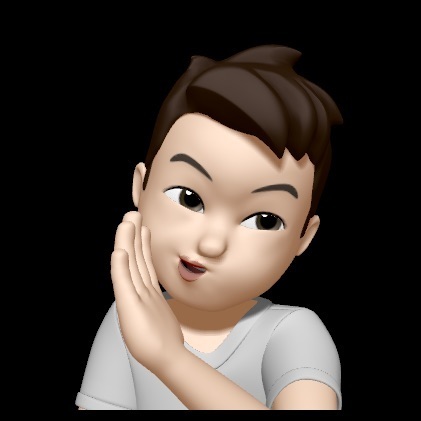이번 프로젝트 UI는 다음과 같이 생겼다. 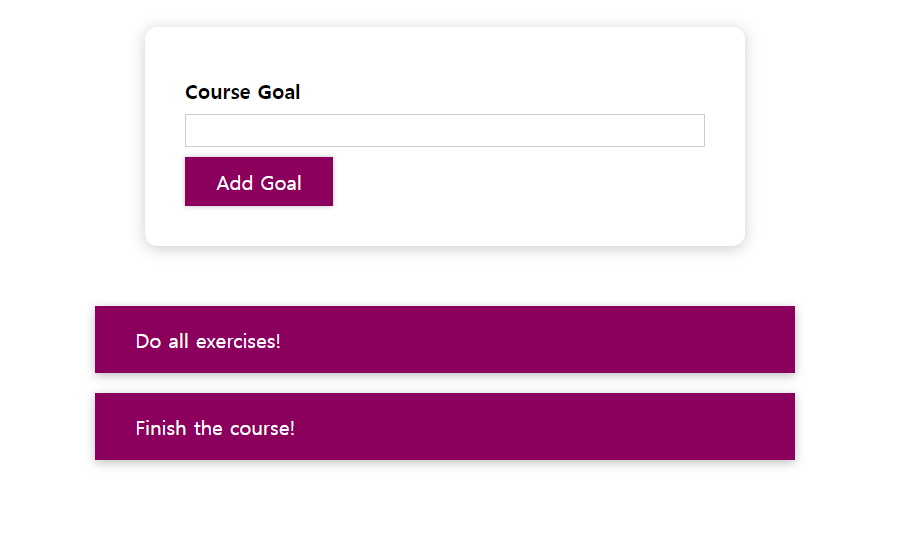
확장프로그램에서 vscode-styled-components를 설치하자
1. Inline Dynamic Styling
이전에 만들었던 Expenses 프로젝트도 빈칸으로 제출하면 제출이 됐었다. 하지만 빈칸으로 제출했을 때는 제출을 막고, 사용자에게 피드백을 해주어야 한다.
- sumit 버튼을 눌렀을 때의 행동을 수정해보자
const formSubmitHandler = (event) => {
event.preventDefault();
if (enteredValue.trim().length === 0) {
console.log("no input");
return;
}
props.onAddGoal(enteredValue);
};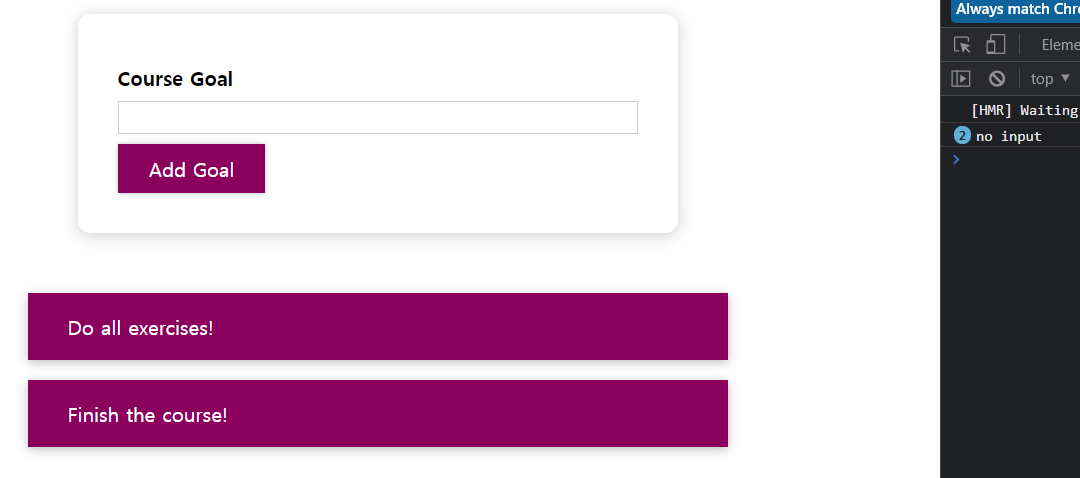
제출은 하지 않지만 사용자에게 피드백은 줄 수 없었다. 따라서 useState를 이용해서 사용자에게 피드백을 줄수 있도록 해본다.
const formSubmitHandler = (event) => {
event.preventDefault();
if (enteredValue.trim().length === 0) {
console.log("no input");
setIsValid(false);
return;
}
setIsValid(true);
props.onAddGoal(enteredValue);
};
return (
<form onSubmit={formSubmitHandler}>
<div className="form-control">
<label style={{ color: isValid ? "black" : "red" }}>Course Goal</label>
<input
type="text"
onChange={goalInputChangeHandler}
style={{
borderColor: isValid ? "black" : "red",
backgroundColor: isValid ? "white" : "yellow",
}}
/>
</div>
<Button type="submit">Add Goal</Button>
</form>클래스를 초기화 하는 기능도 필요하다.
입력값이 변하면setIdValid를true로 바꾼다.
const goalInputChangeHandler = (event) => {
if (event.target.value) setIsValid(true);
setEnteredValue(event.target.value);
};2. Dynamic CSS Class
inline 스타일링을 사용하면 우선순위로 무시하게 되어 클래스를 만드는 편이 낫다.
다음과 같은 클래스 파일을 생성해준다.
.form-control.invalid div {
color: red;
}
.form-control.invalid input {
border-color: red;
border-width: 5px;
background-color: rgb(197, 141, 141);
}- 그리고
className부분을 동적으로 할당해 주는 것이다. 백틱으로 문자열을 감싸고 안쪽에${}부분을 넣어 추가적으로invalid라는 문자열이 들어갈것인지 동적으로 결정한다.
<form onSubmit={formSubmitHandler}>
<div className={`form-control ${isValid ? "" : "invalid"}`}>
<label style={{ color: isValid ? "black" : "red" }}>Course Goal</label>
<input type="text" onChange={goalInputChangeHandler} />
</div>
<Button type="submit">Add Goal</Button>
</form>3. Styled Component
styled-components설치하기
npm install --save styled-components
import styled from "styled-components";
const Button = styled.button`
font: inherit;
padding: 0.5rem 1.5rem;
border: 1px solid #8b005d;
color: white;
background: #8b005d;
box-shadow: 0 0 4px rgba(0, 0, 0, 0.26);
cursor: pointer;
&:focus {
outline: none;
}
&:hover,
&:active {
background: #ac0e77;
border-color: #ac0e77;
box-shadow: 0 0 8px rgba(0, 0, 0, 0.26);
}
`;
export default Button;
4. Styled Component & 동적 props
이번엔 Styled Component를 이용하여 FomControl을 바꾸는 방법 두가지에 대해서 알아보려고 한다.
기본적으로 FormControl 이라는 styled Component를 만들어준다.
const FormControl = styled.div`
margin: 0.5rem 0;
& label {
font-weight: bold;
display: block;
margin-bottom: 0.5rem;
}
& input {
display: block;
width: 100%;
border: 1px solid #ccc;
font: inherit;
line-height: 1.5rem;
padding: 0 0.25rem;
}
& input:focus {
outline: none;
background: #fad0ec;
border-color: #8b005d;
}
&.invalid div {
color: red;
}
&.invalid input {
border-color: red;
border-width: 5px;
background-color: rgb(197, 141, 141);
}
`;하지만 이렇게 하면 동적으로 input 박스를 컨트롤 할 수 없다. 동적으로 스타일링을 추가하는 방법에는 두가지가 있다.
첫번째 방법
클래스이름 추가하기
<FormControl className={isValid ? "" : "invalid"}>
<label style={{ color: isValid ? "black" : "red" }}>Course Goal</label>
<input type="text" onChange={goalInputChangeHandler} />
</FormControl>두번째 방법
styled-component 안에 props를 넣을 수도 있다.
<FormControl invalid={!isValid}>
<label>Course Goal</label>
<input type="text" onChange={goalInputChangeHandler} />
</FormControl>
<Button type="submit">Add Goal</Button>const FormControl = styled.div`
margin: 0.5rem 0;
& label {
font-weight: bold;
display: block;
margin-bottom: 0.5rem;
color: ${(props) => (props.invalid ? "red" : "black")};
}
& input {
display: block;
width: 100%;
border: 1px solid ${(props) => (props.invalid ? "red" : "#ccc")};
font: inherit;
line-height: 1.5rem;
padding: 0 0.25rem;
background-color: ${(props) => (props.invalid ? "yellow" : "transparent")};
}
& input:focus {
outline: none;
background: #fad0ec;
border-color: #8b005d;
}
`;4. 미디어 쿼리
다음 사진에 있는 버튼을 누르면 모바일 환경에서 웹 앱이 어떻게 보이는지 살펴볼 수 있다.
작은 화면으로 볼 경우Add Goal을 넓게 만들고 싶을 수도 있는데 매우 간단한다.
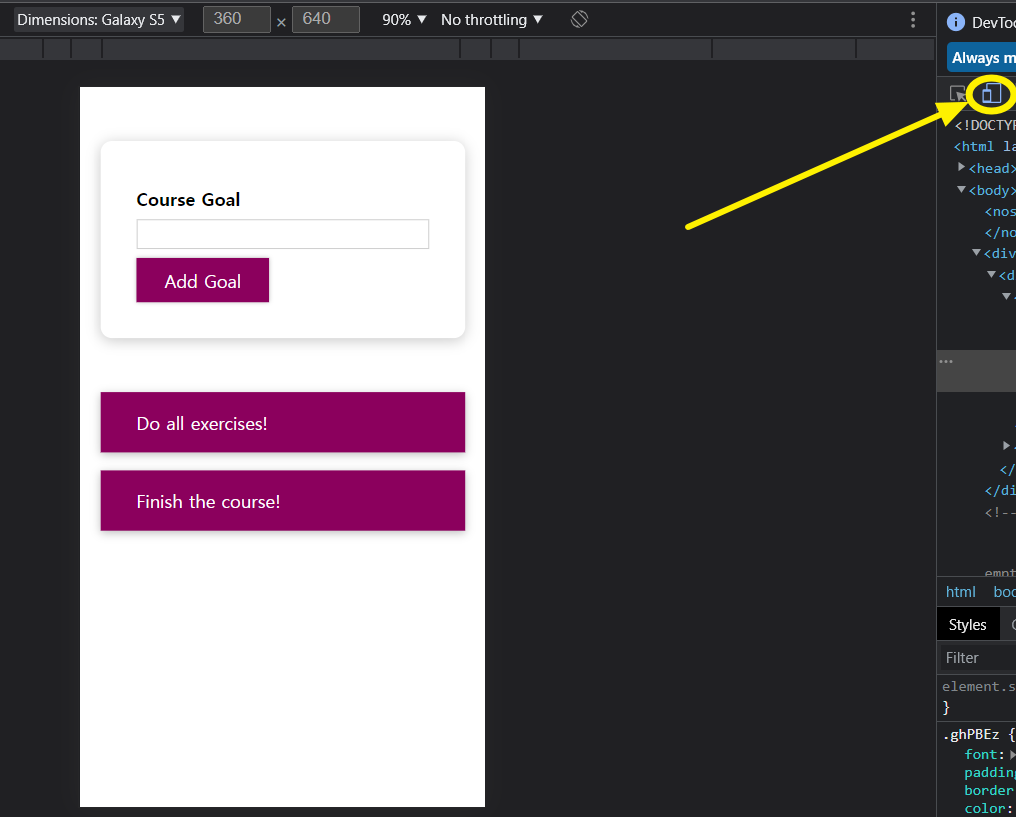
const Button = styled.button`
font: inherit;
padding: 0.5rem 1.5rem;
border: 1px solid #8b005d;
color: white;
background: #8b005d;
box-shadow: 0 0 4px rgba(0, 0, 0, 0.26);
cursor: pointer;
@media (max-width: 768px) {
width: 100%;
}
...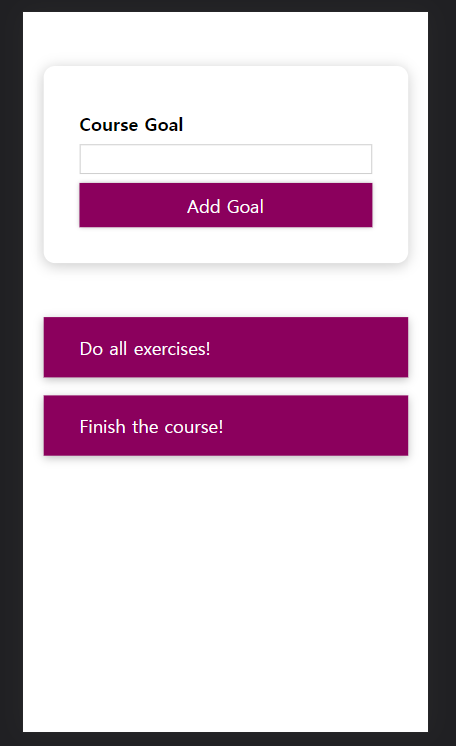
5. CSS module
styled-component를 사용하는것도 좋지만 js 파일과 css파일을 분리해 놓는 것을 선호할 수도 있다. 그런데 전에도 봤지만 css파일을 이용하는것이 불리한 이유는 같은 이름의 class가 있을 경우 스타일링이 겹칠수 있다는 것이다. 다음에 볼 CSS module은 이 문제를 해결해 준다.
- css파일 불러올 때
import './Button.css';대신
import styles from './Button.module.css';를 사용한다. - css 파일 이름을
name.module.css로 수정한다. - class를 불러올 때 동적으로 불러온다.
<button type={props.type} className={styles.button} onClick={props.onClick}>
{props.children}
</button>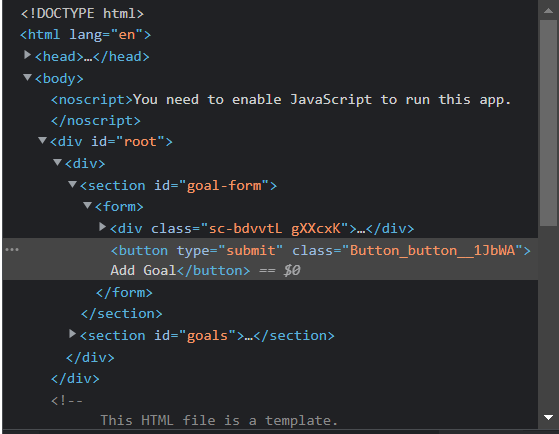
6. Dynamic Styling using CSS module
CourseInput.js 에서 CSS 모듈을 활용한 동적 스타일링을 해보자
- 먼저 css 파일 이름에
module.css를 추가해준다. import styles from "./CourseInput.module.css";import 해준다.- 그리고 FormControl 컴포넌트를 div로 바꾸고 클래스 이름을 넣어준다.
- 그런데 form-control이라는 클래스는
-때문에 클래스 지정이 안된다. 다음과 같이 해주자. <div className={styles["form-control"]}>
- 그런데 form-control이라는 클래스는
- invalid 속성도 동적으로 추가해주자.
<div
className={`${styles["form-control"]} ${!isValid && styles.invalid}`}
>- invalid 를 추가할 때 항상
"invalid"가 아닌styles.invalid인지 확인하자
미디어 쿼리를 추가할 땐 css 파일을 이용한다.
styled component와 다른점은 selector를 추가해준다.
@media (max-width: 768px) {
.button {
width: 100%;
}
}