3주차 모각코 목표
- html, css, js js 로 캘린더 웹페이지 제작하기
- 깃헙 페이지 배포하기
- 블로그에 정리하기
피그마로 디자인 틀 잡기
우선 피그마로 디자인 틀을 제작하였다.
노션같은 느낌을 내고 싶어서 아래 사진처럼 만들었다.
날짜가 하나 사라진 건 실수로 삭제했나보다..
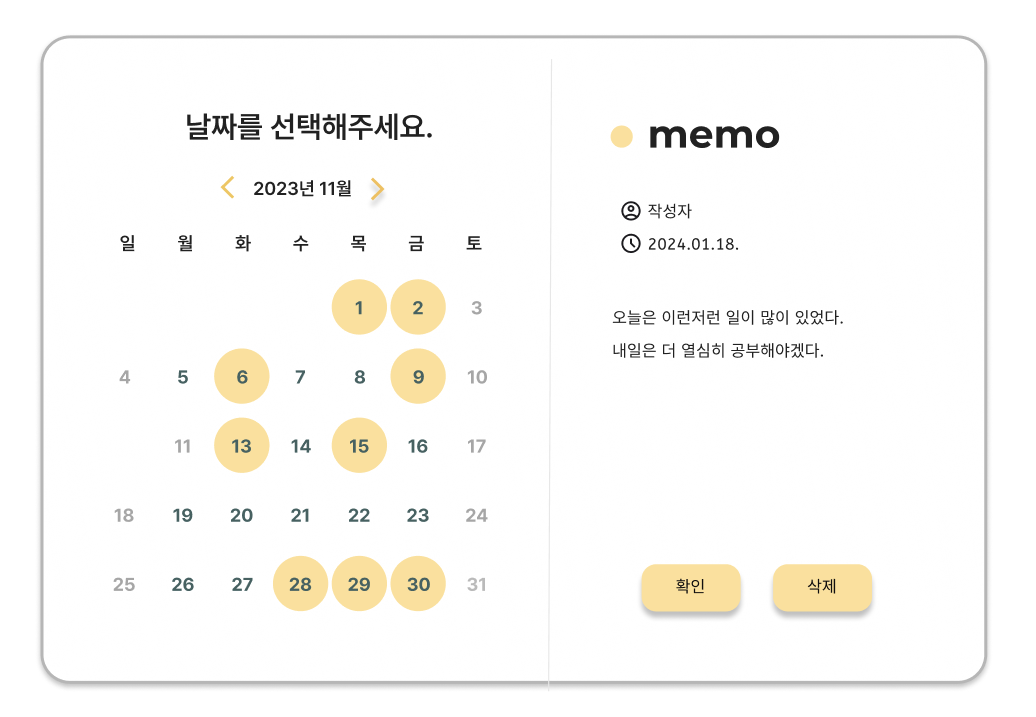
구현하기
html, css, js 를 통해 웹 페이지를 제작하였다.
깃헙 구현 링크는 아래에 있다.
https://github.com/aengzu/calendar-webpage
index.html
<!DOCTYPE html>
<html lang="kor">
<head>
<meta charset="UTF-8">
<title>캘린더</title>
<link rel="stylesheet" href="./style/style.css">
<link rel="stylesheet" href="./style/Font/font.css">
<!-- Bootstrap CSS -->
<link href="https://cdn.jsdelivr.net/npm/bootstrap@5.3.2/dist/css/bootstrap.min.css" rel="stylesheet">
<link rel="stylesheet" href="https://cdnjs.cloudflare.com/ajax/libs/font-awesome/6.5.1/css/all.min.css">
</head>
<body>
<div class="select-date-prompt">날짜를 선택해주세요.</div>
<div class="calendar-container p-3">
<div class="calendar-header">
<i id="prev-mon" class="fa-solid fa-angle-left fa-xl" style="color: #FFD43B;"></i>
<span id="curent-mon">2024년 1월</span>
<i id="next-mon" class="fa-solid fa-angle-right fa-xl" style="color: #FFD43B;"></i>
</div>
<div class="weekday-row">
<div class="weekend">일</div>
<div class="weekday">월</div>
<div class="weekday">화</div>
<div class="weekday">수</div>
<div class="weekday">목</div>
<div class="weekday">금</div>
<div class="weekend">토</div>
</div>
<div class="calendar-grid">
<!-- 달력 날짜는 여기에 표시됩니다 -->
</div>
</div>
<div class="memo-container">
<div class="memo-title">메모</div>
<textarea id="memo-input" class="memo-input" style="margin-bottom: 5px;"></textarea>
<div class="memo-action" style="margin-left: auto; margin-right: auto;">
<button id="save-memo" class="button save">확인</button>
<button id="delete-memo" class="button delete">삭제</button>
</div>
</div>
<script src="./script/main.js"></script>
</body>
</html>font.css
@font-face {
font-family: 'Pretendard-Regular';
src: url('https://cdn.jsdelivr.net/gh/Project-Noonnu/noonfonts_2107@1.1/Pretendard-Regular.woff') format('woff');
font-weight: 400;
font-style: normal;
}
@font-face {
font-family: 'Montserrat';
src: url('./Montserrat/Montserrat-VariableFont_wght.ttf');
font-weight: 400;
font-style: bold;
}
body {
font-family: 'Pretendard-Regular', sans-serif;
}
h1, h2, h3 {
font-family: 'Montserrat', sans-serif;
}
style.css
/* 일반 요소 스타일링 */
* {
box-sizing: border-box;
}
body, h1, h2, h3, p {
margin: 0;
padding: 0;
}
/* 컨테이너 설정 */
.container {
display: flex;
align-items: flex-start;
position: relative;
}
/* 달력 컨테이너 설정 */
.calendar-container {
width: 340px;
border-radius: 20px;
background-color: white;
box-shadow: 0 4px 8px 0 rgba(0,0,0,0.2);
margin: 20px;
padding: 20px;
}
/* 달력 헤더 스타일링 */
.calendar-header {
display: flex;
justify-content: space-between;
align-items: center;
padding-bottom: 20px;
}
.calendar-header i {
color: #FFD43B;
cursor: pointer;
}
/* "날짜를 선택해주세요" 제목 스타일 */
.select-date-prompt {
font-size: 20px;
font-weight: bold; /* 볼드체로 설정 */
font-family: 'Montserrat', sans-serif; /* 폰트 적용 */
margin: 20px 0; /* 위아래 여유 공간 추가 */
padding-left: 110px;
color: #333; /* 색상 설정 */
}
.weekday-row {
display: flex;
justify-content: space-between;
padding: 10px;
font-family: 'Pretendard-Regular', sans-serif;
}
.weekday {
flex: 1;
text-align: center;
color: var(#3F6262);
font-weight: bold;
}
.weekend {
flex: 1;
text-align: center;
font-weight: bold;
color: var(#212121);
opacity: 0.4;
}
/* 달력 그리드 스타일링 */
.calendar-grid {
display: grid;
grid-template-columns: repeat(7, 1fr);
gap: 5px;
padding: 10px;
}
.calendar-day {
display: flex;
justify-content: center;
align-items: center;
height: 35px;
width: 35px;
cursor: pointer;
border-radius: 50%;
transition: transform 0.3s ease, background-color 0.3s ease; /* 부드러운 변화를 위한 transition 추가 */
}
/* 마우스 오버 상태의 날짜 스타일 */
.calendar-day:hover {
width: 35px;
height: 35px;
border-radius: 50%;
background-color: #fbeed0; /* 배경색만 변경 */
}
/* 메모가 있는 날짜에 적용되는 스타일 */
.calendar-day.has-memo {
width: 35px;
height: 35px;
border-radius: 50%;
background-color: #FFDF94; /* 메모가 있는 날짜는 항상 노란색 배경 */
}
/* 마우스 오버 후 원래 상태로 돌아갈 때의 날짜 스타일 */
.calendar-day:not(:hover).has-memo {
width: 35px;
height: 35px;
border-radius: 50%;
background-color: #FFDF94; /* 메모가 있는 날짜는 노란색 배경으로 유지 */
}
/* 메모 컨테이너 스타일링 */
.memo-container {
width: 300px;
border-radius: 20px;
background-color: white;
box-shadow: 0 4px 8px 0 rgba(0,0,0,0.2);
padding: 20px;
display: none; /* 처음에는 숨겨져 있습니다. */
flex-direction: column; /* 세로로 쌓음 */
position: absolute; /* 절대 위치 */
top: 0; /* 상단 정렬 */
left: 360px; /* 컨테이너 오른쪽에 나타납니다. */
margin-left: 20px;
padding-top: 10px;
margin-top: 100px;
}
/* 메모 타이틀 스타일 */
.memo-title {
text-align: center;
font-weight: bold; /* 볼드체로 설정 */
font-family: 'Montserrat', sans-serif; /* 폰트 적용 */
font-size: 18px; /* 폰트 크기 조정 */
margin-bottom: 10px;
}
/* 메모 입력 스타일링 */
#memo-input {
width: 100%;
height: 150px;
border: 1px solid #ccc;
flex-grow: 1; /* 남은 공간을 모두 사용하도록 설정 */
border-radius: 10px;
padding: 10px;
font-family: 'Pretendard-Regular', sans-serif;
font-size: 16px;
}
/* 메모 액션 (버튼) 컨테이너 스타일 */
.memo-actions {
display: flex;
justify-content: center; /* 내부 요소들을 가로 방향으로 중앙 정렬 */
padding-top: 10px;
width: 100%; /* 전체 너비를 사용하도록 설정 */
}
/* 버튼 및 링크 스타일링 */
button, a {
cursor: pointer;
}
.button {
margin: 5px;
padding: 6px 12px;
align-self: center;
border: none;
border-radius: 5px;
background-color: #FFD43B;
color: white;
font-family: 'Montserrat', sans-serif;
font-size: 14px;
cursor: pointer;
flex-basis: 100px; /* 버튼의 기본 크기 설정 */
box-shadow: 0 2px 4px 0 rgba(97, 97, 97, 0.2);
}
/* 스크롤바 스타일링 */
::-webkit-scrollbar {
width: 5px;
}
::-webkit-scrollbar-thumb {
background: #ccc;
border-radius: 10px;
}
::-webkit-scrollbar-thumb:hover {
background: #aaa;
}main.js
document.addEventListener('DOMContentLoaded', () => {
const prevButton = document.getElementById('prev-mon');
const nextButton = document.getElementById('next-mon');
const currentMonthDisplay = document.getElementById('curent-mon');
const calendarGrid = document.querySelector('.calendar-grid');
const memoContainer = document.querySelector('.memo-container');
const memoInput = document.getElementById('memo-input');
const saveButton = document.getElementById('save-memo');
const deleteButton = document.getElementById('delete-memo');
// 현재 날짜를 기준으로 달력을 설정한다.
let currentMonth = new Date();
// 달력을 렌더링
const renderCalendar = () => {
// 달의 첫번째 날과 마지막 날을 구한다.
const firstDayOfMonth = new Date(currentMonth.getFullYear(), currentMonth.getMonth(), 1);
const lastDayOfMonth = new Date(currentMonth.getFullYear(), currentMonth.getMonth() + 1, 0);
// 현재 달의 첫 날이 시작하는 요일의 인덱스를 구함 / 0: 일요일, 1:월요일, 2:화요일, 3:수요일, 4:목요일, 5:금요일, 6:토요일
const startDay = firstDayOfMonth.getDay();
// 달력 그리드를 초기화
calendarGrid.innerHTML = '';
// 첫 요일 전까지 빈 칸으로 채움.
// i=0 (일요일) 부터 startDay(첫 요일) 전까지 빈 칸으로 채우는 것
for (let i = 0; i < startDay; i++) {
const emptyCell = document.createElement('div');
emptyCell.classList.add('calendar-day', 'empty');
calendarGrid.appendChild(emptyCell);
}
// 첫날부터 마지막 날까지 날짜 채우기
for (let day = firstDayOfMonth; day <= lastDayOfMonth; day.setDate(day.getDate() + 1)) {
const dayElement = document.createElement('div');
dayElement.classList.add('calendar-day');
dayElement.textContent = day.getDate();
dayElement.dataset.date = day.toISOString().split('T')[0];
// 로컬 스토리지에서 메모를 확인하고 표시
if (localStorage.getItem(dayElement.dataset.date)) {
dayElement.classList.add('has-memo');
}
// 만약 날짜를 클릭하면 -> 메모패드 열기
dayElement.addEventListener('click', () => selectDate(dayElement.dataset.date));
calendarGrid.appendChild(dayElement);
}
// 현재 연/월 표시
currentMonthDisplay.textContent = `${currentMonth.getFullYear()}년 ${currentMonth.getMonth() + 1}월`;
};
// 선택한 날짜에 대한 메모 편집 함수
const selectDate = (dateString) => {
memoContainer.style.display = 'flex';
// 메모의 입력란의 값을 현재 메모 dataString 가져온 것으로 설정
memoInput.value = localStorage.getItem(dateString) || '';
memoInput.focus();
// 저장 버튼과 삭제 버튼 클릭시 이벤트 처리
saveButton.onclick = () => saveMemo(dateString);
deleteButton.onclick = () => deleteMemo(dateString);
};
const saveMemo = (dateString) => {
localStorage.setItem(dateString, memoInput.value);
memoContainer.style.display = 'none';
renderCalendar();
};
const deleteMemo = (dateString) => {
localStorage.removeItem(dateString);
memoContainer.style.display = 'none';
renderCalendar();
};
// 이전 달 이동할 때 이벤트 처리
prevButton.addEventListener('click', () => {
currentMonth.setMonth(currentMonth.getMonth() - 1);
renderCalendar();
});
// 다음 달 이동 시 이벤트 처리
nextButton.addEventListener('click', () => {
currentMonth.setMonth(currentMonth.getMonth() + 1);
renderCalendar();
});
renderCalendar();
});실제 구현 화면 및 깃헙 페이지 배포
구현 화면은 다음과 같다. 실제로 만들다보니 사람과 날짜를 추가하는 데는 어려움이 있어 시간 안에 못할 것 같아서 일단은 이런 형식으로 구현했다.
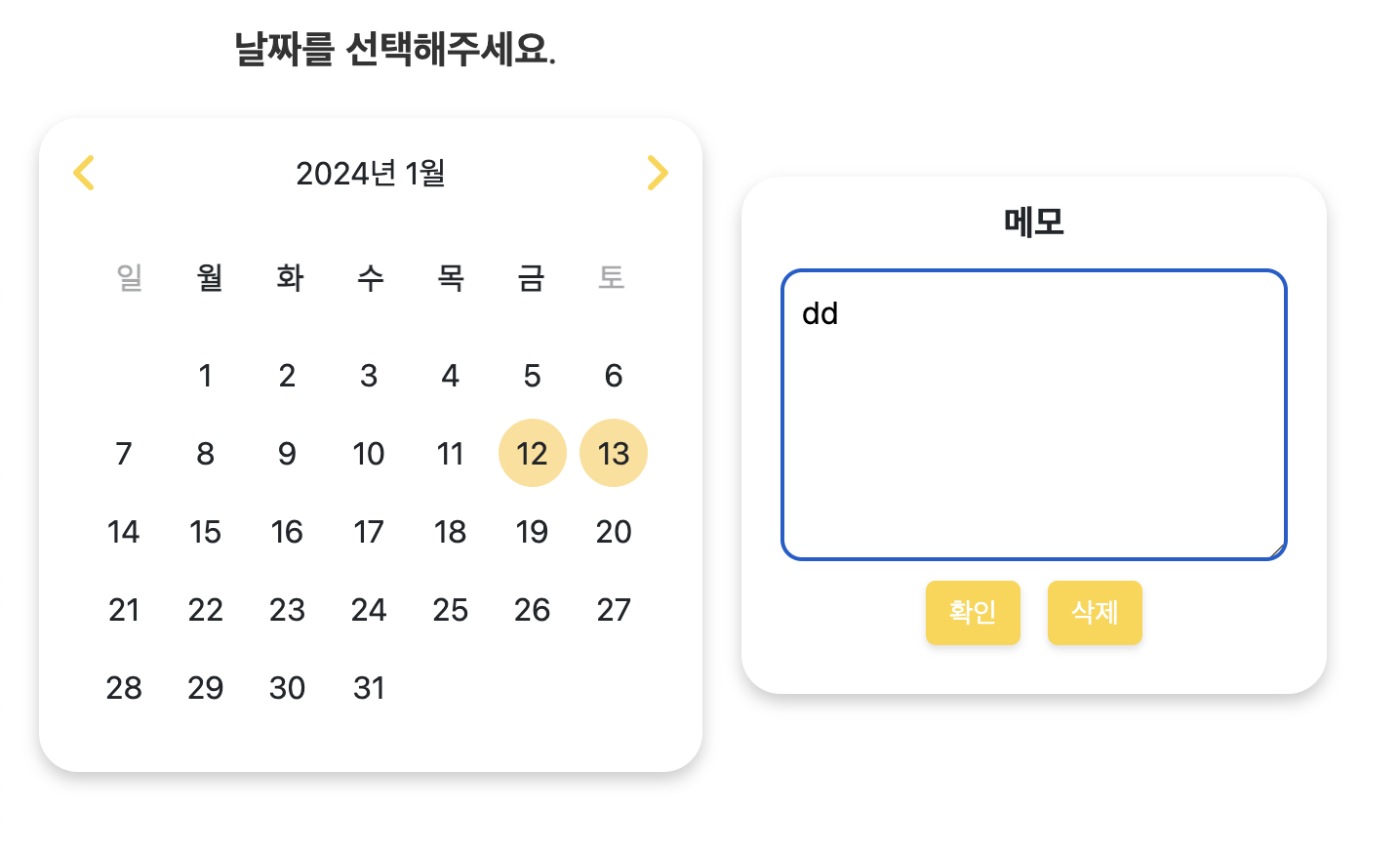
깃헙 페이지를 통해 해당 웹페이지를 배포하였다.
아래 링크에서 확인이 가능하다.

공유해주신 소스코드를 활용하여 URL로 공유하는 달력을 만들어봤어요!
https://saramjh.github.io/calendar-sharing-via-URL/