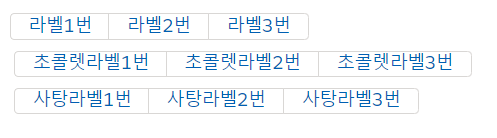코드를 간단하게 하기 위한 것으로, 참고용으로만 부탁드립니다.
● 사용한 라벨
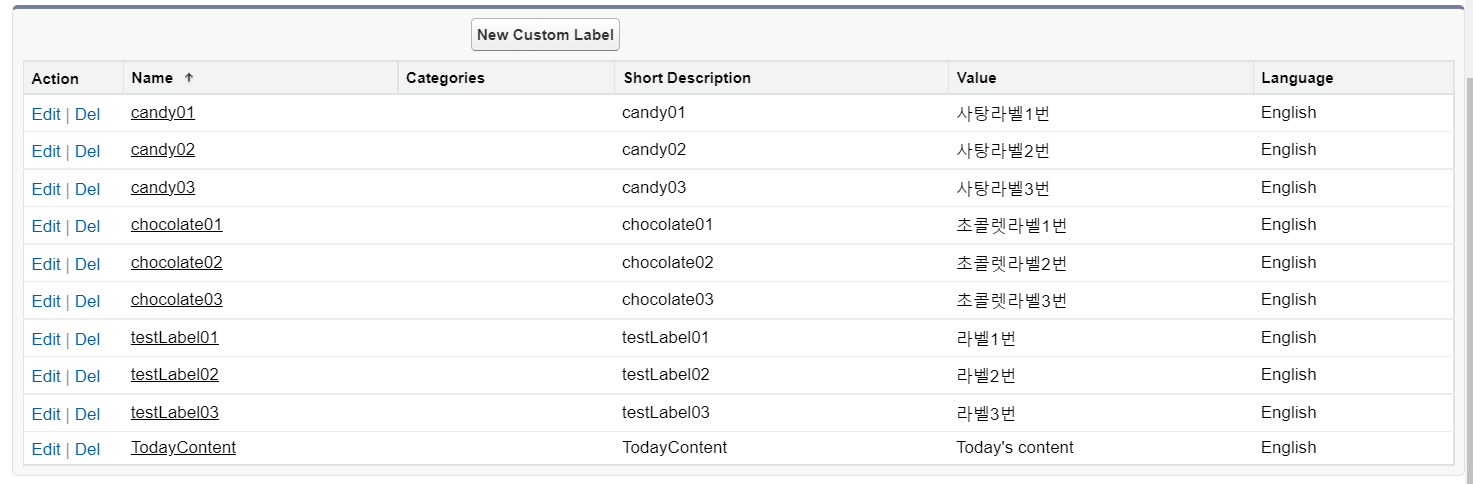
● Custom Label을 하나씩 불러오기
1. lwc017LabelWithJs 생성
※ lwc017LabelWithJs.html
<template>
<div class="wrapper">
<!-- 라벨 하나씩 불러오기 -->
<lightning-button-group>
<lightning-button label={testLabel.numOne}></lightning-button>
<lightning-button label={testLabel.numTwo}></lightning-button>
<lightning-button label={testLabel.numThree}></lightning-button>
</lightning-button-group>
</div>
</template>※ lwc017LabelWithJs.js
import { LightningElement } from 'lwc';
import testLabel01 from '@salesforce/label/c.testLabel01';
import testLabel02 from '@salesforce/label/c.testLabel02';
import testLabel03 from '@salesforce/label/c.testLabel03';
export default class Lwc016LabelWithJs extends LightningElement {
testLabel = {
numOne : testLabel01
,numTwo : testLabel02
,numThree :testLabel03
}
}※ lwc017LabelWithJs.js-meta.xml
<?xml version="1.0" encoding="UTF-8"?>
<LightningComponentBundle xmlns="http://soap.sforce.com/2006/04/metadata">
<apiVersion>52.0</apiVersion>
<isExposed>true</isExposed>
<targets>
<target>lightning__AppPage</target>
<target>lightning__RecordPage</target>
<target>lightning__HomePage</target>
<target>lightningCommunity__Page</target>
<target>lightningCommunity__Default</target>
</targets>
</LightningComponentBundle>가져오는 라벨이 많아질수록, 코드가 엄청 길어집니다.
- 결과 확인

● JS 파일을 만들어 한번에 불러온 뒤, JS파일을 사용해 불러오는 방식
1. getLabel 파일 생성
html 파일은 필요없습니다.
※ getLabel.js
import chocolate01 from '@salesforce/label/c.chocolate01';
import chocolate02 from '@salesforce/label/c.chocolate02';
import chocolate03 from '@salesforce/label/c.chocolate03';
import candy01 from '@salesforce/label/c.candy01';
import candy02 from '@salesforce/label/c.candy02';
import candy03 from '@salesforce/label/c.candy03';
const chocoLabelGroup = {
label01: chocolate01,
label02: chocolate02,
label03: chocolate03
}
const candyLabelGroup = {
label01: candy01,
label02: candy02,
label03: candy03
}
export { chocoLabelGroup, candyLabelGroup };
2. lwc017LabelWithJs 파일 수정
※ lwc017LabelWithJs.html (추가)
<!-- 라벨 한번에 불러오기 -->
<lightning-button-group>
<lightning-button label={chocoLabel.label01}></lightning-button>
<lightning-button label={chocoLabel.label02}></lightning-button>
<lightning-button label={chocoLabel.label03}></lightning-button>
</lightning-button-group>
<lightning-button-group>
<lightning-button label={candyLabel.label01}></lightning-button>
<lightning-button label={candyLabel.label02}></lightning-button>
<lightning-button label={candyLabel.label03}></lightning-button>
</lightning-button-group>※ lwc017LabelWithJs.js (수정)
import { LightningElement, track } from 'lwc';
import {chocoLabelGroup, candyLabelGroup} from 'c/getLabel';
import testLabel01 from '@salesforce/label/c.testLabel01';
import testLabel02 from '@salesforce/label/c.testLabel02';
import testLabel03 from '@salesforce/label/c.testLabel03';
export default class Lwc016LabelWithJs extends LightningElement {
testLabel = {
numOne : testLabel01
,numTwo : testLabel02
,numThree :testLabel03
}
@track chocoLabel = chocoLabelGroup;
@track candyLabel = candyLabelGroup;
}※ lwc017LabelWithJs.css
.btn-wrap{
gap: 10px;
display: flex;
flex-direction: column;
}3. 결과 확인