* Colab?
클라우드 기반의 무료 Jupyter 노트북 개발환경
Colab 장점
- 공짜다
- 환경설정 및 구동이 5분이며 끝난다.
- 클라우드 기반으로, 여러명이 동시에 수정 가능하고 인터넷 브라우저만 깔려있으면 언제 어디서든 접속하여 수정이 가능하다.
- 개인 PC의 성능과 무관하게 사용가능하다.
Colab 단점
- 최대 세션 유지시간은 12시간이다. (코드는 .ipynd로 저장됨)
- 개인이 공짜로 쓸 수 있는 구글 계정의 최대 용량이 15G임
자세한 사항은 다음 링크 참고 : https://colab.research.google.com/notebooks/welcome.ipynb
* 시작하기
1. 구글 드라이브에 접속 후 새 폴더 생성.
구글 드라이브 링크 : https://drive.google.com
2. 폴더 > 우클릭 > 연결 앱 > 연결할 앱 더보기
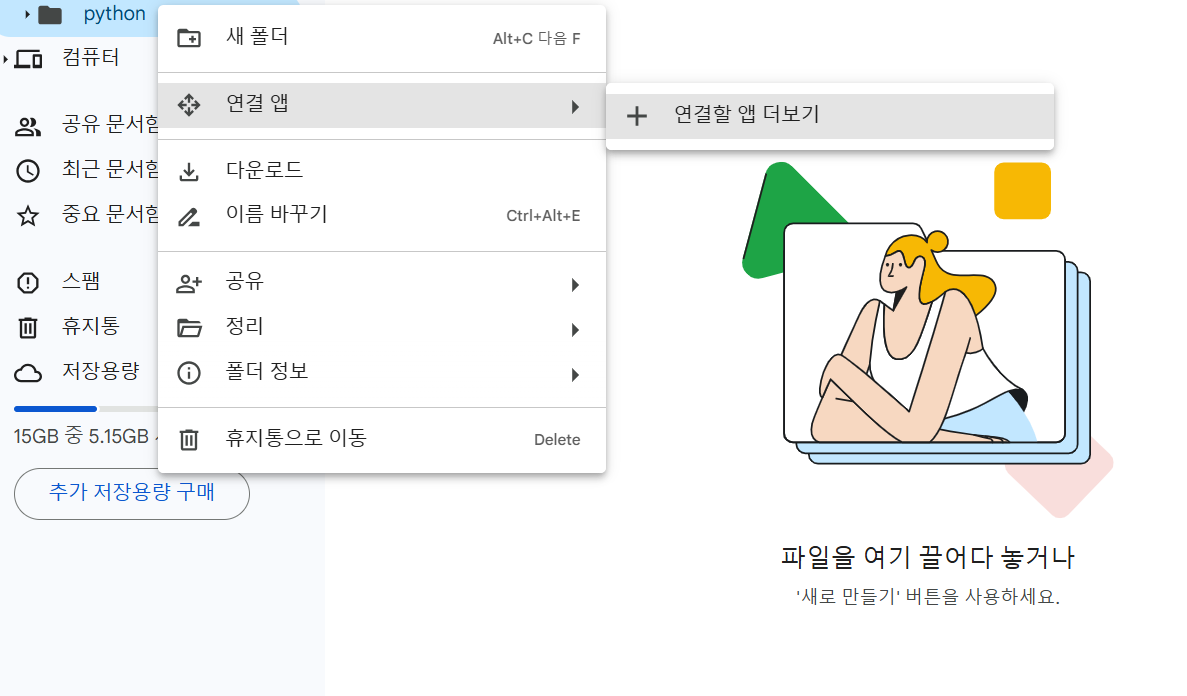
3. colab 검색 후 설치
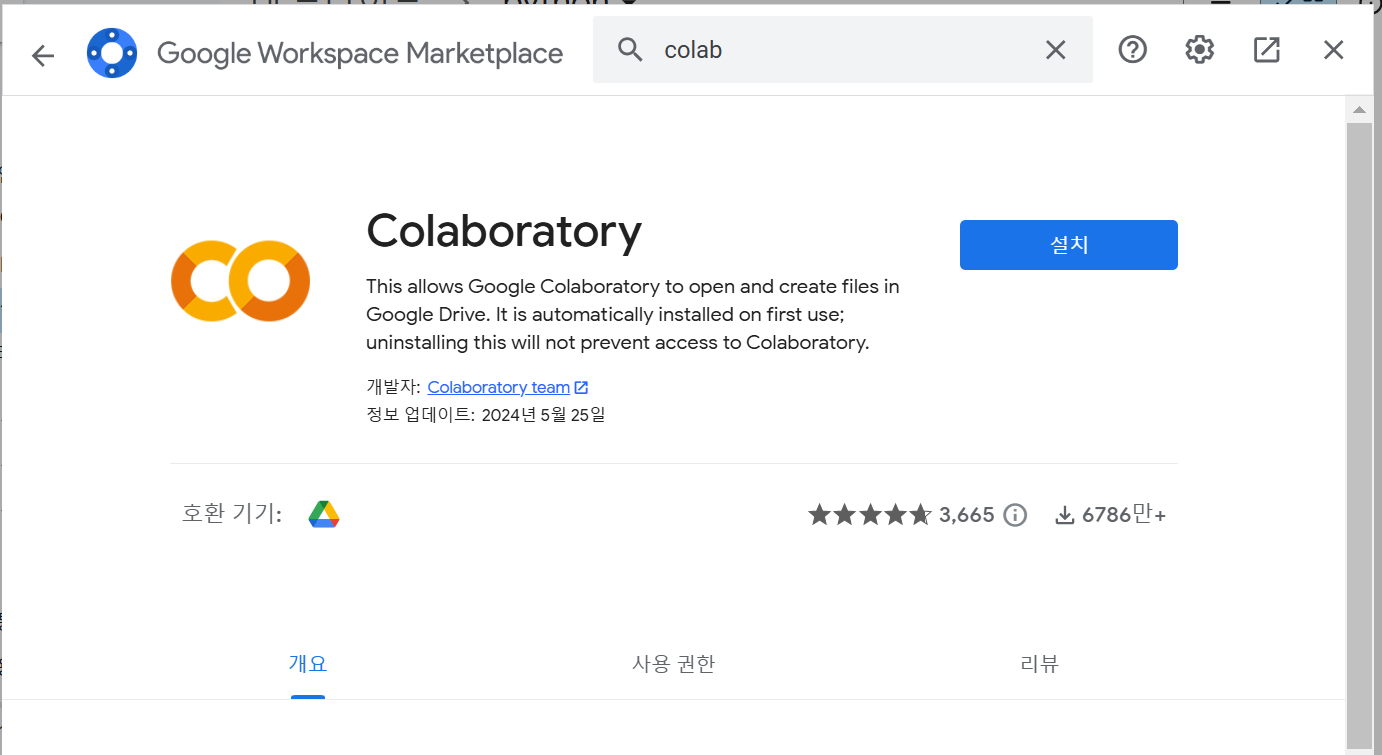
4. 우측 상단의 설정(톱니바퀴) -> 앱관리 -> Ctrl + F로 Colaboratory 검색 -> 기본값으로 사용 체크박스 클릭
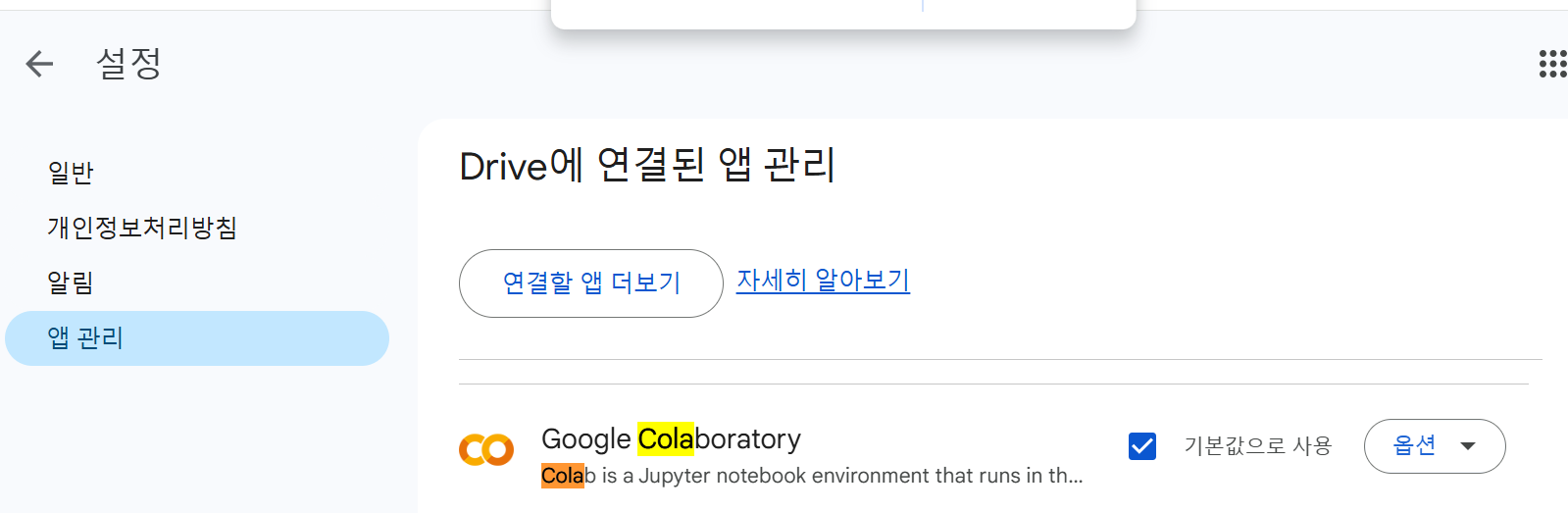
5. 폴더 페이지에서 우클릭 -> Google Colaboratory 클릭
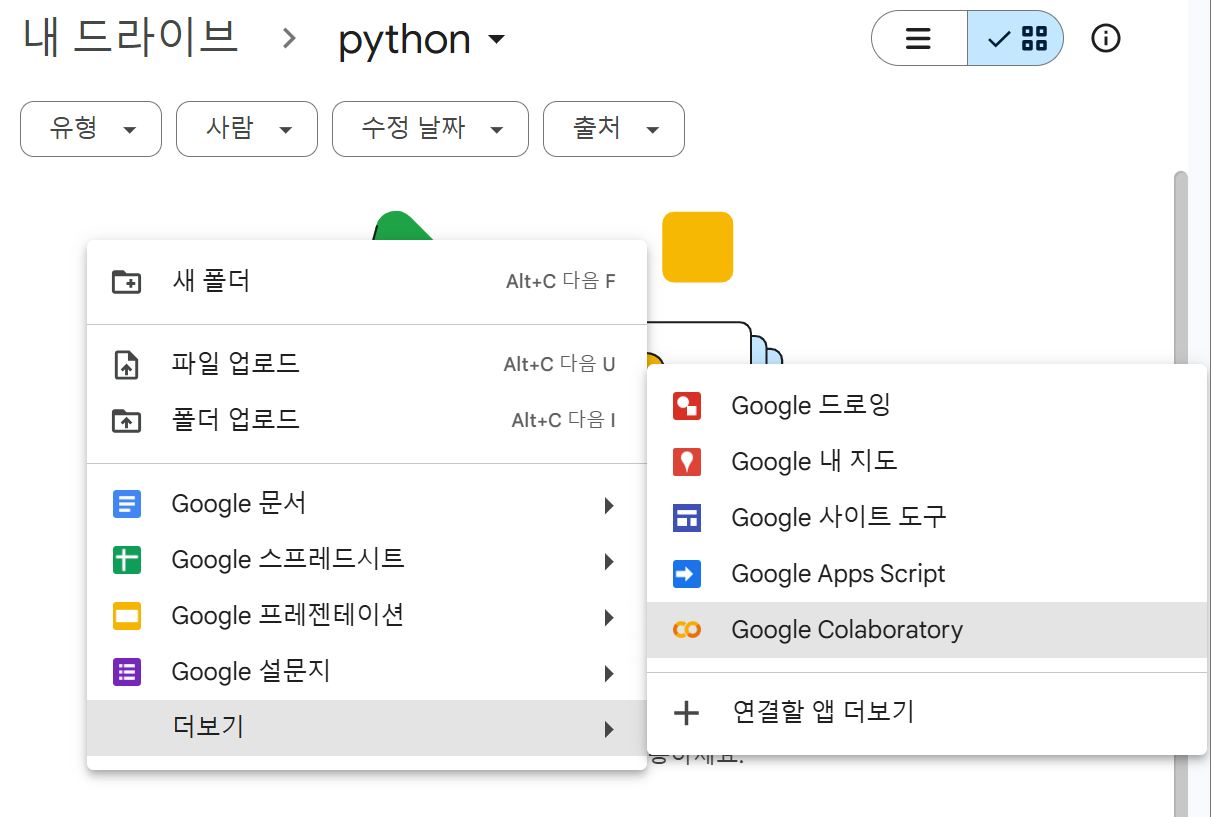
6. 도구 -> 설정 클릭 후 사이트-테마, 편집기-들여쓰기 등
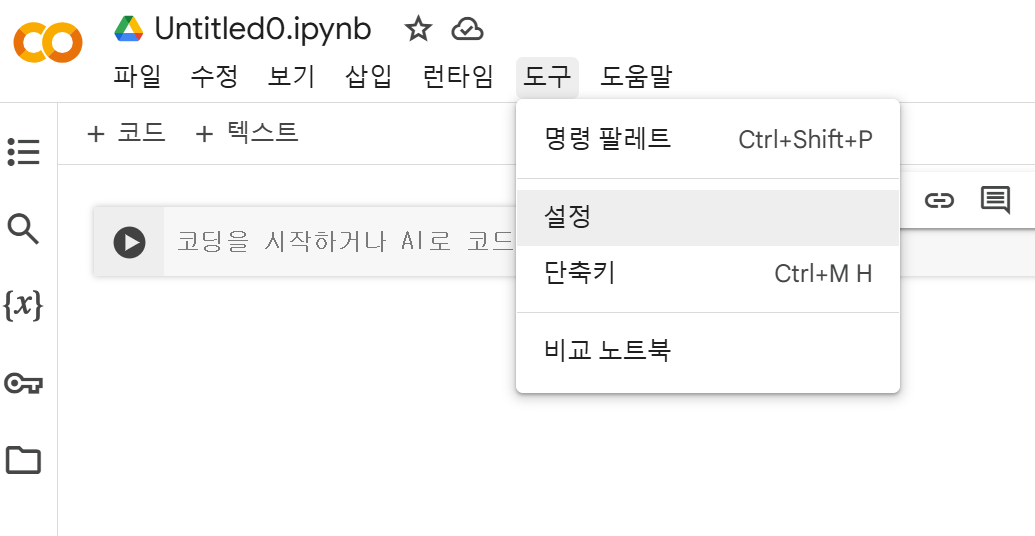
테마 변경
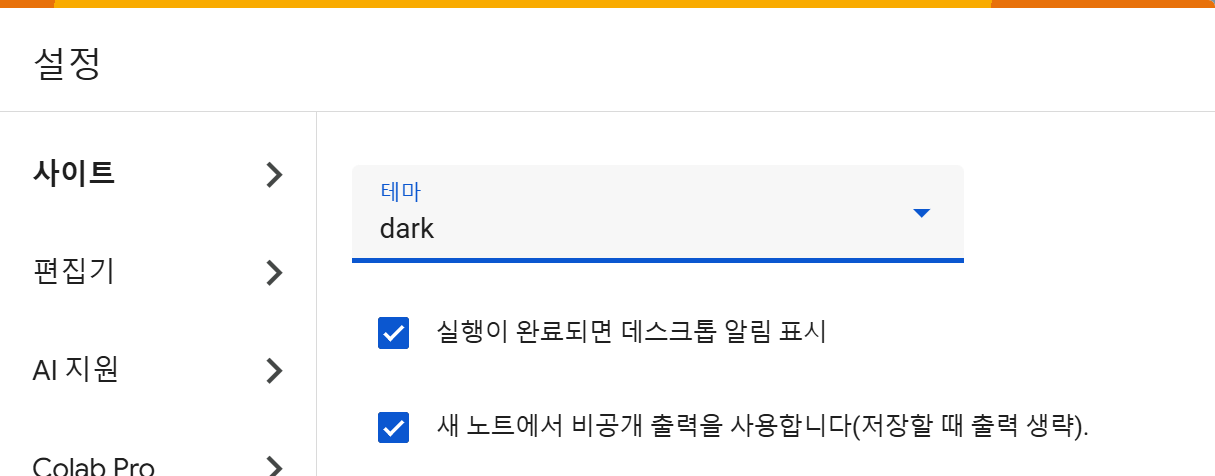
들여쓰기 4로 설정
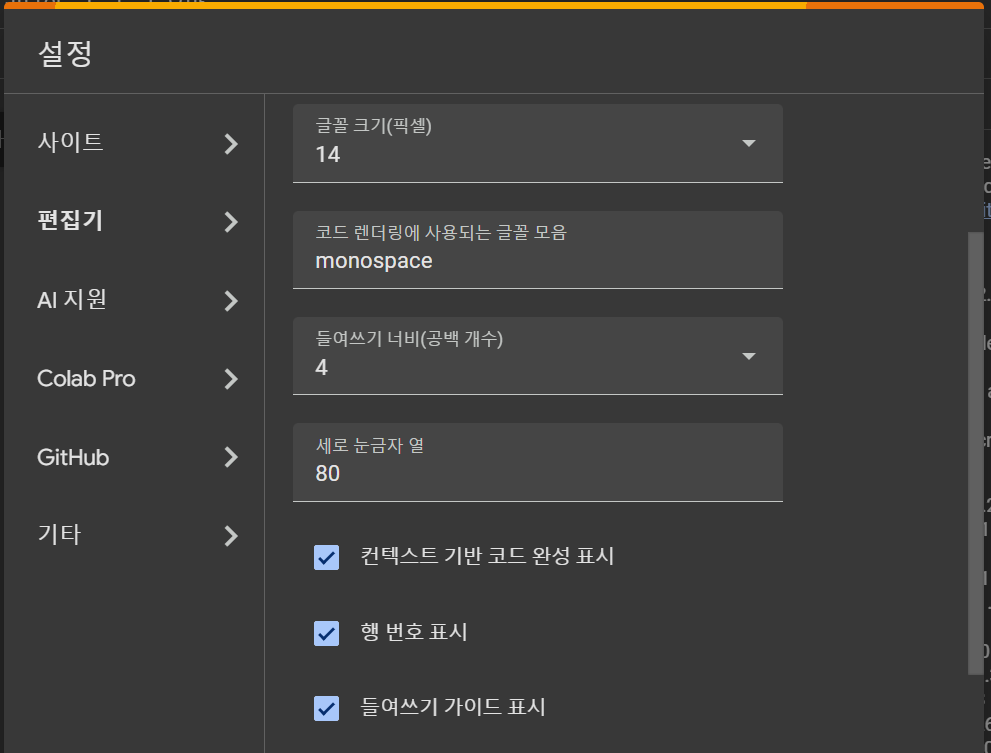
+) 아기고양이 모드 선택 시 코딩에 지칠 때 고양이들이 위에 튀어나온다고 함.
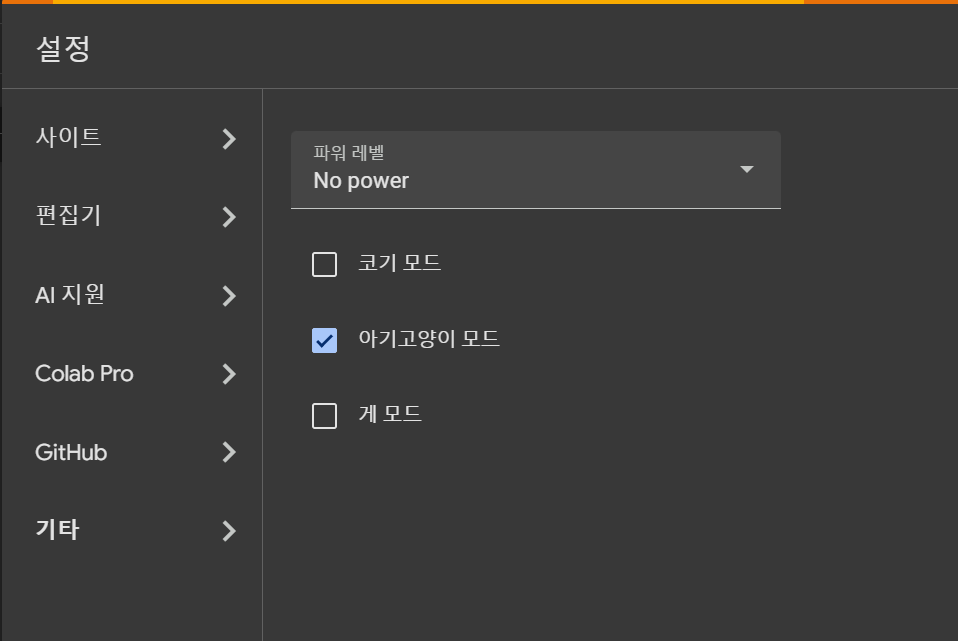
코드 작성
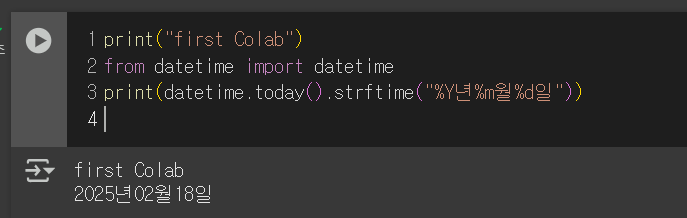
print("first Colab")
from datetime import datetime
print(datetime.today().strftime("%Y년%m월%d일"))
Shift + Enter로 실행가능.
출처 : https://theorydb.github.io/dev/2019/08/23/dev-ml-colab/