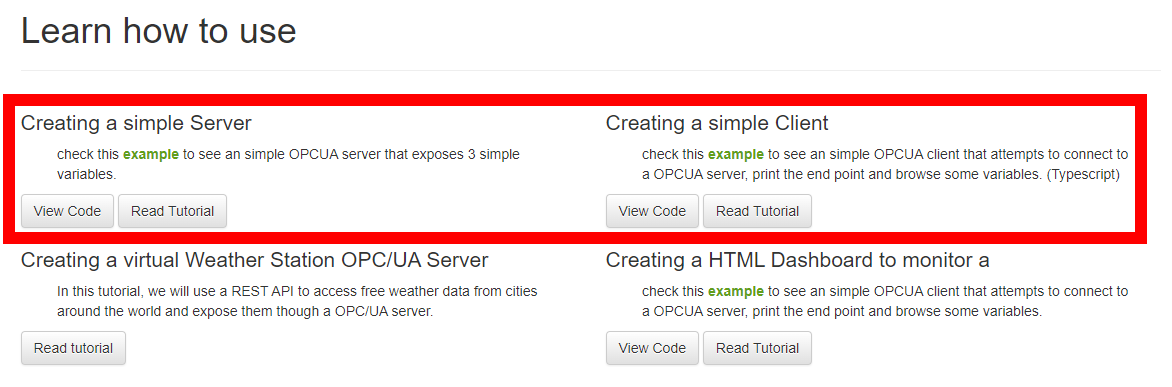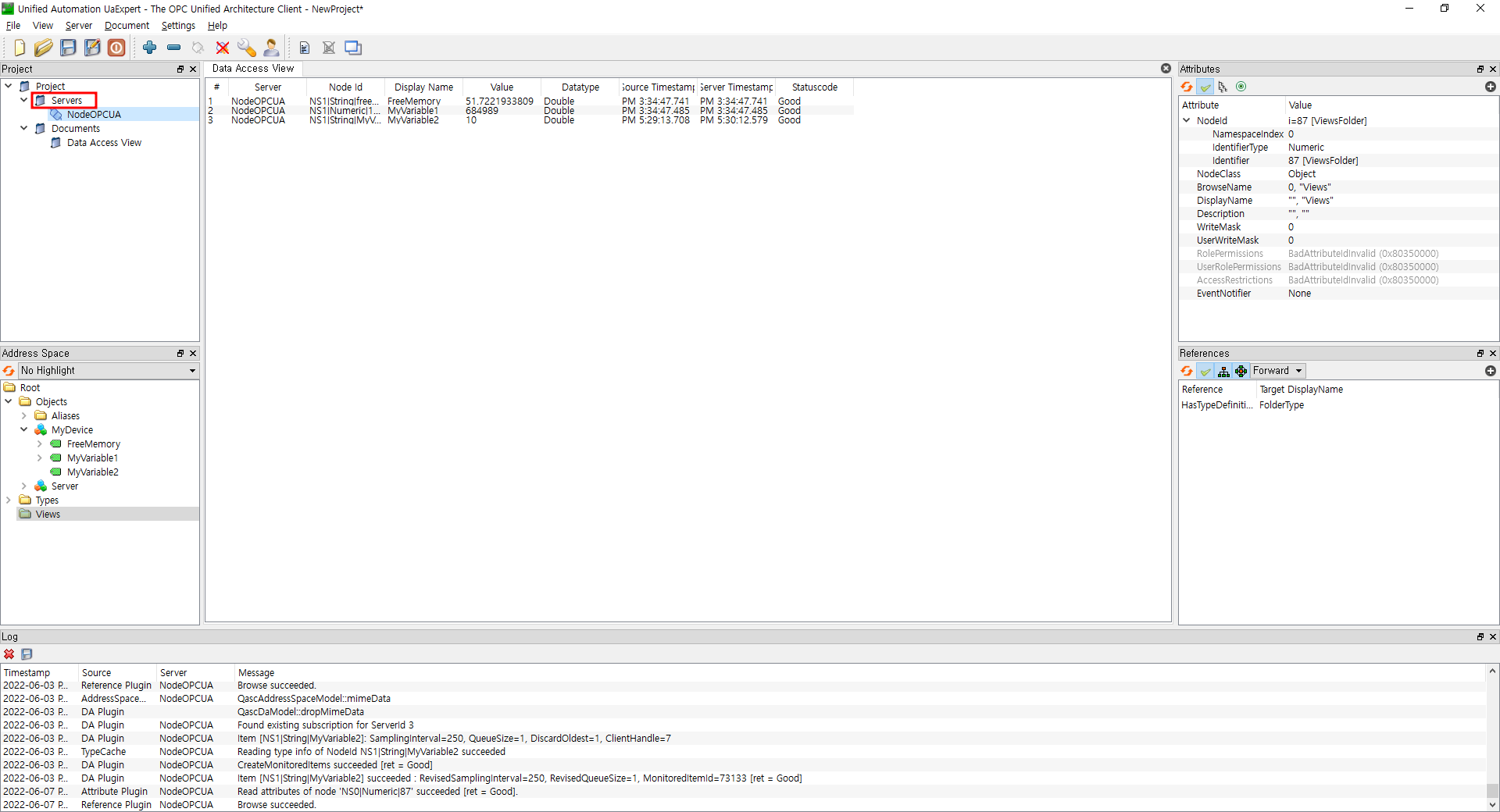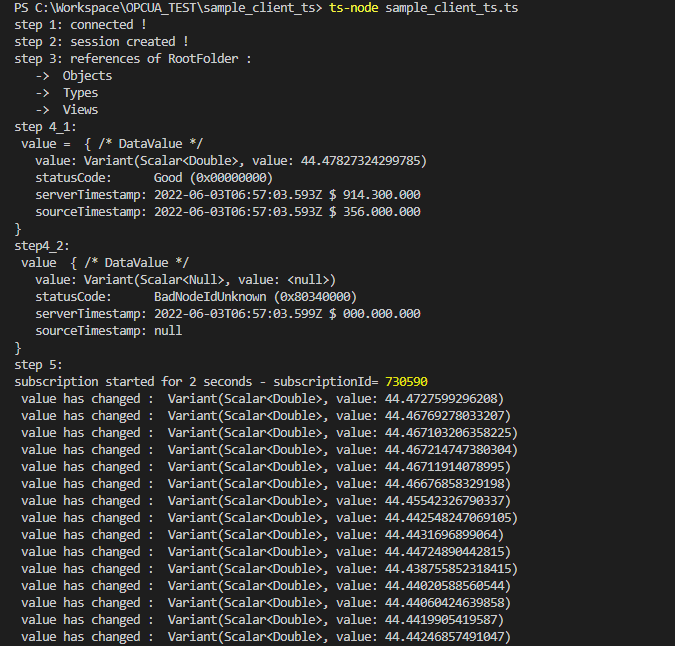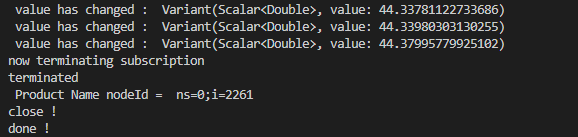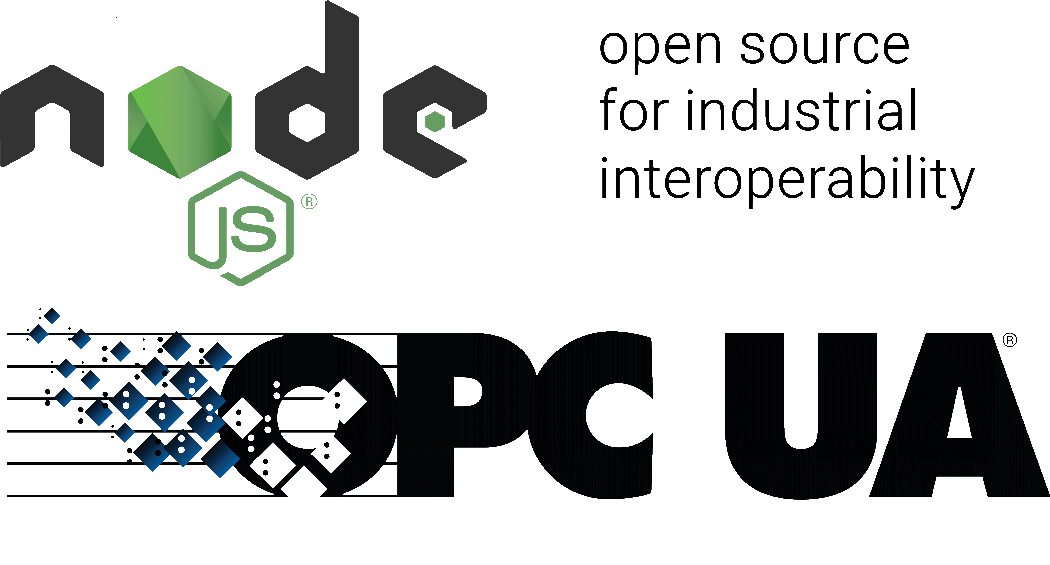
# 시작하는 글
OPCUA 방식으로 Server와 Client를 연동 실습을 해볼 것입니다.
실습에 사용하는 언어는 JS, TS이 될 것입니다.
각각의 언어로 테스트를 할 것이고 UI Tool도 사용하여 가시적으로 결과를 확인해 볼 예정입니다..
참고한 파일:
node-opcua github - creating a simple server
node-opcua github - creating a simple Client
"Node-opcua is the OPC-UA stack running on NodeJS.
Why NodeJS ?
Because nodeJs is a great framework to design asynchronous applications."
# UI Tool(UaExpert)
본인에게 맞는 설정을 잘 알아야 하는데.. 어렵네요 ㅠㅠ 헤딩해가며 공부하는 방법 뿐입니다!
참고: UaExpert
-
설치

-
실행
최초 실행시 Application 인증서 세팅을 해야합니다.
참조: https://documentation.unified-automation.com/uaexpert/1.4.0/html/installation.html
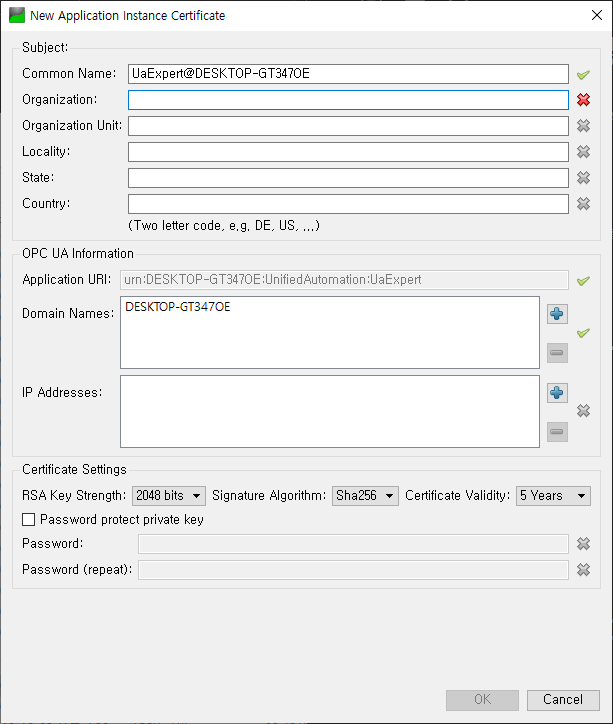
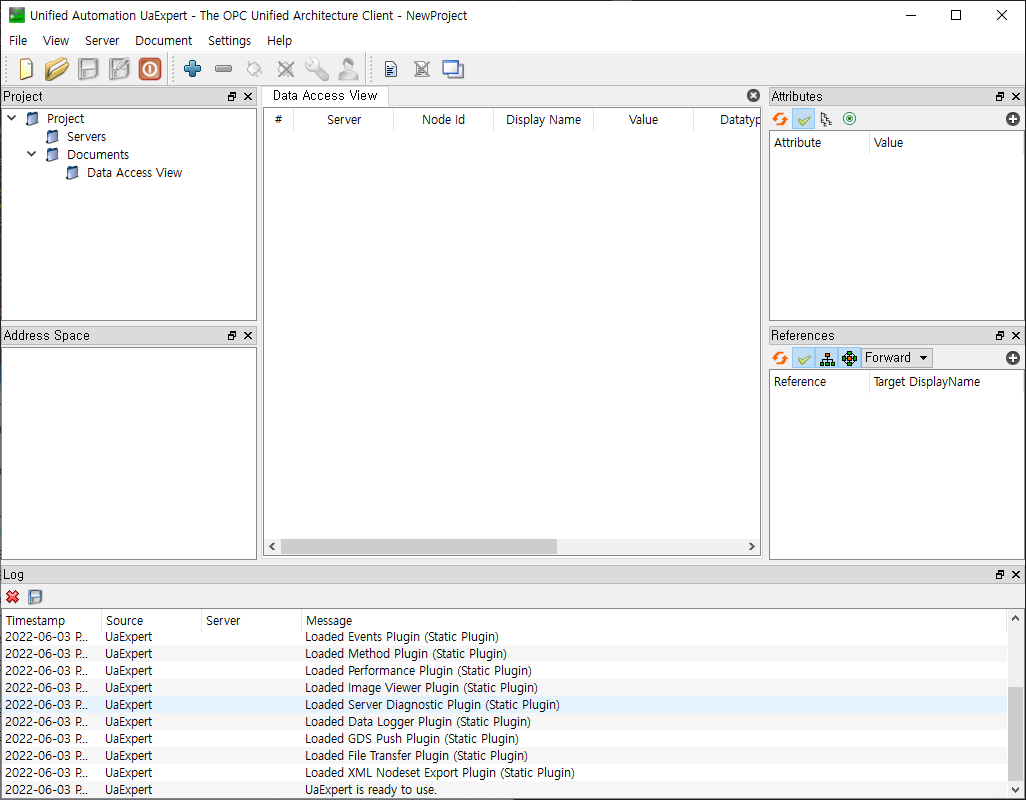
세팅한 인증서는 나중에 여기서 수정할 수 있습니다.
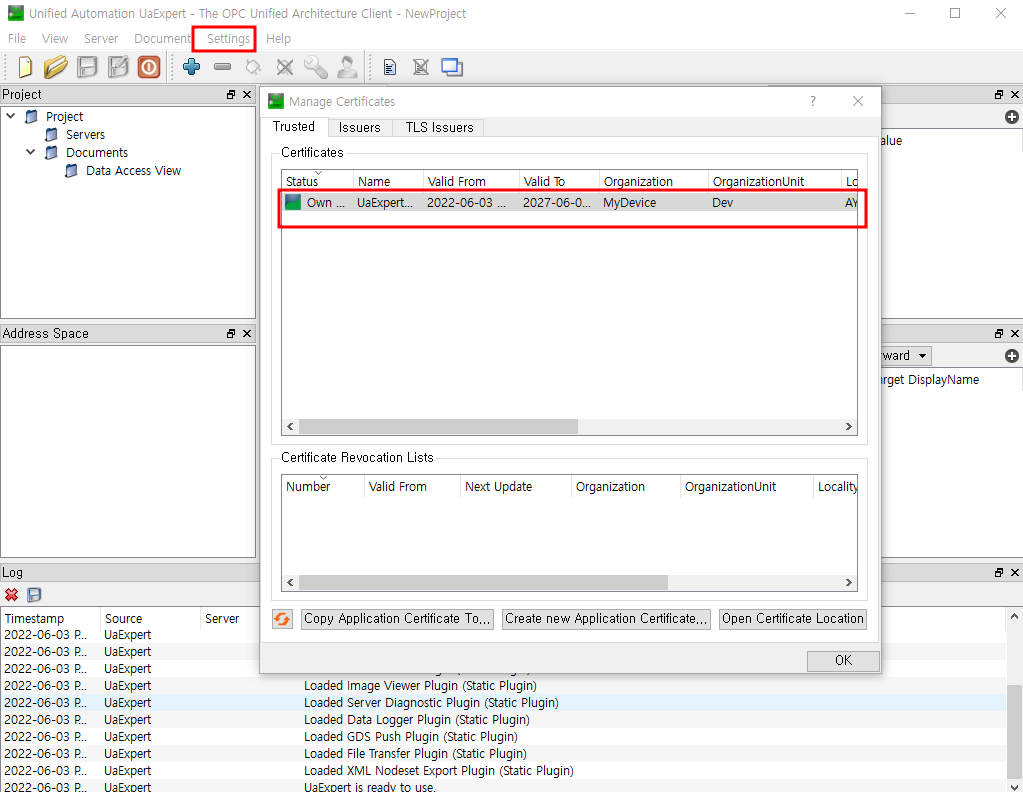
- Node 연결
Node 연결 부분은 다음 챕터인 JS Server 부분을 먼저 실행시키고 이어서 하면 되겠습니다.
Project tab에서 Server 우클릭하면 나오는Add버튼을 클릭
custom discovery 아래의 +부분을 더블클릭 하여 server를 추가
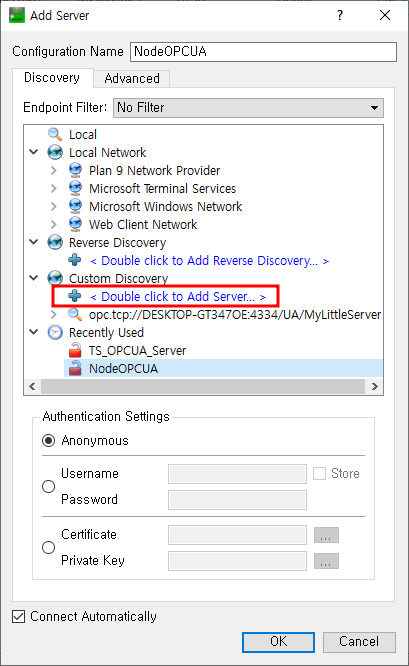
URL형식: opc.tcp://<hostname\>:4334/UA/MyLittleServer
hostname은 컴퓨터 이름을 입력하면 됩니다.꺽쇠 괄호를 빼고 통째로 입력

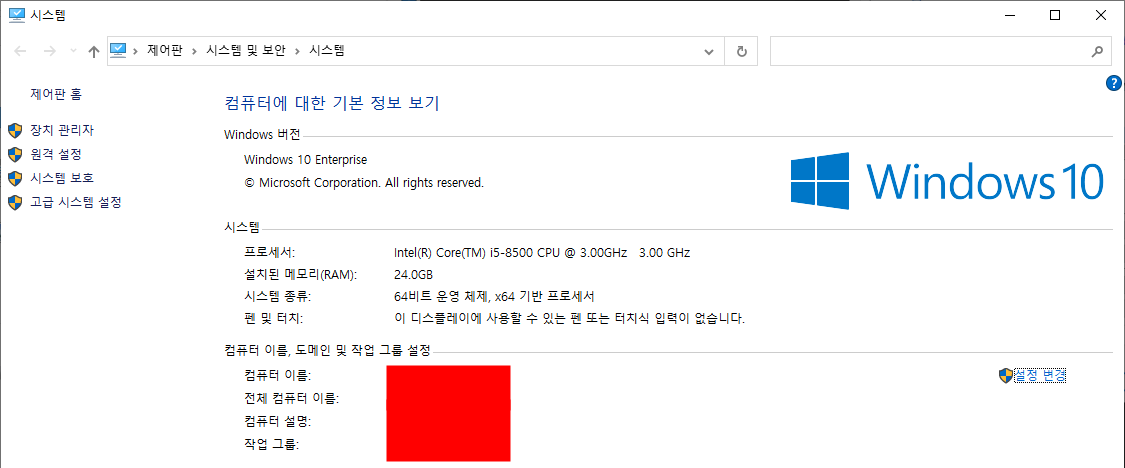
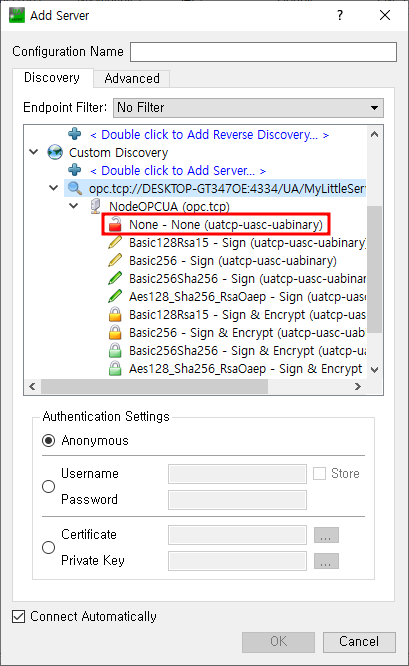
이렇게 세팅을 해주면 main 화면 좌하단 부분의 Address Space에 node가 연결 된 것을 볼 수 있네요.
drag & drop 으로 노드에 해당하는 value를 확인 가능!
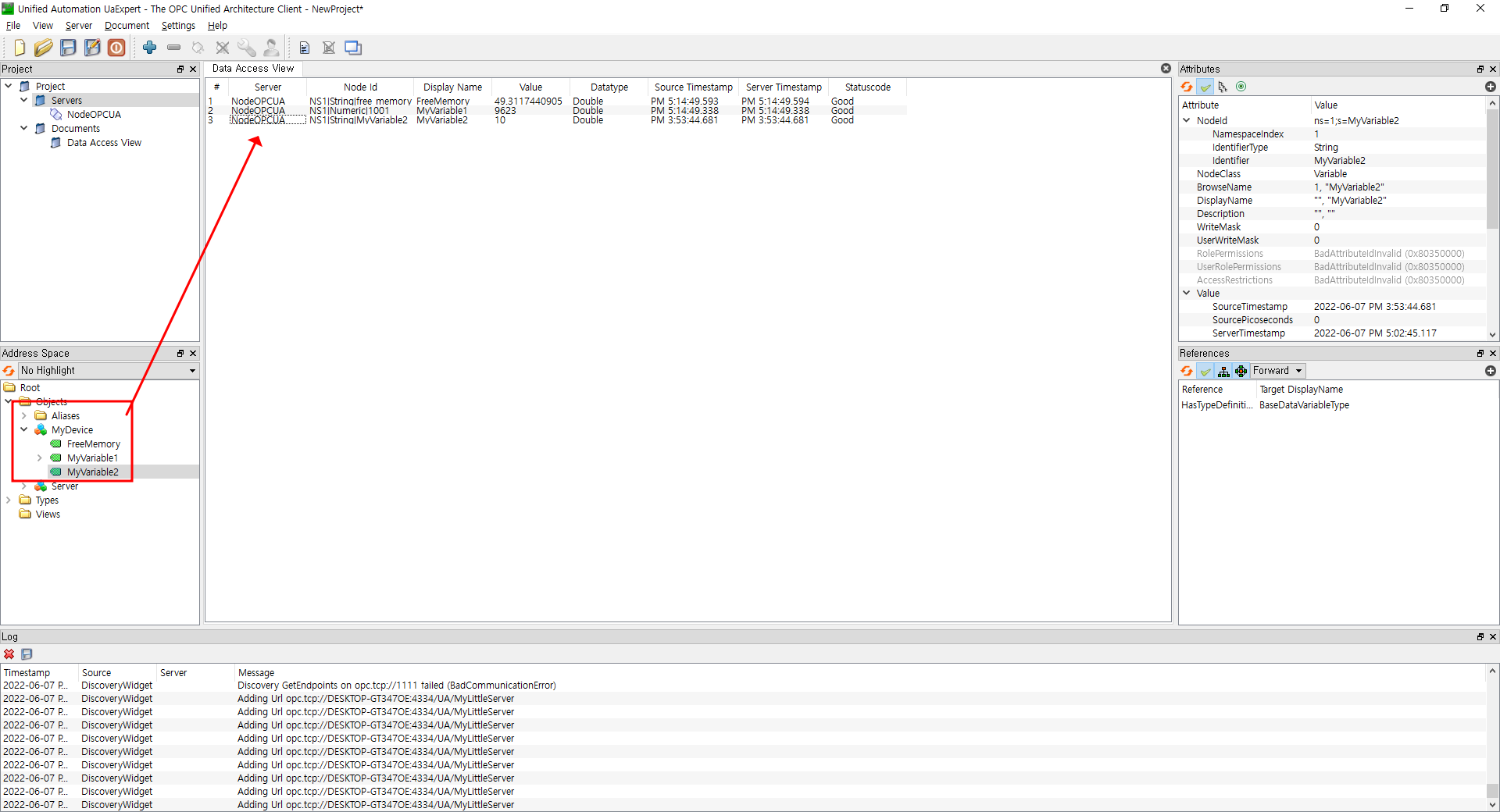
# JS Server, TS Client
최상위에 소개한 node-OPCUA github 레포에서 README.md를 읽고 천천히 따라해도 좋겠습니다.
일련의 환경설정 단계는 모두 생략하겠습니다. 아래에서 내용을 더 추가 하게 될텐데 필요시 추가하게 될지도요..~.~
## JS Server 준비
sample_server.js
본 실습의 목표는 3개의 Read/Write 변수를 갖는 OPCUA 서버를 만드는 것입니다.
아래와 같이 MyDevice라는 객체아래 변수를 갖게 됩니다.
+ RootFolder
+ Objects
+ MyDevice
+ MyVariable1
+ MyVariable2
+ percentageMemUsed첫 번째 단계에서는 Linux or Max의 터미널 또는 Windows의 Git Bash cmd에서 shell을 실행하고 있다고 가정한다는데.. (git bash 사용하라는 거겠죠?)
### 준비
- (우선 node.js가 설치되어 있는지 확인은 필수 입니다. 미설치시 링크에서 설치하시면 되겠습니다.)
서버용 node project를 생성합니다.
$ mkdir myserver
$ cd myserver
$ npm init # create a package.json
$ npm install node-opcua --save # add the node-opcua이제는 sample_server.js 스크립트를 수정할 단계입니다.
### 서버 스크립트 (4단계 구성)
스크립트는 아래 4단계로 구성됩니다.
_"declaration"
_"server instantiation"
_"server initialisation"각 순서대로 살펴 보겠습니다.
### 1. 선언 declaration
node-OPCUA sdk는 require문으로 어플리케이션에서 사용 가능합니다.
/*global require,setInterval,consle */
const opcua = require("node-opcua");### 2. 서버 인스턴스화 server instantiation
참고: JS 인스턴스란?
OPCUAServer 인스턴스를 생성해야 합니다. 인스턴스 생성 시, 사용자에게 맞는 옵션내용을 작성하여 전달합니다.
//Let`s create an instance of OPCUAServer
const server = new opcua.OPCUAServer({
port: 4334, // 서버의 listening socker의 port입니다.
resourcePath: "/UA/MyLittleServer", // 이 경로는 endpoint 리소스 name에 추가됩니다.
_"setting server info"
});리소스 경로는 서버의 endpoin uri(Uniform Resorce Identifier)를 구성하는데 사용되겠습니다. 이번 실습에서 사용할 endpoint urn은 아래와 같이 될 것입니다.
opc.tcp://<hostname>:4334/UA/MyLittleServer<hostname>에는 실습자의 컴퓨터 이름 혹은 정규화된 도메인 이름으로 대체 되어야 합니다.
Client는 이 URN을 사용해서 서버에 연결해야 합니다.
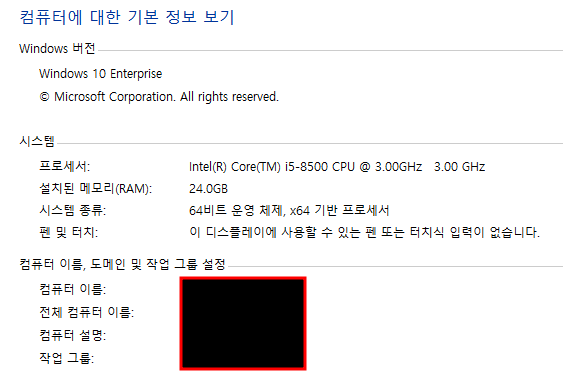
### 3. 서버 정보 세팅 setting server info
서버 build info와 같은 추가 정보를 세팅할 수 있습니다.
//Let`s create an instance of OPCUAServer
const server = new opcua.OPCUAServer({
port: 4334, // 서버의 listening socker의 port입니다.
resourcePath: "/UA/MyLittleServer", // 이 경로는 endpoint 리소스 name에 추가됩니다.
buildInfo: {
productName: "MySampleServer1",
buildNumber: "7658",
buildDate: new Date(2014,5,2)
}
});### 4. 서버 초기화 server initialisation
서버가 생성될 때, 초기화가 같이 될 겁니다. 초기화하는 동안, 서버는 default 노드셋(nodeset)을 로딩하고 모든 표준 OPCUA 변수의 바인딩을 준비하게 됩니다.
initialze 메서드는 초기화 프로세스가 완료될 때 실행 될 'callback' 기능이 필요한 비동기 작업입니다.
callback은 실행하려는 post_initialisation 단계를 포함하는 함수라고 합니다.
function post_initialze() {
console.log("initialized");
_"post initialisation"
}
server.initialize(post_initialize);#### post initialisation
서버가 초기화되면 변수를 사용하여 default 서버 namespace를 확장하는 것이 좋습니다.
최종적으로 받아보려는 변수를 사용하여 서버 default 주소 공간을 확장하는 함수를 만들 수 있습니다.
이 함수는 초기화 콜백 내부에서 호출 됩니다.
addressSpace는 서버가 외부로 노출시킬 객체(MyDevice) 모델을 커스터마이징에 사용합니다.
function post_initialze() {
console.log("initialized");
// 여기서부터
function construct_my_address_space(server) {
const addressSpace = server.engine.addressSpace;
const namespace = addressSpace.getOwnNamespace();
// declare a new object
_"add a new object into the objects folder"
// add some variables
_"add some variables"
}
construct_my_address_space(server)
_"start the server"
// 여기까지
}
server.initialize(post_initialize);#### add a new object into the objects folder
_"add a new object into the objects folder" 위치 참조
const device = namespace.addObject({
organizedBy: addressSpace.rootFolder.objects,
browseName: "MyDevice"
});#### add some variables
- ① 서버 namespace내에 read-only 변수를 추가하려면
getter하는 함수만 필요로 합니다.(value.get()) 이 함수는 스캔할 변수의 값을 포함하는Variant를 return합니다.
_"add some variables"위치 참조
// 새로 생성된 폴더 MyDevice에 MyVariable1이라는 변수를 추가합니다.
let variable1 = 1;
// 500ms마다 변경되는 variable1 에뮬레이터(복사 출력기?)
setInterval(function(){ variable1+=1; }, 500);
namespace.addVariable({
componentOf: device,
browseName: "MyVariable1",
dataType: "Double",
value: {
get: function () {
return new opcua.Variant({dataType: opcua.DataType.Double, value: variable1 });
}
}
});- ② 위의 코드에서는 변수에 NodeId를 지정하지 않았습니다. 이경우 서버가 자동으로 새 nodeId를 할당하게 됩니다. fancy한 nodeId를 사용하여 더욱 포괄적인 read/write 변수를 만들어 보겠습니다.
// 새로 생성된 폴더 MyDevice에 MyVariable2이라는 변수를 추가합니다.
let variable2 = 10.0;
namespace.addVariable({
componentOf: device,
nodeId: "ns=1;b=1020FFAA", // namespace4에서 약간 불명확한 NodeId 입니다.
browseName: "MyVariable2",
dataType: "Double",
value: {
get: function () {
return new opcua.Variant({dataType: opcua.DataType.Double, value: variable2 });
},
set: function (variant) {
variable2 = parseFloat(variant.value);
return opcua.StatusCodes.Good;
}
}
});- ③ 실행 중인 시스템에서 사용 가능한 메모리의 %를 받아올 변수를 생성할 수 있습니다. 이 값을 계산하는 작은 유틸리티 함수를 아래와 같이 작성하겠습니다.
const os = require("os");
/**
* 실행 중인 시스템에서 사용 가능한 메모리의 %을 return합니다.
* @return {double}
*/
function available_memory() {
// var value = process.memoryUsage().heapUsed / 1000000;
const percentageMemUsed = os.freemem() / os.totalmem() * 100.0;
return percentageMemUsed;
}메모리의 %값을 받아오는 함수를 만들었으니, 이번에도 namespace.addVariable를 사용해서 percentageMemUsed 변수를 노출 시킬 차례입니다.
namespace.addVariable({
componentOf: device,
nodeId: "s=free+memory", // nodeID 문자열
browseName: "FreeMemory",
dataType: "Double",
value: {
get: function () {
return new opcua.Variant({dataType: opcua.DataType.Double, value: available_memory() });
}
}
});#### start the server
서버가 생성되고 초기화되면 비동기식 start 메서드를 사용하여 서버가 모든 엔드포인트를 시작하고 client 수신을 시작하도록 합니다.
server.start(function() {
console.log("Server is now listening ... ( press CTRL+C to stop)");
console.log("port ", server.endpoints[0].port);
_"display endpoint url"
});#### display endpoint url
서버가 생성되고 구성되면 endpoint url을 검색할 수 있습니다.
const endpointUrl = server.endpoints[0].endpointDescriptions()[0].endpointUrl;
console.log(" the primary server endpoint url is ", endpointUrl );### 실행 방법
터미널에서 cli 입력
node sample_server.js
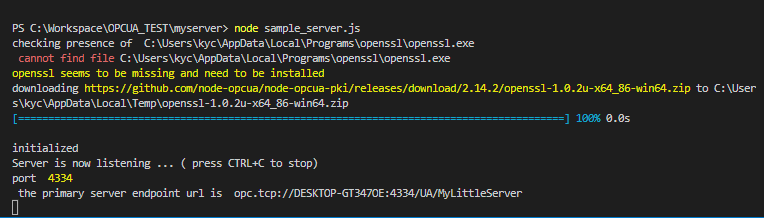
## TS Client 실행
sample_client_ts.ts
이번에는 OPCUA client를 생성하여 서버의 변수를 모니터링을 할 것입니다.
### 준비
- node.js 8 혹은 그 이상의 버전이 필요합니다. 필요하시면 이 링크를 참조해주세요.
- client는 TS기반이기 때문에 typescript 3 혹은 그 이상의 버전이 필요합니다.
먼저 client를 위한 node project를 만들어 보겠습니다.
$ mkdir sample_client_ts
$ cd sample_client_ts
$ npm init # creates a package.json
$ npm install node-opcua-client --savesample_client_ts.ts파일을 생성하고 작성 시작하겠습니다.
### 클라이언트 스크립트 (4단계 구성)
스크립트는 아래 4단계로 구성됩니다.
_"declaration"
_"client instantiation"
_"setting up a series of asynchronous oerations"### 1.선언 declaration
inport {
OPCUAClient,
MessageSecurityMode, SecurityPolicy,
AttributeIds,
makeBrowsePath,
ClientSubscription,
TimestampsToReturn,
MonitoringParametersOptions,
ReadValueIdLike,
ClientMonitoredItem,
DataValue
} from "node-opcua";### 2.클라이언트 인스턴스화 client instantiation
서버에 연결하기 위해서는, 클라이언트는 hostname, port 그리고 OPCUA endpoint으로 구성된 서버의 정확한 URI를 지정해야 합니다. ***opc.tcp://opcuademo.sterfive.com:26543***
위 URI에서 opcuademo.sterfive.com은 컴퓨터 이름 or 서버가 실행 중인 시스템의 정규화된 도메인 이름으로 대체 되어야 합니다.
### 3.일련의 비동기 작업 세팅 setting up a series of asynchronous operations
기본적으로 node-opcua client는 계속해서 endpoint에 연결을 시도하게 됩니다. 연결 전략에 해당하는 connectionsStrategy를 사용자 정의로 수정가능합니다. 아래와 같이 작성하면 한 번의 연결 재시도 실패 후, 연결이 실패하도록 설정할 수 있습니다.
const connectionStrategy = {
initialDelay: 1000,
maxRetry: 1
}securityMode를 None으로, securityPolicy를 None으로 설정하여 비보안 연결로 하겠습니다.
const options = {
applicationsNme: "MyClient",
connectionStrategy: connectionStrategy,
securityMode: MessageSecurityMode.None,
securityPolicy: SecurityPolicy.None,
endpoint_must_exist: false,
};
const client = OPCUAClient.create(options);
// const endpointUrl = "opc.tcp://opcuademo.sterfive.com:26543";
const endpointUrl = "opc.tcp://localhost:26543";실제 기능에 대한 placeholder와 client 수명 주기의 일반 스케줄을 위한 골격을 설정할 겁니다.(무슨 소리지?!) async.series 함수는 정의된 순서대로 모든 작업을 실행하므로 예를 들어 세션을 만들기 전에 연결이 확립되었다고 가정할 수 있습니다.
모든 작업이 완료되면 client의 연결이 끊어집니다.
Note: 이 방법을 사용하는 것이 좋은 이유에 대해 이해가 안될 경우 async.series의 cookbook을 참고하시기 바랍니다.
asnyc function main() {
try {
// step 1: connect to
_"Connection"
// step 2: createSession
_"create session"
// step 3: browse
_"browsing the root folder"
// step 4: read a variable with readVariableValue
_"read a variable with readVariableValue"
// step 5: install a subscription and install a monitored item for 10 seconds
_"install a subscription"
// step 6: finding the nodiId of a node by Browse name
_"finding the nodeId of a node by Browse name"
// close session
_"closing session"
// disconncting
_"disconnecting"
} catch(err) {
console.log("An error has occured: ", err);
}
}
main();#### Connection
await client.connect(endpointUrl);
console.log("connected !");#### disconnecting
await client.disconnect();
console.log("done !");#### create session
const session = await client.creatSession();
console.log("session created !");#### closing session
await session.close();#### browsing the root folder
RootFolder를 탐색하여 모든 자식 노드 목록을 받을 수 있고, browseResult의 references 객체로 모든 속성에 접근이 가능합니다. 이제 모든 노드의 browseName을 출력해 보겠습니다.
const browseResult = await session.browse("RootFolder");
console.log("references of RootFolder :");
for(const reference of browseResult.references) {
console.log( " -> ", reference.browseName.toString());
}#### read a variable with read
특정 VariableType 노드를 읽기 위해, 두 개의 매개변수 nodeId, attributeId를 사용해 ReadValueId 객체를 구성하여 read 함수에 우리가 행하려는 작업을 전달합니다.
첫 번째는 정확한 노드를 전달하고, 두 번째는 우리가 얻고자 하는 속성을 전달합니다.
SDK에서 제공하는 possible values는 AttributeIds 목록에서 열거됩니다. 각각의 필드에는 OPCUA 표준으로 정의된 OPCUA 호환 AttributeId가 포함됩니다.
const maxAge = 0;
const nodeToRead = {
nodeId: "ns=3;s=Scalar_Simulation_Sting",
attributeId: AttributeIds.Vaule
};
const dataValue = await session.read(nodeToRead, maxAge);
console.log(" value ", dataValue.toString());#### read a variable with readVariableValue
readVariableValue함수를 통해 nodeId로 변수 값에 직접 접근하는 것도 가능합니다. 보다 간소화된 접근 함수들은 SDK reference를 참조 하시면 됩니다.
const dataValue2 = await session.readVariableValue("ns=3;s=Scalar_Simulation_Double");
console.log(" value = ", dataValue2.toString());#### finding the nodiId of a node by Browse name
만약 nodeId를 알 수 없다면, 탐색을 통해 확인할 수 있습니다.
const browsePath = makeBrowsePath("RootFolder", "/Objects/Server.ServerStatus.BuildInfo.ProductName");
const result = await session.translateBrowsePath(browsePath);
const productNameNodeId = result.targets[0].targetId;
console.log(" Product Name nodeId = ", productNameNodeId.toString());#### install a subscription
OPCUA는 변경 사항을 폴링하는 대신 객체에 대한 구독을 허용합니다. 매개변수 객체를 사용하여 the_session에서 구독을 만듭니다. 이후 구독이 종료되고 "started"과 같은 여러 구독 이벤트에 연결되는 시간 제한을 정의합니다. 실제 모니터 객체를 정의할 때 모니터링하려는 attributeId와 nodeId를 다시 사용합니다. 모니터 객체는 이벤트 시스템에 대한 hook를 다시 허용합니다.
const subscription = ClientSubscription.create(session, {
requestedPublishingInterval: 1000,
requestedLifetimeCount: 100,
requestedMaxKeepAliveCount: 10,
maxNotificationsPerPublish: 100,
publishingEnabled: true,
priority: 10
});
subscription.on("started", function() {
console.log("subscription started for 2 seconds - subscriptionId=", subscription.subscriptionId);
}).on("keepalive", function() {
console.log("keepalive");
}).on("termiated", function() {
console.log("terminated");
});
// install monitored item
const itemToMonitor: ReadValueIdLike = {
nodeId: "ns=3;s=Scalar_Simulation_Float",
attributeId: AttributeIds.Value
};
cosnt parameters: MonitoringParametersOptions ={
samplingInterval: 100,
discardOldest: true,
queueSize: 10
};
const monitoredItem = ClientMonitoredItem.create(
subscription,
itemToMonitor,
parameters,
TimestampsToReturn.Both
);
monitoredItem.on("changed", (dataValue: DataValue) => {
console.log(" value has changed : ", dataValue.value.toString());
});
async function timeout(ms: number) {
return new Promise(resolve => setTimeout(resolve, ms));
}
await timeout(10000);
console.log("now terminating subscription");
await subscription.terminate();### 실행방법
- 터미널에서 cli 입력
ts-node sample_client_ts.ts
client 파일을 실행시켰더니 명령어 사용 에러가 발생했다.
PS C:\Workspace\OPCUA_TEST\sample_client_ts> ts-node sample_client_ts.ts ts-node : 이 시스템에서 스크립트를 실행할 수 없으므로 C:\Users\kyc\AppData\Roaming\npm\ts-node.ps1 파일을 로드할 수 없습니 다. 자세한 내용은 about_Execution_Policies(https://go.microsoft.com/fwlink/?LinkID=135170)를 참조하십시오. 위치 줄:1 문자:1 + ts-node sample_client_ts.ts + ~~~~~~~ + CategoryInfo : 보안 오류: (:) [], PSSecurityException해결 방법
1. 관리자 권환으로 PowerShell 실행
2.Get-ExecutionPolicycli 입력
Restrincted 라는 결과처럼 현재 권한 상태를 알 수 있다.
3.Set-ExecutionPolicy RemoteSignedcli 입력
Y입력
4.Get-ExecutionPolicycli 입력하여 변경된 상태 확인
# 마치며
nodejs에서 제공하는 opcua모듈을 사용해 보았습니다. 구조는 보면 볼수록 어렵지 않다고 생각됩니다. 다만 제 기준에서 바로 이해 안가는 로직과 개념들이 있어 여러번 정독했네요.
Server에서 변수와 폴더를 생성하고 설정한 endPoint에 Client가 접근하여 모니터링 하는 방식으로 보입니다.(배우는 중이라 개념적으로 자신감이 떨어지는건 어쩔 수 없군요! 더 분발하겠습니다.)
PY을 사용해 opcua 프로토콜 방식을 사용할 수도 있을 것 같습니다. 구글이나 유튜브에 정보가 넘치더라구요! 영어공부는 덤으로 되겠습니다.
또한, Server endPoint에 직접적인 접근이 아닌 Pub/Sub 방식으로도 구현이 가능할 것 같습니다.
최상단에서 소개한 node-OPCUA 사이트에 Pub/Sub방식도 안내하고 있습니다.
Node-OPCUA goes PubSub - Episode 1
시간이 된다면 다음글은 Pub/Sub 방식을 이용한 모니터링을 해보도록하겠습니다.