섹션 1.프로젝트 환경설정
Java 11 설치
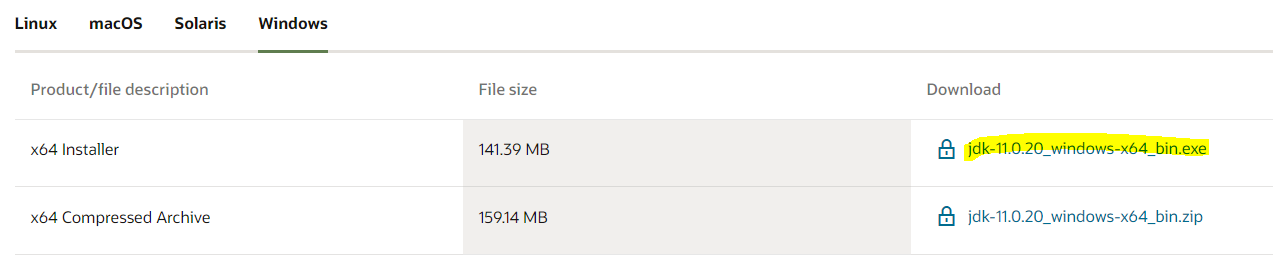
설치 확인

프로젝트 생성해오기
스프링부트 기반으로 프로젝트를 생성해주는 사이트
https://start.spring.io/
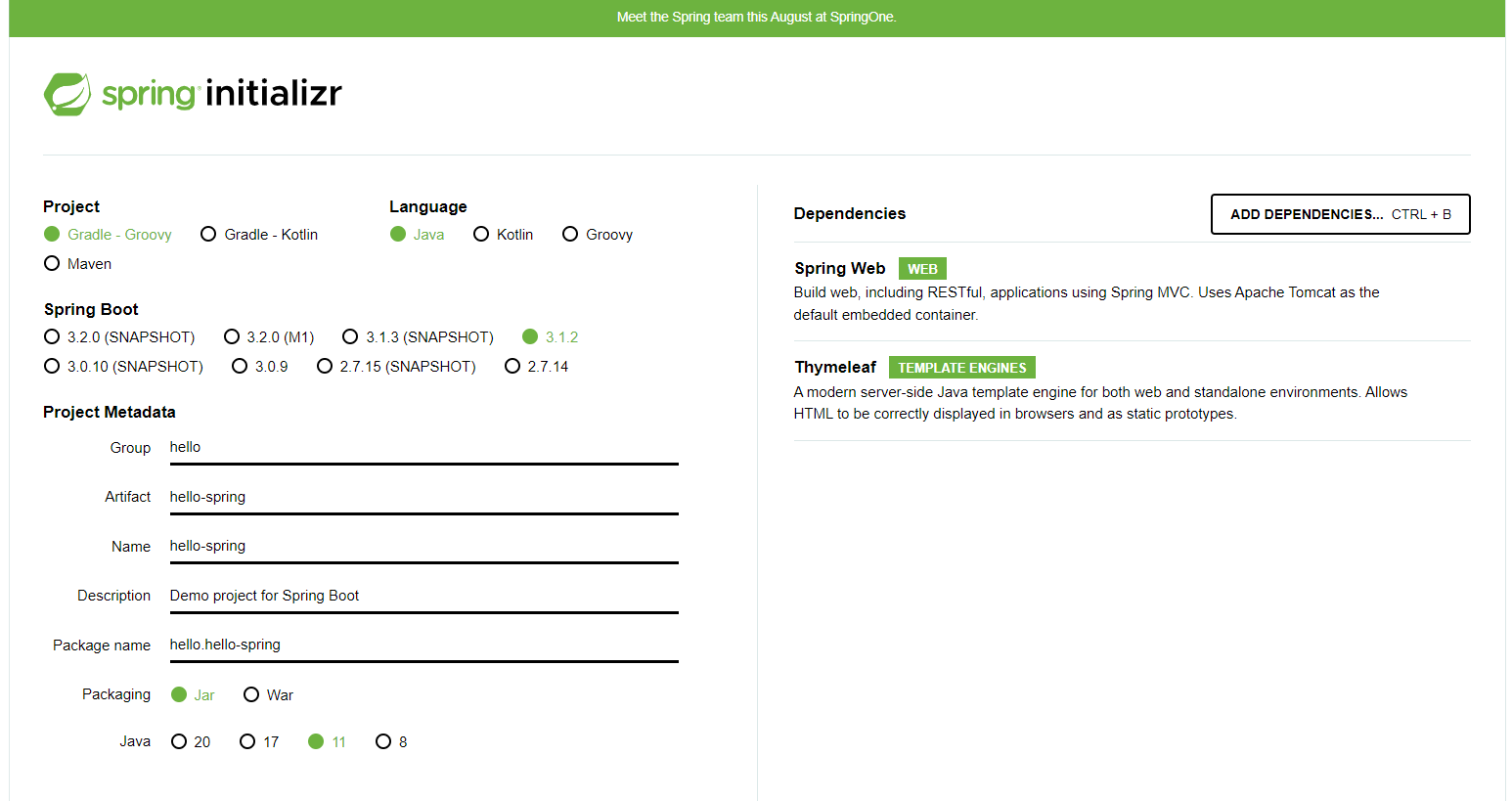
- Group : 일반적으로 기업 domain명
- ADD DEPENDENCIES 추가
GENERATE 후 intelliJ 로 열기
build.gradle
sourceCompatibility - java ver
mavenCentral() - 라이브러리 다운로드
dependencies - tymeleaf, web, ...
gitignore - git 소스코드 관리
test 실행
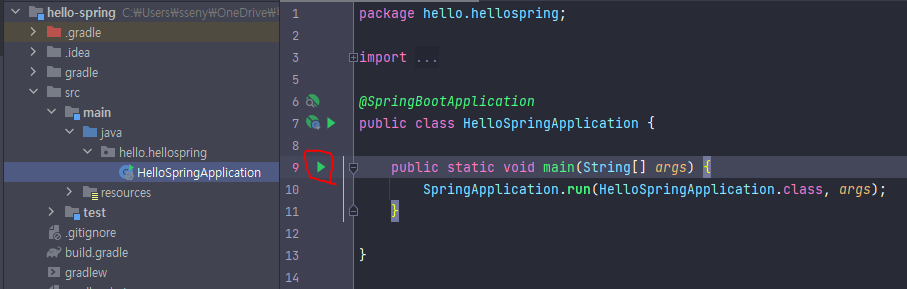
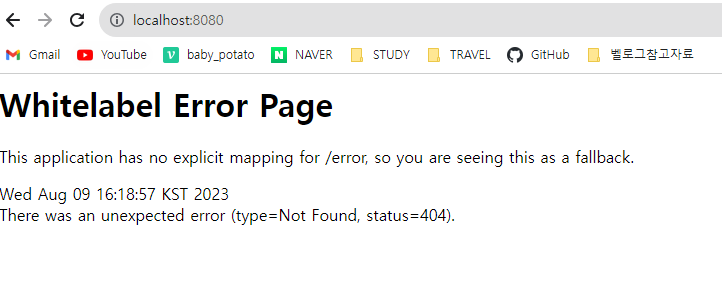 에러화면이 뜨면 성공한 것!
에러화면이 뜨면 성공한 것!
**추가
인텔리제이가 gradle을 통해 실행되면 느려질 수 있기 때문에 해당 부분 수정
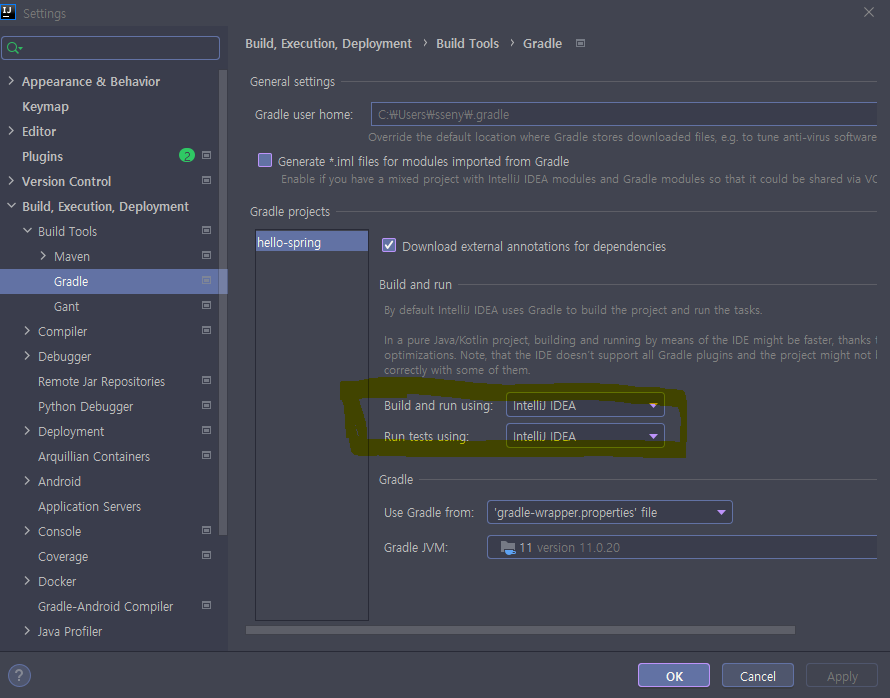
External Libraries
내가 추가한 라이브러리 확인
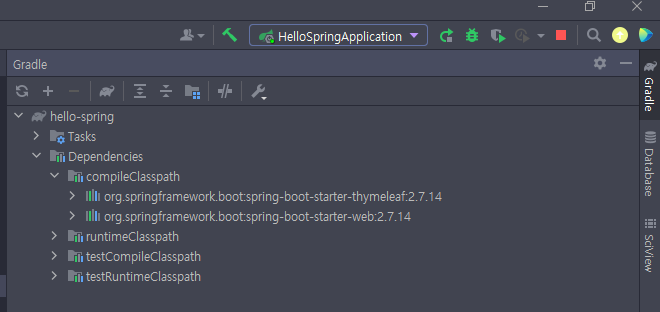
스프링부터 라이브러리
spring-boot-starter-web
- spring-boot-starter-tomcat: 톰캣 (웹서버)
- spring-webmvc: 스프링 웹 MVC
spring-boot-starter-thymeleaf: 타임리프 템플릿 엔진(View)
spring-boot-starter(공통): 스프링 부트 + 스프링 코어 + 로깅
- spring-boot
-- spring-core - spring-boot-starter-logging
-- logback, slf4
Welcome Page 만들기
src\main\resources\static\index.html
spring boot 는 index.html 을 제일 먼저 찾는다
** spring.io 의 메뉴얼을 잘 활용해보자
<!DOCTYPE HTML>
<html>
<head>
<title>Hello</title>
<meta http-equiv="Content-Type" content="text/html; charset=UTF-8" />
</head>
<body>
Hello
<a href="/hello">hello</a>
</body>
</html>결과
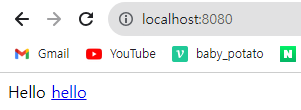
Controller
: Web Application의 첫번째 진입점
src/main/java/hello.hellospring.controller/HelloController.java
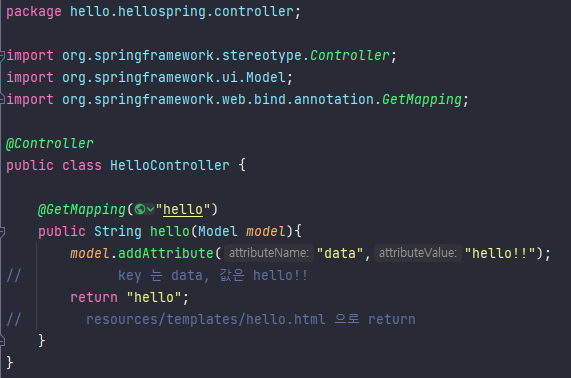
src\main\resources\templates\hello.html
<!DOCTYPE HTML>
<html xmlns:th="http://www.thymeleaf.org">
<head>
<title>Hello</title>
<meta http-equiv="Content-Type" content="text/html; charset=UTF-8" />
</head>
<body>
<p th:text="'안녕하세요. ' + ${data}" >안녕하세요. 손님</p> <!-- data => HelloController.java의 data -->
</body>
</html>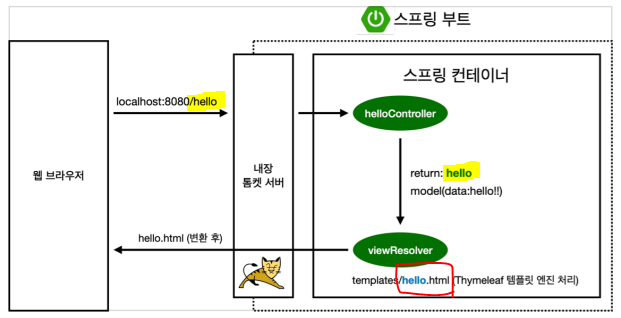
컨트롤러에서 리턴 값으로 문자를 반환하면 뷰 리졸버( viewResolver )가 화면을 찾아서 처리한다.
- 스프링 부트 템플릿엔진 기본 viewName 매핑
- resources:templates/ +{ViewName}+ .html
빌드하고 실행하기
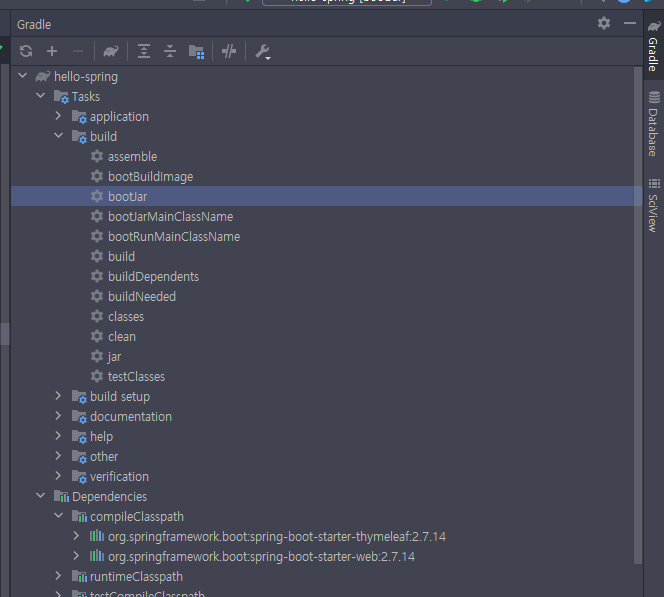
Tasks/build/bootJar
=> \STUDY\hello-spring\build\libs에 jar 파일 생성

다시 build 시 clean 후 진행
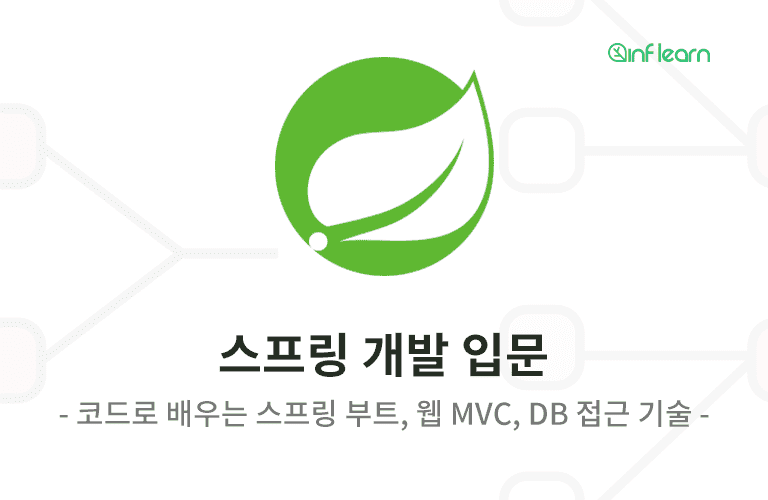


많은 것을 배웠습니다, 감사합니다.