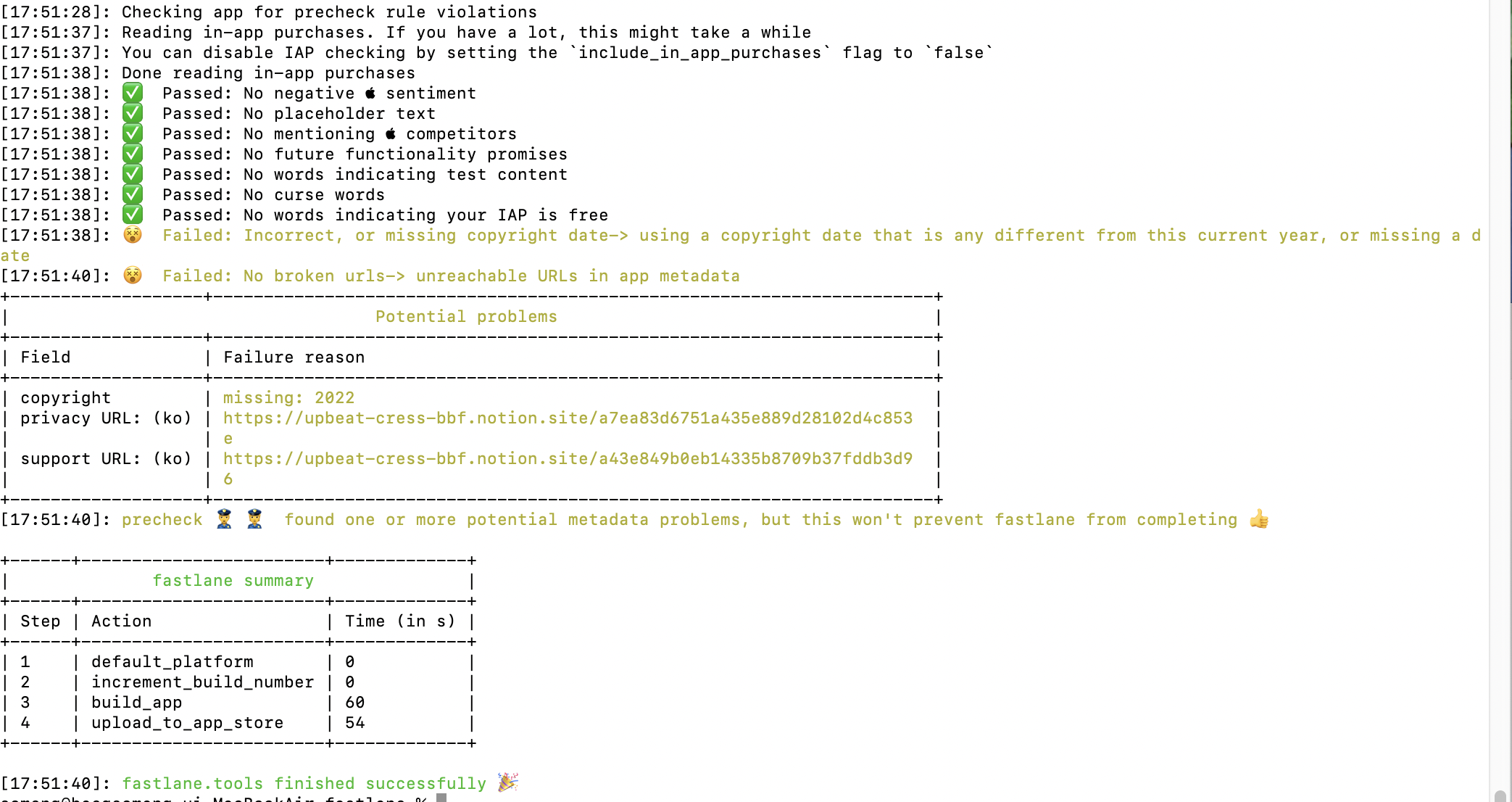1. Fastlane 설치 (Bundler 이용)
Bundler
Bundler 와 Gemfile 을 이용해서 fastlane 의존성 관리하기
1-1. 터미널에서 gem install bundler 입력해서 번들러 설치

만약, 에러가 발생했다면 아래 절차를 따른다.
-
brew update -
brew install rbenv ruby-build -
rbenv versions: rbenv 가 잘 설치되었는지 확인

-
rbenv install -l: 설치 가능한 Ruby 버전 확인 -
rbenv install 3.1.2: 최신 버전(2022.10.31 기준) 설치 -
rbenv versions

-
rbenv global 3.1.2글로벌 버전을 3.1.2로 변경 -
본인의 쉘 설정 파일 (
.zshrc,.bashrc) 을 열어 다음의 코드를 추가
vim ~/.zshrc[[ -d ~/.rbenv ]] && \ export PATH=${HOME}/.rbenv/bin:${PATH} && \ eval "$(rbenv init -)"source ~/.zshrc: 코드 적용
이제 다시gem install bundler을 실행해본다.
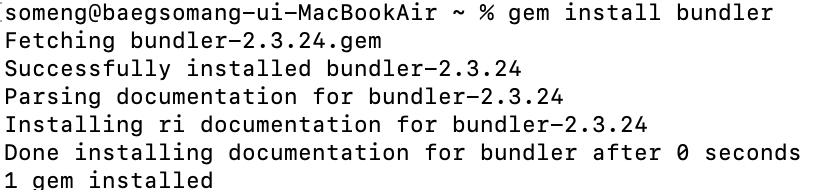
bundler 설치 성공! ✨
1-2. 프로젝트 폴더에서 ./Gemfile 파일에 내용 추가
-
vim ./Gemfilesource "https://rubygems.org" gem "fastlane" -
bundle update -
버전 컨트롤에
./Gemfile./Gemfile.lock파일 추가 -
CI나 처음 fastlane을 돌리는 경우,
bundle install실행
2. Fastlane 설정
2-1. 프로젝트 폴더에서 fastlane init 돌리기
-
fastlane 실행 명령어:
bundle exec fastlane [lane]
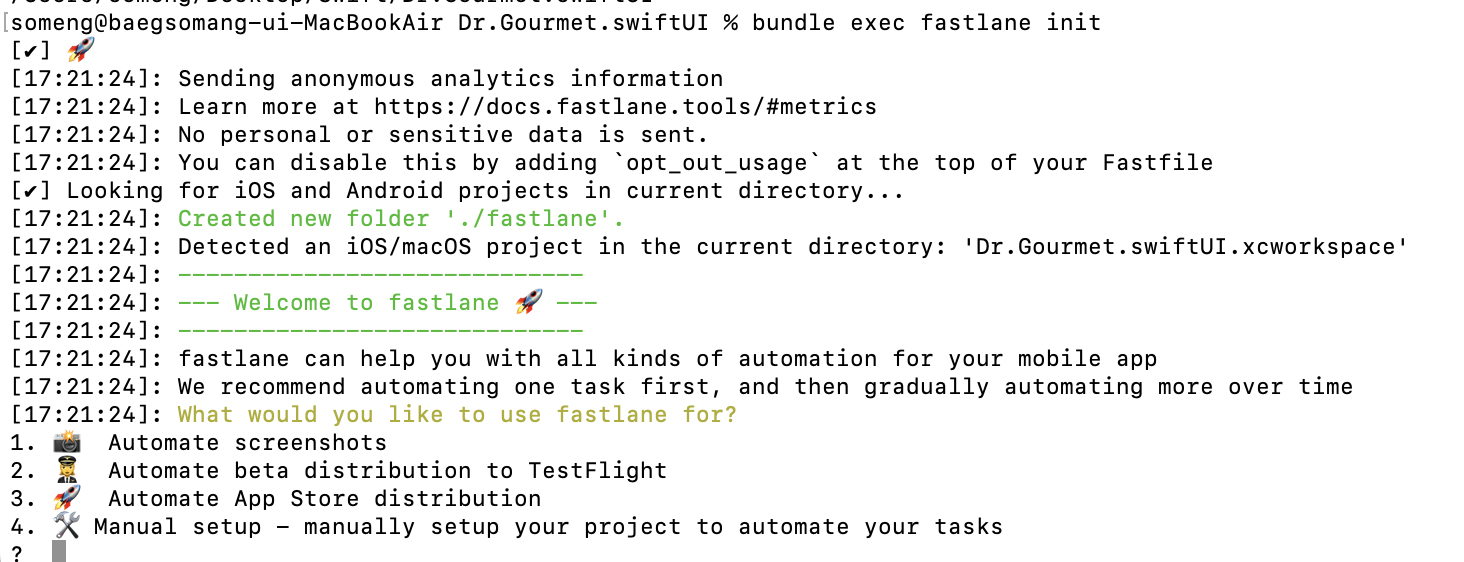
fastlane 사용 목적 선택: 앱 배포 목적이니까 3번 선택 ✅ -
애플 로그인, 비번, 이중인증

-
메타데이터 관리를 fastlane 을 이용할것이냐? 질문에
y입력!
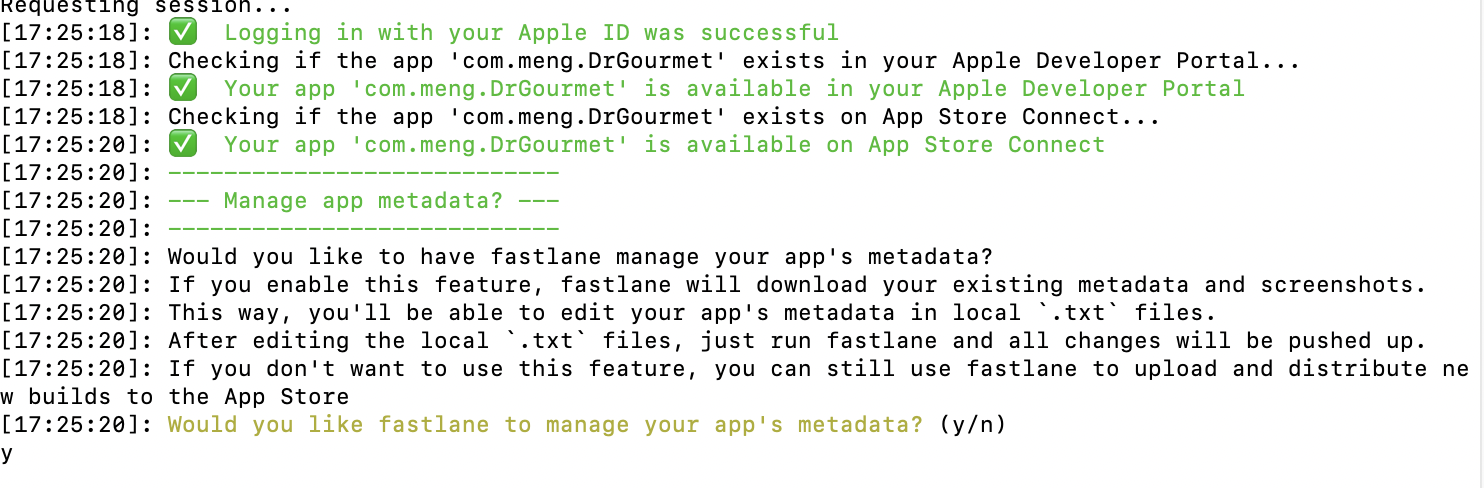
-
가이드 라인과 함께 완료! 👍🏻

-
프로젝트 폴더에 새로운 파일이 추가된 것을 확인할 수 있다!
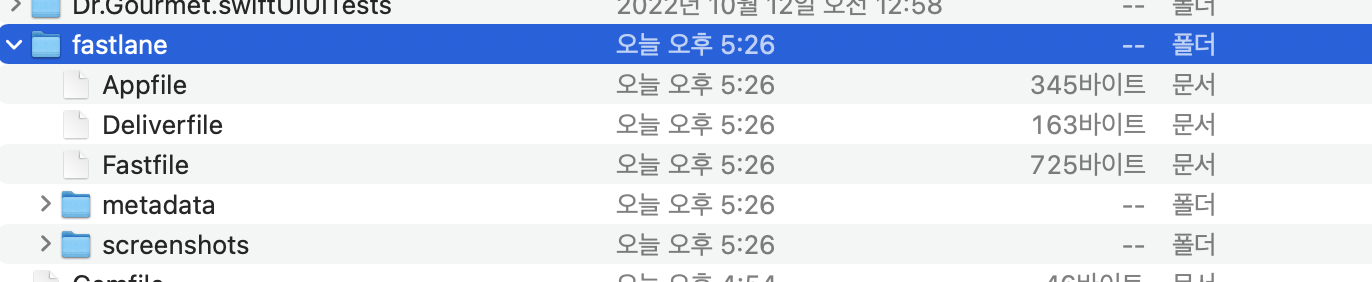
2-2. Fastfile 에 Lane 추가
나는 현재 베타 버전 출시를 사용하지 않고 있기 때문에 기존 파일에서
upload_to_app_store 괄호 부분만 추가했다.
# This file contains the fastlane.tools configuration
# You can find the documentation at https://docs.fastlane.tools
#
# For a list of all available actions, check out
#
# https://docs.fastlane.tools/actions
#
# For a list of all available plugins, check out
#
# https://docs.fastlane.tools/plugins/available-plugins
#
# Uncomment the line if you want fastlane to automatically update itself
# update_fastlane
default_platform(:ios)
platform :ios do
desc "Push a new release build to the App Store"
lane :release do
increment_build_number(xcodeproj: "Dr.Gourmet.swiftUI.xcodeproj")
build_app(workspace: "Dr.Gourmet.swiftUI.xcworkspace", scheme: "Dr.Gourmet.swiftUI")
upload_to_app_store(
force: true, # Skip HTMl report verification
skip_metadata: true,
skip_screenshots: true,
)
end
end
3. 배포하기
- 프로젝트 폴더에서
bundle exec fastlane ios release실행
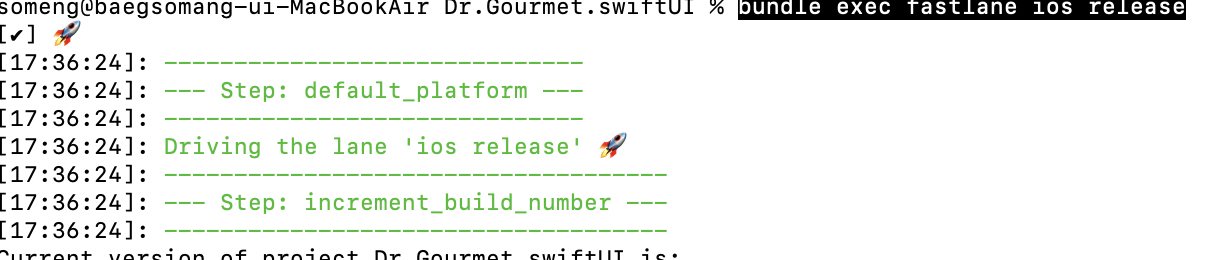
잘 실행되는듯 싶더니.. 두둥 에러 발견!
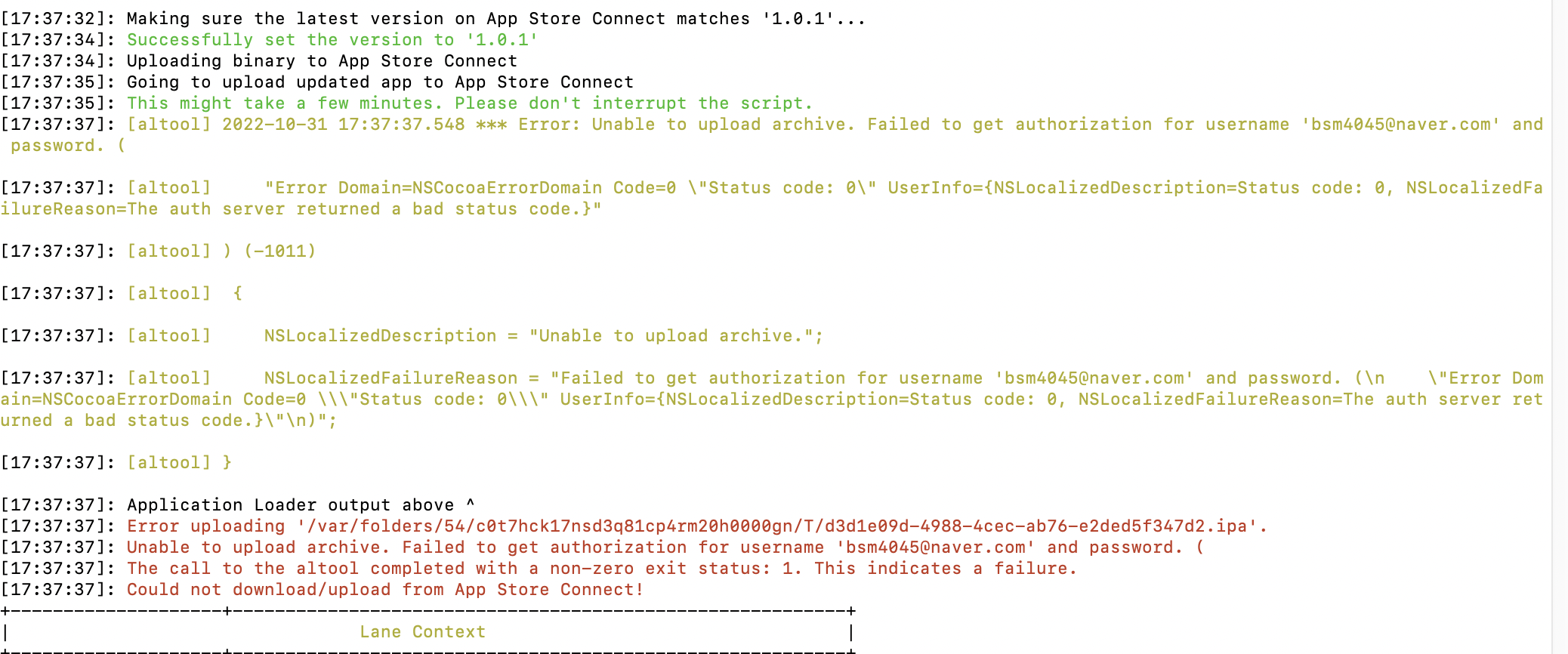
구글링을 해보니 https://appleid.apple.com/account/manage 에 들어가 App-Specific Passwords 를 생성하고,
fastlane폴더에.env.default라는 새로운 파일을 만들어 아래 내용을 추가하면 된다고 한다.
FASTLANE_USER=<Apple USER ID>
FASTLANE_PASSWORD=<App-Specific Password>- 위 절차대로 수행한 후에,
다시bundle exec fastlane ios release실행하니 배포가 성공적으로 완료되었다!! 🥳