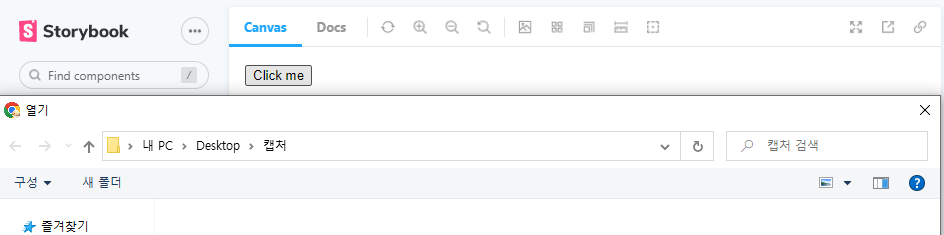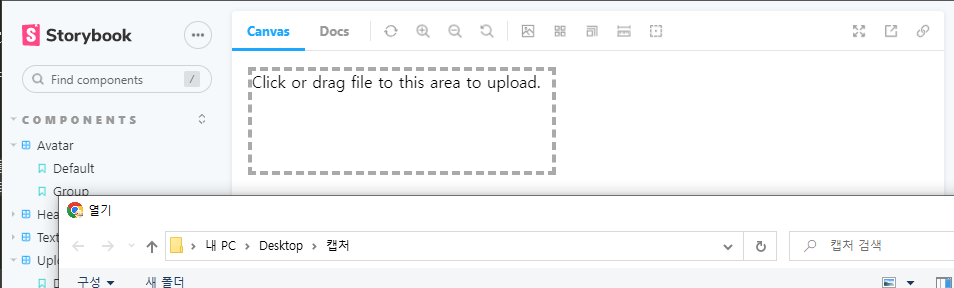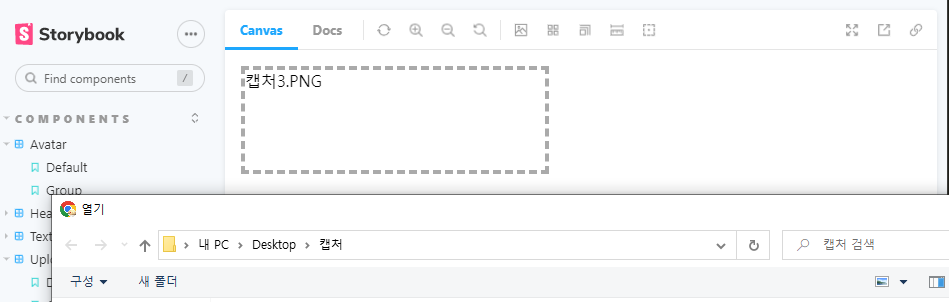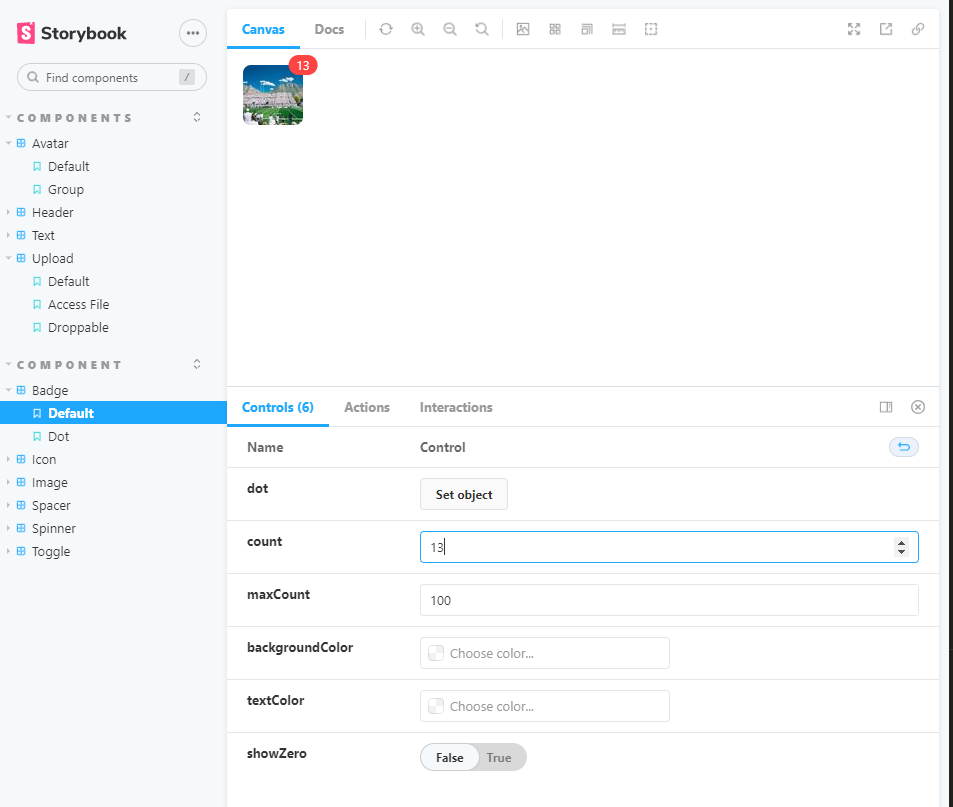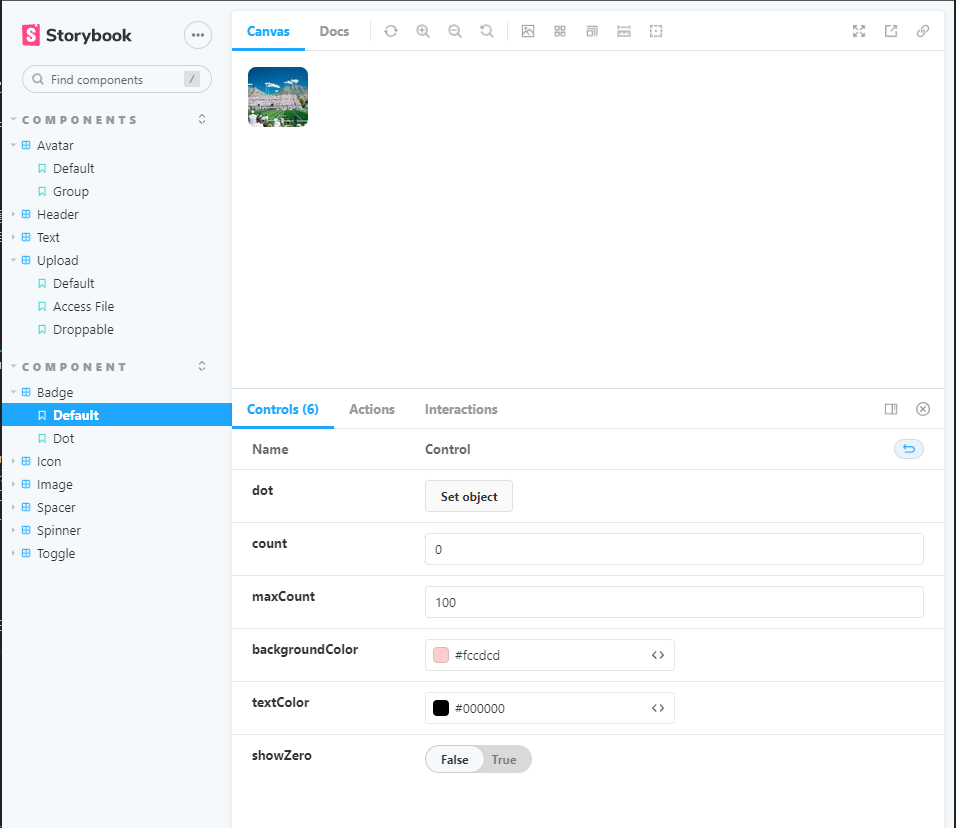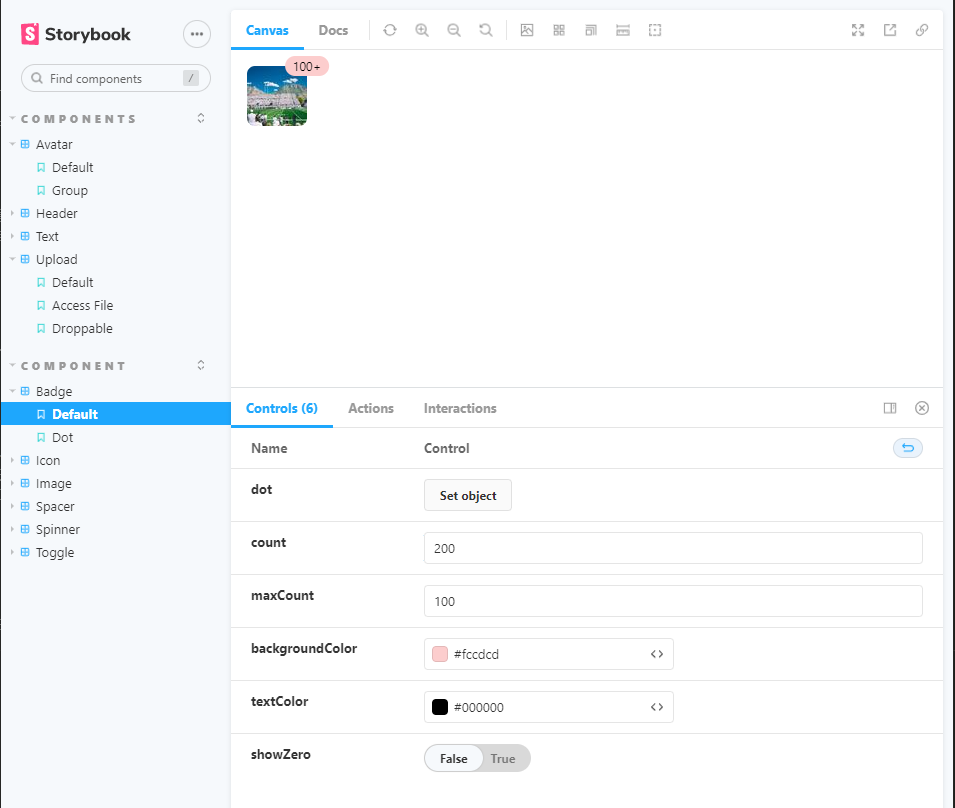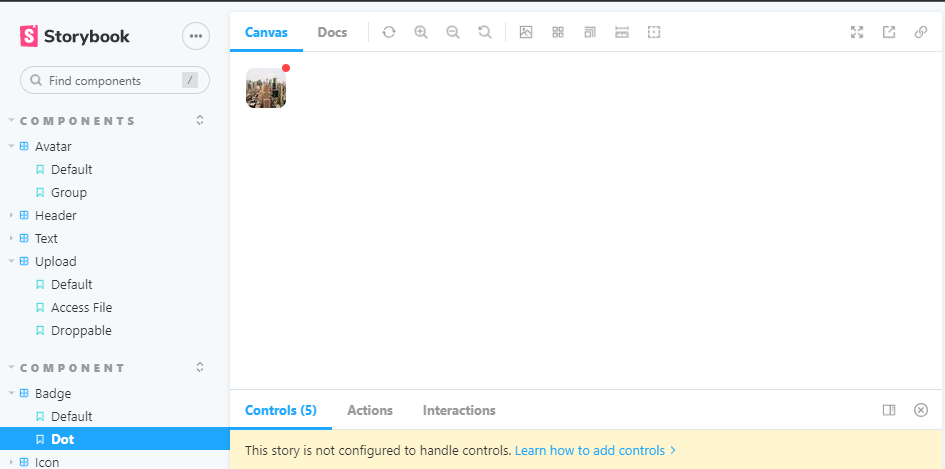⚡ react 컴포넌트 2
📌 Upload
- 클릭을 통해 파일 업로드가 가능하다.
- 파일이 들어왔을 때 들어온 파일의 이름을 표시한다.
- drag and drop으로도 파일 업로드가 가능하다.
💻 Upload/index.js
import styled from "@emotion/styled";
import { useRef, useState } from "react";
const UploadContainer = styled.div`
display: inline-block;
cursor: pointer;
`
const Input = styled.input`
display: none;
`
const Upload = ({ children, droppable, name, accept, value, onChange, ...props }) => {
const [file, setFile] = useState(value);
const [dragging, setDragging] = useState(false);
const inputRef = useRef(null);
const handleFileChange = (e) => {
const files = e.target.files;
const changedFile = files[0];
setFile(changedFile)
onChange && onChange(changedFile);
}
// 파일을 직접 선택할 때
const handleChooseFile = () => {
inputRef.current.click();
};
// 드래그를 통해 파일이 들어왔을 때
const handleDragEnter = (e) => {
if(!droppable) return;
e.preventDefault(); // 브라우저 기본 이벤트를 막는다.
e.stopPropagation(); // 부모나 자식 컴포넌트로 이벤트가 전파되는 것을 막는다.
if(e.dataTransfer.items && e.dataTransfer.items.length > 0) {
setDragging(true);
}
}
// 파일이 드래그를 통해 나갈 때
const handleDragLeave = (e) => {
if(!droppable) return;
e.preventDefault();
e.stopPropagation();
setDragging(false);
}
// 이벤트 전파(새 창이 뜨는 등)를 막기 위함
const handleDragOver = (e) => {
if(!droppable) return;
e.preventDefault();
e.stopPropagation();
}
// 실제로 파일을 놓았을 때
const handleFileDrop = (e) => {
if(!droppable) return;
e.preventDefault();
e.stopPropagation();
const files = e.dataTransfer.files;
const changedFile = files[0];
setFile(changedFile);
onChange && onChange(changedFile);
setDragging(false);
}
return (
<UploadContainer
onClick={handleChooseFile}
onDrop={handleFileDrop}
onDragEnter={handleDragEnter}
onDragLeave={handleDragLeave}
onDragOver={handleDragOver}
{...props}>
<Input ref={inputRef}
type="file"
name={name}
accept={accept}
onChange={handleFileChange}
/>
{typeof children === 'function' ? children(file, dragging) : children}
</UploadContainer>
)
}
export default Upload;💻 Upload.stories.js
import Upload from "../components/Upload";
export default {
title: 'Components/Upload',
component: Upload,
};
export const Default = (args) => {
return (
<Upload>
<button>Click me</button>
</Upload>
)
};
export const AccessFile = () => {
return (
<Upload>
{(file) => <button>{file ? file.name : 'Click me'}</button>}
</Upload>
)
}
export const Droppable = () => {
return (
<Upload droppable>
{
(file, dragging) => (
<div style={{
width: 300,
height: 100,
border: '4px dashed #aaa',
borderColor: dragging ? 'black' : '#aaa',
cursor: 'pointer',
}}>
{file ? file.name : 'Click or drag file to this area to upload.'}
</div>
)
}
</Upload>
)
}🖨 완성된 컴포넌트
📌 Badge
- 알림이 쌓인 수를 보여주는 UI
- 일정 개수를 넘어서면 '한계 숫자 +' 의 모습으로만 나타난다.
- 뱃지의 배경색과 글자색 지정이 가능하다.
- 알림이 0개일 때 뱃지가 보이게할지, 보이지 않게 할지 설정할 수 있다.
- 숫자가 없이 알림이 있다만 보여주는 뱃지로도 설정할 수 있다.
💻 Badge/index.js
import styled from "@emotion/styled";
const BadgeContainer = styled.div`
position: relative;
display: inline-block;
`
const Super = styled.sup`
position: absolute;
top: 0;
right: 0;
display: inline-flex;
align-items: center;
height: 20px;
padding: 0 8px;
font-size: 12px;
border-radius: 20px;
color: white;
background-color: #f44;
transform: translate(50%, -50%);
&.dot {
padding: 0;
width: 8px;
height: 8px;
border-radius: 50%;
}
`
const Badge = ({
children,
count,
maxCount,
backgroundColor,
showZero,
dot = false,
textColor,
...props }) => {
const colorStyle = {
backgroundColor,
color: textColor
};
let badge = null;
if (count) {
badge = <Super style={colorStyle}>
{maxCount && count > maxCount ? `${maxCount}+` : count}
</Super>
} else {
if(count !== undefined) {
badge = showZero ? <Super style={colorStyle}>0</Super> : null;
} else if(dot) {
badge = <Super className = 'dot' style={colorStyle}></Super>
}
}
return <BadgeContainer {...props}>
{children}
{badge}
</BadgeContainer>
}
export default Badge;💻 Badge.stories.js
import Badge from "../components/Badge";
import Image from '../components/Image';
export default {
title: 'Component/Badge',
component: Badge,
argTypes: {
count: {defaultValue: 10, control: "number"},
maxCount: {defaultValue: 100, control: "number"},
backgroundColor: {control: "color"},
textColor: {control: "color"},
showZero: {defaultValue: false, control: "boolean"},
}
}
export const Default = (args) => {
return (
<Badge {...args}>
<Image src="https://picsum.photos/60" width={60} style={{ borderRadius: 8 }} />
</Badge>
)
};
export const Dot = () => {
return (
<Badge dot>
<Image src="https://picsum.photos/40" width={40} style={{ borderRadius: 8 }} />
</Badge>
)
}🖨 완성된 컴포넌트
다양한 컴포넌트 제작에 재미가 붙기 시작했다.
바쁘지만 매일매일 조금씩 만들어나가며 스토리를 채우는 것에 보람이 느껴진다.