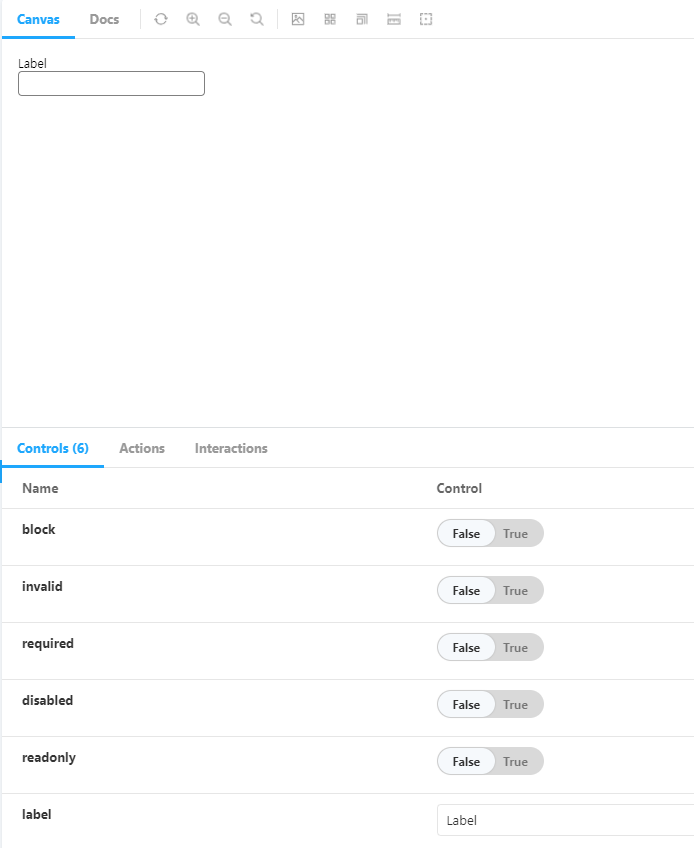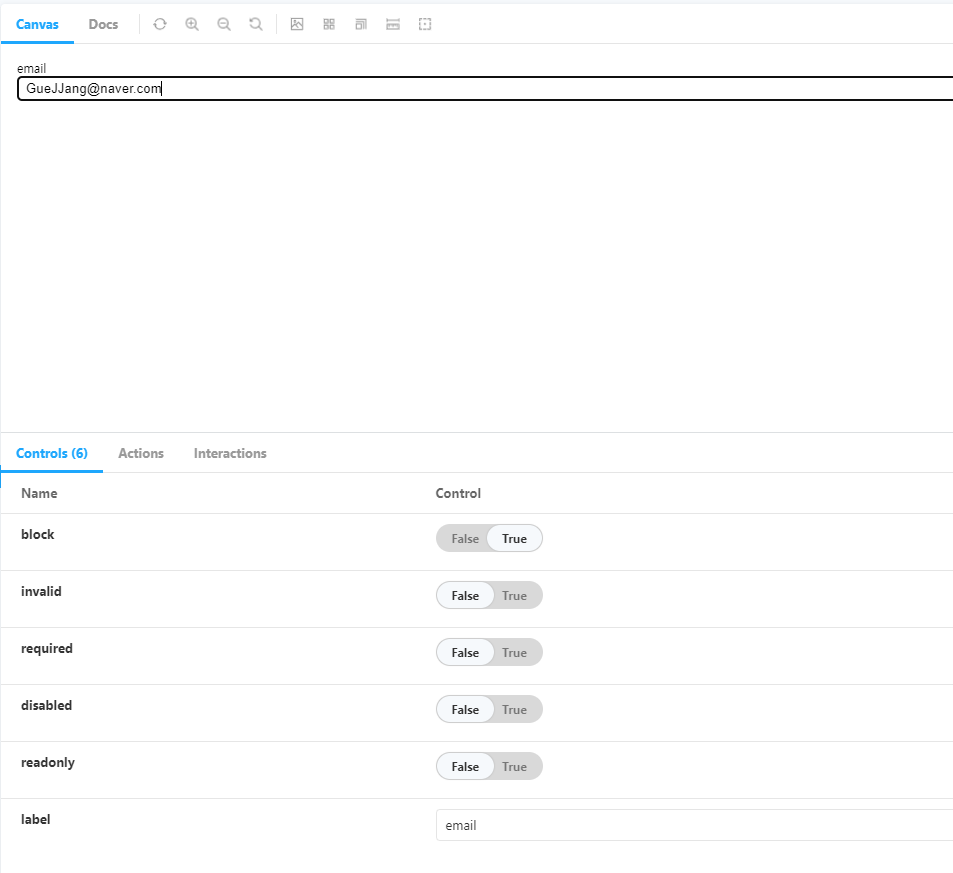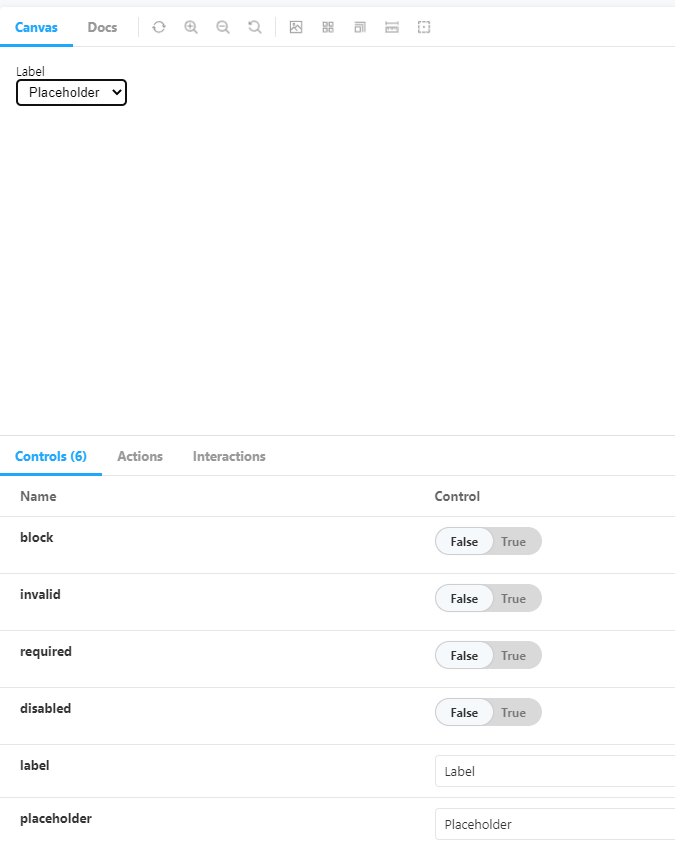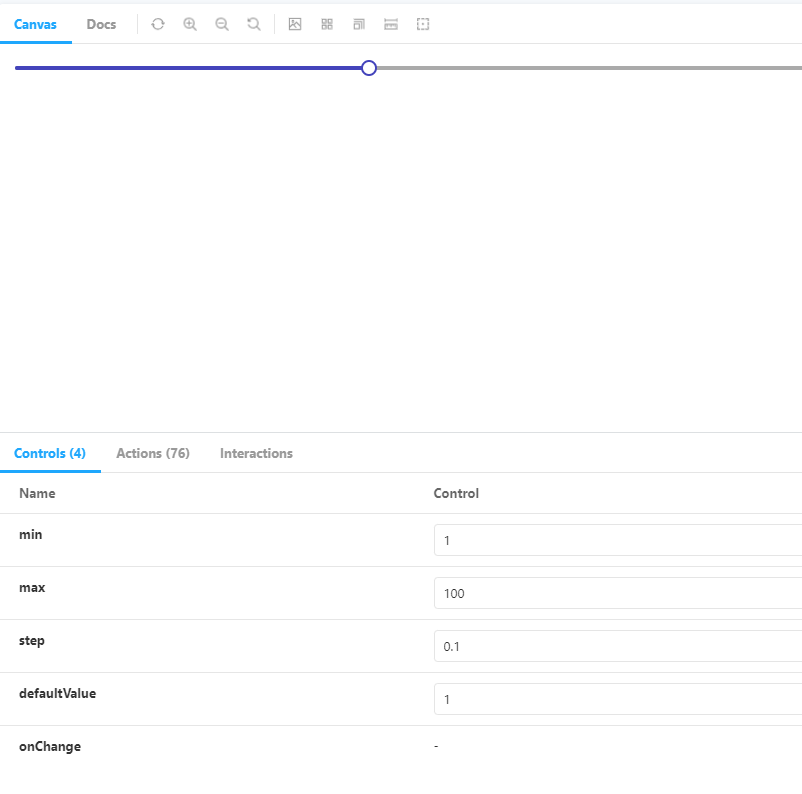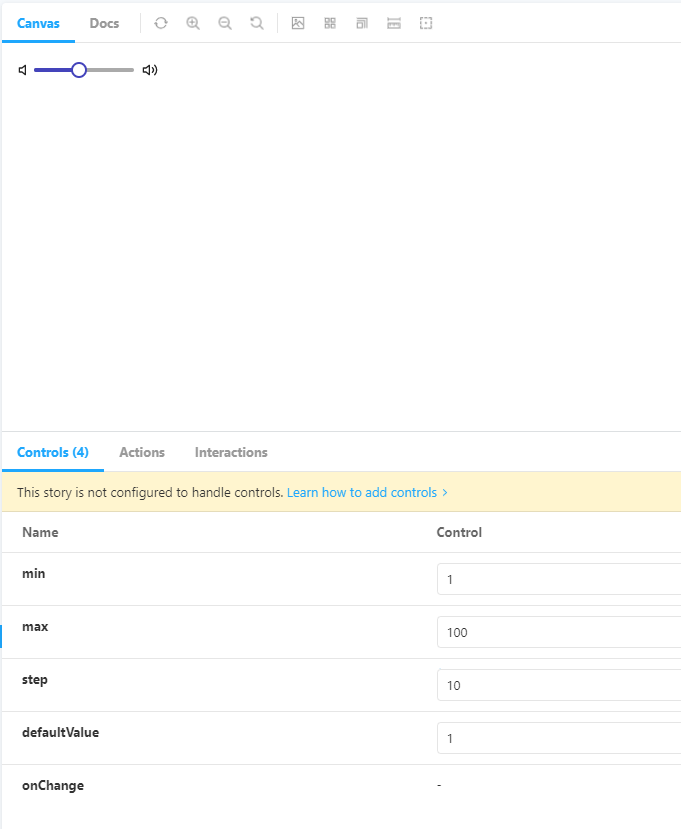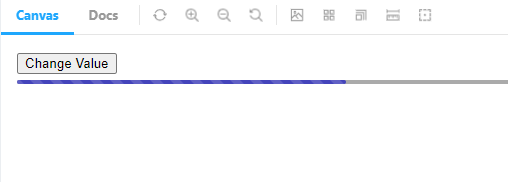⚡ 컴포넌트 연습 4
📌 Input
-
추후 확장성을 위해 Wrapper로 감싼 형태로 제작하였다.
-
Input창 활성화 여부, 읽기 전용 모드 활성화 여부를 바꿀 수 있다.
-
유효하지 않은 입력값이 들어왔을 때 표시할 수 있다.
-
꽉찬 block 형식과 inline-block 형식 모두 지원한다.
-
상단의 label로 입력 값으로 무엇을 넣어야 하는지 표시한다.
💻 input/index.js
import styled from "@emotion/styled";
const Wrapper = styled.div`
display: ${({block}) => block ? 'block' : 'inline-block'};
`;
const Label = styled.label`
display: block;
font-size: 12px;
`
const StyledInput = styled.input`
width: 100%;
padding: 4px 8px;
border: 1px solid ${({invalid}) => invalid ? 'red' : 'gray'};
border-radius: 4px;
box-sizing: border-box;
`
const Input = ({
label,
block = false,
invalid = false,
required = false,
disabled = false,
readonly = false,
wrapperProps,
...props
}) => {
return (
<Wrapper block={block} {...wrapperProps}>
<Label>{label}</Label>
<StyledInput
invalid={invalid}
required={required}
disabled={disabled}
readOnly={readonly}
{...props} />
</Wrapper>
);
};
export default Input;💻 input.stories.js
import Input from "../../components/Input";
export default {
title: 'Component/Input',
component: Input,
argTypes: {
label: {
defaultValue: 'Label',
control: 'text'
},
block: {
defaultValue: false,
control:'boolean'
},
invalid: {
defaultValue: false,
control:'boolean'
},
required: {
defaultValue: false,
control:'boolean'
},
disabled: {
defaultValue: false,
control:'boolean'
},
readonly: {
defaultValue: false,
control:'boolean'
},
}
}
export const Default = (args) => {
return <Input {...args} />;
};🖨 완성된 컴포넌트
📌 Select
-
option과 placeholder에 대해 추가로 처리한 Input 컴포넌트와 비슷하다.
-
option 선택 전 placeholder로 보이기 위해 hidden 속성을 이용한 트릭을 사용한다.
💡 options로 넣은 맨 앞 요소가 hidden 속성이 true일 때
해당 요소는 다른 option을 선택하면 보이지 않지만 처음 화면 렌더링 시에는 보인다.
💻 Select/index.js
import styled from "@emotion/styled";
const Wrapper = styled.div`
display: ${({block}) => block ? 'block' : 'inline-block'};
`
const Label = styled.label`
display: block;
font-size: 12px;
`
const StyledSelect = styled.select`
width: 100%;
padding: 4px 8px;
border: 1px solid ${({invalid}) => invalid ? 'red' : 'gray'};
border-radius: 4px;
box-sizing: border-box;
`
const Select = ({
data,
label,
placeholder,
block = false,
invalid = false,
required = false,
disabled = false,
wrapperProps,
...props
}) => {
const formattedData = data.map(item => typeof item === 'string' ? {label: item, value: item} : item);
const options = formattedData.map(item => (
<option key={item.value} value={item.value}>
{item.label}
</option>
));
if(placeholder) {
options.unshift(
<option key="placeholder" value="" hidden>{placeholder}</option>
)
}
return (
<Wrapper block={block} {...wrapperProps}>
<Label>{label}</Label>
<StyledSelect
invalid={invalid}
required={required}
disabled={disabled}
{...props}
>{options}</StyledSelect>
</Wrapper>
)
};
export default Select;💻 select.stories.js
import Select from "../../components/Select";
export default {
title: 'Component/Select',
component: Select,
argTypes: {
label: {
defaultValue: 'Label',
control: 'text'
},
placeholder: {
defaultValue: 'Placeholder',
control: 'text'
},
block: {
defaultValue: false,
control:'boolean'
},
invalid: {
defaultValue: false,
control:'boolean'
},
required: {
defaultValue: false,
control:'boolean'
},
disabled: {
defaultValue: false,
control:'boolean'
},
}
}
export const Default = (args) => {
return <Select data={['Item 1', 'Item 2', {label: 'Item 3', value: 'value'}]} {...args} />;
};🖨 완성된 컴포넌트
📌 Slider
-
비디오 재생바나 볼륨 조절과 같은 곳에 사용한다.
-
잡을 수 있는 곳을 핸들, 안쪽의 영역을 레일, 채운 영역을 트랙이라고 부른다.
-
이벤트를 브라우저 전역으로 잡아서 커서가 핸들을 한번 잡으면 레일을 벗어나도 이벤트가 작동한다.
💡 커서가 핸들을 꽉 잡고 움직이는 경우보다 레일을 벗어나는 경우가 더 많기 때문이다.
-
Spacer와 Icon 컴포넌트를 이용한 볼륨 조절 컴포넌트를 따로 제작하였다.
💻 Slider/index.js
import styled from "@emotion/styled";
import { useCallback, useEffect, useRef, useState } from "react";
const SliderContainer = styled.div`
position: relative;
width: 100%;
height: 16px;
`
const Rail = styled.div`
position: absolute;
top: 6px;
left: 0px;
width: 100%;
height: 4px;
border-radius: 2px;
background-color: #aaa;
`
const Handle = styled.div`
position: absolute;
top: 8px;
left: 0px;
width: 12px;
height: 12px;
transform: translate(-50%, -50%);
border: 2px solid #44b;
border-radius: 50%;
background-color: white;
cursor: grab;
`
const Track = styled.div`
position: absolute;
top: 6px;
left: 0px;
width: 0;
height: 4px;
border-radius: 2px;
background-color: #44b;
`
const Slider = ({
min = 0,
max = 100,
step = 0.1,
defaultValue,
onChange,
...props
}) => {
const sliderRef = useRef(null);
const [dragging, setDragging] = useState(false);
const [value, setValue] = useState(defaultValue ? defaultValue : min);
const handleMouseDown = useCallback(() => {
setDragging(true)
}, []);
const handleMouseUp = useCallback(() => {
setDragging(false);
}, []);
useEffect(() => {
const handleMouseMove = (e) => {
if(!dragging) return;
const handleOffset = e.pageX - sliderRef.current.offsetLeft;
const sliderWidth = sliderRef.current.offsetWidth;
const track = handleOffset / sliderWidth;
let newValue;
if(track < 0) {
newValue = min;
} else if(track > 1) {
newValue = max;
} else {
newValue = Math.round((min + (max -min) * track)/step) * step;
newValue = Math.min(max, Math.max(min, newValue));
}
setValue(newValue);
onChange && onChange(newValue);
};
document.addEventListener('mousemove', handleMouseMove);
document.addEventListener('mouseup', handleMouseUp);
return () => {
document.removeEventListener('mousemove', handleMouseMove);
document.removeEventListener('mouseup', handleMouseUp);
}
}, [value, min, max, dragging, sliderRef, handleMouseUp, onChange, step]);
const percentage = ((value - min) / (max - min)) * 100;
return (
<SliderContainer ref={sliderRef} {...props}>
<Rail></Rail>
<Track style={{ width: `${percentage}%`}}></Track>
<Handle onMouseDown={handleMouseDown} style={{ left: `${percentage}%`}}></Handle>
</SliderContainer>
)
};
export default Slider;💻 Slider.stories.js
import Icon from "../../components/Icon";
import Slider from "../../components/Slider";
import Spacer from "../../components/Spacer"
export default {
title: 'Component/Slider',
component: Slider,
argTypes: {
defaultValue: { defaultValue: 1, control: 'number'},
min: { defaultValue: 1, control: 'number'},
max: { defaultValue: 100, control: 'number'},
step: { defaultValue: 0.1, control: 'number'},
onChange: { action: "onChange" },
}
}
export const Default = (args) => {
return <Slider {...args} />;
};
export const VolumeControl = () => {
return(
<Spacer>
<Icon name="volume"></Icon>
<Slider style={{width:100, display: 'inline-block'}}/>
<Icon name="volume-2"></Icon>
</Spacer>
)
}🖨 완성된 컴포넌트
📌 Progress
-
Slider를 응용한 로딩바의 형태이다.
-
keyframe과 애니메이션을 이용해 움직이는 로딩바를 구현하였다.
-
진행상황에 따라 로딩바가 움직인다.
💻 Progress/index.js
import styled from "@emotion/styled";
const ProgressContainer = styled.div`
position: relative;
width: 100%;
height: 16px;
`
const Rail = styled.div`
position: absolute;
top: 6px;
left: 0px;
width: 100%;
height: 4px;
border-radius: 2px;
background-color: #aaa;
`
const Track = styled.div`
position: absolute;
top: 6px;
left: 0px;
width: 0;
height: 4px;
border-radius: 2px;
background-color: #44b;
background-size: 20px 20px;
background-image: linear-gradient(
45deg,
rgba(255, 255, 255, 0.15) 25%,
transparent 25%,
transparent 50%,
rgba(255, 255, 255, 0.15) 50%,
rgba(255, 255, 255, 0.15) 75%,
transparent 75%,
transparent 100%
);
animation: move 1000ms linear infinite;
transition: width 100ms linear;
@keyframes move {
from {
background-position: 0 0;
}
to {
background-position: 40px 0;
}
}
`;
const Progress = ({
value,
...props
}) => {
return (
<ProgressContainer {...props}>
<Rail></Rail>
<Track style={{ width: `${value}%`}}></Track>
</ProgressContainer>
)
};
export default Progress;💻 Progress.stories.js
import { useState } from "react";
import Progress from "../../components/Progress";
export default {
title: 'Component/Progress',
component: Progress,
}
export const Default = () => {
const [value, setValue] = useState(20)
return (
<div>
<button onClick={() => setValue(100)}>Change Value</button>
<Progress value={value}/>
</div>
)
};🖨 완성된 컴포넌트
- 버튼을 누를 시
keyframe과 CSS animation을 배워야할 것 같다는 생각이 들었다.
당장은 아니더라도 조금씩 익숙해질 필요가 있어보인다.