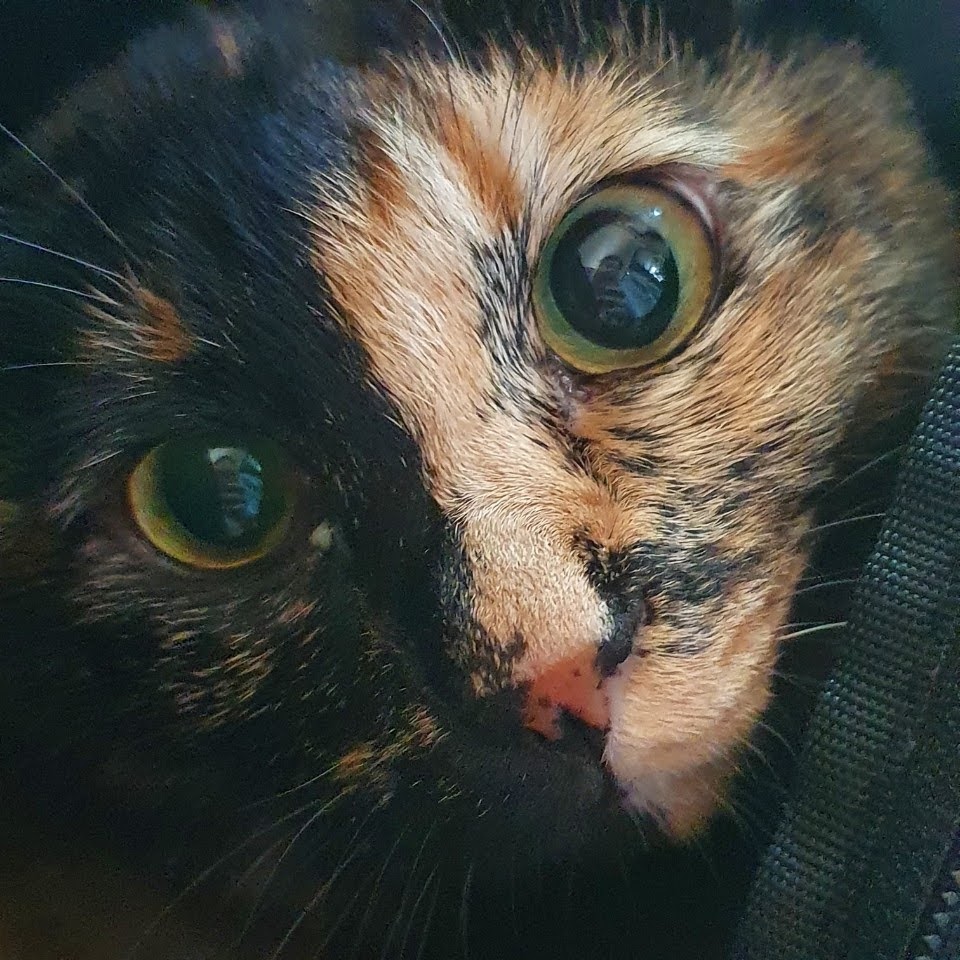- 본 글은 김정환님의 강의 프론트엔드 개발환경의 이해와 실습를 수강 후 정리 및 복습하고자 작성한 포스트입니다.
- 강의 내용과 제가 이해한 방향이 다소 다를 수 있습니다.
Webpack Plugin?
각각의 파일을 해석하는 데 들어가는 로더와 달리 번들된 경과물을 처리하는 것이 플러그인이다.
5개의 파일이 있다고 하면 로더는 각각의 파일을 모듈화 할 때 호출되고(5번), 플러그인은 최종 1번 호출된다.
자주 쓰이는 플러그인
- 해당 소스코드들은 웹팩 공통부분을 들어내고 플러그인 부분만 남겨놓은
webpack.config.js파일들입니다.- 전체 소스코드는 최하단에 배치하였습니다.
Banner Plugin
번들링된 파일의 상단에 배너(텍스트)를 달아주는 플러그인이다.
webpack 기본 플러그인이기에 따로 설치는 필요없다.
빌드시의 데이터들을 자동으로 기록해주는 방식으로 사용하면 유용할 듯 하다.
// webpack.config.js
const webpack = require("webpack")
const childProcess = require("child_process")
const removeNewLine = buffer => {
return buffer.toString().replace("\n", "")
}
module.exports = {
plugins: [
new webpack.BannerPlugin({
banner: `
Build Date :: ${new Date().toLocaleString()}
Commit Version :: ${removeNewLine(
childProcess.execSync("git rev-parse --short HEAD")
)}
Auth.name :: ${removeNewLine(
childProcess.execSync("git config user.name")
)}
Auth.email :: ${removeNewLine(
childProcess.execSync("git config user.email")
)}
`,
}),
],
}removeNewLine는 childProcess의 결과물의 \n을 하나씩 삭제해준다.
위와 같이 사용하면 아래와 같이 Build Date, Commit Version, user.name, user.email 등을 빌드시마다 자동으로 기록할 수 있다.
/*!
*
* Build Date :: 2021. 1. 2. 오후 10:54:53
* Commit Version :: d131165
* Auth.name :: cckn
* Auth.email :: cckn.dev@gmail.com
*
*/Define Plugin
각종 환경 변수들을 빌드시에 지정할 수 있는 플러그인이다.
개발 환경에 따라 서버 URL 등의 정보가 바뀌는 경우가 많은데 그럴 때 미리 지정해두면 실수를 방지할 수 있다.
// webpack.config.js
const webpack = require("webpack")
module.exports = {
plugins: [
new webpack.DefinePlugin({
TWO: JSON.stringify("1+1"),
"api.domain": JSON.stringify("https://www.naver.com"),
}),
],
}HTML Template Plugin
HTML을 동적으로 생성할 수 있는 플러그인이다.
해당 플러그인을 사용하면 index.html에서 js file을 로드하는 부분을 삭제해도 된다.
사용할 html 파일을 template로 지정 후에 사용하면 빌드 결과물이 생성되는 output 폴더에 index.html 파일이 생성된다.
templateParameters, minify 등의 옵션으로 생성될 html 파일에 원하는 처리를 해줄 수 있다.
아래 소스코드는 NODE_ENV === 'development'이면 title에 "(개발용)"이라는 접미사를 붙여주고
production인 경우 minify(공백, 줄바꿈, 주석 삭제)를 수행한다.
# install
npm i -D html-webpack-plugin// webpack.config.js
const HtmlWebpackPlugin = require("html-webpack-plugin")
module.exports = {
plugins: [
new HtmlWebpackPlugin({
template: "./src/index.html",
templateParameters: {
env: process.env.NODE_ENV === "development" ? "(개발용)" : "",
},
minify:
process.env.NODE_ENV === "production"
? { collapseWhitespace: true, removeComments: true }
: false,
}),
}아래 파일의
<title>Document <%= env %></title>부분은 ejs를 참조하자
<!-- src/index.html -->
<!DOCTYPE html>
<html lang="en">
<head>
<meta charset="UTF-8" />
<meta name="viewport" content="width=device-width, initial-scale=1.0" />
<title>Document <%= env %></title>
</head>
<body>
<div id="app"></div>
<!-- 주석입니다. -->
</body>
</html>Result
<!-- dist/index.html -->
<!DOCTYPE html>
<html lang="en">
<head>
<meta charset="UTF-8" />
<meta name="viewport" content="width=device-width,initial-scale=1" />
<title>Document</title>
<link href="main.css" rel="stylesheet" />
</head>
<body>
<div id="app"></div>
<script src="main.js"></script>
</body>
</html>자동으로 css와 main.js가 링크됐다.
Clean Webpack Plugin
빌드되고 사용되지 않는 찌꺼기 파일들이나 캐시처럼 남아있는 파일들을 빌드 전에 삭제해주는 플러그인이다.
사용법은 제일 간단하다.
# install
npm i -D clean-webpack-plugin// webpack.config.js
const { CleanWebpackPlugin } = require("clean-webpack-plugin")
module.exports = {
plugins: [
new CleanWebpackPlugin(),
}Mini Css Extract Plugin
webpack 기본 설정은 css파일이 js파일에 같이 번들링 된다.
js 파일이 비대해질 경우 그만큼 페이지 로딩 시간이 길어진다.
이럴 때에는 js파일과 css 파일을 분리하는 편이 도움이 된다.
# install
npm i -D mini-css-extract-plugin// webpack.config.js
const MiniCssExtractPlugin = require("mini-css-extract-plugin")
module.exports = {
module: {
rules: [
{
test: /\.css$/,
use: [
process.env.NODE_ENV === "production"
? MiniCssExtractPlugin.loader
: "style-loader",
"css-loader",
],
},
],
},
plugins: [
...(process.env.NODE_ENV === "production"
? [new MiniCssExtractPlugin({ filename: "[name].css" })]
: []),
],
}Mini Css Extract Plugin은 플러그인 뿐 아니라 loader도 손을 봐줘야 한다.
전체 소스코드
// webpack.config.js
const path = require("path")
const webpack = require("webpack")
const childProcess = require("child_process")
const HtmlWebpackPlugin = require("html-webpack-plugin")
const { CleanWebpackPlugin } = require("clean-webpack-plugin")
const MiniCssExtractPlugin = require("mini-css-extract-plugin")
const env = process.env.NODE_ENV
const removeNewLine = buffer => {
return buffer.toString().replace("\n", "")
}
module.exports = {
mode: "development",
entry: {
main: "./src/app.js",
},
output: {
path: path.resolve("./dist"),
filename: "[name].js",
},
module: {
rules: [
{
test: /\.css$/,
use: [
env === "production" ? MiniCssExtractPlugin.loader : "style-loader",
"css-loader",
],
},
{
test: /\.(png|jpg|gif|svg)$/,
loader: "url-loader",
options: {
publicPath: "/dist/",
name: "[name].[ext]?[hash]",
limit: 20000, //2kb
},
},
],
},
plugins: [
new webpack.BannerPlugin({
banner: `
Build Date :: ${new Date().toLocaleString()}
Commit Version :: ${removeNewLine(
childProcess.execSync("git rev-parse --short HEAD")
)}
Auth.name :: ${removeNewLine(
childProcess.execSync("git config user.name")
)}
Auth.email :: ${removeNewLine(
childProcess.execSync("git config user.email")
)}
`,
}),
new webpack.DefinePlugin({
TWO: JSON.stringify("1+1"),
"api.domain": JSON.stringify("https://www.naver.com"),
}),
new HtmlWebpackPlugin({
template: "./src/index.html",
templateParameters: {
env: env === "development" ? "(개발용)" : "프로덕션",
},
minify:
env === "production"
? { collapseWhitespace: true, removeComments: true }
: false,
}),
new CleanWebpackPlugin(),
...(env === "production"
? [new MiniCssExtractPlugin({ filename: "[name].css" })]
: []),
],
}