Grid
x축, y축 따로 격자를 그릴 수 있음
항상 맨 밑에 오도록 조정 (zorder)
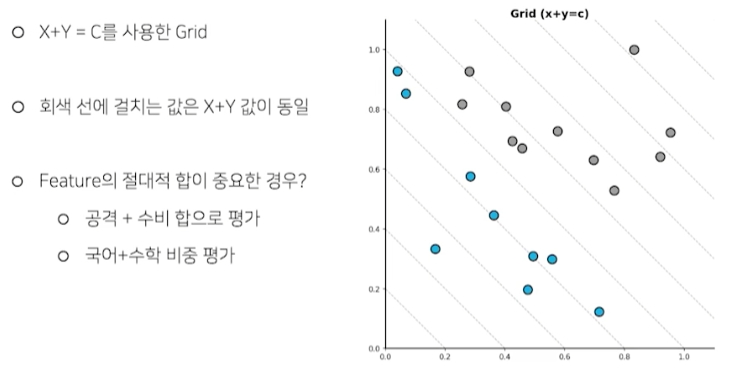
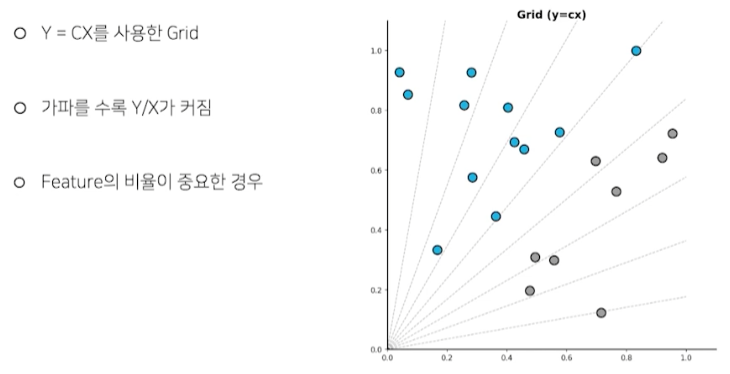
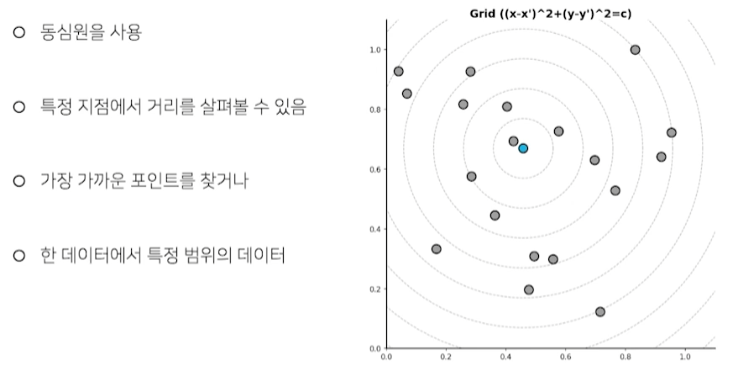
선 추가하기
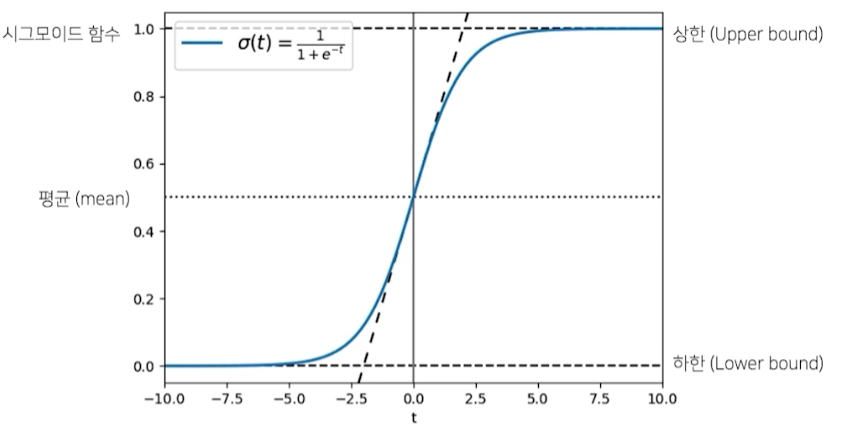
- 상한, 하한, 평균 등 다양한 선을 추가
면 추가하기
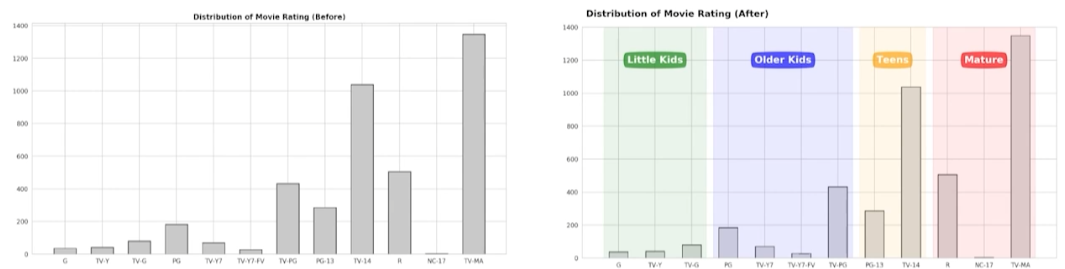
Setting 바꾸기
theme
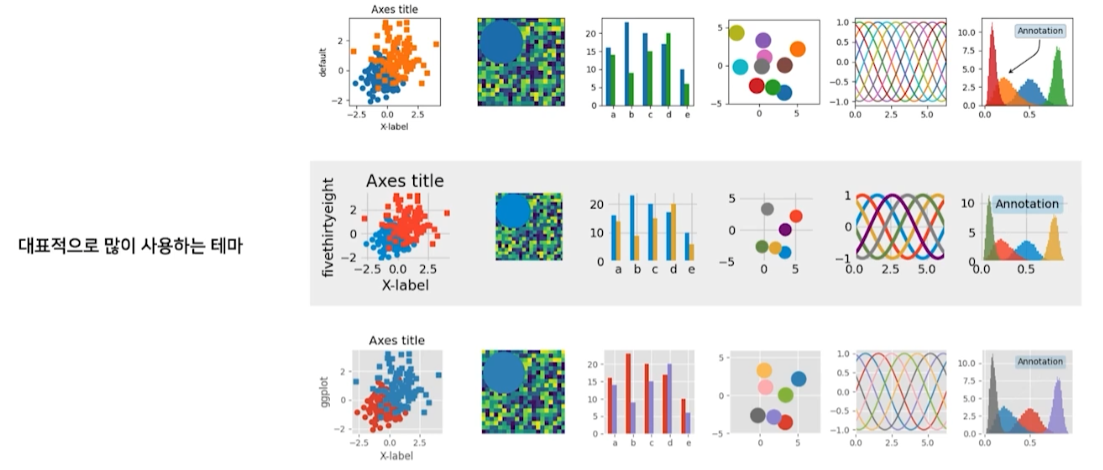
- 맨 위 테마가 default theme
실습
Grid
which
- majortick, minortick 선택
- minortick은 유저가 x 또는 y tick에서 따로 설정할 수 있음
ax.set_xticks(xticks의 구간을 나누는 array, **minor = True)**ax.grid( ~ , which = ‘minor’)- which=’both’로 하면 major, minor tick 모두 grid
axis : grid의 방향 (x, y, both 방향)
linestyle : 선 형태 (점선, 실선, …)
linewidth : grid line 두께
zorder : 위치 (scatter와 겹치지 않기 위해 뒤로 배치)
x_start = np.linspace(0, 2.2, 12, endpoint=True)
for xs in x_start:
ax.plot([xs, 0], [0, xs], linestyle='--', color='gray', alpha=0.5, linewidth=1)
grid()함수를 사용하는 것이 아닌, 그래프의 점선, 두께, 투명도 등을 조정해 생성- 예를들어 x축이 수학 점수, y축이 영어 점수라 할 때, 두 점수의 합을 비교할 때 사용
radian = np.linspace(0, np.pi/2, 11, endpoint=True)
for rad in radian:
ax.plot([0,2], [0, 2*np.tan(rad)], linestyle='--',
color='gray', alpha=0.5, linewidth=1)
- (90도)를 9등분하여 tan를 이용해 y값을 찾아냄
- 수학 점수 대비 영어 점수가 얼마나 높은지와 같은 사례에 활용 (비율 정보)
for r in rs:
xx = r*np.cos(np.linspace(0, 2*np.pi, 100))
yy = r*np.sin(np.linspace(0, 2*np.pi, 100))
ax.plot(xx+x[2], yy+y[2], linestyle='--', color='gray', alpha=0.5, linewidth=1)
ax.text(x[2]+r*np.cos(np.pi/4), y[2]-r*np.sin(np.pi/4), f'{r:.1}', color='gray')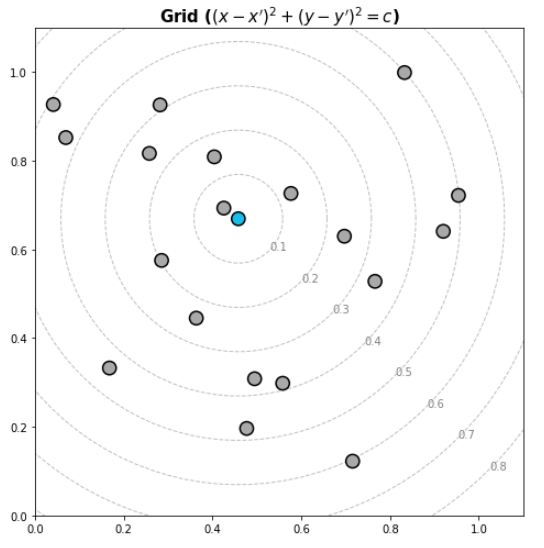
- 원 공식을 이용해 동심원을 그려줌
- 어떤 metric에서 point가 얼마나 떨어져있는지 확인
Line & Span
ax.axvline(0, color='red')
ax.axhline(0, color='green')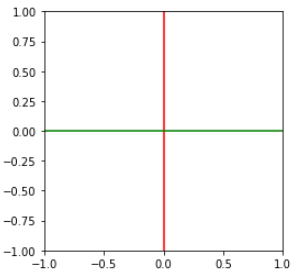
- axvline으로 세로 선, axhline으로 가로 선 생성
ax.axvline(0, ymin=0.3, ymax=0.7, color='red')- ymin값과 ymax값으로 선의 영역도 지정 가능
- y 값이 0.3~0.7이 아니라 축 기준으로 0.3 위치부터 0.7 위치까지를 의미
ax.axvline(math_mean, color='gray', linestyle='--')
ax.axhline(reading_mean, color='gray', linestyle='--')
ax.scatter(x=student['math score'], y=student['reading score'],
alpha=0.5,
color=['royalblue' if m>math_mean and r>reading_mean else 'gray' for m, r in zip(student['math score'], student['reading score'])],
zorder=10,
)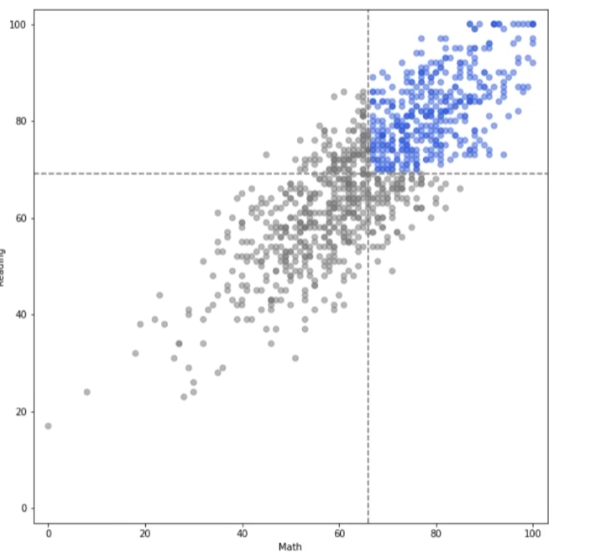
- 선과 색 대비를 이용해 뚜렷한 차이를 시각화할 수 있음
ax.axvspan(0,0.5, color='red')
ax.axhspan(0,0.5, color='green')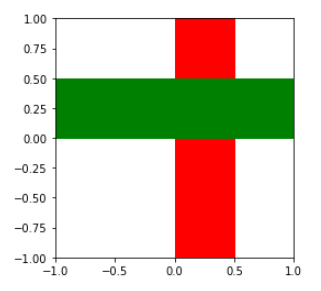
- Line과 비슷하게 span 생성
ax.axvspan(0, ymin=0.3, ymax=0.7, color='red')- axvline과 동일
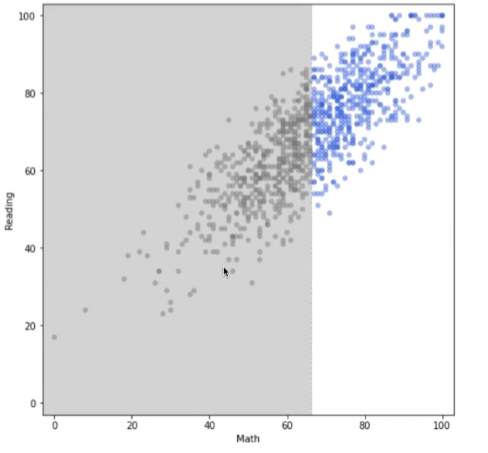
- line과 유사하게 특정 영역을 강조할 수 있음
Spines
ax.spines
- set_visible : plot 변 유무
- set_linewidth : plot 변 두께
- set_position : 선 위치
ax.spines['top'].set_visible(False)
ax.spines['right'].set_visible(False)
ax.spines['left'].set_linewidth(1.5)
ax.spines['bottom'].set_linewidth(1.5)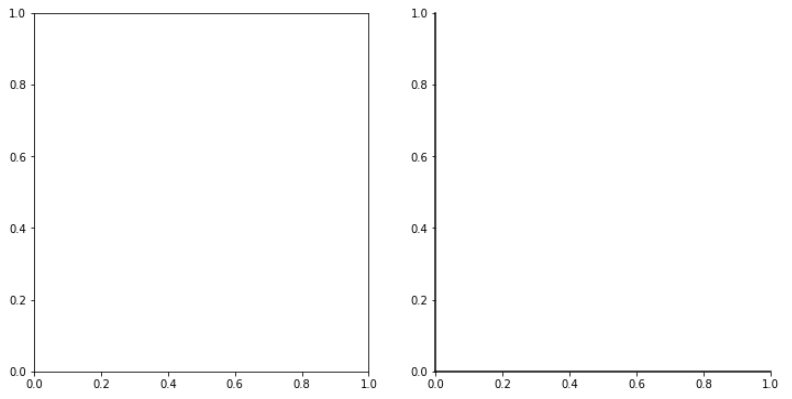
- 위, 오른쪽 변을 없애고 더 진한 두께로 설정
ax.spines['top'].set_visible(False)
ax.spines['right'].set_visible(False)
ax.spines['left'].set_position('center')
ax.spines['bottom'].set_position('center')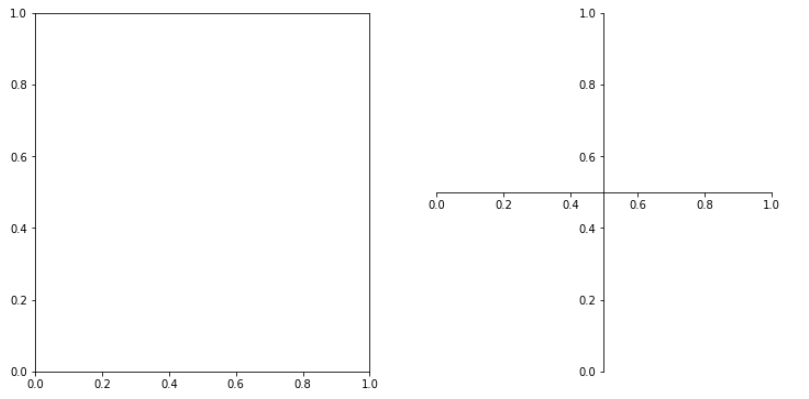
- set_position을 통해 축의 위치를 바꾸며 plot 모양도 바꿈
- center position 외에도 원하는 부분으로 옮길 수 있음
ax.spines[’left’].set_position((’data’, 0.3))

(‘data’, 0.3)특정 데이터 0.3의 위치로 left spine 옮김
ax.spines[’left’].set_position((’axes’, 0.2))
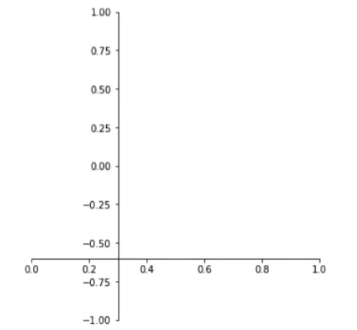
(’axes’, 0.2)축 기준 0.2의 위치에 bottom tick 옮김
Setting
plt.rcParams['lines.linewidth'] = 2
plt.rcParams['lines.linestyle'] = ':'rcParams를 이용해 기본 setting을 바꿔 plot의 default를 바꿀 수 있음mpl.rc(’lines’, linewidth=2, linestyle=’:’)- 위 코드와 동일한 기능으로, 한 번에 가능
plc.rcParams.update(plt.rcParamsDefault)를 이용해 default parameter로 돌려놓을 수 있음
theme
mpl.style.use(’ggplot’)
- default 테마를 ggplot으로 변경
- ggplot 외에
mpl.style.available을 이용해 이용 가능한 테마들을 볼 수 있음
with plt.style.context('fivethirtyeight'):
plt.plot(np.sin(np.linspace(0, 2 * np.pi)))
plt.show()- 기본 setting을 변경하는 것이 아닌, 한 plot에 대해서만 적용한다면 with 구문을 이용
※ 모든 이미지 및 코드 출처는 네이버 커넥트재단 부스트캠프 AI Tech 5기입니다. ※