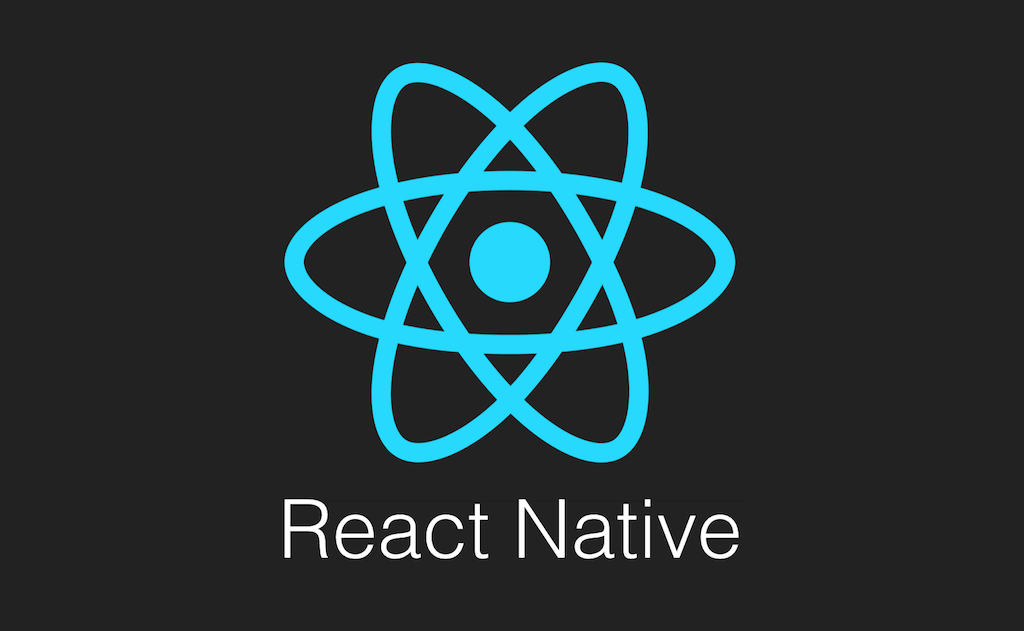
리액트 네비게이션 설치와 사용방법에 대해 알아보자. 공식문서와 책을 참고했다.
아래 번호 순서는 공식문서 getting started 순서대로 작성하였다. 나중에 좀 더 익숙해지면 하나하나 다시 정리해나갈 생각이다.
우선 Fundamentals 내용 전부와 Guidesd의 Tab navigation까지가 1차 목표
그리고 책 꾸준히 해나가기
공식문서
https://reactnavigation.org/docs/getting-started
getting started
- 프로젝트 생성
npx react-native init LearnReactNative- react navigation 설치
yarn add @react-navigation/native- react navigation이 의존하는 의존 라이브러리 설치
(공식문서에 의하면 라이브러리를 설치할 때 경고가 나올 수 있는데 내 앱이 빌드 되는한 무시해도 된다고 써있다.)
yarn add react-native-screens react-native-safe-area-context- React Native 0.6 부터 liniking이 자동으로 설치된다. 때문에 react-native link를 설치할 필요없다. 단 Mac유저이고 ios환경에서 개발을 위해 pods를 설치해야한다.
npx pod-install ios
또는
cd ios
pod install- 안드로이드 디바이스에서 잘 작동시키기 위해 의존성 라이브러리로 설치한 react-native-screens에서 한가지 더 설정할 것이있다. MainActivity.java. 파일에 찾아가 MainActivity class body부분에 코드를 추가해줘야한다.
이 부분을 설정하는 이유는 공식문서에서는 아래로 설명한다.
This change is required to avoid crashes related to View state being not persisted consistently across Activity restarts.
경로
android/app/src/main/java/<your package name>/MainActivity.java.
추가할 코드
import android.os.Bundle; // 최상단에
@Override
protected void onCreate(Bundle savedInstanceState) {
super.onCreate(null);
}
- 네비게이션을 사용하기위해 NavigationContainer를 app.js나 index.js에 설정해줘야한다.
import * as React from 'react';
import { NavigationContainer } from '@react-navigation/native';
export default function App() {
return (
<NavigationContainer>{/* Rest of your app code */}</NavigationContainer>
);
}- 웹 브라우저 처럼 history를 사용하기 위해 stack navigator 라이브러리를 설치하자.
yarn add @react-navigation/native-stack- createNativeStackNavigator사용
createNativeStackNavigator 함수를 사용하면 Screen과 Navigator를 키로 갖고 있는 객체를 반환한다. 이 2개로 네비게이터를 구성하는 것이다. Navigator로 Screen을 감싸 구성한다.
스택 네비게이터 공식문서 이트
https://reactnavigation.org/docs/native-stack-navigator/
// In App.js in a new project
import * as React from 'react';
import { View, Text } from 'react-native';
import { NavigationContainer } from '@react-navigation/native';
import { createNativeStackNavigator } from '@react-navigation/native-stack';
function HomeScreen() {
return (
<View style={{ flex: 1, alignItems: 'center', justifyContent: 'center' }}>
<Text>Home Screen</Text>
</View>
);
}
const Stack = createNativeStackNavigator();
function App() {
return (
<NavigationContainer>
<Stack.Navigator>
<Stack.Screen name="Home" component={HomeScreen} />
</Stack.Navigator>
</NavigationContainer>
);
}
export default App;
- Stack.Screen은 name, component, options를 props로 사용한다. 전체 옵션을 주고싶다면 Navigator에 screenOptions를 사용한다. options={{title:'OverView'}} 이런식으로 설정하면 스크린 헤더의 네임을 변경할 수 있다. 위에 2개의 props가 어디에 쓰는지 좀 더 공부 필요
- stack.screen의 사용된 컴포넌트들은 navigation props를 받을 수 있다.
navigation 공식문서
https://reactnavigation.org/docs/navigation-prop/
-
navigation.navigate('detail')에 들어간 상태에서 다시한번 detail로 들어가면 아무일도 일어나지 않는다. 하지만 navigation.push를 사용하면 추가적인 화면이 계속 생긴다.
-
StackNavigator에 의해 생긴 헤더는 go.back키를 가지고있다. 스택이 사라지면 자동으로 없어진다.
- navigate의 두번째 인자로 데이터를 넘겨줄 수 있다. 해당 컴포넌트에서 route.params로 받을 수 있으며 받은 데이터를 꼭 JSON.stringify를 해준 뒤 사용하는것을 추천한다. 그 이유는 아래 참고.
state persistence - https://reactnavigation.org/docs/state-persistence
deep linking -
https://reactnavigation.org/docs/deep-linking
We recommend that the params you pass are
JSON-serializable.
That way, you'll be able to use state persistence
and your screen components will have the right contract
for implementing deep linking.- navigation.setParams를 통해 Params를 수정할 수 있다.
setParams로 screen option title 같은거 바꾸면 안된다. 바꾸려면 setOptions를 사용하자.
공식문서 참고
https://reactnavigation.org/docs/navigation-prop#setparams
- Stack.Screen에 initial params를 설정할 수 있다.
약간 리액트 defaultProps같은 느낌이다.
<Stack.Screen
name="Details"
component={DetailsScreen}
initialParams={{ itemId: 42 }}
/>- navigate, goback을 사용하여 뒤로 데이터를 전달 할 수도 있다. 공식문서 Passing parameters to routes에서 다시 보자.
function HomeScreen({ navigation, route }) {
React.useEffect(() => {
if (route.params?.post) {
// Post updated, do something with `route.params.post`
// For example, send the post to the server
}
}, [route.params?.post]);
return (
<View style={{ flex: 1, alignItems: 'center', justifyContent: 'center' }}>
<Button
title="Create post"
onPress={() => navigation.navigate('CreatePost')}
/>
<Text style={{ margin: 10 }}>Post: {route.params?.post}</Text>
</View>
);
}
function CreatePostScreen({ navigation, route }) {
const [postText, setPostText] = React.useState('');
return (
<>
<TextInput
multiline
placeholder="What's on your mind?"
style={{ height: 200, padding: 10, backgroundColor: 'white' }}
value={postText}
onChangeText={setPostText}
/>
<Button
title="Done"
onPress={() => {
// Pass and merge params back to home screen
// 뒤로 전달할때는 네비게이터에 이렇게 전달하는게 핵심인듯 하다.
navigation.navigate({
name: 'Home',
params: { post: postText },
merge: true,
});
}}
/>
</>
);
}- 중첩 된 네비게이터에 데이터 전달하기
https://reactnavigation.org/docs/nesting-navigators
- params를 데이터 전송용으로 쓰지말자. 아래에 적어놓은 사용예시 참고하고 공식문서도 보자.
얘도 여기서 찾아서보자
https://reactnavigation.org/docs/params
// Don't do this 이렇게 사용 노노
navigation.navigate('Profile', {
user: {
id: 'jane',
firstName: 'Jane',
lastName: 'Done',
age: 25,
},
});
// Some examples of what should be in params are: 사용예시
1.Ds like user id, item id etc., e.g.
navigation.navigate('Profile', { userId: 'Jane' })
2. Params for sorting, filtering data etc.
when you have a list of items, e.g.
navigation.navigate('Feeds', { sortBy: 'latest' })
3. Timestamps, page numbers or cursors for pagination, e.g.
navigation.navigate('Chat', { beforeTime: 1603897152675 })
4. Data to fill inputs on a screen to compose something, e.g.
navigation.navigate('ComposeTweet', { title: 'Hello world!' })
-
Using params in th title (얘 이해못햇음)
https://reactnavigation.org/docs/headers -
navigation.setOptions로 설정된 options의 title을 변경할 수 잇다.
-
options에 headerStyle등으로 스타일 변경가능
- Stack.Navigator의 screenOptions속성으로 전체헤더 스타일 변경가능하다. 만약 이미지같은걸 넣고싶을때는? 아래코드 참고
function LogoTitle() {
return (
<Image
style={{ width: 50, height: 50 }}
source={require('@expo/snack-static/react-native-logo.png')}
/>
);
}
function StackScreen() {
return (
<Stack.Navigator>
<Stack.Screen
name="Home"
component={HomeScreen}
options={{ headerTitle: (props) => <LogoTitle {...props} /> }}
/>
</Stack.Navigator>
);
}- 헤더에 버튼 만들기, back 버튼 커스텀하기, 오버라이딩 하기
https://reactnavigation.org/docs/header-buttons
