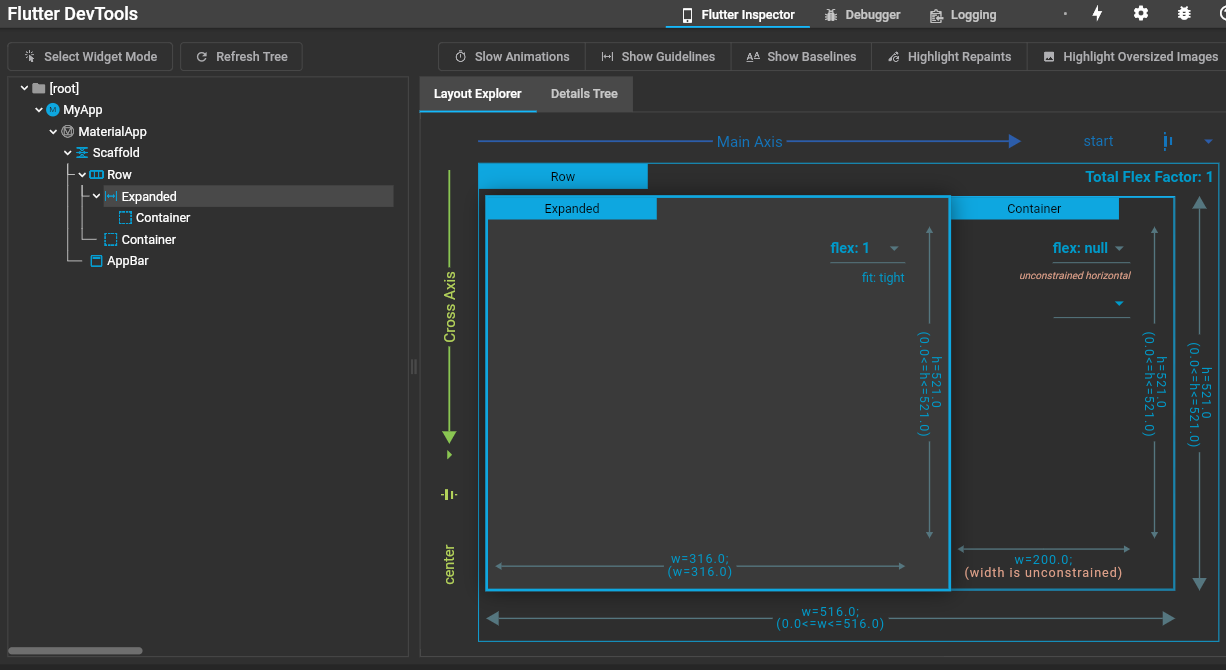Flexible
- 위젯들의 크기를 비율로 정하고 싶을 때
import 'package:flutter/material.dart';
void main() {
runApp(const MyApp());
}
class MyApp extends StatelessWidget {
const MyApp({Key? key}) : super(key: key);
Widget build(BuildContext context) {
return MaterialApp(
home: Scaffold(
appBar: AppBar(),
body: Row(
children: [
Flexible(child: Container(color: Colors.green), flex: 1,),
Flexible(child: Container(color: Colors.blue), flex: 2,),
Flexible(child: Container(color: Colors.green), flex: 3,),
],
),
),
);
}
}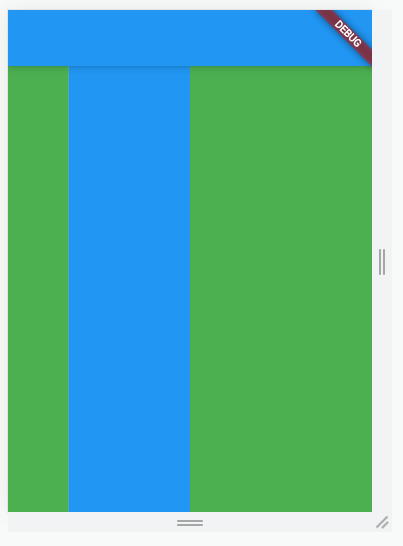
Expanded
- flex :1 가진 Flexible 박스랑 똑같음
- 나머지 공간을 꽉 채움
import 'package:flutter/material.dart';
void main() {
runApp(const MyApp());
}
class MyApp extends StatelessWidget {
const MyApp({Key? key}) : super(key: key);
Widget build(BuildContext context) {
return MaterialApp(
home: Scaffold(
appBar: AppBar(),
body: Row(
children: [
Expanded(child: Container(color: Colors.blue)),
Container(width: 100, color: Colors.green,)
],
),
),
);
}
}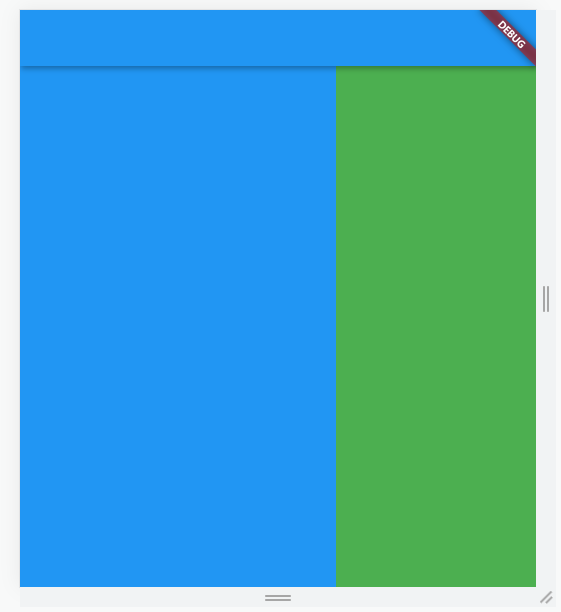
두 번째 Container의 크기가 100이면 나머지는Expanded가 차지함.
정리
- 박스폭을 퍼센트로 주고 싶으면 Flexible
- 박스 하나 넓게 채우려면 Expanded
박스 디자인 했는데 이상하다면?
- 박스 사이즈 확인
- 박스 위치 확인
- 안드로이드 스튜디오의 터미널의 'DevTools' 클릭 후 확인
(alt + 4 누르면 터미널 켜짐)
여기서 분석
- 이미지 넣는 예시
child: Row(
children: [
Image.asset('/dog.png', width:150), // 이미지 코드
Container()
],
),