Problem
로그인, 회원가입을 구현하며 아래의 사진과 같이 마지막 자리만 보이는 텍스트 필드를 활용해 비밀번호 입력을 받고자 한다.
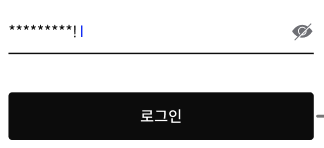
Solution
여러 텍스트 필드 컴포저블 중 BasicTextField를 활용하였다.
Basic composable that enables users to edit text via hardware or software keyboard,
but provides no decorations like hint or placeholder.
하드웨어 또는 소프트웨어 키보드를 통해 텍스트를 편집할 수 있지만
힌트나 자리 표시자와 같은 장식은 제공하지 않는 기본 컴포저블BasicTextField에서 제공하는 속성인 visualTransformation를 활용하여 이를 구현할 수 있었다.
visualTransformation
The visual transformation filter for changing the visual representation of the input.
By default no visual transformation is applied.
텍스트 입력 시 보이는 시각적 표현을 변경하기 위한 시각적 변환 필터입니다.
시각적 변형은 실제 텍스트에 적용되지 않습니다.visualTransformation속성의 기본 Default값은 VisualTransformation.None으로 적용되며 이는 텍스트를 있는 그대로 노출한다.
컴포즈에서는 PasswordVisualTransformation()도 제공하며 해당 값을 적용하면 *를 활용해 텍스트를 표시해준다.
VisualTransformation.None -> 1234G
PasswordVisualTransformation() -> *****해당 PasswordVisualTransformation을 커스텀하여 마지막 자리수만 보이는 텍스트 필드로 만들 것이다.
class PasswordVisualTransformation(val mask: Char = '\u2022') : VisualTransformation {
override fun filter(text: AnnotatedString): TransformedText {
return TransformedText(
AnnotatedString(mask.toString().repeat(text.text.length)),
OffsetMapping.Identity
)
}
override fun equals(other: Any?): Boolean {
if (this === other) return true
if (other !is PasswordVisualTransformation) return false
if (mask != other.mask) return false
return true
}
override fun hashCode(): Int {
return mask.hashCode()
}
}AnnotatedString(mask.toString().repeat(text.text.length))부분에서 해당 텍스트의 크기만큼 *으로 바꾸어 텍스트를 반환하는 것을 볼 수 있다. 해당 부분을 바꾸어 마지막 자리가 보이는 텍스트필드를 커스텀해 보자.
override fun filter(text: AnnotatedString): TransformedText {
return TransformedText(
text = if (text.text.isNotEmpty()) {
AnnotatedString(mask.toString().repeat(text.text.length - 1) + text.text.last())
} else {
AnnotatedString(mask.toString().repeat(text.text.length))
},
offsetMapping = OffsetMapping.Identity
)
}다음과 같이 소스를 작성하면 간단하게 마지막 자리수가 보이는 텍스트 필드를 만들 수 있다.
Problem #1
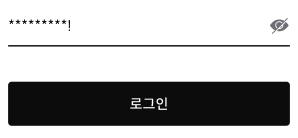
마지막 글자가 보이기는 하지만, 해당 텍스트필드에 포커스가 존재하지 않아도 마지막 글자가 계속 보인다.
해당 텍스트필드에 포커스가 있을 때만 마지막 자리수가 보이도록
수정해보자.
class LastPasswordVisibleVisuualTransformation(
private val mask: Char = '\u2022',
private val isFocused: Boolean,
) : VisualTransformation {
override fun filter(text: AnnotatedString): TransformedText {
return TransformedText(
text = if (isFocused) {
if (text.text.isNotEmpty()) {
AnnotatedString(mask.toString().repeat(text.text.length - 1) + text.text.last())
} else {
AnnotatedString(mask.toString().repeat(text.text.length))
}
} else {
AnnotatedString(mask.toString().repeat(text.text.length))
},
offsetMapping = OffsetMapping.Identity
)
}
}LastPasswordVisibleVisuualTransformation내에서는 포커스에 대한 정보를 얻을 수 없다. 포커스에 대한 정보를 부모에게서 받아와 이를 적용해야 한다.
val hasFocus = remember {
mutableStateOf(false)
}
BasicTextField(
modifier = modifier
.onFocusChanged {
hasFocus.value = it.isFocused
}
value = value,
onValueChange = {
if (it.length <= 25) onvalueChanged(it)
},
visualTransformation = LastPasswordVisibleVisuualTransformation(isFocused = hasFocus.value)
)커스텀 컴포저블 외부에 hasFocus 상태를 정의하고 이를 자식에게 보내 포커스가 적용 안될 때 마지막 글자를 가리는 것에 성공했다.
Problem #2

해당 아이콘이 눌렸을 때는 전체 비밀번호가 보여야 하며, 다시 눌렀을 때는 마지막 비밀번호만 보여야 한다.
val pswdVisible = remember {
mutableStateOf(false)
}
// ...
visualTransformation = if (pswdVisible.value) VisualTransformation.None else {
LastPasswordVisibleVisuualTransformation(isFocused = hasFocus.value)
}패스워드 아이콘에 대한 상태를 선언하여 해당 상태일 때에 따라 visualTransformation 을 변화시켜 커스텀한다.
전체 소스
그외에도 keyboardOptions, keyboardActions, placeholder, focusRequest 등의 속성을 추가하여 BasicTextField를 감싸는 커스텀 텍스트 필드를 만들 수 있다.
/**
* 마지막 자리 비밀번호가 보이는 비밀번호 용 커스텀 텍스트 필드
*/
@Composable
fun LastPasswordVisibleCustomTextField(
modifier: Modifier = Modifier,
leadingIcon: @Composable() (() -> Unit)? = {},
placeholderText: String = "",
fontSize: TextUnit = 16.sp,
focusRequest: FocusRequester? = null,
keyboardOptions: KeyboardOptions? = null,
keyboardActions: KeyboardActions? = null,
value: String,
onvalueChanged: (String) -> Unit,
onErrorState: Boolean = false,
) {
val hasFocus = remember {
mutableStateOf(false)
}
val pswdVisible = remember {
mutableStateOf(false)
}
val bottomLineColor = remember {
mutableStateOf(Gray600)
}
BasicTextField(
modifier = modifier
.focusRequester(focusRequest ?: FocusRequester())
.onFocusChanged {
hasFocus.value = it.isFocused
if (it.isFocused) {
bottomLineColor.value = Color.Black
} else {
bottomLineColor.value = Gray600
}
}
.bottomBorder(1.dp, if (onErrorState) Error_Color else bottomLineColor.value),
value = value,
onValueChange = {
if (it.length <= 25) onvalueChanged(it)
},
singleLine = true,
cursorBrush = SolidColor(MaterialTheme.colorScheme.primary),
textStyle = LocalTextStyle.current.copy(
color = Color.Black,
fontSize = fontSize,
),
keyboardOptions = keyboardOptions ?: KeyboardOptions(),
keyboardActions = keyboardActions ?: KeyboardActions(),
decorationBox = { innerTextField ->
Row(
verticalAlignment = Alignment.CenterVertically,
modifier = Modifier.padding(0.dp, 15.dp)
) {
if (leadingIcon != null) leadingIcon()
Box(Modifier.weight(1f)) {
if (value.isEmpty()) {
Text(
placeholderText,
style = LocalTextStyle.current.copy(
color = Color.Black.copy(alpha = 0.3f),
fontSize = fontSize,
),
)
}
innerTextField()
}
if (pswdVisible.value) {
Icon(
painter = painterResource(id = com.cmc12th.runway.R.drawable.ic_able_pw),
tint = Gray600,
contentDescription = "IC_ABLE_PW",
modifier = Modifier
.size(24.dp)
.clickable {
pswdVisible.value = !pswdVisible.value
},
)
} else {
Icon(
painter = painterResource(id = com.cmc12th.runway.R.drawable.ic_disable_pw),
tint = Color.Unspecified,
contentDescription = "IC_DISABLE_PW",
modifier = Modifier
.size(24.dp)
.clickable {
pswdVisible.value = !pswdVisible.value
},
)
}
}
},
visualTransformation = if (pswdVisible.value) VisualTransformation.None else {
LastPasswordVisibleVisuualTransformation(isFocused = hasFocus.value)
}
)
}