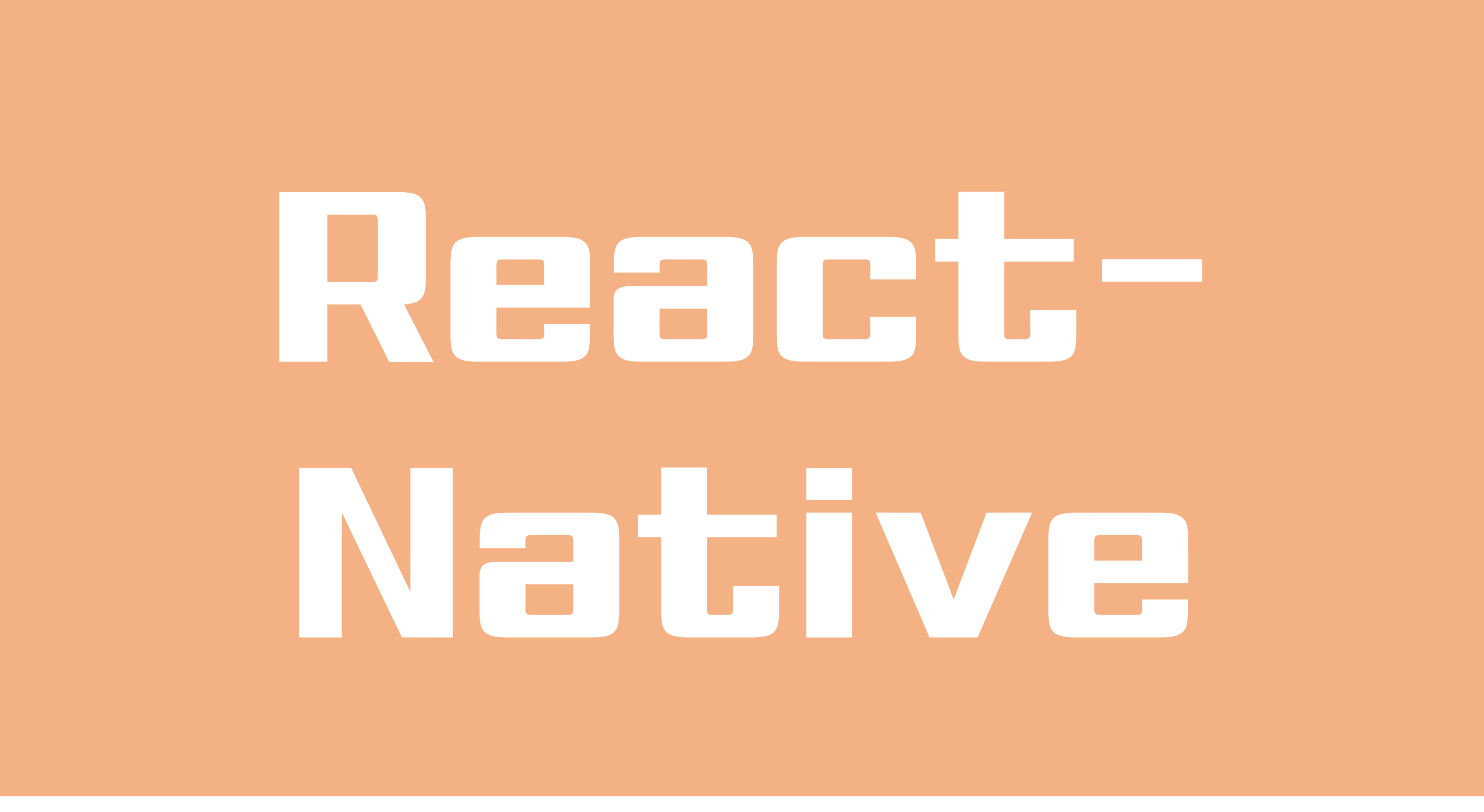
이전에 만들었던 메모장에서 한단계 업그레이드된 메모장을 만들어보자.
이전 메모장은 메모리를 사용하지 않기에 어플을 종료하면 내용이 날라가는데, 이를 해결하고자 Firebase를 이용하여 메모리 기능이 추가된 메모장을 만들어본다.
import { StatusBar } from 'expo-status-bar';
import React, { useState, useRef, useEffect } from 'react';
import { StyleSheet, Text, View, ScrollView } from 'react-native';
import Task from './components/Task';
import { initializeApp } from "firebase/app";
import { getDatabase, ref, onValue, set, orderByChild, query } from 'firebase/database';
const firebaseConfig = {
apiKey: "@@@@@@@@",
authDomain: "@@@@@@@@",
projectId: "@@@@@@@@",
storageBucket: "@@@@@@@@",
messagingSenderId: "@@@@@@@@",
appId: "@@@@@@@@"
};
const app = initializeApp(firebaseConfig);
export default function App() {
return (
<ScrollView style={styles.container}>
{/* Today's tasks */}
<View style={styles.tasksWrapper}>
<Text style={styles.sectionTitle}>
Hyundai / KIA / Chevrolet
</Text>
<View style={{
borderBottomColor: "#CAD1DA",
borderBottomWidth: 1 }}>
</View>
<View style={styles.items}>
{/* This is were we will hold all the style */}
<Task/>
</View>
</View>
</ScrollView>
);
}
//StyleSheet
const styles = StyleSheet.create({
container: {
flex: 1,
},
tasksWrapper: {
paddingTop: 80,
paddingHorizontal: 20,
},
sectionTitle: {
color: "black",
fontSize: 30,
paddingBottom:8,
fontWeight: 'bold',
},
items: {},
});App.js파일 내용이다.
import { StatusBar } from 'expo-status-bar';
import React, { useState, useRef, useEffect } from 'react';
import { TextInput, SafeAreaView, Button, StyleSheet, Text, View, FlatList, TouchableOpacity } from 'react-native';
import { initializeApp } from "firebase/app";
import { getDatabase, ref, onValue, set, orderByChild, query } from 'firebase/database';
const firebaseConfig = {
apiKey: "@@@@@@@@",
authDomain: "@@@@@@@@",
projectId: "@@@@@@@@",
storageBucket: "@@@@@@@@",
messagingSenderId: "@@@@@@@@",
appId: "@@@@@@@@"
};
const app = initializeApp(firebaseConfig);
const Task = () => {
const text1 = useRef(null);
const [text, setText] = useState('');
const [data, setData] = useState('');
function delData(key) {
const db = getDatabase();
const reference = ref(db, 'users/' + key);
set(reference, null);
}
function saveData() {
var key = Math.random().toString(16).replace(".", "");
var data = text;
const db = getDatabase();
const reference = ref(db, 'users/' + key);
set(reference, {
data: data,
regdate: new Date().toString()
});
text1.current.clear();
}
const renderItem = ({ item }) => {
return (
<View style={{ padding: 15, borderBottomColor: '#aaa', borderBottomWidth: 1, flexDirection: 'row', }}>
<Text style={{ flex: 1, fontSize: 16 }}>
{item.data}
</Text>
<Button title="삭제" color='red' onPress={() => delData(item.key)} />
</View>
)
}
useEffect(() => {
const db = getDatabase();
const reference = query(ref(db, 'users'), orderByChild('regdate'));
onValue(reference, (snapshot) => {
console.log(snapshot);
const tmp = [];
snapshot.forEach((child) => {
tmp.unshift({
key: child.key,
data: child.val().data,
regdate: child.val().regdate,
});
});
console.log(tmp);
setData(tmp);
});
}, [])
return (
<View style={{ flex: 1 }}>
<StatusBar style="auto" />
<SafeAreaView style={{ flex: 1 }}>
<View style={{ padding: 15 }}>
<Text style={styles.title}>부품 리스트</Text>
</View>
<View style={{ backgroundColor: "white", flex: 1 }}>
<View style={{ flexDirection: 'row', padding: 10 }}>
<TextInput style={{ backgroundColor: "#f2f2f2", padding: 5, flex: 1 }}
ref={text1}
onChangeText={text => setText(text)} placeholder="부품을 입력하세요." multiline/>
<Button title="추가" onPress={() => saveData()} />
</View>
<View>
<FlatList data={data} renderItem={renderItem} style={{ padding: 15 }} />
</View>
</View>
</SafeAreaView>
</View>
);
}
const styles = StyleSheet.create({
post:{
margin: 10,
borderRadius: 3,
},
titlecont:{
flexDirection: "row",
justifyContent: "space-between",
padding: 5,
margin: 10,
marginLeft:0,
paddingLeft:0,
alignContent: "center",
},
title:{
marginLeft: 0,
fontWeight: 'bold',
fontSize: 20,
color: '#014D9C',
},
buttoncont:{
flexDirection: "row",
justifyContent: "space-evenly",
alignContent: "center",
width: 100,
marginLeft:50
},
editbutton:{
backgroundColor: "rgba(1,77,156,0.1)",
padding:8,
borderRadius: 5
},
delbutton:{
backgroundColor: "rgba(156,1,1,0.1)",
padding:8,
borderRadius: 5
},
postcont:{
backgroundColor: '#FBFAFA',
padding: 10,
paddingTop: 5,
paddingHorizontal:15,
borderWidth: 1,
borderColor: '#DADADA',
borderRadius: 3,
},
descp:{
textAlign: "justify"
}
});
export default TaskTask.js 파일 내용이다.
위에 있는 @@@@@은 Firebase를 생성하였을 때 나오는 Apikey 등등이 쥬르륵 나온다. 저 주소들을 통해야만 자신의 Firebase 공간을 이용할 수 있으므로 따로 복사해서 저장해놓으면 편리하다!
Task.js를 통해 Firebase와 연동을 하여 메모장 기능을 수행하게 된다. 메모를 입력하였을 때 목록에 잘 삽입되는지, Firebase 메모리에도 잘 추가되는지, 종료 이후에도 잘 유지되어 있는지 확인해보자.
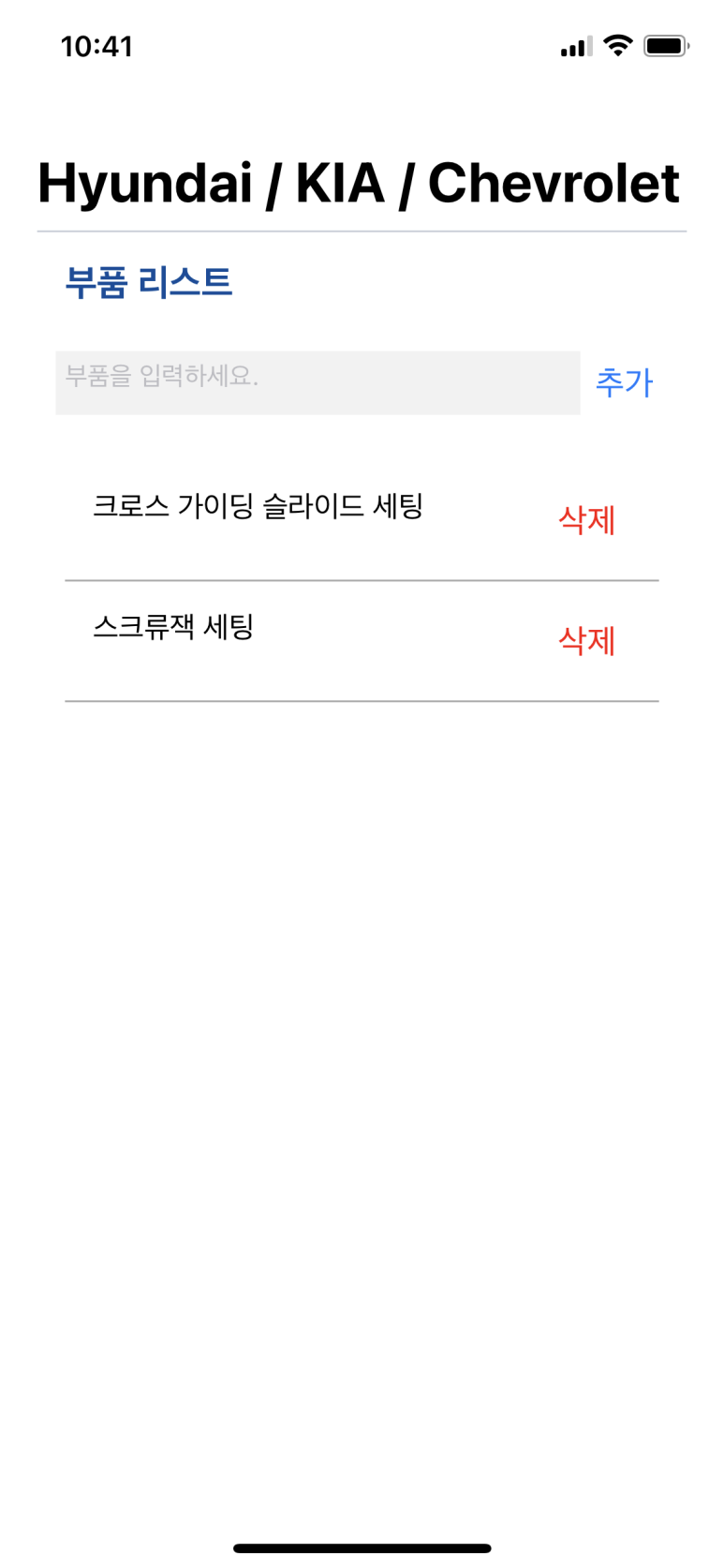
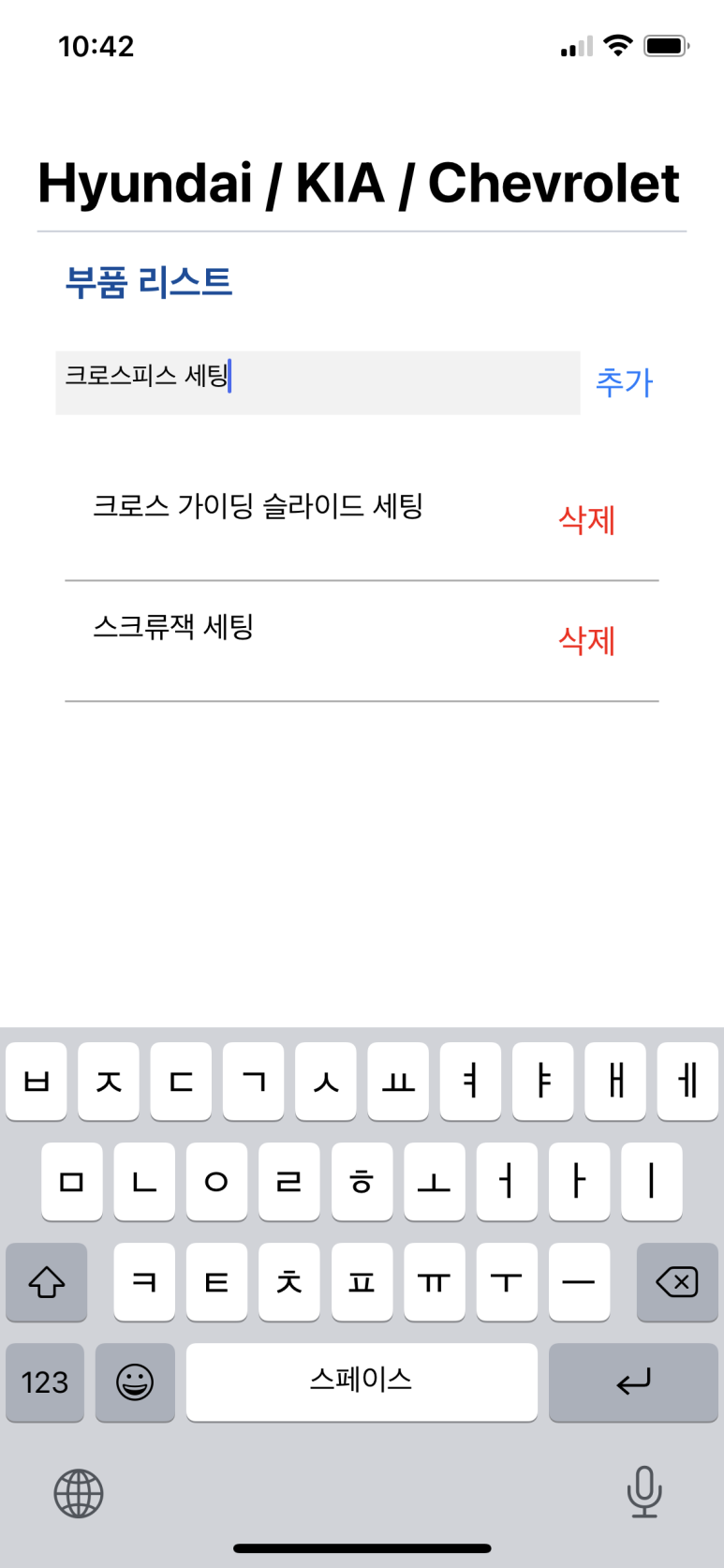
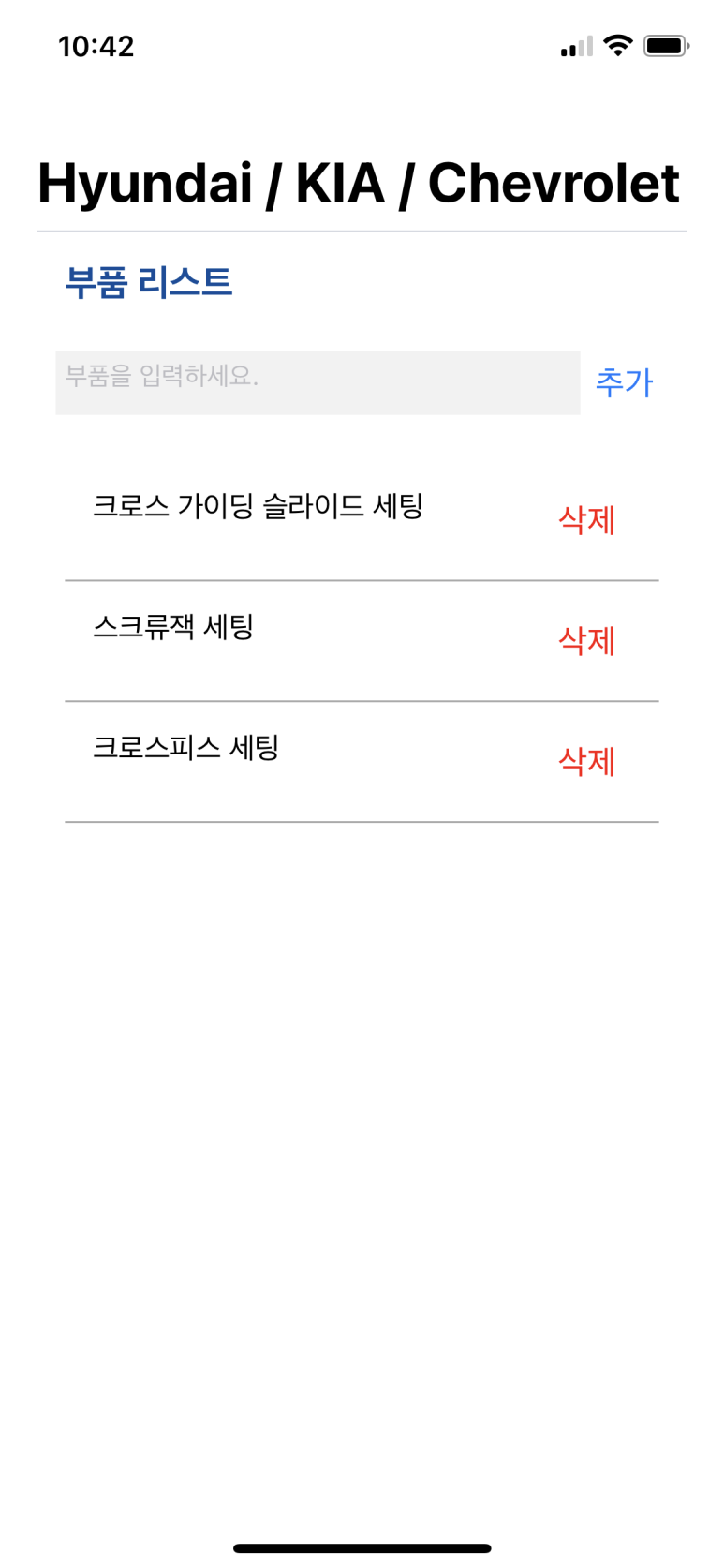
아래에 잘 추가되는 것을 확인할 수 있다.
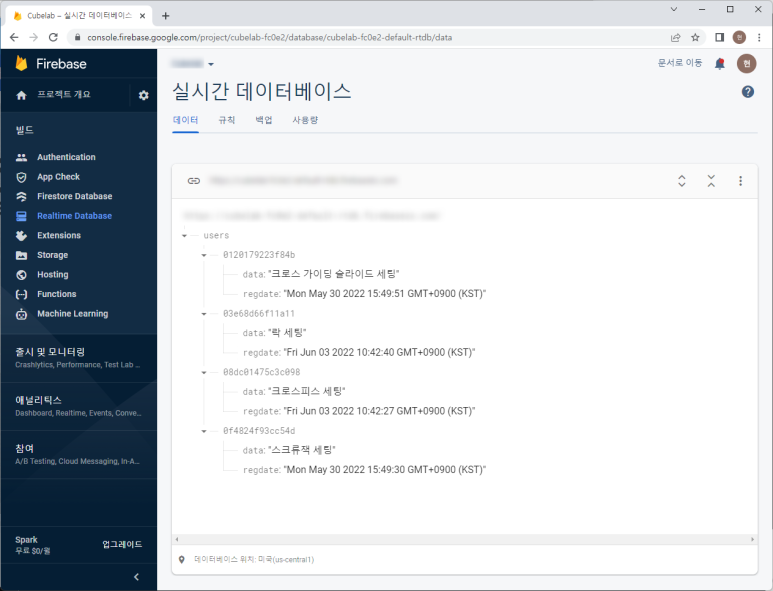
Firebase에서 Realtime DB를 보면 추가한 시간 그대로 업데이트가 되어있다.
DB를 활용하기때문에 이전 메모장과는 달리 앱을 종료한 후 다시 실행하여도 메모 데이터가 유지되어 있다.
다만 Firebase기능을 연동하려면 따로 명령프롬프트(cmd)를 열어서 프로젝트에 진입 후 install firebase 단계를 거쳐야만 연동이 가능하다!
상단의 제목 부분과 그 아래 부분으로 파트를 나눠서 JS 파일을 생성하였고 Firebase 파트는 그 아래인 Task.js에 적용시키면서 화면을 구성하였다.
간단한 앱이다보니 expo로도 충분해서 expo로 실행하였다!
여전히 조잡하지만... 이번엔 가볍게 200줄이 넘어가는군... 중간중간 수정하면서 구현한 것이라 쳐낼 내용도 많긴 하지만...나중에 하도록 하겠다🤣
