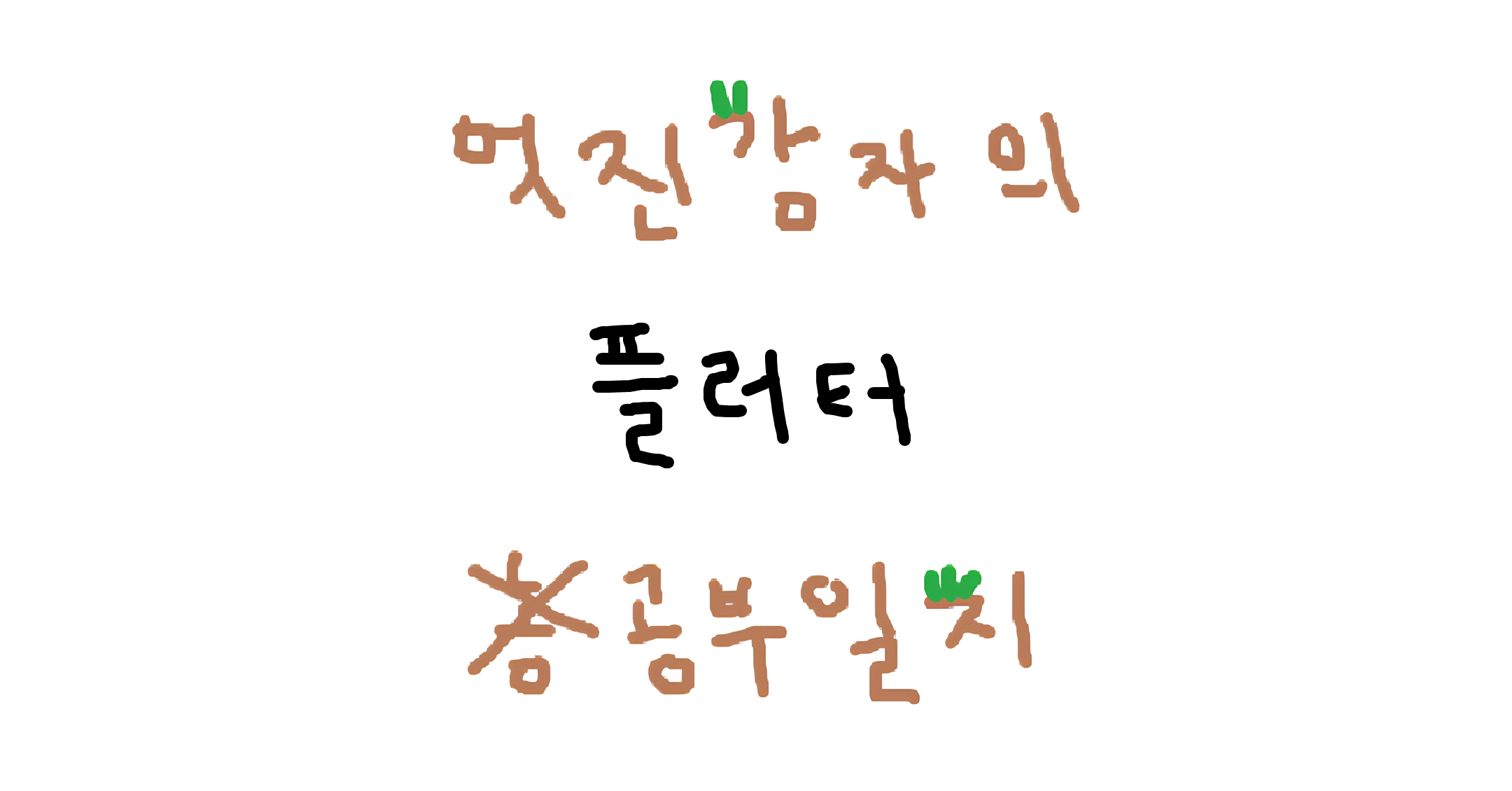앱 스타일 위젯
- MaterialApp(): 구글 기본앱 느낌, 커스텀도 이걸로하고 후에 구글물 짜기
- Curpentino(): 앱스토어 느낌
기본 위젯
- Icon(Icons.-)
- Image.asset('path')
- Text('', style: TextStyle(..))
- CircleAvatar(radius: 30,
backgroundImage: AssetImage('assets/이미지.확장자') - TextButton(child: Text('버튼'), onPressed: (){} )
- ElevatedButton(child: Text('버튼'), onPressed: (){} )
- IconButton(icon: Icon(), onPressed: (){} )
- floatingActionButton:
FloatingActionButton(child: Text('버튼'), onPressed: (){})
TextField()
글자 입력란
아이콘 넣기
TextField(
decoration: InputDecoration(
icon: Icon(Icons.star), // prefixIcon, suffixIcon..
),
),테두리, 색 채우기
TextField(
decoration: InputDecoration(
icon: Icon(Icons.abc),
enabledBorder: OutlineInputBorder(
borderSide: BorderSide(color: Colors.lightBlue, width: 2.0),
borderRadius: BorderRadius.circular(30),
),
focusedBorder: OutlineInputBorder(
borderSide: BorderSide(color: Colors.blueAccent, width: 2.0),
borderRadius: BorderRadius.circular(30),
),
border: OutlineInputBorder(),
filled: true,
fillColor: Colors.blue.shade50,
),
),placeholder ?
TextField(
decoration: InputDecoration(
hintText: 'hintText',
helperText: 'helperText',
labelText: 'labelText',
counterText: 'counterText'
),
),커스텀 위젯
재사용 잦은 UI나 큰 페이지 단위로 커스텀 위젯화
MaterialApp(
home: Scaffold(
appBar: AppBar(),
body: SizedBox( child: Custom() ),
)
);
class Custom extends StatelessWidget {
const Custom({super.key});
Widget build(BuildContext context) {
return 따로 뺄 위젯()
}
}레이아웃 위젯
- Row(mainAxisAlignment: .., children: [])
- Column(mainAxisAlignment: .., children: [])
- ListView(children: [])
SNS 피드 등 긴 목록이 필요할 때 사용
무한 스크롤, 메모리 절약 등 유용함 - Scaffold(
appBar: AppBar(title: ..),
body: ..,
bottomNavigationBar: BottomAppBar(..)) - AppBar(
title : Text('제목'),
leading : Icon(Icons.앱바 최좌측 아이콘),
actions : [ Icon(Icons.앱바 최우측 아이콘들), Icon(Icons.-) ])
ListTile()
좌측 그림 + 우측 Text 레이아웃
ListTile(
leading: Image.asset('assets/coolgam.png'),
title: Text('멋감'),
)ListView.builder()
목록 동적 생성
ListView.builder(
itemCount: list.length(),
itemBuilder: (context, i) {
return ListTile(
leading: Image.asset('assets/coolgam.png'),
title: Text(list[i]),
)
}
)Flexible()
여러 박스 배치 시 너비/높이를 고정값 말고 비율로 주고 싶을 때
Row(
children: [
Flexible(flex: 1, child: Container(color: Colors.amber)),
Flexible(flex: 2, child: Container(color: Colors.blue)),
]
)→ 각 1 : 2만큼 차지
Expanded()
여러 박스 배치 시 하나의 박스만 남은 가로폭 꽉 차게 만들기
Row(
children: [
Expanded(flex: 1, child: Container(color: Colors.amber)),
Container(width: 50, child: Container(color: Colors.blue)),
]
)박스 위젯
- SizedBox(): width, height만 필요한 박스면 이게 가벼우니 이거 쓰기
- Container(width: 10, height: 10, color: Colors.amber)
color를 줘야 눈에 보임
width, height가 안먹는 이유: 위치를 안잡아줘서
Center(child: Container(..)) 등 - Container(width: double.infinity): 박스폭 가로로 꽉차게
- Container(margin: ..): 바깥 여백
근데 이제EdgeInsets.all(10)이나.fromLTRB(10, 20, 30, 40)` 같이 드럽게 줘야함 - Container(padding: ..): 안쪽 여백
Row, Column 말고 Container에만 여백 줄 수 있음
Row에 여백 주려면 Container로(를) 감싸기
padding을 위한 Padding() 위젯도 존재 - Container(decoration: BoxDecoration(..))
color, boxShadow, borderRadius 등 중요치 않은 박스 스타일 지정 - (복습) Center(child: Container(..)): 중앙정렬
- Align(alignment: Alignment..., child: Container(..))
Alignment 뒤에 bottomLeft 등 넣어 박스 정렬