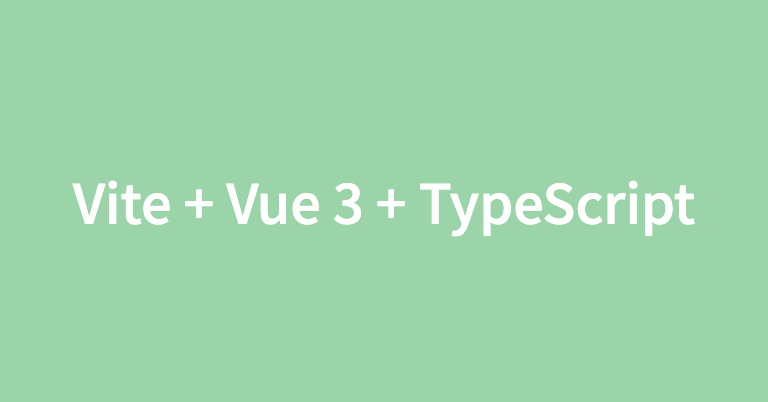
0. 왜 Vite를 사용해야하는가?
0-1. Vite의 장점은 무엇인가?
- 빠르다.
- 서버가 실행된 상태에서도 새로운 패키지를 설치하고 이를 반영할 수 있다.
0-2. Vite의 단점은 무엇인가?
개발 서버에서 작업을 할 때 타입 체킹(Type Checking)이 되지 않는다. 때문에 프로젝트를 빌드할 때 타입 체킹이 되는 불편함이 있다. 최근에는 IDE 자체적으로 타입 체킹을 해주긴 하지만 상황에 따라 이슈를 발생시킬 수 있는 부분이다.
1. Vite 프로젝트 생성하기
$ npm create vite@latest hello-vite
2. Vite 프로젝트 환경 설정하기
2-1. “@” 경로 설정하기
vue-cli로 프로젝트를 생성했을 때는 당연하게 “@”를 통해서 src 폴더의 리소스에 접근하였는데 vite로 프로젝트를 생성하니 이를 따로 설정해줘야하는 부분이라는 것을 알게 되었다.
추후에 찾아보니 이를 간편하게 해주는 패키지도 있는 것을 발견하였다.
2-1-1. @types/node 설치
$ npm install --save-dev @types/node해당 패키지는 Node.js를 위한 타입 정의 패키지이다. 이를 통해 dirname, filename, path 등에 대한 타입 추론이 가능해진다.
+ @types/* 파일은 ‘dependencies’에 설치해야할까? ‘devDependencies’에 설치해야할까?
2-1-2. vite.config.ts 설정
#001 method
import { defineConfig } from "vite";
import vue from "@vitejs/plugin-vue";
import { fileURLToPath, URL } from "url";
export default defineConfig({
plugins: [vue()],
resolve: {
alias: { "@": fileURLToPath(new URL("./src", import.meta.url)) },
},
});#002 method
import { defineConfig } from "vite";
import vue from "@vitejs/plugin-vue";
import * as path from "path";
export default defineConfig({
plugins: [vue()],
resolve: {
alias: { "@": path.resolve(__dirname, "./src") },
},
});Vite의 설정파일인 vite.config.ts에서 resolve.alias를 통해서 해당 경로를 인식할 수 있게 설정해준다. 위 두가지 코드 모두 정상적으로 작동한다. 1번 방법이 최근 날짜로 리서치된 방법인데 두 방법이 어떤 차이가 있는지는 추후 조사가 필요하다.
하지만 아직 예전처럼 @를 입력 후 자동완성을 눌렀을 때 vscode에서 src 폴더의 하위 리소스가 읽어오지 못하고 있어 추가 설정을 해야겠다.
🔗 참고자료
Import Aliases in Vite
Vue3 - Viteproject alias src to @ not working
2-1-3. tsconfig.json 설정
ts파일을 컴파일할 때 “@”를 인식하게 해주기 위해서는 tsconfig.json 파일을 수정해야했다.
{
"compilerOptions": {
...,
"baseUrl": ".",
"paths": {
"@/*": ["src/*"]
}
},
"include": ["src/**/*.ts", "src/**/*.d.ts", "src/**/*.tsx", "src/**/*.vue"],
"references": [{ "path": "./tsconfig.node.json" }]
}이후 vscode에서 “@/” 작성시 자동완성을 하였을 때 src 폴더의 하위 리소스가 나오는 것을 확인할 수 있었다.
2-2. Vite 프로젝트 Eslint & Prettier 적용하기
이 부분도 마찬가지로 vue-cli를 활용해서 프로젝트를 만들었을 때는 당연하게 설치가 되어있는 부분이여서 그 중요성과 이유를 알지 못했다. 평소에 항상 왜 해당 프로그램을 vscode의 확장프로그램으로 다운받고, 추가적으로 npm 패키지도 다운받아야 하는지도 너무나 궁금했다.
이 글에서는 Vite에 적용하는 부분만 다루기 때문에 두개에 대해서 알고 싶은 분들은 아래 링크를 참고 하길 바란다. 정말 깔끔하고 세세하게 정리되어있기에 꼭 시간을 내어 읽고 보았으면 좋겠다.
이번 기회에 이 두가지가 어떤 목적이고, 왜 같이 쓰며, 이에 대한 설정을 어떻게 해야하는지 알게 되는 좋은 기회였다.
🔗 참고자료
ESLint, Prettier Setting, 헤매지 말고 정확히 알고 설정하자. ⭐
린트(ESLint)와 프리티어(Prettier)로 협업 환경 세팅하기 ⭐
ESLint and Prettier with Vite and Vue.js 3 ⭐
2-2-1. 필요한 패키지 설치하기
$ npm install -D prettier
$ npm install -D eslint
$ npm install -D eslint-plugin-vue
$ npm install -D eslint-config-prettier
$ npm install -D @vue/eslint-config-typescript2-2-2. .eslint.js 파일 작성하기
module.exports = {
env: {
node: true
},
extends: [
'eslint:recommended',
'plugin:vue/vue3-recommended',
'prettier'
],
rules: [
// override or add rules settings here
]
};3. Vuex 세팅하기
이제는 Pinia를 이용하자. 타입추론, 코드 간결성 등 훨씬 장점이 많다. 나아가 Pinia를 아예 Vuex 5라고 부른다.
3-1. Vuex 설치하기
$ npm install vuex3-2. Vuex 연결하기
3-2-1. src/store/index.ts 파일 생성
import { InjectionKey } from "vue";
import { createStore, useStore as baseUseStore, Store } from "vuex";
export interface State {
count: number;
}
export const key: InjectionKey<Store<State>> = Symbol();
// vue 컴포넌트에서 store 내부의 state에 대한 타입을 추론하게 해준다.
export default createStore<State>({
state() {
return {
count: 0,
};
},
mutations: {
increment(state) {
state.count++;
},
},
});
export const useStore = () => {
return baseUseStore(key);
};3-2-2. main.ts에 플러그인 추가
import { createApp } from "vue";
import App from "./App.vue";
import store, { key } from "./store";
createApp(App).use(store, key).mount("#app");3. Pinia 세팅하기
3-1. Pinia 설치하기
$ npm install pinia3-2. Pinia 플러그인 추가하기
import { createApp } from 'vue';
import { createPinia } from 'pinia';
import App from '@/App.vue';
const pinia = createPinia();
createApp(App).use(pinia).mount('#app');4. Vue-Router 세팅하기
4-1. Vue-Router 설치하기
$ npm install vue-router4-2. Vue-Router 연결하기
추가적으로 공식 홈페이지에서 TypeScript을 적용시키는 방법에 대해서는 아직 업데이트가 되어 있지 않아서 vue-cli로 설치할 때 세팅되는 것을 참조하여 코드를 작성하였다.
4-2-1. src/router/index.ts 파일 생성
import { createRouter, createWebHistory, RouteRecordRaw } from "vue-router";
const routes: Array<RouteRecordRaw> = [
{
path: "/",
component: () => import("../views/Home.vue"),
},
{
path: "/about",
component: () => import("../views/About.vue"),
},
];
export default createRouter({
history: createWebHistory(),
routes,
});4-2-2. main.ts에 플러그인 추가
import { createApp } from "vue";
import App from "./App.vue";
import store, { key } from "./store";
import router from "./router";
createApp(App).use(store, key).use(router).mount("#app");
감사합니다 ! :>