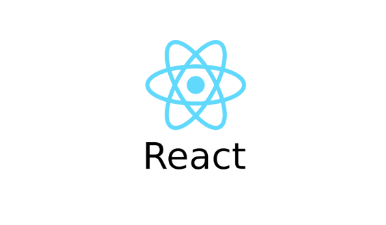
Today Topic : React Style, ref DOM, Form, Error
🗝 Keywords
✅ Style
✅ ref로 dom 다루기
✅ form
✅ Error
1. style
<script type="text/babel">
function Button({ color, className = "", style, ...rest }) {
return (
<button
style={{
fontSize: 30,
backgroundColor: "pink",
borderRadius: 8,
...style,
}}
className={`button ${className}`}
{...rest}
/>
);
}
const element = (
<>
<Button style={{ borderRadius: "50%" }}>Green</Button>
<Button
className="blue"
style={{ borderRadius: "8px", fontSize: "20" }}
>
Blue
</Button>
<Button className="red">Red</Button>
<Button className="gray">Gray</Button>
<Button className="black">Black</Button>
</>
🚀 Style
- 리액트에서 style은 element의 인라인 방식으로 선언할 수 있다. sytle = {{ borderRadius }} 이 때는 {{}}를 꼭 두개 붙여줘야함
- 그런데 보통은 비슷한 형태의 element는 위와 같이 함수를 만들어서 사용함.
- 함수를 만들어서 element를 만들 때는 인자로 className, color, style등을 받을 수 있고, 특정 값을 초기에 넣어주지 않고 싶다면 이름을 명시하지 않고 ...rest로 분해해서 할당을 해주는 것이 가능함
- 만약 위의 인자로 명시가 된 함수는 return에 있거나, element 인라인안에서 꼭 선언이 되어야만 적용이 가능함
- style은 객체이기 때문에 카멜케이스:"",의 형태로 선언해야 읽을 수 있다.
- style 우선순위는 위의 클래스네임으로 선언된 것 보다 color를 우선순위로 함. 즉, 위의 클래스네임을 통해 백그라운드 컬러가 선언이 되어있다고 해도 엘리먼트에서 컬러를 다시 설정하면 그것이 반영된다는 것.
2. ref로 dom 다루기
const App = () => {
React.useEffect(() => { document.getElementById("input").focus();
}, []);
return (
<>
<input id="input" />
</>
);
};
ReactDOM.render(<App />,
document.getElementById("root"));🚀 getElement~로 dom을 다뤘을 때
- useEffect로 따로 뺀 이유는 아직 앱함수 내에서 input이 만들어지지 않았기 때문에 App함수 실행 후에 사focus를 사용하기 위해서 진행함.
const App = () => {
const inputRef = React.useRef();
const divRef = React.useRef();
React.useEffect(() => {
inputRef.current.focus();
setTimeout(() => {
divRef.current.style.backgroundColor = "pink";
}, 1000);
}, []);
return (
<>
<input ref={inputRef} />
<div
ref={divRef}
style={{ height: 100, width: 300, backgroundColor: "brown" }}
/>
</>
);
};🚀 ref로 DOM을 다뤘을 때
- 함수 내에서 변수명 = React.useRef();로 선언을 하고
- return 값으로 ref= {변수명}을 넣어주면 해당 엘리먼트를 선택할 수 있음.
- 거기에 별도로 hook에서 해당 함수를 호출해줄 때는 변수.current.dom으로 선언하면 조작이 가능함.
3. form
const rootElement = document.getElementById("root");
const App = () => {
const handleSubmit = (event) => {
event.preventDefault();
console.dir(event.target);
alert(
`FirstName: ${event.target.elements.fname.value}, LastName:${event.target.elements.lname.value}`
);
};
return (
<>
<form onSubmit={handleSubmit}>
<label htmlfor="fname">First name:</label>
<br />
<input type="text" id="fname" name="fname" defaultValue="John" />
<br />
<label htmlfor="lname">Last name:</label>
<br />
<input type="text" id="lname" name="lname" defaultValue="Doe" />
<br />
<br />
<input type="submit" value="Submit" />
</form>
</>
);
};
ReactDOM.render(<App />, document.getElementById("root"));🚀 submit활용
- value => defaultValue
- for => htmlfor
- console.dir은 해당 객체의 모든 내용을 콘솔에 찍어봄
- 초기값을 무시하고 싶을 때는 preventDefault()를 사용할 것
- onSubmit은 이벤트가 발생하면 onSubmit을 실행할 수 있도록 하는 것.
🚀 input 활용
const App = () => { const [message, setMessage] = React.useState(""); const [phoneNumber, setPhoneNumber] = React.useState(""); const handleSubmit = (event) => { event.preventDefault(); alert(phoneNumber); }; const handleChange = (event) => { if (event.target.value.startsWith(0)) { setMessage("Phone Number is vaild"); setPhoneNumber(event.target.value); } else if (event.target.value.length === 0) { setMessage(""); setPhoneNumber(""); } else { setPhoneNumber(""); setMessage("Phone Number should starts with 0"); } }; return ( <> <form onSubmit={handleSubmit}> <label htmlFor="phone">Phone Number:</label> <br /> <input id="phone" name="phone" onChange={handleChange} value={phoneNumber} /> <br /> <p>{message} </p> <br /> <button type="submit" disabled={ !phoneNumber.length === 0 || message !== "Phone Number is vaild" } Submit </button> <p>{phoneNumber}</p> </form> </> ); }; ReactDOM.render(<App />, document.getElementById("root"));
- 특정 조건에서 input을 관리하고 싶을 때는 onChange를 통해 변화되는 값에 함수로 관리할 수 있다
- value값 자체를 관리하게 되면 특정 조건에서 입력 자체를 막을 수도 있다.
- button은 disabled를 통해서 관리할 수 있다.
4. Error
class ErrorBoundary extends React.Component {
state = { error: null };
static getDerivedStateFromError(error) {
return { error };
}
render() {
const { error } = this.state;
if (error) {
return <this.props.fallback error={error} />;
}
return this.props.children;
}
}
const Child = () => {
throw new Error("Something Wrong.......");
return <p>Child...</p>;
};
const Fallback = ({ error }) => {
alert(error.message);
return <p> THERE is some ERROR...</p>;
};
const App = () => {
return (
<>
<p>App</p>
<ErrorBoundary fallback={Fallback}>
<Child />
</ErrorBoundary>
</>
);
};
ReactDOM.render(<App />, document.getElementById("root"));
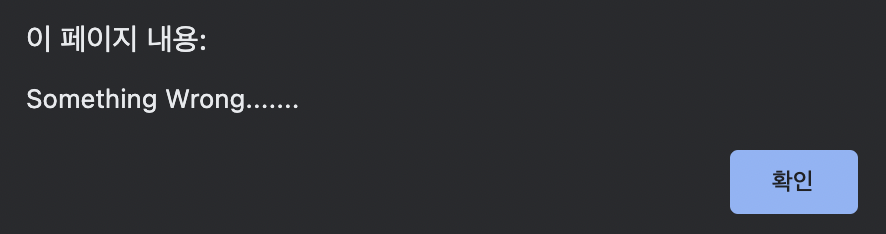
🚀 error
- 에러가 났을 때 전체페이지가 안 뜨는 것이 아니라 특정 에러가 난 부분을 표시해주면서 에러 핸들링을 할 수 있는 방법
- ErrorBoundary클래스 컴포넌트 이용해서 해당 클래스 안에서만 사용할 수 있는 getDerivedStateFromError 함수를 이용한다.
- error가 났을 때 보여줄 element를 생성함 여기서는 fallback이라고 정의했음.