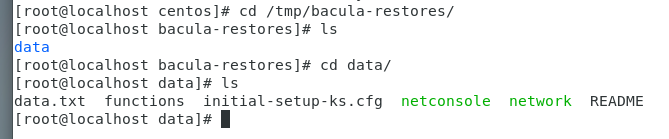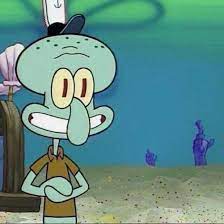VPN Server
VPN Server install
yum -y install epel-release
yum -y install bacula-director-mysql bacula-storage-mysql bacula-console bacula-console-bat
yum -y install mysql-server mysql-devel mysql
MySQL Server Setting
mysql -u root -p
grant all privileges on . to 'root'@'localhost' identified by 'rootoor'
grant all privileges on . to 'root'@'%' identified by 'rootoor'
flush privileges
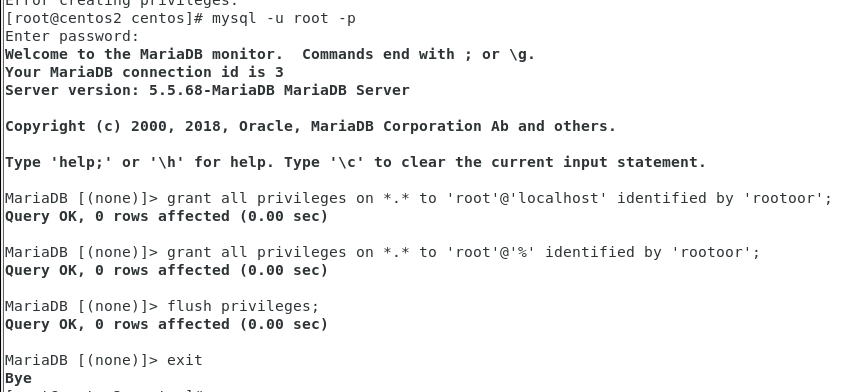
Bacula Database user and tables
/usr/libexec/bacula/grant_mysql_privileges
/usr/libexec/bacula/create_mysql_database -u root
/usr/libexec/bacula/make_mysql_tables -u bacula
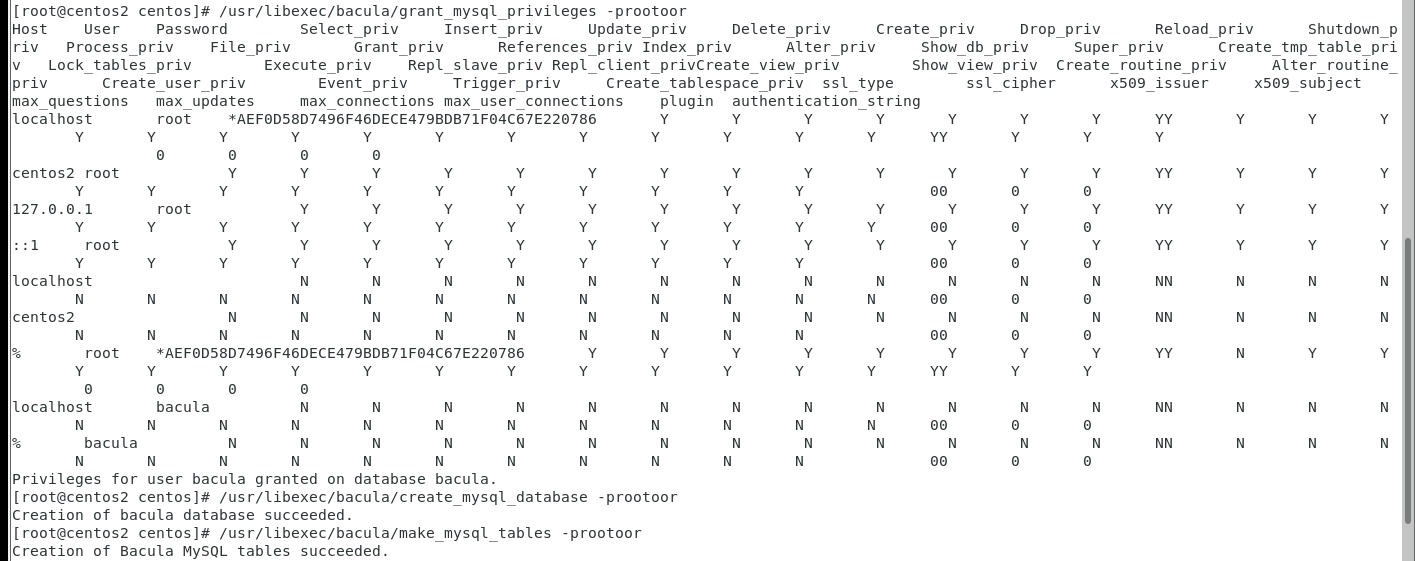
Set Bacula to Use MySQL Library
sudo alternatives --config libbaccats.so
selection number: 1로 설정
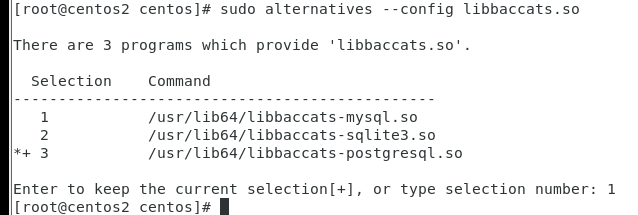
MySQL_Bacula password settig
set password for 'bacula'@'localhost'=password('rootoor');
set password for 'bacula'@'%'=password('rootoor');
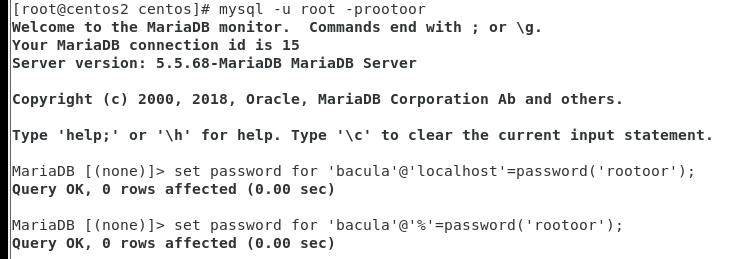
bacula-dir setting
/etc/bacula/bacula-dir.conf
Password 변경
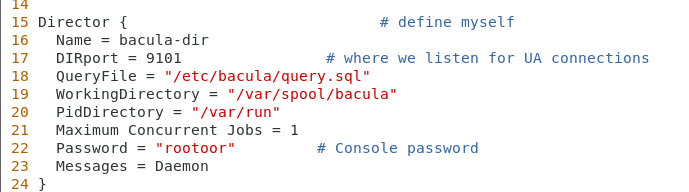
Client 변경 (Client의 fd파일의 이름과 동일하게 가야되며, 사용자와 이름이 같으면 안됨)
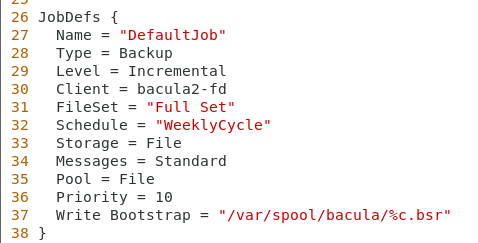
FileSet > compression = GZIP 추가
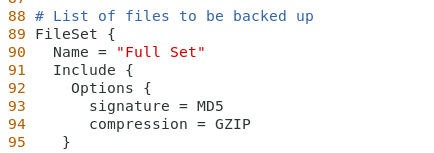
File = /data 로 경로 설정
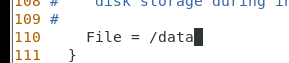
Client to backup > Name, address, password 변경
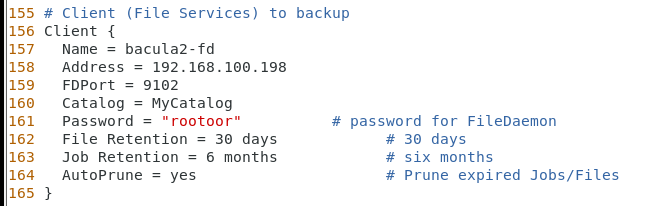
Storage > Address, password 변경
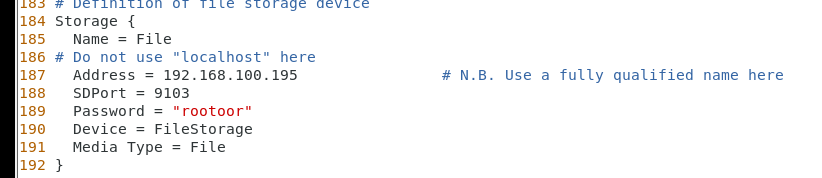
Catalog > dbpassword 추가 (DB에서 설정한 패스워드 입력)

Pool definition > Label Format 설정
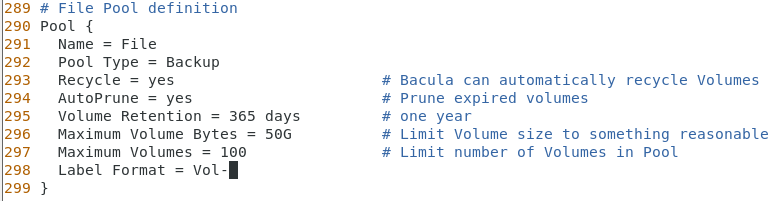
Console 의 bacula-mon 주석 처리 (monitor 부분 사용 X)
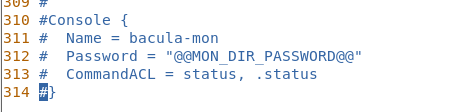
catalog_backup.pl

bacula-sd.conf
password 변경

monitor 사용 x > 주석 처리
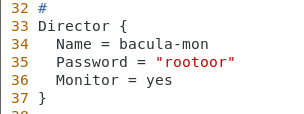
bconsole.conf
CLI 사용을 위하여 Address 및 password 설정
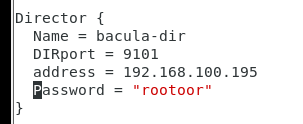
bat.conf
GUI 사용을 위하여 Address 및 password 설정
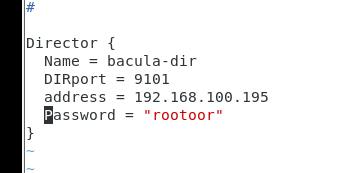
권한 부여
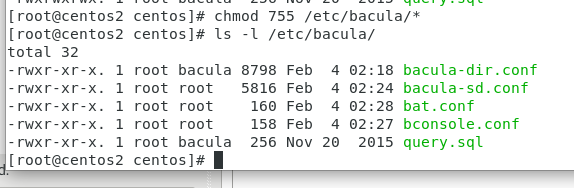
그래픽 작업 가능
Applications > System Tools > Bacula Bat console
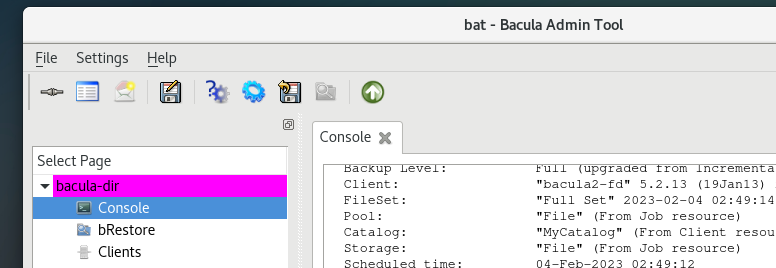
모든 설정 파일 설정 시 서버에서는 dir, sd가 실행됨

Client 에서 수정
fd.conf 파일 수정
Diretor는 bacula-dir이므로 Name은 수정하지 않고 Password 추가
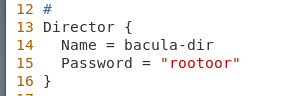
FileDaemon 수정
clients는 bacula2이므로 bacula2-fd로 name 수정
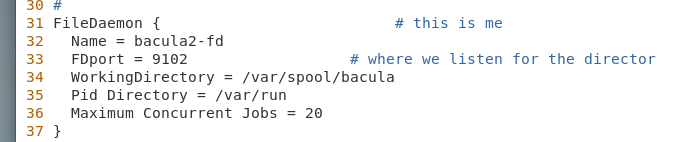
bconsole.conf 파일
console은 Diretor 부분에서 사용하므로 서버의 address로 변경 한 뒤 password 입력
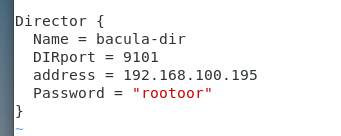
bat.conf 파일
GUI도 bconsole.conf 파일과 동일하게 설정
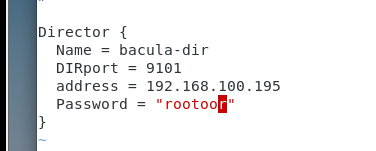
클라이언트는 fd가 실행되고 있음을 확인 할 수 있음

클라이언트에서 백업 디렉터리 지정
mkdir /data :data 저장할 디렉터리 생성
데이터 저장

데이터 백업
server에서
bconsol (CLI)를 이용하여 자기 자신인 Director와 연결한 뒤 백업파일 설정 한 뒤 백업
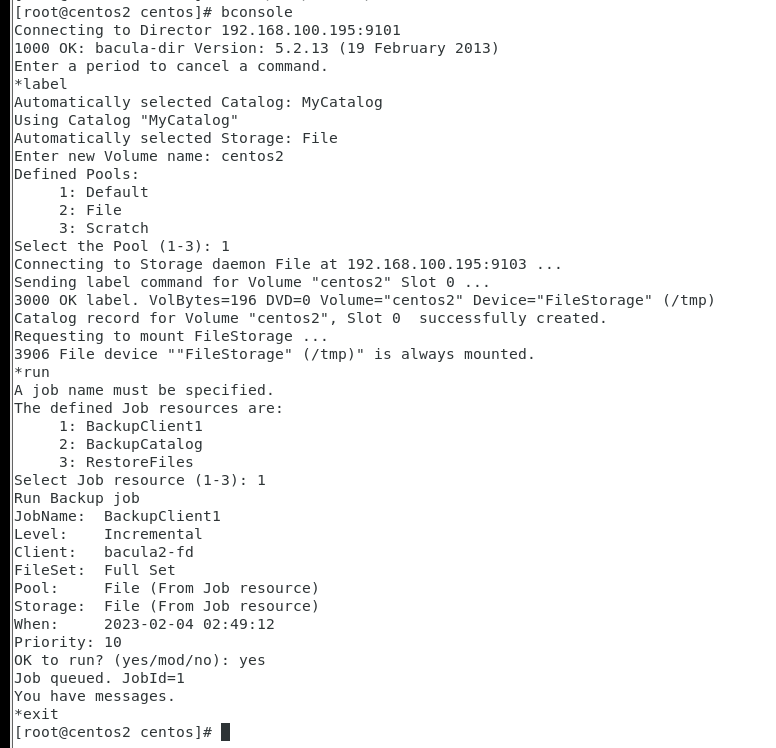
/tmp 디렉터리 밑에 centos2 파일로 백업된 것을 확인할 수 있음

데이터 복원
Client에서 /data/디렉터리 전체 삭제 한 뒤 그래픽으로 파일 복원
File 밑에 첫번째 아이콘을 눌러서 서버와 연결
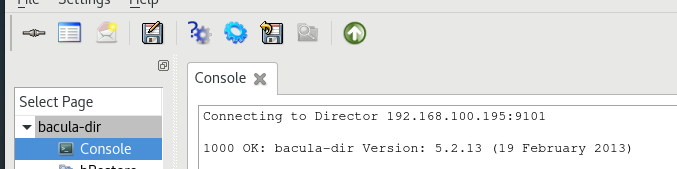
Jobs 탭을 열면 자세한 정보를 보이는데 앞에서 백업한 내용의 Level 항목 아래에 Full, Incremental 백업을 수행했다고 봄

상단 플로피디스크 아이콘이 복원의 도구 복원 아이콘 후 Restore > Select Jobs에서 설정
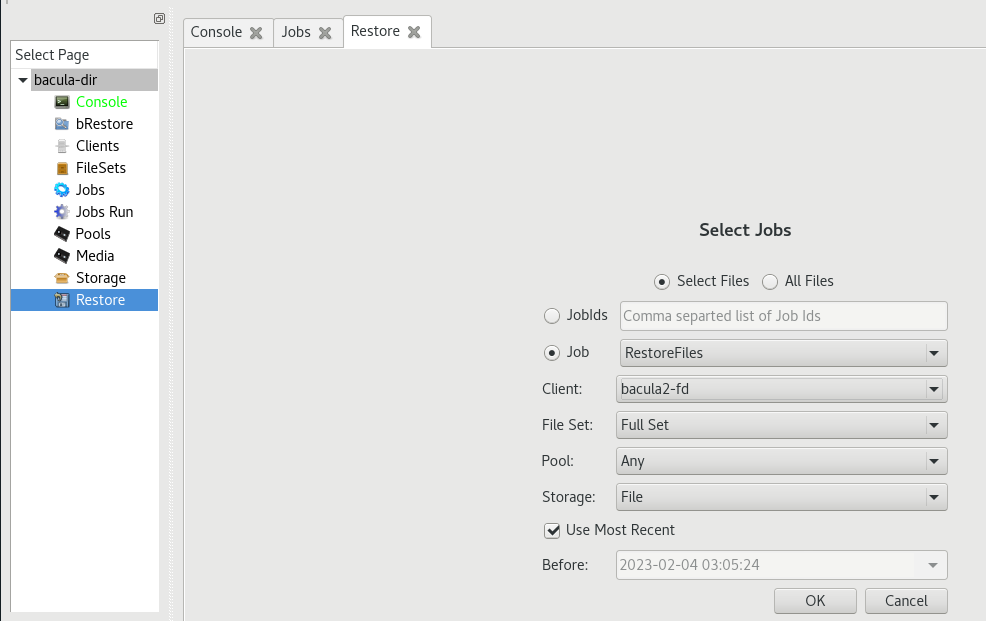
Directories > data 선택 후 복구 할 파일 선택
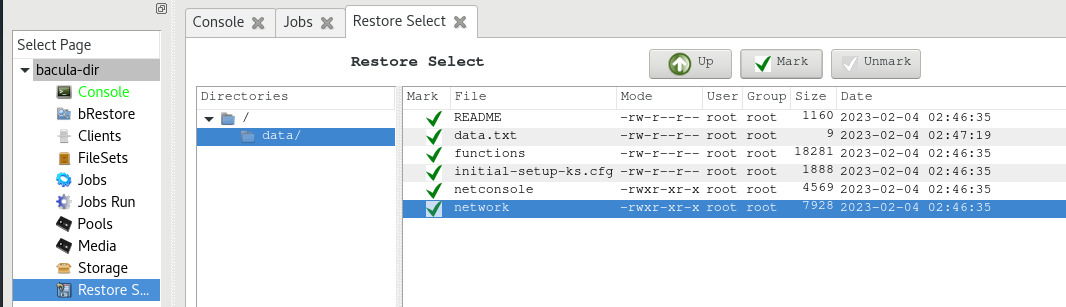
Restore Job 화면이 뜰 경우 where 에서 복원할 장소 변경
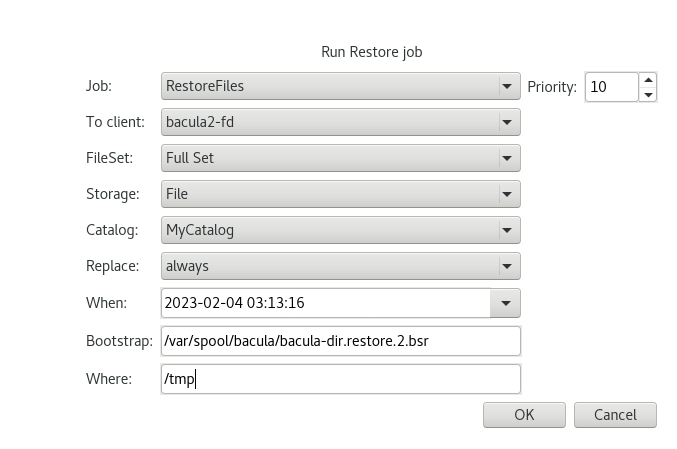
복원된 데이터 확인