UICollectionViewDiffableDataSource와 UICollectionViewCompositionalLayout을 사용하여 아래와 같은 뷰를 그려보았다.
한 CollectionView가 여러 Section으로 나눠져 있고, 각 Section마다 Item들이 가로로 스크롤이 되는 형식으로 구현하였다.
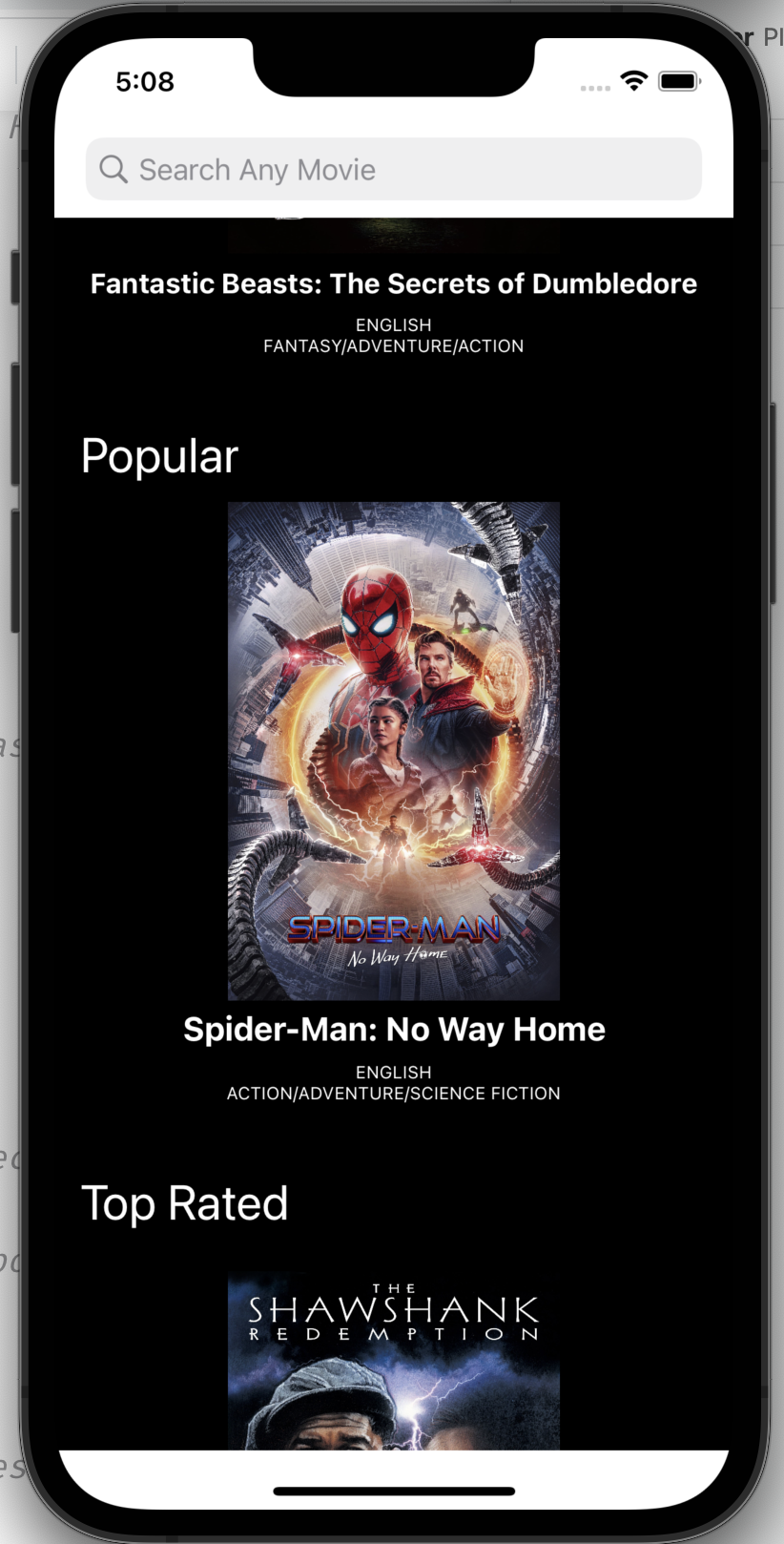
이번 포스팅에서는 UICollectionViewDiffableDataSource에 대해 소개해보겠다.
처음 적용해보는 section이라는 개념 때문에 꽤 애를 먹어서... 정리해보려고 한다.
그럼 시작~!
iOS 13부터 UICollectionViewDataSource를 대체할 수 있는 UICollectionViewDiffableDataSource를 사용할 수 있다.
UICollectionViewDataSource와의 차이점
기존 UICollectionViewDataSource에서는 컬렉션뷰에 몇개의 아이템을 보여줘야하는지.. 등에 대해서도 알려줘야 했다면
이 새로나온 diffable datasource는 말 그대로 diff 차이를 스스로 계산해서 업데이트 된 뷰의 데이터를 전달한다면 기존과 달라진 부분을 스스로 계산하여 달라진 부분만 업데이트가 가능하다.
이러한 성질때문에 각 요소들이 같은지 다른지 확인하기 위해서 UICollectionViewDiffableDataSource의 데이터는 모두 Hashable해야한다.
기존 UICollectionViewDataSource에서는 컬렉션뷰가 이미 업데이트 된 상황에서, 새로운 데이터로 업데이트해야할 때 reloadData()를 사용했다.
하지만...뷰의 요소를 수정, 삭제, 추가할때... animation이 적용이 안된다는 점이 한계였다.
UICollectionViewDiffableDataSource는 이러한 한계를 극복해버렸다.
- 뷰 업데이트시 자동으로 애니메이션이 적용되고
- CollectionView와 DataSource 간에 데이터 자동으로 동기화되어
사용하기 아주 편리하다!
그럼 이제 UICollectionViewDiffableDataSource의 기본적인 사용 방법에 대해 알아보자
UICollectionViewDiffableDataSource 구현 순서
대략적으로 큰 틀은,
- CollectionView에 사용될 셀을 등록하고,
- dataSource 역할을 하는 UICollectionViewDiffableDataSource에서 cell에 데이터를 어떻게 채워줄지 설정해준 후,
- 실제 데이터가 넘어오면 Snapshot에 추가하여 앞서 설정해준 dataSource에 적용하는 흐름이다.
코드와 함께 Araboza
1. 뷰컨에 스토리보드로 추가한 collectionView 준비
final class MovieListViewController: UIViewController {
@IBOutlet weak var collectionView: UICollectionView!
}2. UICollectionViewCell 상속한 커스텀 셀 생성
class MovieListCollectionViewCell: UICollectionViewCell {
@IBOutlet weak var posterImageView: DownloadableUIImageView!
@IBOutlet weak var titleLabel: UILabel!
@IBOutlet weak var originalLanguageLabel: UILabel!
@IBOutlet weak var genresLabel: UILabel!
private var viewModel: MovieListItemViewModel!
override func awakeFromNib() {
super.awakeFromNib()
}
override func prepareForReuse() {
posterImageView.cancleLoadingImage()
}
func configure(with viewModel: MovieListItemViewModel) {
self.viewModel = viewModel
guard let posterPath = viewModel.posterPath,
let url = MovieURL.image(posterPath: posterPath).url,
let title = viewModel.title else {
return
}
self.posterImageView.kf.setImage(with: url)
self.titleLabel.text = title
self.originalLanguageLabel.text = viewModel.originalLanguage
self.genresLabel.text = viewModel.genres
}
}3. collectionview에 앞서 생성한 커스텀 셀 register
self.collectionView.register(
UINib(nibName: "MovieListCollectionViewCell", bundle: nil),
forCellWithReuseIdentifier: "MovieListCollectionViewCell")4. UICollectionViewDiffableDataSource 설정
- SectionIdentifierType, ItemIdentifierType을 정해줌
여기서 SectionIdentifierType로 등록해줄 Section 타입은, 앞서 말한 것처럼 Hashable 해야한다.
한 section이 movies 배열을 가지고 있는 구조이고,
unique하게 identify되게 하기 위해서 id 프로퍼티를 생성해주었다.
final class Section: Hashable {
var id = UUID()
var title: String
var movies: [MovieListItemViewModel]
init(title: String, movies: [MovieListItemViewModel]) {
self.title = title
self.movies = movies
}
func hash(into hasher: inout Hasher) {
hasher.combine(id)
}
static func == (lhs: Section, rhs: Section) -> Bool {
lhs.id == rhs.id
}
}ItemIdentifierType은 MovieListItemViewModel 타입으로 생성하였는데, 아래 아래 코드에서 collectionView.dequeueReusableCell을 통해 셀을 configure할 때 사용하는 데이터이다.
struct MovieListItemViewModel: Hashable {
let id: Int
let posterPath: String?
let title: String?
let originalLanguage: String
let genres: String
let section: MovieListURL
init(movie: MovieListItem, section: MovieListURL) {
self.id = movie.id
self.posterPath = movie.posterPath
self.title = movie.title
self.originalLanguage = movie.originalLanguage.formatted
self.genres = movie.genres.map {$0.name.uppercased()}
.joined(separator: "/")
self.section = section
}
}- UICollectionViewDiffableDataSource의
인스턴스를 생성하여 뷰에 데이터를 어떻게 뿌려줄지 설정
이니셜라이저의 후행 클로저로 collectionView, indexPath, itemIdentifier 가 넘어오면,
dequeueReuseableCell로 앞서 등록해준 셀에 대한 configuration을 해준다
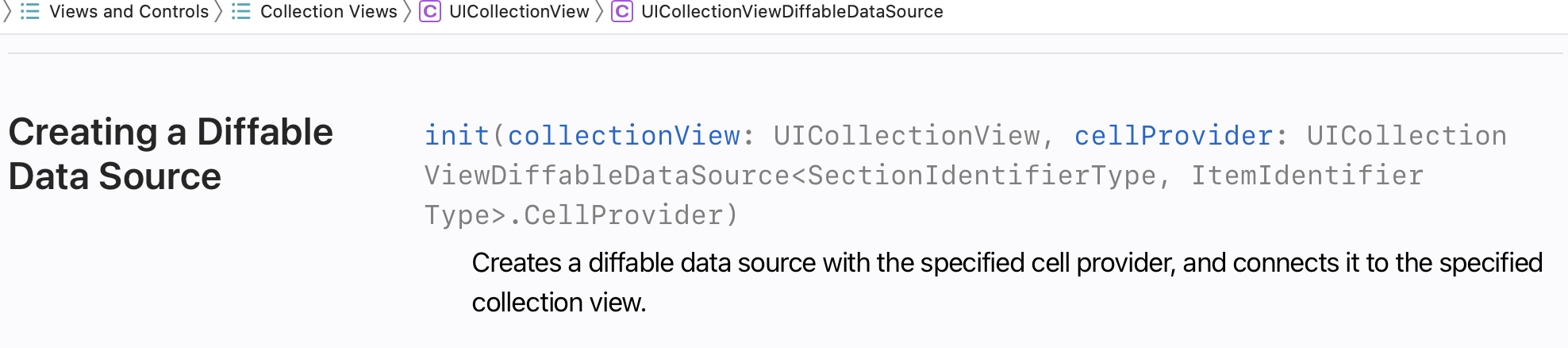
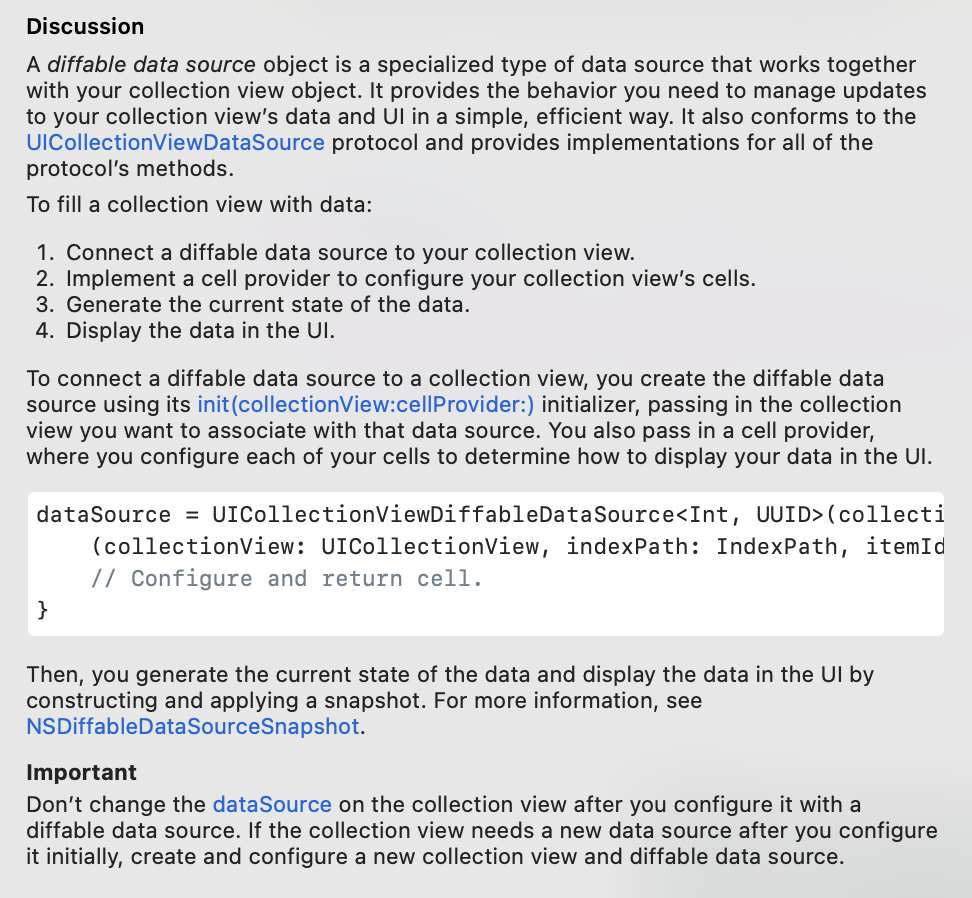
private var movieListDataSource: DataSource!
private typealias DataSource = UICollectionViewDiffableDataSource<Section, MovieListItemViewModel>
self.movieListDataSource = DataSource(collectionView: self.collectionView) { collectionView, indexPath, itemIdentifier in
guard let cell = collectionView.dequeueReusableCell(
withReuseIdentifier: "MovieListCollectionViewCell",
for: indexPath) as? MovieListCollectionViewCell else {
return UICollectionViewCell()
}
cell.configure(with: itemIdentifier)
return cell
}5. NSDiffableDataSourceSnapshot 설정
- (DiffableDataSource와 동일한) SectionIdentifierType, ItemIdentifierType을 정해줌
- 넘어온 데이터(Section, Item)를 snapshot에 append하고, snapshot을 dataSource에 apply해줌
private typealias Snapshot = NSDiffableDataSourceSnapshot<Section, MovieListItemViewModel>
var snapshot = Snapshot()
snapshot.appendSections(sections)
sections.forEach { section in
snapshot.appendItems(section.movies, toSection: section)
}
self.movieListDataSource?.apply(snapshot)수정사항이 있을때마다 snapshot에만 apply해주면 간편하게 데이터를 업데이트 가능하다.
6. Layout 설정: UICollectionViewCompositionalLayout
private func createLayout() -> UICollectionViewLayout {
let itemSize = NSCollectionLayoutSize(
widthDimension: .fractionalWidth(1.0),
heightDimension: .fractionalHeight(1.0))
let item = NSCollectionLayoutItem(layoutSize: itemSize)
item.contentInsets = NSDirectionalEdgeInsets(
top: 20,
leading: 20,
bottom: 20,
trailing: 20)
let groupSize = NSCollectionLayoutSize(
widthDimension: .fractionalWidth(1.0),
heightDimension: .fractionalWidth(1.0))
let group = NSCollectionLayoutGroup.horizontal(
layoutSize: groupSize,
subitems: [item])
let section = NSCollectionLayoutSection(group: group)
section.orthogonalScrollingBehavior = .paging
section.interGroupSpacing = 0
let layout = UICollectionViewCompositionalLayout(section: section)
return layout
}레이아웃 설정이 완료되었다면, 레이아웃을 리턴하여 viewDidLoad에서 collectionViewLayout을 세팅해준다.
collectionView.setCollectionViewLayout(createLayout(), animated: true)전체코드
final class MovieListViewController: UIViewController, UICollectionViewDelegate {
@IBOutlet weak var searchBar: UISearchBar!
@IBOutlet weak var collectionView: UICollectionView!
let viewModel: MovieListViewModel
private let disposeBag = DisposeBag()
private var movieListDataSource: DataSource!
private typealias DataSource = UICollectionViewDiffableDataSource<Section, MovieListItemViewModel>
private typealias Snapshot = NSDiffableDataSourceSnapshot<Section, MovieListItemViewModel>
override func viewDidLoad() {
super.viewDidLoad()
registerCollectionViewItems()
configureDataSource()
configureBind()
collectionView.setCollectionViewLayout(createLayout(), animated: true)
self.collectionView.backgroundColor = .black
}
init?(viewModel: MovieListViewModel, coder: NSCoder) {
self.viewModel = viewModel
super.init(coder: coder)
}
required init?(coder: NSCoder) {
fatalError("init(coder:) has not been implemented")
}
private func registerCollectionViewItems() {
self.collectionView.register(
UINib(nibName: "MovieListCollectionViewCell", bundle: nil),
forCellWithReuseIdentifier: "MovieListCollectionViewCell")
}
private func configureDataSource() {
self.movieListDataSource = DataSource(collectionView: self.collectionView) { collectionView, indexPath, itemIdentifier in
guard let cell = collectionView.dequeueReusableCell(
withReuseIdentifier: "MovieListCollectionViewCell",
for: indexPath) as? MovieListCollectionViewCell else {
return UICollectionViewCell()
}
cell.configure(with: itemIdentifier)
return cell
}
private func populate(with sections: [Section]) {
var snapshot = Snapshot()
snapshot.appendSections(sections)
sections.forEach { section in
snapshot.appendItems(section.movies, toSection: section)
}
self.movieListDataSource?.apply(snapshot)
}
private func configureBind() {
let input = MovieListViewModel.Input(viewWillAppear: self.rx.viewWillAppear.asObservable())
let output = viewModel.transform(input)
output.sectionObservable
.withUnretained(self)
.subscribe(onNext: { (self, sections) in
self.populate(with: sections)
print("성공")
}).disposed(by: disposeBag)
}
private func createLayout() -> UICollectionViewLayout {
let itemSize = NSCollectionLayoutSize(
widthDimension: .fractionalWidth(1.0),
heightDimension: .fractionalHeight(1.0))
let item = NSCollectionLayoutItem(layoutSize: itemSize)
item.contentInsets = NSDirectionalEdgeInsets(
top: 20,
leading: 20,
bottom: 20,
trailing: 20)
let groupSize = NSCollectionLayoutSize(
widthDimension: .fractionalWidth(1.0),
heightDimension: .fractionalWidth(1.0))
let group = NSCollectionLayoutGroup.horizontal(
layoutSize: groupSize,
subitems: [item])
let section = NSCollectionLayoutSection(group: group)
section.orthogonalScrollingBehavior = .paging
section.interGroupSpacing = 0
let layout = UICollectionViewCompositionalLayout(section: section)
return layout
}
}Section마다 타이틀을 다르게 구현한 부분은 다음 포스팅에서 이어서 설명하겠다.
