사진 촬영하기
- 카메라 기능이 구현되어 있는 Activity를 실행하여 사진을 촬영할 수 있다.
- 만약 카메라 기능이 구현되어 있는 애플리케이션이 다수 설치되어 있다면 앱을 선택하면 된다.
- 기본 카메라 사용하는 방법을 사용하면 사진 원본이 아닌 썸네일 이미지를 가져오게 된다.
이미지 원본 가져오기
- 안드로이드에서 촬영된 사진의 원본을 가져오려면 촬영된 사진을 파일로 저장한 다음 파일로부터 이미지 데이터를 가져오는 방식으로 개발해야 한다.
기본 틀 작성
- xml 폴더에 사진을 촬영하면 이미지 파일이 저장될 경로를 등록한다.
xml/file_path.xml
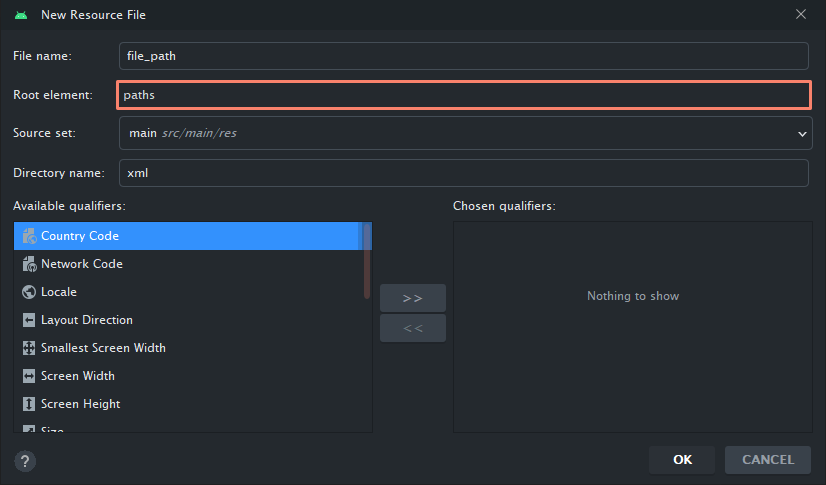
생성하기
<?xml version="1.0" encoding="utf-8"?>
<paths xmlns:android="http://schemas.android.com/apk/res/android">
<external-path
name="storage/emulated/0"
path="."/>
</paths>- AndroidManifest.xml에 사진 촬영을 위한 프로바이더를 등록한다.
<!-- 촬영된 사진을 저장하는 프로바이더 -->
<provider
android:authorities="com.test.getpicture.file_provider"
android:name="androidx.core.content.FileProvider"
android:exported="false"
android:grantUriPermissions="true">
<meta-data
android:name="android.support.FILE_PROVIDER_PATHS"
android:resource="@xml/file_path"/>
</provider>- 화면 디자인
<?xml version="1.0" encoding="utf-8"?>
<LinearLayout xmlns:android="http://schemas.android.com/apk/res/android"
xmlns:app="http://schemas.android.com/apk/res-auto"
xmlns:tools="http://schemas.android.com/tools"
android:layout_width="match_parent"
android:layout_height="match_parent"
android:orientation="vertical"
tools:context=".MainActivity" >
<Button
android:id="@+id/button"
android:layout_width="match_parent"
android:layout_height="wrap_content"
android:text="사진 촬영" />
<ImageView
android:id="@+id/imageView"
android:layout_width="match_parent"
android:layout_height="wrap_content"
android:adjustViewBounds="true"
tools:srcCompat="@tools:sample/avatars" />
</LinearLayout>- adjustviewBounds=true : 이미지 뷰에 꽉채워진 상태로 보여줌
공통 방법
- 변수 설정
lateinit var cameraLauncher: ActivityResultLauncher<Intent>
// 이미지가 저장될 위치
lateinit var filePath:String
// 저장된 파일에 접근하기 위한 Uri
lateinit var contentUri:Uri
- 사진 촬영을 위한 런처 설정
// 사진 촬영을 위한 런처
val contract1 = ActivityResultContracts.StartActivityForResult()
cameraLauncher = registerForActivityResult(contract1){
}방법 1 썸네일을 가져오는 법
- button 클릭시 camera activity를 설정
activityMainBinding.run {
button.setOnClickListener {
// 사진 촬영을 위한 Activity를 실행한다.
val newIntent = Intent(MediaStore.ACTION_IMAGE_CAPTURE)
// ACTION_IMAGE_CAPTURE : 카메라의 이름은 다 이걸로 명시
cameraLauncher.launch(newIntent)
}
}-> 버튼 클릭시
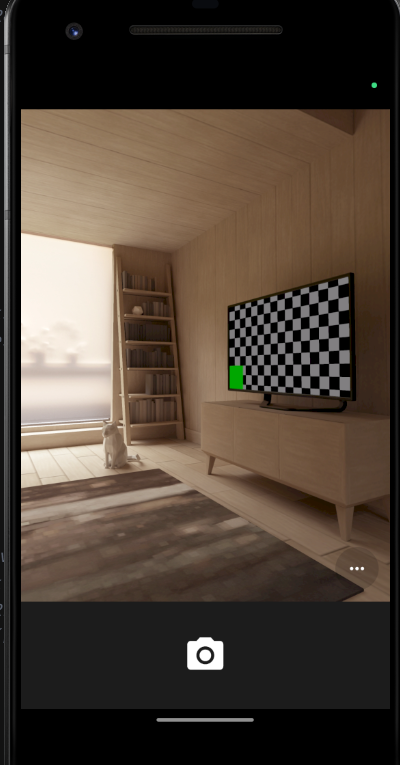
촬영하고 촬영한 데이터 imageView에 설정
// 사진 촬영을 위한 런처
cameraLauncher = registerForActivityResult(contract1){
// 사진을 촬영하고 촬영한 사진을 선택하고 돌아 왔을 경우
if(it?.resultCode == RESULT_OK){
// Intent로 부터 사진 데이터를 가져온다.
if(Build.VERSION.SDK_INT >= Build.VERSION_CODES.TIRAMISU){
val bitmap = it.data?.getParcelableExtra("data",Bitmap::class.java)!!
activityMainBinding.imageView.setImageBitmap(bitmap)
}
else{
val bitmap = it.data?.getParcelableExtra<Bitmap>("data")!!
activityMainBinding.imageView.setImageBitmap(bitmap)
}
}
}-
getParcelableExtra 버전이 33 ( 안드로이드 13 ) 이므로 버전에 맞추서ㅓ 해줘야 함
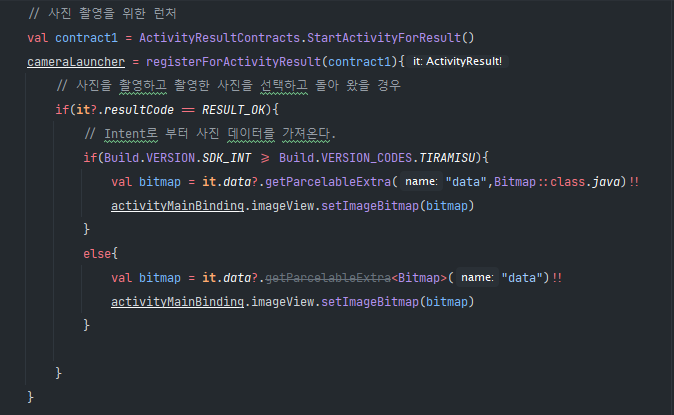
-
사용시 빗금이 있어도 사용이 가능하다.
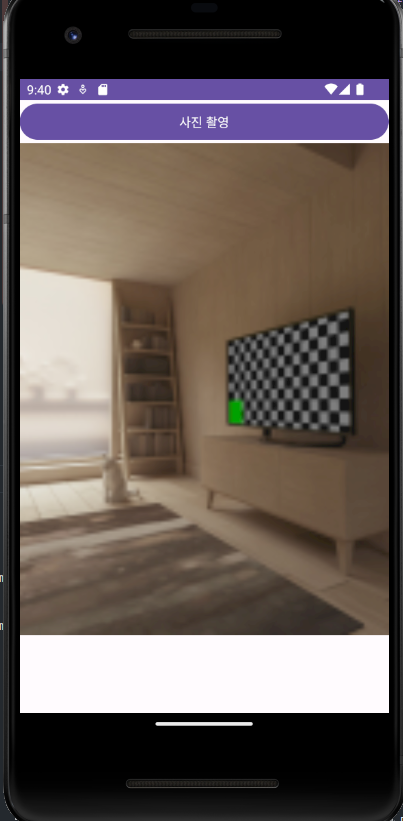
- 버튼 클릭하고 체크 표시하면 위와 같이 뜬다.
원본 크기로 변경한 경우 -> 썸네일이 나옴
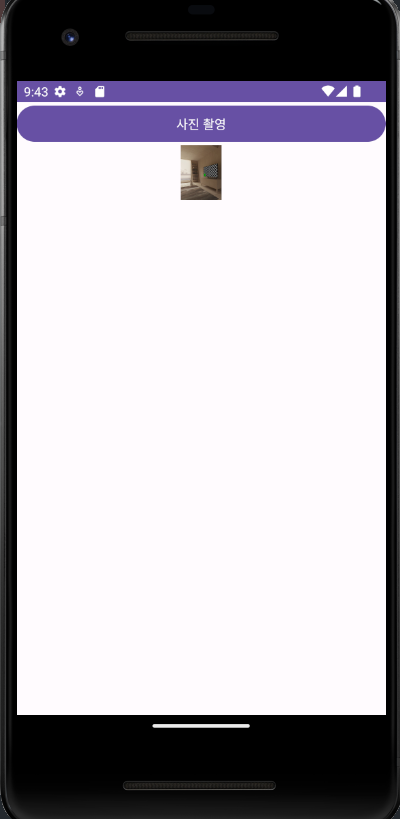
방법 2
- 애플리케이션을 위한 외부 저장소 경로를 가져온다.
- xml/file_path.xml 에 등록한 경로를 가져온다.
filePath = getExternalFilesDir(null).toString()- 버튼 클릭시 설정
button.setOnClickListener {
val newIntent = Intent(MediaStore.ACTION_IMAGE_CAPTURE)
// 촬영될 사진이 저장될 파일 이름
val now = System.currentTimeMillis()
val fileName = "/temp_${now}.jpg"
// 경로 + 파일 이름
val picPath = "${filePath}/${fileName}"
val file = File(picPath)
// 사진이 저장될 경로를 관리할 Uri 객체를 생성한다.
contentUri = FileProvider.getUriForFile(this@MainActivity,"com.test.getpicture.file_provider",file)
newIntent.putExtra(MediaStore.EXTRA_OUTPUT,contentUri)
cameraLauncher.launch(newIntent)
}- 촬영된 사진저장하고 가져온다.
// 애플리케이션을 위한 외부 저장소 경로를 가져온다.
// xml/file_path.xml 에 등록한 경로를 가져온다.
filePath = getExternalFilesDir(null).toString()
cameraLauncher = registerForActivityResult(contract1){
if(it?.resultCode == RESULT_OK){
// Uri를 이용해 이미지에 접근하여 Bitmap 객체를 생성한다.
val bitmap = BitmapFactory.decodeFile(contentUri.path)
activityMainBinding.imageView.setImageBitmap(bitmap)
// 이미지 파일이 계속 저장되므로 삭제해야한다.
val file = File(contentUri.path)
file.delete()
}
}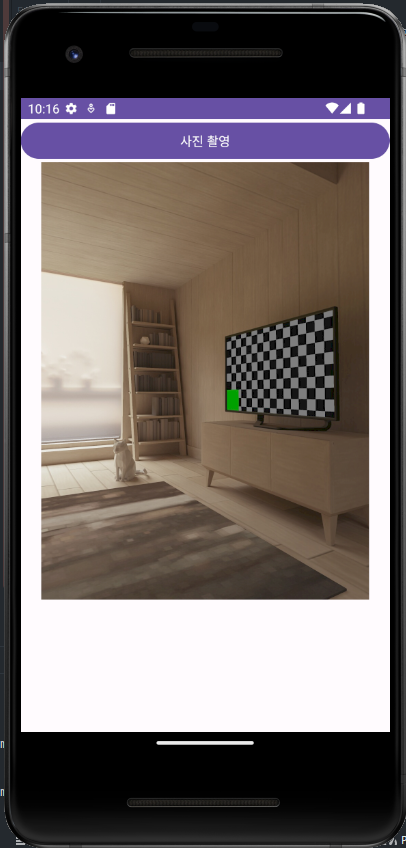
-
원래 카메라 촬영의 원위치는 가로이므로 가상 휴대폰에는 원 상태로 나오지만 실제 휴대폰은 가로로 나옴
-
EXIF: exchangeable image file format
-
이미지 파일에 기록되어 있는 회전 정보를 가져온다.
// 이미지 파일에 기록되어 있는 회전 정보를 가져온다.
fun getDegree(uri:Uri):Int{
// 먼저 이미지 파일의 exif를 받아와야 함
var exifInterface:ExifInterface? = null
if(Build.VERSION.SDK_INT >= Build.VERSION_CODES.Q){
val photoUri = MediaStore.setRequireOriginal(uri)
// 스트림을 추출한다.
val inputStream = contentResolver.openInputStream(photoUri)
// ExifInterface 정보를 읽어온다.
exifInterface = ExifInterface(inputStream!!)
}else{
exifInterface = ExifInterface(uri.path!!)
}
var degree = 0
if(exifInterface != null){
// 각도 값을 가지고온다.
val orientation = exifInterface.getAttributeInt(ExifInterface.TAG_ORIENTATION, -1)
when(orientation){
ExifInterface.ORIENTATION_ROTATE_90 -> degree = 90
ExifInterface.ORIENTATION_ROTATE_180 -> degree = 180
ExifInterface.ORIENTATION_ROTATE_270 -> degree = 270
}
}
return degree
}- 가로 회전 변경 코드
cameraLauncher = registerForActivityResult(contract1){
if(it?.resultCode == RESULT_OK){
// Uri를 이용해 이미지에 접근하여 Bitmap 객체를 생성한다.
val bitmap = BitmapFactory.decodeFile(contentUri.path)
// 이미지의 크기를 조정한다.
// 이미지의 축소/확대 비율을 구한다.
val ratio = 1024.0 / bitmap.width
// 세로 길이를 구한다.
val targetHeight = (bitmap.height*ratio).toInt()
// 크기를 조정한 Bitmap을 생성한다.
val bitmap2 = Bitmap.createScaledBitmap(bitmap,1024,targetHeight,false)
val degree = getDegree(contentUri)
// 회전 이미지를 생성하기 위한 변환 행렬
val matrix = Matrix()
matrix.postRotate(degree.toFloat())
val bitmap3 = Bitmap.createBitmap(bitmap2,0,0,bitmap2.width,bitmap2.height,matrix,false)
activityMainBinding.imageView.setImageBitmap(bitmap)
// 이미지 파일이 계속 저장되므로 삭제해야한다.
val file = File(contentUri.path)
file.delete()
}
}

정말 좋은 정보 감사합니다!