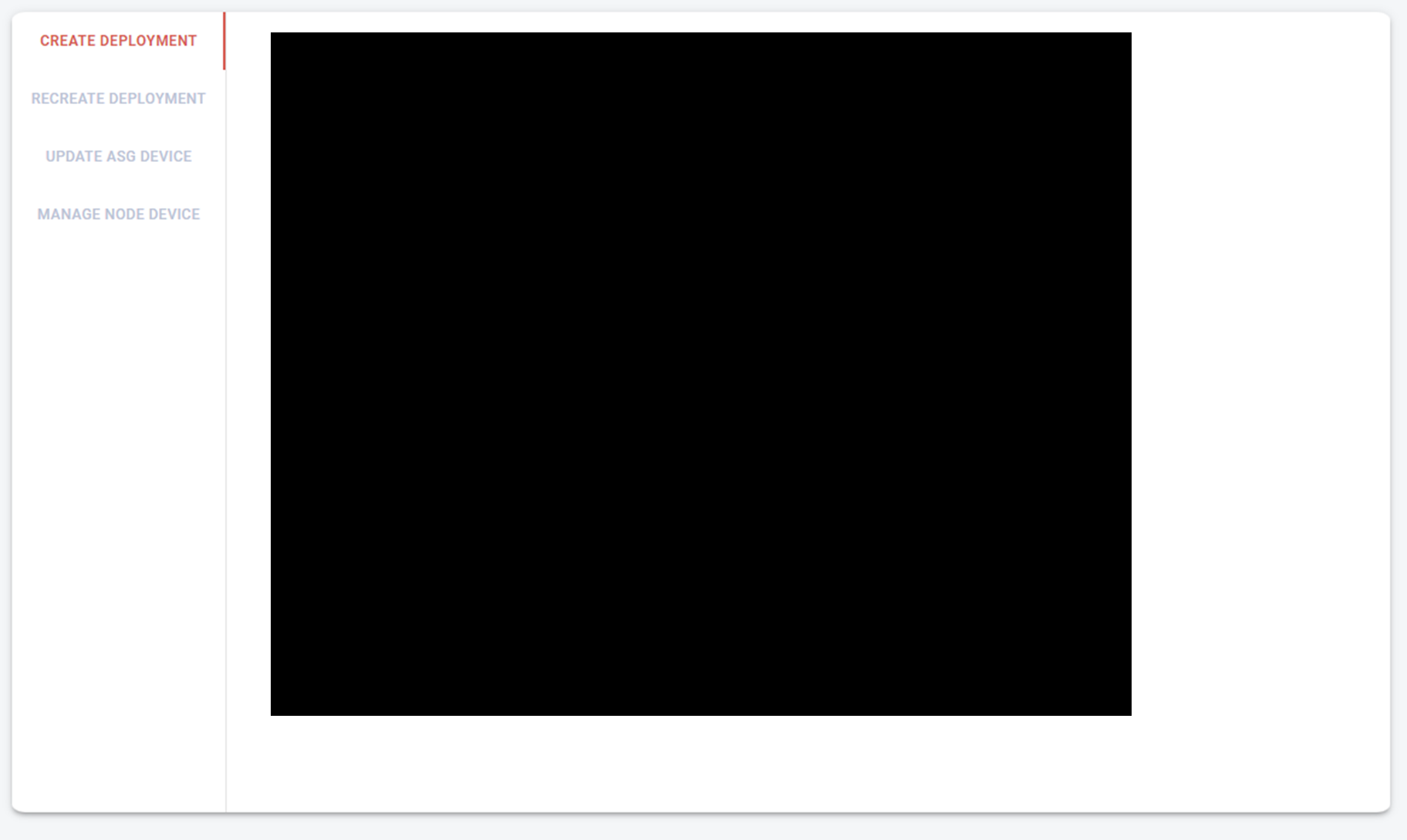Tabs Style 적용
tabs backgroud color 설정
AppBar 컴포넌트에 style 설정
<AppBar position="static" style={{ backgroundColor: "#bac3d5" }}>tabs의 indicator color 설정
Tabs에 TabIndicatorProps style 설정
TabIndicatorProps={{ style: { background: "#1e3269" } }}클릭된 탭 글자 색상 변경
useStyles에서 customStyleOntab, activeTab 설정
customStyleOnTab: {
fontSize: "15px",
color: "#7D9CC1"
},
activeTab: {
fontSize: "16px",
fontWeight: "600",
color: "#1e3269"
}Tab에서 삼항 연산자를 사용해서 value 값에 따라서 기본 탭을 설정하거나, 액티브 탭을 설정.
<Tab
label={
<span
className={value === 0 ? classes.activeTab : classes.customStyleOnTab}
>
Create Deployment
</span>
}
/>customTab 전체 코드
import React from "react";
import PropTypes from "prop-types";
import { makeStyles } from "@material-ui/styles";
import { useTheme } from "@mui/material/styles";
import Tabs from "@mui/material/Tabs";
import Tab from "@mui/material/Tab";
import Typography from "@mui/material/Typography";
import Box from "@mui/material/Box";
import { HeaderMain } from "components/HeaderMain";
import { Divider } from "@material-ui/core";
import CreateTab from "./components/CreateTab";
import RecreateTab from "./components/RecreateTab";
import UpdateTab from "./components/UpdateTab";
import ManageTab from "./components/ManageTab";
const useStyles = makeStyles((theme) => ({
root: {
padding: theme.spacing(3)
},
header: {
padding: theme.spacing(3)
},
tabCont: {
padding: theme.spacing(3)
},
divider: {
background: "#e3e3e3"
},
customStyleOnTab: {
fontSize: "12px",
color: "#bac3d5"
},
activeTab: {
fontSize: "12px",
fontWeight: "600",
color: "#d75b51"
},
textIndent: {
textIndent: "15px"
}
}));
function TabPanel(props) {
const { children, value, index, ...other } = props;
return (
<div
role="tabpanel"
hidden={value !== index}
id={`vertical-tabpanel-${index}`}
aria-labelledby={`vertical-tab-${index}`}
{...other}
>
{value === index && (
<Box sx={{ p: 3 }}>
<Typography>{children}</Typography>
</Box>
)}
</div>
);
}
TabPanel.propTypes = {
children: PropTypes.node,
index: PropTypes.number.isRequired,
value: PropTypes.number.isRequired
};
const DeviceFotaView = () => {
const theme = useTheme();
const classes = useStyles();
const [value, setValue] = React.useState(0);
const handleChange = (event, newValue) => {
setValue(newValue);
};
const desc = `FOTA (Firmware Over The Air) refers to distributing a device's firmware over a network in a variety of ways.`;
return (
<div className={classes.root}>
<div className={classes.header}>
<HeaderMain title="FOTA" />
</div>
<div style={{ marginLeft: 12 }}>
<Typography variant="body1">
<p className={classes.textIndent}>{desc}</p>
</Typography>
</div>
<div className={classes.tabCont}>
<Box
bgcolor="white"
borderRadius="1%"
sx={{
flexGrow: 1,
bgcolor: "background.paper",
display: "flex",
height: "100%",
boxShadow: 3
}}
>
<Tabs
orientation="vertical"
TabIndicatorProps={{
style: { background: "#d75b51" }
}} // indicator color
classes={{ indicator: classes.customStyleOnTab }}
value={value}
onChange={handleChange}
variant="scrollable"
>
<Tab
label={
<span
className={value === 0 ? classes.activeTab : classes.customStyleOnTab}
>
{" "}
Create Deployment
</span>
}
/>
<Tab
label={
<span
className={value === 1 ? classes.activeTab : classes.customStyleOnTab}
>
{" "}
Recreate Deployment
</span>
}
/>
<Tab
label={
<span
className={value === 2 ? classes.activeTab : classes.customStyleOnTab}
>
{" "}
Update ASG Device
</span>
}
/>
<Tab
label={
<span
className={value === 3 ? classes.activeTab : classes.customStyleOnTab}
>
{" "}
Manage Node Device
</span>
}
/>
</Tabs>
<Divider orientation="vertical" className={classes.divider} flexItem />
<TabPanel value={value} index={0} dir={theme.direction}>
<CreateTab />
</TabPanel>
<TabPanel value={value} index={1} dir={theme.direction}>
<RecreateTab />
</TabPanel>
<TabPanel value={value} index={2} dir={theme.direction}>
<UpdateTab />
</TabPanel>
<TabPanel value={value} index={3} dir={theme.direction}>
<ManageTab />
</TabPanel>
</Box>
</div>
</div>
);
};
export default DeviceFotaView;실행 화면