
개요
cka 시험접수를 하고 killer.sh (리눅스 재단에서 제공해주는 CKA 시험 시뮬레이션 2회분)
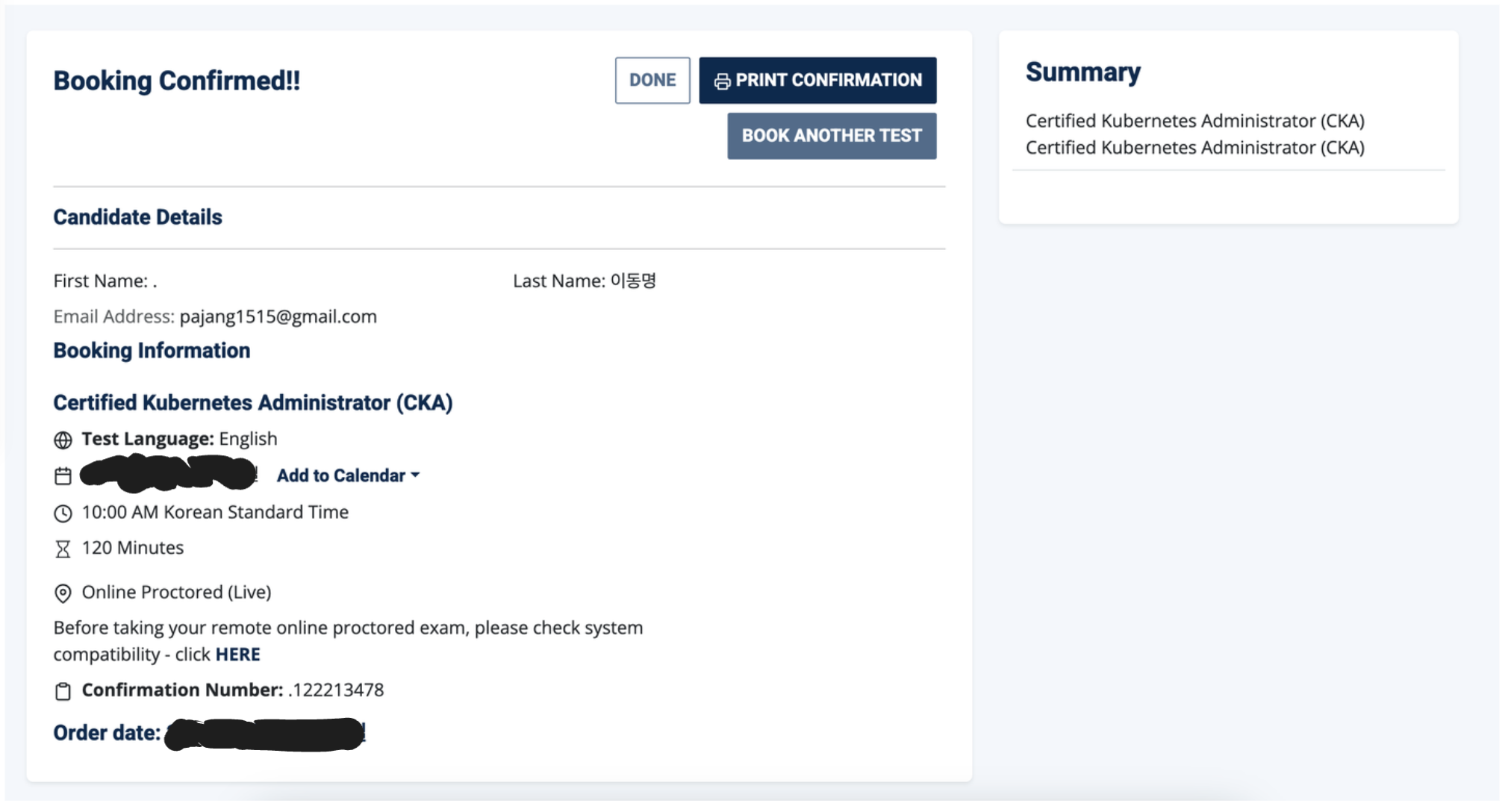
오늘은 killer.sh 1회차분을 풀이해보는 포스팅을 해보도록 하겠다.
killer.sh 는 실제 CKA 시험 난이도 보다 어려운 편 이며 실제 시험 환경을 미리 테스트 해볼 수 있기에 꼭 풀어보는게 좋을 것 같다.
Question 1 | Contexts
모든 컨텍스트 이름
You have access to multiple clusters from your main terminal through kubectl contexts. Write all those context names into /opt/course/1/contexts.
-> k config get-contexts -o name > /opt/course/1/contexts
현재 컨텍스트
Next write a command to display the current context into /opt/course/1/context_default_kubectl.sh, the command should use kubectl.
-> echo 'kubectl config current-context' > /opt/course/1/context_default_kubectl.sh
kubectl을 사용하지 않고 현재 컨텍스트 (솔직히 이것까지 알아야되나 싶다)
Finally write a second command doing the same thing into /opt/course/1/context_default_no_kubectl.sh, but without the use of kubectl.
-> cat ~/.kube/config | grep current | sed -e "s/current-context: //"
Question 2 | Schedule Pod on Controlplane Nodes
Create a single Pod of image httpd:2.4.41-alpine in Namespace default. The Pod should be named pod1 and the container should be named pod1-container. This Pod should only be scheduled on controlplane nodes. Do not add new labels to any nodes.
(파드를 만들고 Taint & tolerations 을 이용하여 controlplane 에 배치해야 하는 작업)
해당 노드 taint 확인
k describe node cluster1-controlplane1 | grep Taint
그리고 나서 tolerations 을 걸면 된다.
apiVersion: v1
kind: Pod
metadata:
creationTimestamp: null
labels:
run: pod1
name: pod1
spec:
containers:
- image: httpd:2.4.41-alpine
name: pod1-container
resources: {}
tolerations:
- key: "node-role.kubernetes.io/control-plane"
operator: "Exists"
effect: "NoSchedule"
dnsPolicy: ClusterFirst
restartPolicy: Always
status: {}주의할 점은 tolerations 설정을 해주지 않으면 nodeSelector 건 nodeName이건 생성 안됨.
Question 3 | Scale down StatefulSet
There are two Pods named o3db-* in Namespace project-c13. C13 management asked you to scale the Pods down to one replica to save resources.
k -n project-c13 scale sts o3db --replicas 1
Question 4 | Pod Ready if Service is reachable
Do the following in Namespace default. Create a single Pod named ready-if-service-ready of image nginx:1.16.1-alpine. Configure a LivenessProbe which simply executes command true. Also configure a ReadinessProbe which does check if the url http://service-am-i-ready:80 is reachable, you can use wget -T2 -O- http://service-am-i-ready:80 for this. Start the Pod and confirm it isn't ready because of the ReadinessProbe.
(지문대로 파드만들고 livenessProbe와 readinessProbe를 정의해라)
->
apiVersion: v1
kind: Pod
metadata:
creationTimestamp: null
labels:
run: ready-if-service-ready
name: ready-if-service-ready
spec:
containers:
- image: nginx:1.16.1-alpine
name: ready-if-service-ready
resources: {}
livenessProbe:
exec:
command:
- 'true'
readinessProbe:
exec:
command:
- sh
- -c
- 'wget -T2 -O- http://service-am-i-ready:80'
dnsPolicy: ClusterFirst
restartPolicy: Always
status: {}Create a second Pod named am-i-ready of image nginx:1.16.1-alpine with label id: cross-server-ready. The already existing Service service-am-i-ready should now have that second Pod as endpoint.
(service-am-i-ready 에서 지정하고 있는 조건으로 파드 하나 만들기)
-> k run am-i-ready --image=nginx:1.16.1-alpine --labels="id=cross-server-ready"
Now the first Pod should be in ready state, confirm that.
Question 5 | Kubectl sorting
There are various Pods in all namespaces. Write a command into /opt/course/5/find_pods.sh which lists all Pods sorted by their AGE (metadata.creationTimestamp).
(모든 pod metadata.creationTimestamp기준 정렬)
echo 'kubectl get pods -A --sort-by=metadata.creationTimestamp' > /opt/course/5/find_pods.sh
Write a second command into /opt/course/5/find_pods_uid.sh which lists all Pods sorted by field metadata.uid. Use kubectl sorting for both commands.
(조건 바꿔서 한번 더)
echo 'kubectl get pod -A --sort-by=.metadata.uid' > /opt/course/5/find_pods_uid.sh
Question 6 | Storage, PV, PVC, Pod volume
Create a new PersistentVolume named safari-pv. It should have a capacity of 2Gi, accessMode ReadWriteOnce, hostPath /Volumes/Data and no storageClassName defined.
(storageClassName없이 pv 생성)
kind: PersistentVolume
apiVersion: v1
metadata:
name: safari-pv
spec:
capacity:
storage: 2Gi
accessModes:
- ReadWriteOnce
hostPath:
path: "/Volumes/Data"Next create a new PersistentVolumeClaim in Namespace project-tiger named safari-pvc . It should request 2Gi storage, accessMode ReadWriteOnce and should not define a storageClassName. The PVC should bound to the PV correctly.
(pv에 맞게 pvc생성)
kind: PersistentVolumeClaim
apiVersion: v1
metadata:
name: safari-pvc
namespace: project-tiger
spec:
accessModes:
- ReadWriteOnce
resources:
requests:
storage: 2GiFinally create a new Deployment safari in Namespace project-tiger which mounts that volume at /tmp/safari-data. The Pods of that Deployment should be of image httpd:2.4.41-alpine.
(Deployment 만들어서 pvc할당)
hell
apiVersion: apps/v1
kind: Deployment
metadata:
creationTimestamp: null
labels:
app: safari
name: safari
namespace: project-tiger
spec:
replicas: 1
selector:
matchLabels:
app: safari
strategy: {}
template:
metadata:
creationTimestamp: null
labels:
app: safari
spec:
volumes: # add
- name: data # add
persistentVolumeClaim: # add
claimName: safari-pvc # add
containers:
- image: httpd:2.4.41-alpine
name: container
volumeMounts: # add
- name: data # add
mountPath: /tmp/safari-data # addQuestion 7 | Node and Pod Resource Usage
The metrics-server has been installed in the cluster. Your college would like to know the kubectl commands to:
- show Nodes resource usage ->
kubectl top node - show Pods and their containers resource usage ->
kubectl top pod --containers=true
Please write the commands into /opt/course/7/node.sh and /opt/course/7/pod.sh.
(자원 소모량 체크하기)
Question 8 | Get Controlplane Information
Ssh into the controlplane node with ssh cluster1-controlplane1. Check how the controlplane components kubelet, kube-apiserver, kube-scheduler, kube-controller-manager and etcd are started/installed on the controlplane node. Also find out the name of the DNS application and how it's started/installed on the controlplane node.
(컨트롤플레인 구성요소, DNS 확인해서 지문에 나온 형식대로 적자)
kubelet 은 process -> find /etc/systemd/system/ | grep kube
dns 는 coredns -> kubectl -n kube-system get deploy
나머지 다 static-pod
Write your findings into file /opt/course/8/controlplane-components.txt. The file should be structured like:
/opt/course/8/controlplane-components.txt
kubelet: [TYPE]
kube-apiserver: [TYPE]
kube-scheduler: [TYPE]
kube-controller-manager: [TYPE]
etcd: [TYPE]
dns: [TYPE][NAME]
Choices of [TYPE] are: not-installed, process, static-pod, pod
kubelet: process
kube-apiserver: static-pod
kube-scheduler: static-pod
kube-controller-manager: static-pod
etcd: static-pod
dns: pod coredns
Question 9 | Kill Scheduler, Manual Scheduling
Ssh into the controlplane node with ssh cluster2-controlplane1. Temporarily stop the kube-scheduler, this means in a way that you can start it again afterwards.
Create a single Pod named manual-schedule of image httpd:2.4-alpine, confirm it's created but not scheduled on any node.
Now you're the scheduler and have all its power, manually schedule that Pod on node cluster2-controlplane1. Make sure it's running.
Start the kube-scheduler again and confirm it's running correctly by creating a second Pod named manual-schedule2 of image httpd:2.4-alpine and check if it's running on cluster2-node1.
풀이를 해야하는데 ssh 접속시 password 를 묻네... 해결되면 다시 풀겠음..
Question 10 | RBAC ServiceAccount Role RoleBinding
Create a new ServiceAccount processor in Namespace project-hamster. Create a Role and RoleBinding, both named processor as well. These should allow the new SA to only create Secrets and ConfigMaps in that Namespace.
(sa 만들고 role 만들고 rolebinding 만들기)
sa 만들기
k -n project-hamster create sa processor
role 만들기
kubectl -n project-hamster create role processor --verb=create --resource=secret --resource=configmap
RoleBinding 만들기
kubectl -n project-hamster create rolebinding processor --role processor --serviceaccount project-hamster:processor
Question 11 | DaemonSet on all Nodes
Use Namespace project-tiger for the following. Create a DaemonSet named ds-important with image httpd:2.4-alpine and labels id=ds-important and uuid=18426a0b-5f59-4e10-923f-c0e078e82462. The Pods it creates should request 10 millicore cpu and 10 mebibyte memory. The Pods of that DaemonSet should run on all nodes, also controlplanes.
(DaemonSet 만들고 모든 node에 배치되게끔)
DaemonSet 만들고 tolerations 만 추가하면 됨
tolerations: # add
- effect: NoSchedule # add
key: node-role.kubernetes.io/control-plane # addQuestion 12 | Deployment on all Nodes
Use Namespace project-tiger for the following. Create a Deployment named deploy-important with label id=very-important (the Pods should also have this label) and 3 replicas. It should contain two containers, the first named container1 with image nginx:1.17.6-alpine and the second one named container2 with image google/pause.
(지문에 맞게 멀티 컨테이너 구축)
There should be only ever one Pod of that Deployment running on one worker node. We have two worker nodes: cluster1-node1 and cluster1-node2. Because the Deployment has three replicas the result should be that on both nodes one Pod is running. The third Pod won't be scheduled, unless a new worker node will be added.
In a way we kind of simulate the behaviour of a DaemonSet here, but using a Deployment and a fixed number of replicas.
(Deployment지만 DaemonSet 처럼 모든 노드에 하나씩 배치가 되야한다. 만약 안되면 하나의 replicas는 생성이 안 될 것)
apiVersion: apps/v1
kind: Deployment
metadata:
creationTimestamp: null
labels:
id: very-important # change
name: deploy-important
namespace: project-tiger # important
spec:
replicas: 3 # change
selector:
matchLabels:
id: very-important # change
strategy: {}
template:
metadata:
creationTimestamp: null
labels:
id: very-important # change
spec:
containers:
- image: nginx:1.17.6-alpine
name: container1 # change
resources: {}
- image: google/pause # add
name: container2 # add
affinity: # add
podAntiAffinity: # add
requiredDuringSchedulingIgnoredDuringExecution: # add
- labelSelector: # add
matchExpressions: # add
- key: id # add
operator: In # add
values: # add
- very-important # add
topologyKey: kubernetes.io/hostname # add
status: {}Question 13 | Multi Containers and Pod shared Volume
Create a Pod named multi-container-playground in Namespace default with three containers, named c1, c2 and c3. There should be a volume attached to that Pod and mounted into every container, but the volume shouldn't be persisted or shared with other Pods.
Container c1 should be of image nginx:1.17.6-alpine and have the name of the node where its Pod is running available as environment variable MY_NODE_NAME.
(환경변수로 현재 배치중인 nodeName)
Container c2 should be of image busybox:1.31.1 and write the output of the date command every second in the shared volume into file date.log. You can use while true; do date >> /your/vol/path/date.log; sleep 1; done for this.
Container c3 should be of image busybox:1.31.1 and constantly send the content of file date.log from the shared volume to stdout. You can use tail -f /your/vol/path/date.log for this.
(나머지는 sidecar 패턴)
Check the logs of container c3 to confirm correct setup.
apiVersion: v1
kind: Pod
metadata:
creationTimestamp: null
labels:
run: multi-container-playground
name: multi-container-playground
spec:
containers:
- image: nginx:1.17.6-alpine
name: c1 # change
resources: {}
env: # add
- name: MY_NODE_NAME # add
valueFrom: # add
fieldRef: # add
fieldPath: spec.nodeName # add
volumeMounts: # add
- name: vol # add
mountPath: /vol # add
- image: busybox:1.31.1 # add
name: c2 # add
command: ["sh", "-c", "while true; do date >> /vol/date.log; sleep 1; done"] # add
volumeMounts: # add
- name: vol # add
mountPath: /vol # add
- image: busybox:1.31.1 # add
name: c3 # add
command: ["sh", "-c", "tail -f /vol/date.log"] # add
volumeMounts: # add
- name: vol # add
mountPath: /vol # add
dnsPolicy: ClusterFirst
restartPolicy: Always
volumes: # add
- name: vol # add
emptyDir: {} # add
status: {}Question 14 | Find out Cluster Information
You're ask to find out following information about the cluster k8s-c1-H:
-
How many controlplane nodes are available?
k get node -
How many worker nodes are available?
k get node -
What is the Service CIDR?
ssh cluster1-controlplane1
cat /etc/kubernetes/manifests/kube-apiserver.yaml | grep range -
Which Networking (or CNI Plugin) is configured and where is its config file?
find /etc/cni/net.d/ -
Which suffix will static pods have that run on cluster1-node1?
-cluster1-node1
Question 15 | Cluster Event Logging
Write a command into /opt/course/15/cluster_events.sh which shows the latest events in the whole cluster, ordered by time (metadata.creationTimestamp). Use kubectl for it.
(전체 클러스터의 최신 이벤트를 시간순 정렬)
kubectl get events -A --sort-by=.metadata.creationTimestamp
Now delete the kube-proxy Pod running on node cluster2-node1 and write the events this caused into /opt/course/15/pod_kill.log.
Finally kill the containerd container of the kube-proxy Pod on node cluster2-node1 and write the events into /opt/course/15/container_kill.log.
Do you notice differences in the events both actions caused?
Question 18 | Fix Kubelet
Use context: kubectl config use-context k8s-c3-CCC
There seems to be an issue with the kubelet not running on cluster3-node1. Fix it and confirm that cluster has node cluster3-node1 available in Ready state afterwards. You should be able to schedule a Pod on cluster3-node1 afterwards.
Write the reason of the issue into /opt/course/18/reason.txt.
(kubelet 고장남 이유가 뭘까?)
노드 이슈 확인
k get node
이슈의 노드로 접근
ssh cluster3-node1
kubelet loaded 상태확인
service kubelet status
kubelet 재시작
service kubelet start
에러를 뿜음
Apr 30 22:03:10 cluster3-node1 systemd[5989]: kubelet.service: Failed at step EXEC spawning /usr/local/bin/kubelet: No such file or directory
Apr 30 22:03:10 cluster3-node1 systemd[1]: kubelet.service: Main process exited, code=exited, status=203/EXEC
Apr 30 22:03:10 cluster3-node1 systemd[1]: kubelet.service: Failed with result 'exit-code'.디렉토리관련 에러가 나와서 확인해봄
/usr/local/bin/kubelet
-bash: /usr/local/bin/kubelet: No such file or directory
그런 디렉토리 없다고 나옴; 진짜 kubelet 디렉토리 확인해봄
whereis kubelet
여기로 나옴
kubelet: /usr/bin/kubelet
kubelet config파일에서 경로 수정해줌
vi /etc/systemd/system/kubelet.service.d/10-kubeadm.conf
재시작
systemctl daemon-reload && systemctl restart kubelet
이슈의 사유를 기재해서 저장
echo 'wrong path to kubelet binary specified in service config' > /opt/course/18/reason.txt
Question 20 | Update Kubernetes Version and join cluster
Your coworker said node cluster3-node2 is running an older Kubernetes version and is not even part of the cluster. Update Kubernetes on that node to the exact version that's running on cluster3-controlplane1. Then add this node to the cluster. Use kubeadm for this.
(특정 node upgrade후 cluster join하기)
업데이트 하려는 node 접속
ssh cluster3-node2
현재 버전 확인
kubeadm version
업그레이드 (현재 상태는 node가 cluster에 포함되어 있지않기 때문에 drain이 생략됨 cluster에 포함된 node라면 drain 으로 pod옮기고 진행해야함)
apt-mark unhold kubelet kubectl && \
apt-get update && apt-get install -y kubelet='1.28.2-00' kubectl='1.28.2-00' && \
apt-mark hold kubelet kubectl재시작
sudo systemctl daemon-reload
sudo systemctl restart kubelet
업데이트 버전확인
kubelet --version
마스터노드 접속
ssh controlplane
join커맨드 검색
kubeadm token create --print-join-command
나오는 결과값 새로 업데이트 된 node에서 붙여넣으면 끝
Question 24 | NetworkPolicy
There was a security incident where an intruder was able to access the whole cluster from a single hacked backend Pod.
To prevent this create a NetworkPolicy called np-backend in Namespace project-snake. It should allow the backend-* Pods only to:
-
connect to db1-* Pods on port 1111
-
connect to db2-* Pods on port 2222
Use the app label of Pods in your policy.
After implementation, connections from backend- Pods to vault- Pods on port 3333 should for example no longer work.
( 특정 pod & port Egress허용하기 )
apiVersion: networking.k8s.io/v1
kind: NetworkPolicy
metadata:
name: np-backend
namespace: project-snake
spec:
podSelector:
matchLabels:
app: backend
policyTypes:
- Egress # policy is only about Egress
egress:
- # first rule
to: # first condition "to"
- podSelector:
matchLabels:
app: db1
ports: # second condition "port"
- protocol: TCP
port: 1111
- # second rule
to: # first condition "to"
- podSelector:
matchLabels:
app: db2
ports: # second condition "port"
- protocol: TCP
port: 2222Question 25 | Etcd Snapshot Save and Restore
Make a backup of etcd running on cluster3-controlplane1 and save it on the controlplane node at /tmp/etcd-backup.db.
Then create any kind of Pod in the cluster.
Finally restore the backup, confirm the cluster is still working and that the created Pod is no longer with us.
( etcd 백업 및 리스토어 )
해당 정보 다 찾아서 백업
ETCDCTL_API=3 etcdctl snapshot save /tmp/etcd-backup.db \
--cacert /etc/kubernetes/pki/etcd/ca.crt \
--cert /etc/kubernetes/pki/etcd/server.crt \
--key /etc/kubernetes/pki/etcd/server.key백업 후 의미없는 파드 아무거나 하나 만들기
kubectl run test --image=nginx
static pod 경로로 접근
cd /etc/kubernetes/manifests/
전부 다 잠깐 옮겨놓기
mv * ..
백업 시작
ETCDCTL_API=3 etcdctl snapshot restore /tmp/etcd-backup.db \
--data-dir /var/lib/etcd-backup \
--cacert /etc/kubernetes/pki/etcd/ca.crt \
--cert /etc/kubernetes/pki/etcd/server.crt \
--key /etc/kubernetes/pki/etcd/server.key옮겨놓은 etcd.yaml 에서 hostPath를 백업한 경로로 바꿔주고 저장하고 원래 경로로 옮겨놓으면 끝.
k get pods 해보면 백업 후에 만들어놓은 의미없는 파드는 없을 것임.
