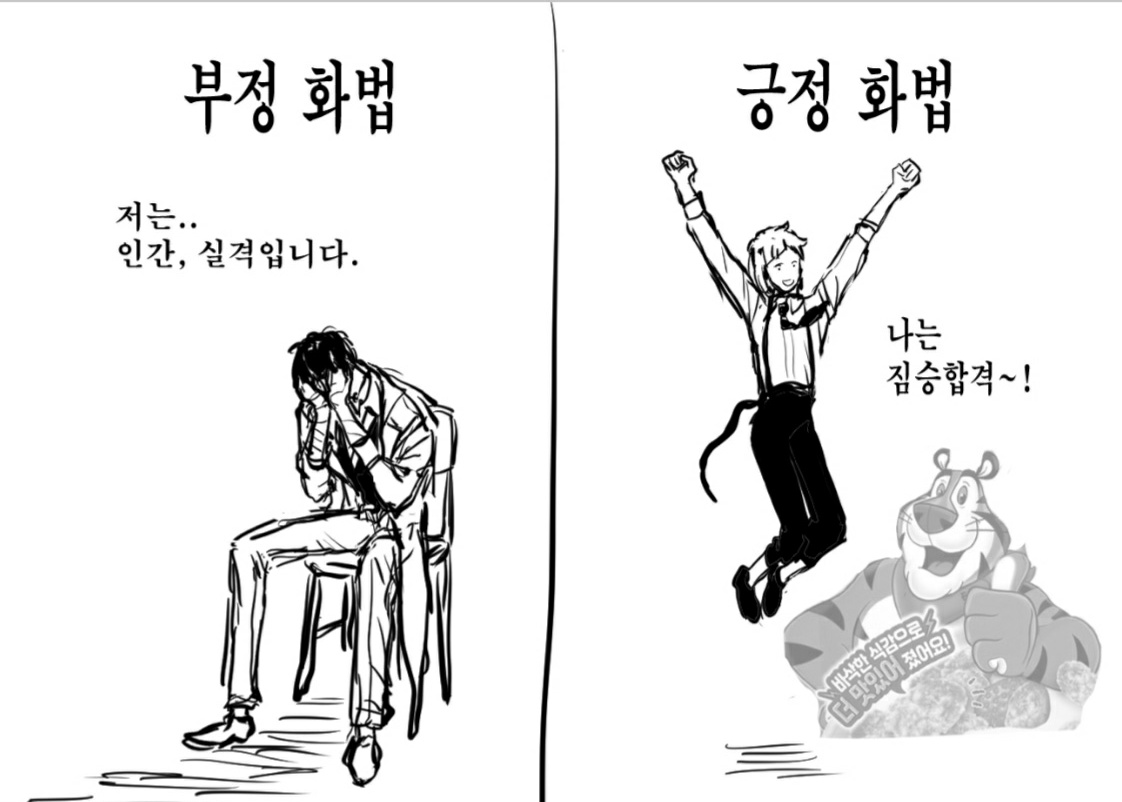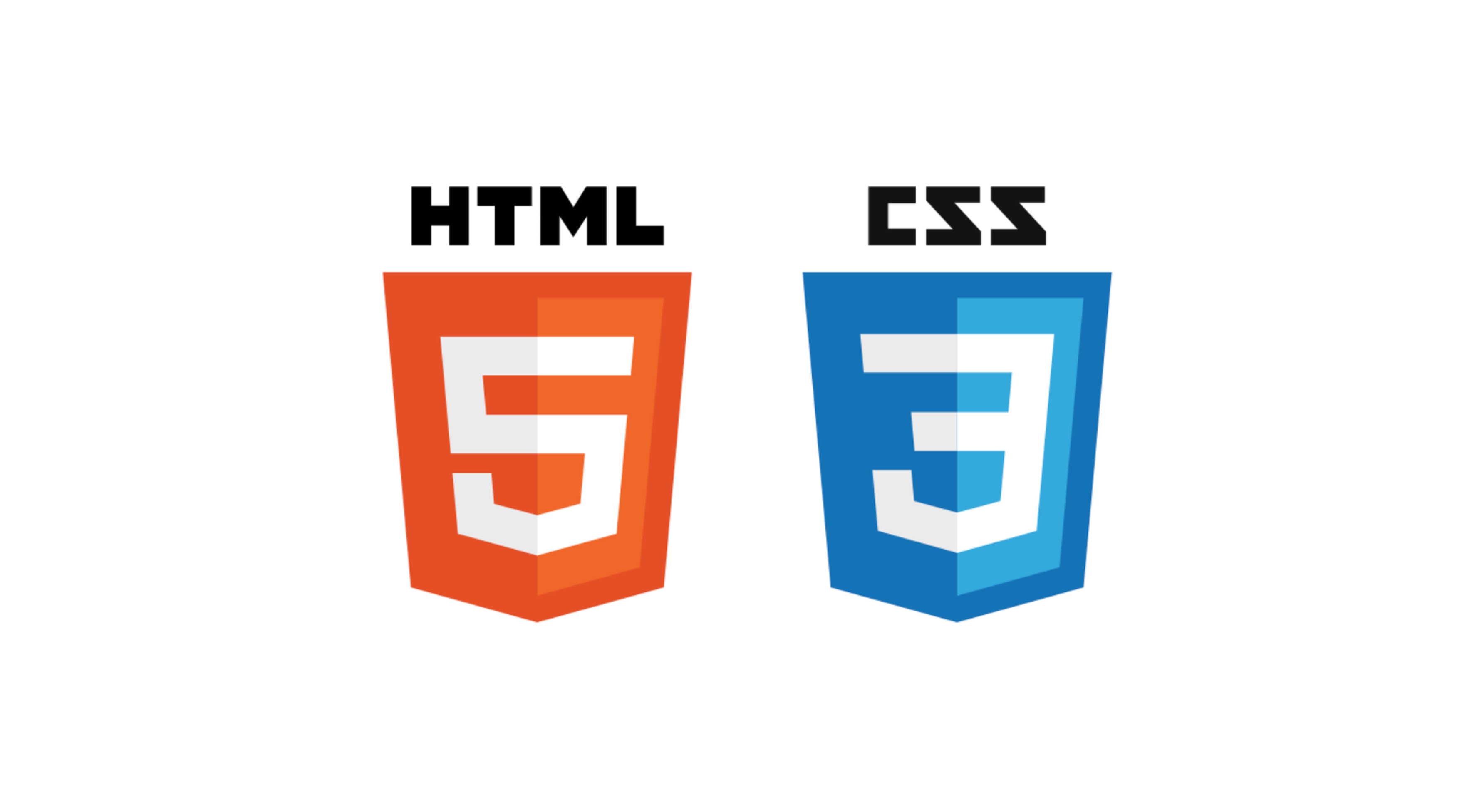
CSS 강의 - 2
유튜브 강의
CSS 레이아웃 정리 display, position 완성 | 프론트엔드 개발자 입문편: HTML, CSS, Javascript
- 웹사이트 - box를 원하는 위치에 원하는 사이즈로 배치하는 것이 중요
- display, position에 대해 잘 이해해야 함
block vs inline
- div - block 중 하나
- 안에 내용 없어도 css 표시됨
- 한 줄에 하나씩 나옴
- span - inline 중 하나
- 내용 없으면 css 표시 안 됨
- 한 줄에 공간 있으면 한 줄로 나옴
- css에서 기본값 변경 가능하다
- inline : 내용(contents) 자체만 꾸며줌, width나 height를 설정해도 무시됨
inline-block : 한 줄에 공간 있으면 여러 개 나오지만 설정한 width, height를 그대로 따름
block: 한 줄 당 하나만 들어감, 설정한 width, height 그대로 따름
코드
<!DOCTYPE html>
<html>
<head>
<meta charset="utf-8">
<meta name="viewport" content="width=device-width">
<title>JS Bin</title>
</head>
<body>
<!-- Block-level -->
<div>1</div>
<div>2</div>
<div>3</div>
<!-- Inline-level -->
<span>1</span>
<span>2</span>
<span>3</span>
</body>
</html>div, span {
width: 80px;
height: 80px;
margin: 20px;
background: pink;
}
div {
background: red;
display: inline;
}
span {
background: blue;
display: block;
}결과
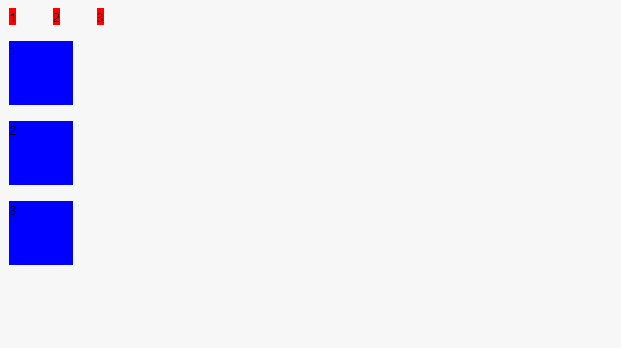
position
- default : static
- relative : 현재 위치 기준으로 위치 조정
- absolute : 담겨있는 곳 기준으로 위치 조정
- fixed : 전체 페이지 기준으로 위치 조정
- sticky : 기존 위치에 있다가 스크롤하면 전체 페이지 기준 설정한 값에 고정됨
<!DOCTYPE html>
<html>
<head>
<meta charset="utf-8">
<meta name="viewport" content="width=device-width">
<title>JS Bin</title>
</head>
<body>
<article class='container'>
<div></div>
<div class='box'>I'm box</div>
<div></div>
<div></div>
<div></div>
<div></div>
<div></div>
<div></div>
<div></div>
<div></div>
<div></div>
<div></div>
<div></div>
<div>
</body>
</html>div {
width: 50px;
height: 50px;
margin-bottom: 20px;
background: red;
}
.container {
background: yellow;
left: 0px;
top: 0px;
position: relative;
}
.box {
background: blue;
left: 20px;
top: 0px;
position: sticky;
}결과
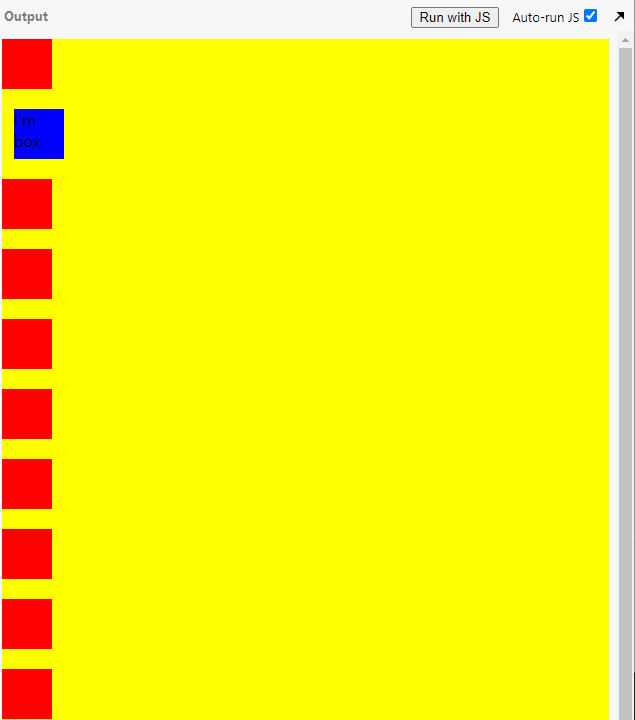
호환성 확인하는 사이트
Can I use... Support tables for HTML5, CSS3, etc
CSS 강의 - 3
유튜브 강의
CSS Flexbox 완전 정리. 포트폴리오 만드는 날까지! | 프론트엔드 개발자 입문편: HTML, CSS, Javascript
Flexbox
- box, item을 행, 열 자유자재로 배치할 수 있음
- 화면 크기가 줄어들거나 늘어날 때의 배치 구성 가능
cf) float
- 이미지, 텍스트를 어떻게 배치할 지 정의하기 위해 사용
- 텍스트가 이미지를 감싸면서 배치될 수 있도록 할 수 있음
Container vs Item
container
- attribute
- display
- flex-direction
- flex-wrap
- flex-flow
- justify-content
- align-items
- align-content
- …
Item
- attribute
- order
- flex-grow
- flex-shrink
- flex
- align-self
- …
Main axis vs Cross axis
- item이 정렬되는 방향 : main axis
- main axis에 수직이 되는 축 : cross axis
cf) 100% vs 100vh
- 100% : 부모 크기의 100%
- 100vh(view height) : 보이는 view height의 100%
색상 사이트
Color - Style - Material Design
container에서 flex 사용하기
- display : flex
- flex-direction
- row : 행방향 왼쪽부터
- row-reverse : 행방향 오른쪽부터
- column : 열방향 위부터
- column-reverse : 열방향 아래부터
- flex-wrap
- default : nowrap
- wrap : 창 크기에 따라 줄 나뉨
- flex-flow
- direction, wrap 한 번에 작성 가능
- justify-content
- 아이템을 어떻게 배치할지 결정
- default : flex-start
- flex-end : 축의 끝에 맞춤
- 아이템 순서는 유지하되 start 반대편에 맞춤
- center : 가운데 정렬
- space-around : item 주변에 space 두름
- space-evenly : item 주변에 똑같은 간격으로 space
- space-between : 양 끝은 유지, 사이에만 space
- align-items
- cross axis 기준으로 배치 결정
- center : cross axis 중간
- baseline : text 높이 같도록
- align-content
- cross axis 기준으로 justify-content와 같음
코드
<!DOCTYPE html>
<html>
<head>
<meta charset="utf-8">
<meta name="viewport" content="width=device-width">
<title>JS Bin</title>
</head>
<body>
<div class="container">
<div class="item item1">1</div>
<div class="item item2">2</div>
<div class="item item3">3</div>
<div class="item item4">4</div>
<div class="item item5">5</div>
<div class="item item6">6</div>
<div class="item item7">7</div>
<div class="item item8">8</div>
<div class="item item9">9</div>
<div class="item item10">10</div>
<div class="item item1">1</div>
<div class="item item2">2</div>
<div class="item item3">3</div>
<div class="item item4">4</div>
<div class="item item5">5</div>
<div class="item item6">6</div>
<div class="item item7">7</div>
<div class="item item8">8</div>
<div class="item item9">9</div>
<div class="item item10">10</div>
</div>
</body>
</html>.container {
background: beige;
height: 100vh;
display: flex;
flex-direction: row;
flex-wrap: wrap;
/* flex-flow: column nowrap; */
justify-content: space-between;
align-items : baseline;
align-content: space-between;
}
.item {
width: 40px;
height: 40px;
border: 1px solid black;
}
.item1 {
background: #ef9a9a;
}
.item2 {
background: #ef9abd;
}
.item3 {
background: #e49aef;
}
.item4 {
background: #b29aef;
}
.item5 {
background: #9ac2ef;
}
.item6 {
background: #9aefe5;
}
.item7 {
background: #9aefb2;
}
.item8 {
background: #ddef9a;
}
.item9 {
background: #efd09a;
}
.item10 {
background: #efa09a;
}참고사이트
item에서 flex 사용하기
- container에서 display: flex 설정되어있어야 함
- flex-grow
- 창이 커질 때 어떻게 늘어날지
- flex-shrink
- 창이 작아질 때 어떻게 줄어들지
- flex-basis
- 창에서 차지할 비율을 퍼센트로 표시
- order
- item의 순서를 개별적으로 바꿀 때
- align-self
- item별로 따로따로 정렬하고 싶을 때
코드
<!DOCTYPE html>
<html>
<head>
<meta charset="utf-8">
<meta name="viewport" content="width=device-width">
<title>JS Bin</title>
</head>
<body>
<div class="container">
<div class="item item1">1</div>
<div class="item item2">2</div>
<div class="item item3">3</div>
</div>
</body>
</html>.container {
padding-top: 100px;
background: beige;
height: 100vh;
display: flex;
}
.item {
width: 40px;
height: 40px;
border: 1px solid black;
}
.item1 {
background: #ef9a9a;
/* flex-grow: 2;
flex-shrink: 2; */
flex-basis: 60%;
}
.item2 {
background: #ef9abd;
/* flex-grow: 1;
flex-shrink: 1; */
flex-basis: 30%;
}
.item3 {
background: #e49aef;
/* flex-grow: 1;
flex-shrink: 1; */
flex-basis: 10%;
}연습 사이트
Container, Controller 파일 분리하는 법
container 파일을 분리하여 작성 후 main에서는 그 파일을 불러옴
container마다 controller 파일도 작성
과제
main 파일에서 container, controller 분리
BottomContainer.js 코드
Ext.define('MyApp.view.main.containerBox.BottomContainer', {
extend: 'Ext.Container',
alias: 'widget.bottom-container',
controller: {
type: 'bottom-container-controller'
},
container 작성
});BottomContainerController.js 코드
Ext.define('MyApp.view.main.containerBox.BottomContainerController', {
extend: 'Ext.app.ViewController',
alias: 'controller.bottom-container-controller',
함수 작성
});과제
카드 만들기 (CardComponent 파일 새로 만들어서)
결과