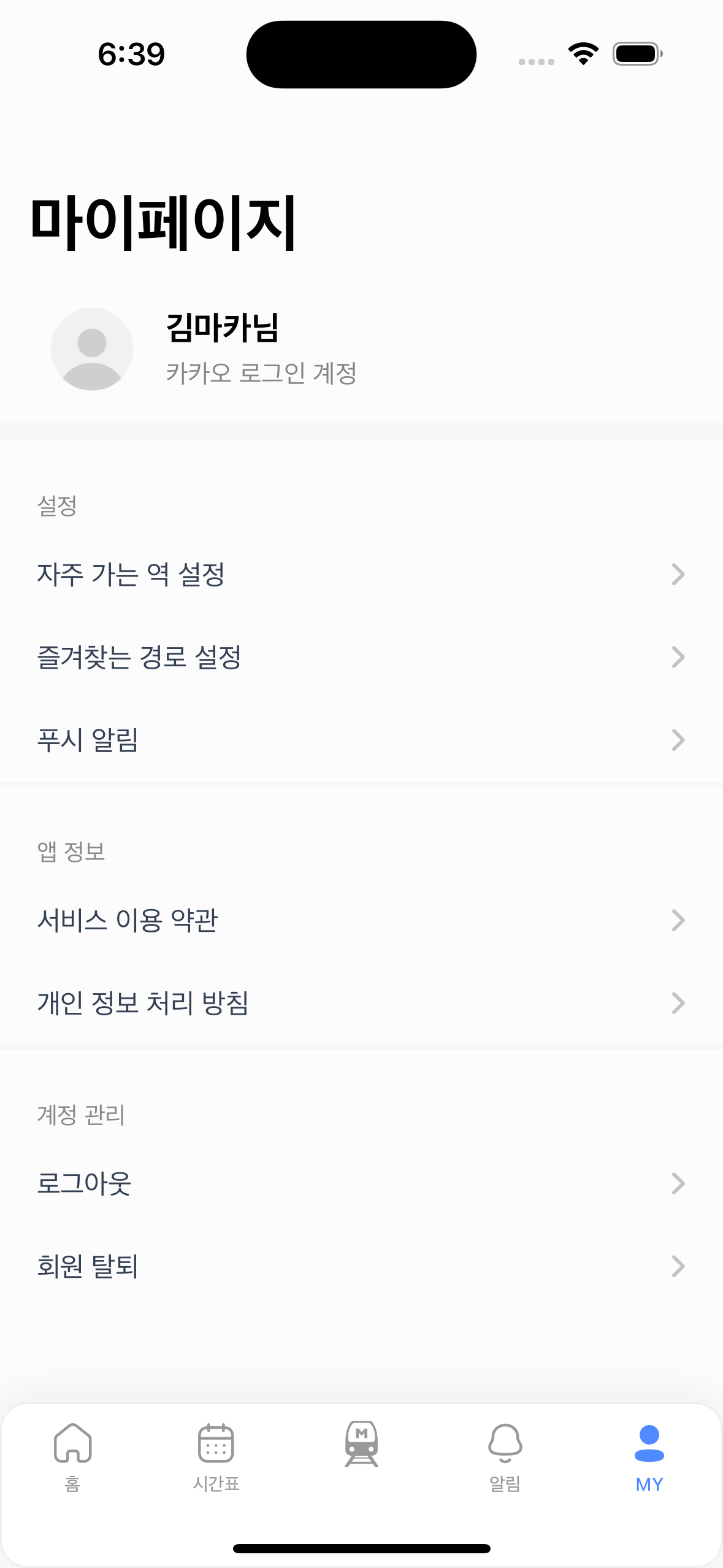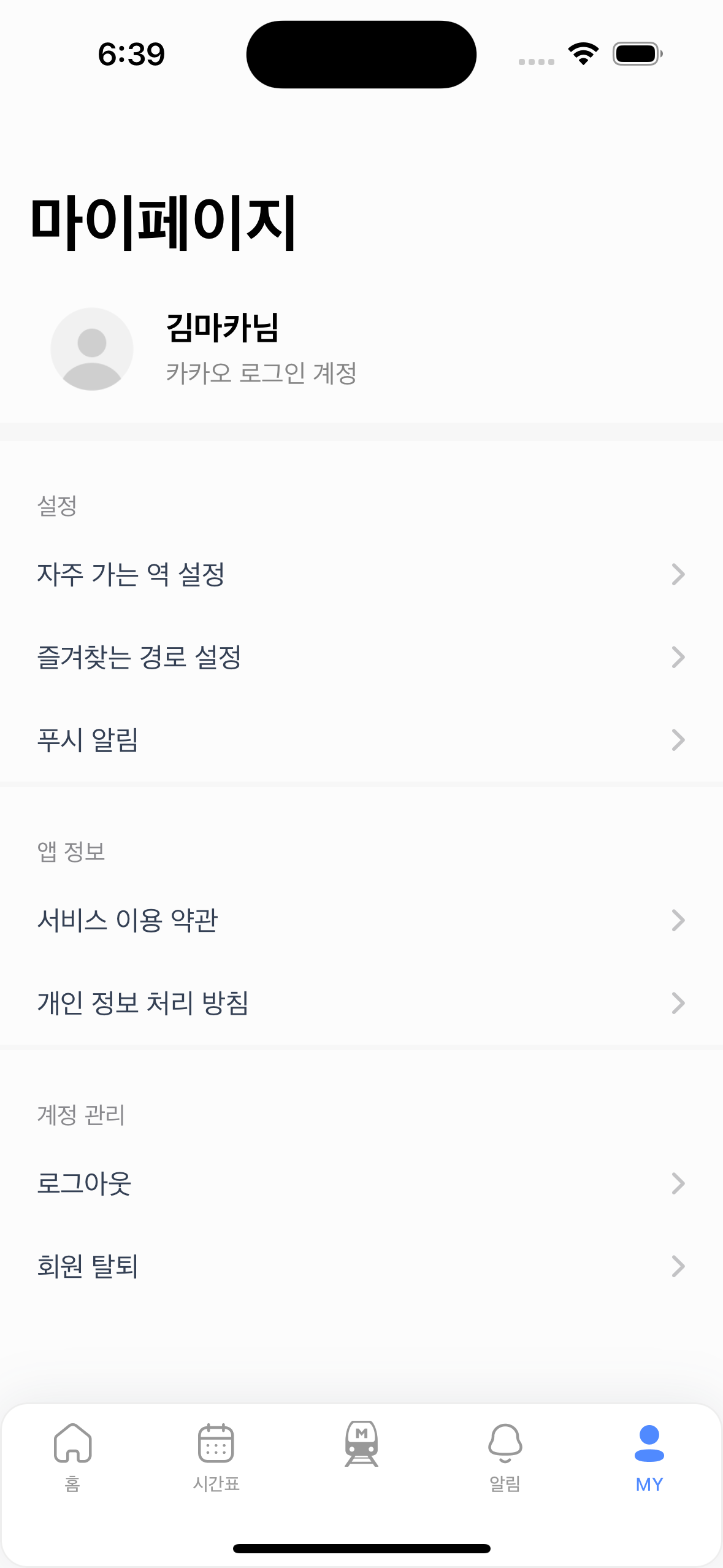💡 Section?
UITableView의 section은 header, footer, 내부 셀들로 구성되어있습니다
코드를 통해 관련 설정들을 간략하게 살펴보겠습니다 😎
1️⃣ tableView UI
2차원 배열을 사용해 각 section별로 string 구분
headerList[i]는 cellList[i] string 배열의 header text로 사용됩니다
let myPageTableView = UITableView(frame: .zero, style: .grouped)
let myPageTableViewCellList : [[String]] = [["자주 가는 역 설정", "즐겨찾는 경로 설정", "푸시 알림"], ["서비스 이용 약관", "개인 정보 처리 방침"], ["로그아웃", "회원 탈퇴"]]
let myPageTableViewHeaderList : [String] = ["설정", "앱 정보", "계정 관리"]2️⃣ tableView Delegate, DataSource
extension MyPageViewController : UITableViewDelegate, UITableViewDataSource {
//각 섹션마다 나타낼 cell 개수
func tableView(_ tableView: UITableView, numberOfRowsInSection section: Int) -> Int {
return myPageTableViewCellList[section].count
}
func tableView(_ tableView: UITableView, cellForRowAt indexPath: IndexPath) -> UITableViewCell {
let cell = tableView.dequeueReusableCell(withIdentifier: "myPageTableViewCell")
?? UITableViewCell(style: .default, reuseIdentifier: "myPageTableViewCell")
//section 번호에 해당하는 행에 접근 후 row 번호로 열 접근
cell.textLabel?.text = myPageTableViewCellList[indexPath.section][indexPath.row]
cell.textLabel?.font = UIFont.systemFont(ofSize: 15)
cell.textLabel?.textColor = .darkGray
cell.backgroundColor = .background
cell.accessoryType = .disclosureIndicator
return cell
}
numberOfRowsInSection 함수에선 아래와 같은 귀찮은 로직 대신 배열을 사용해 섹션 당 셀의 개수를 반환해줍니다
switch section{
case 0:
return 3
case 1:
return 2
case 2:
return 2
default:
return 0
}
3️⃣ header 설정
//section 개수
func numberOfSections(in tableView: UITableView) -> Int {
return 3
}
//header list에서 해당하는 section 번호로 인덱스 접근
func tableView(_ tableView: UITableView, titleForHeaderInSection section: Int) -> String? {
return myPageTableViewHeaderList[section]
}
//header 두께 설정
func tableView(_ tableView: UITableView, heightForHeaderInSection section: Int) -> CGFloat {
return 50
}4️⃣ footer 설정
저는 footer를 divider로 연출하기 위해 footerView를 UIView()로 설정했습니다
또한 마지막 section footer을 없애기 위해 두께를 0으로 지정해줬습니다
//사용할 view 설정
func tableView(_ tableView: UITableView, viewForFooterInSection section: Int) -> UIView? {
let footerView = UIView(frame: .zero)
footerView.backgroundColor = .divider
return footerView
}
func tableView(_ tableView: UITableView, heightForFooterInSection section: Int) -> CGFloat {
if(section == 2){
return 0
} else {
return 3
}
}📱 결과 화면