Local Repository
- 컴퓨터에서 작업하는 git에서 관리 하는 저장소
- 구성(3단계)
working directory (작업공간) : 실제 소스 파일 ,생성한 파일들이 존재
- index(stage) : Staging area(준비 영역)의 역할, git add 한 파일들이 존재
- HEAD : 최종 확정본, git commit한 파일들이 존재
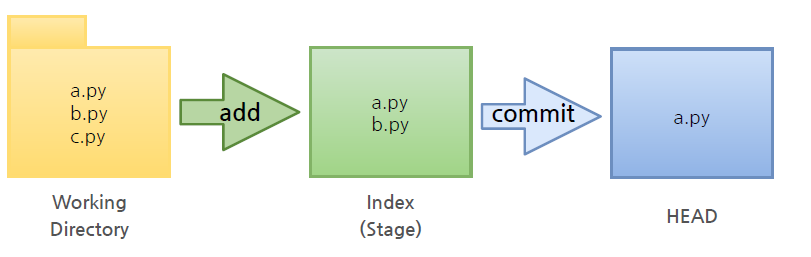
Local Repository 생성
- Workspace 생성
git bash cmd
mkdir workspace_name
(참고로 mkdir은 make directory의 줄임말이다)
- Workspace로 이동 한 후 working directory 생성
cd workspace_name
mkdir test_project
- Git init
폴더에서 Git을 초기화 하는 명령어를 사용하면 해당 폴더를 Git이 관리하기 시작
즉, test_project에 있는 파일들은 git의 관리를 받음
git init
- 파일 생성
touch test.txt (test.txt 파일을 test_project 폴더 안에 생성)
ls (list의 줄임말로 test_project 안의 파일들을 보여준다)
- Git status
Git 에 존재하는 파일 확인
git status
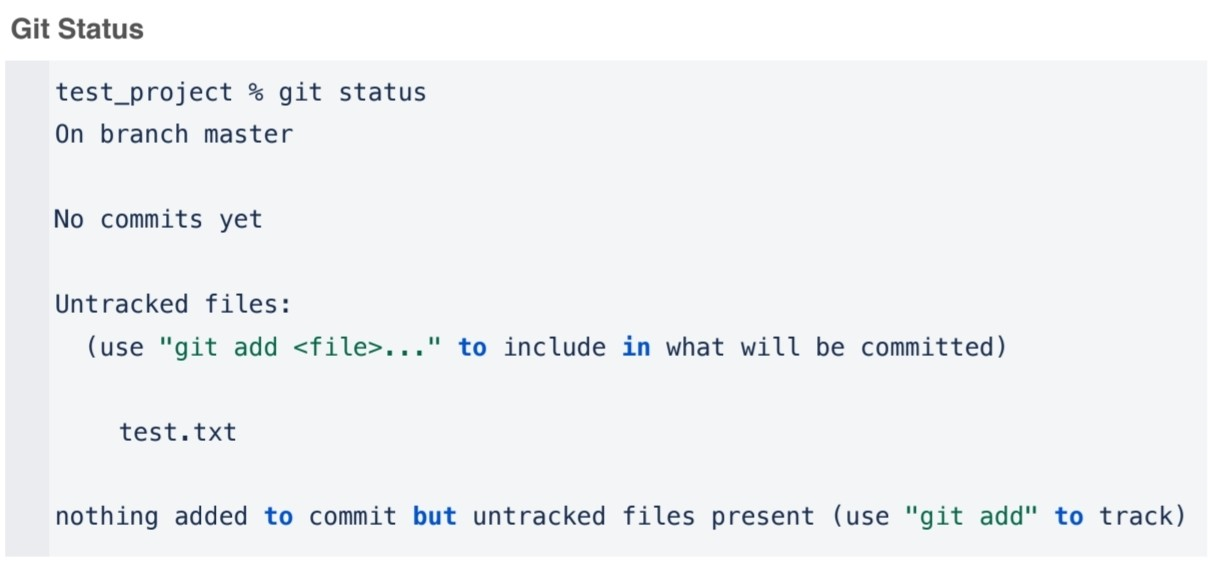
- Git add
working directory에서 변경 된 파일을 index(stage)에 추가
git add file_name
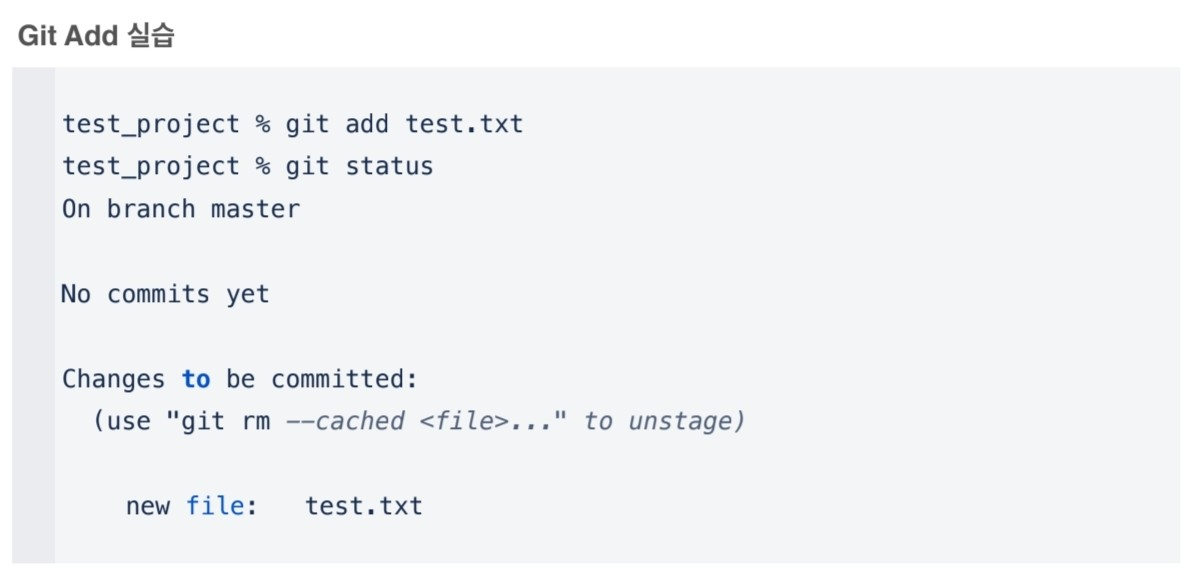
- Git Comiit
index(stage)에 추가된 변경사항을 HEAD 에 반영(확정)
git commit -m "commit에 대한 설명" file_name
- -m : message이며 뒤에 commit에 대한 내용을 메세지로 취급
- 최대한 잘 알아볼 수 있도록 메세지를 적어주는 것이 좋다
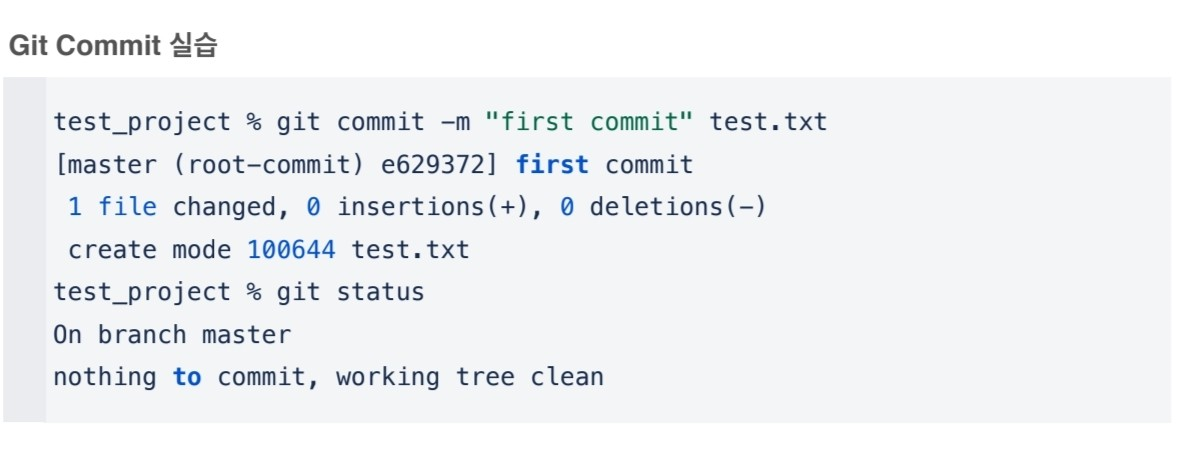
Remote repository 생성
-
git hub를 통해 remote repository를 생성할 수 있다
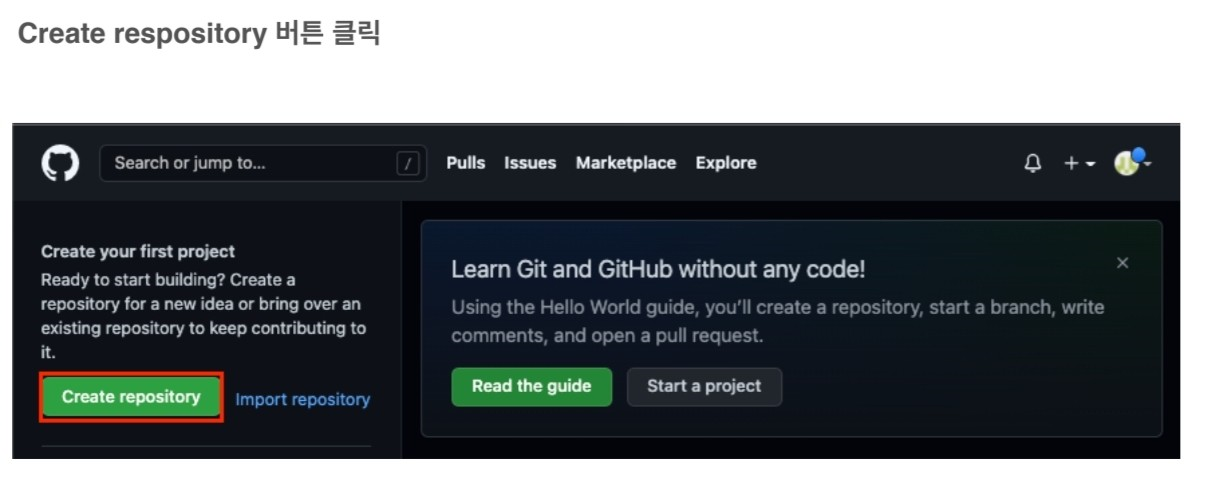
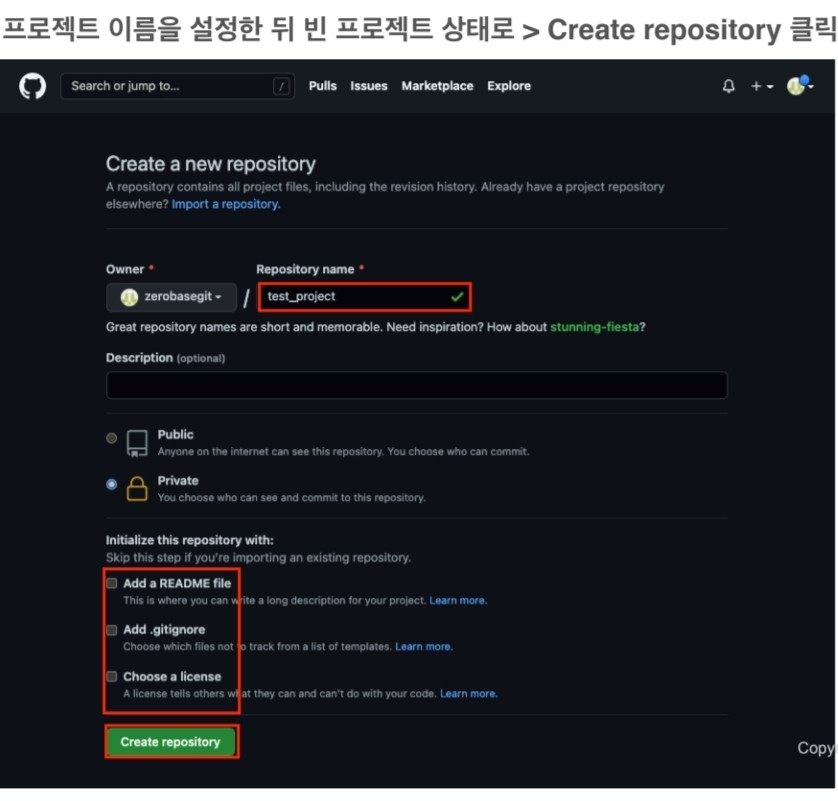
-
github Token 생성
얼마전부터 보안상의 이유로 remote repository 접속 시 비밀번호 대신 token 사용
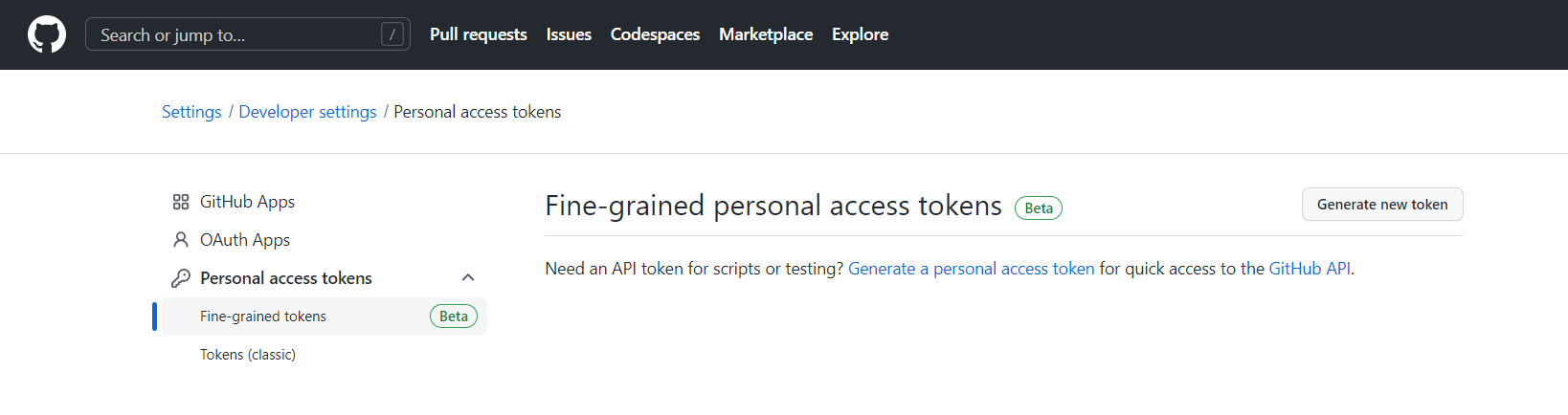
github>settings>developer settings>personal access tokens 창을 통해 토큰을 발행할 수 있으며 생성 후에는 token 값이 보이지 않으므로 반드시 잘 복사해 두고 사용 해야 한다
local repository에 연동할 remote repository를 등록
-
test_project의 코드 값과 토큰 값을 준비한다
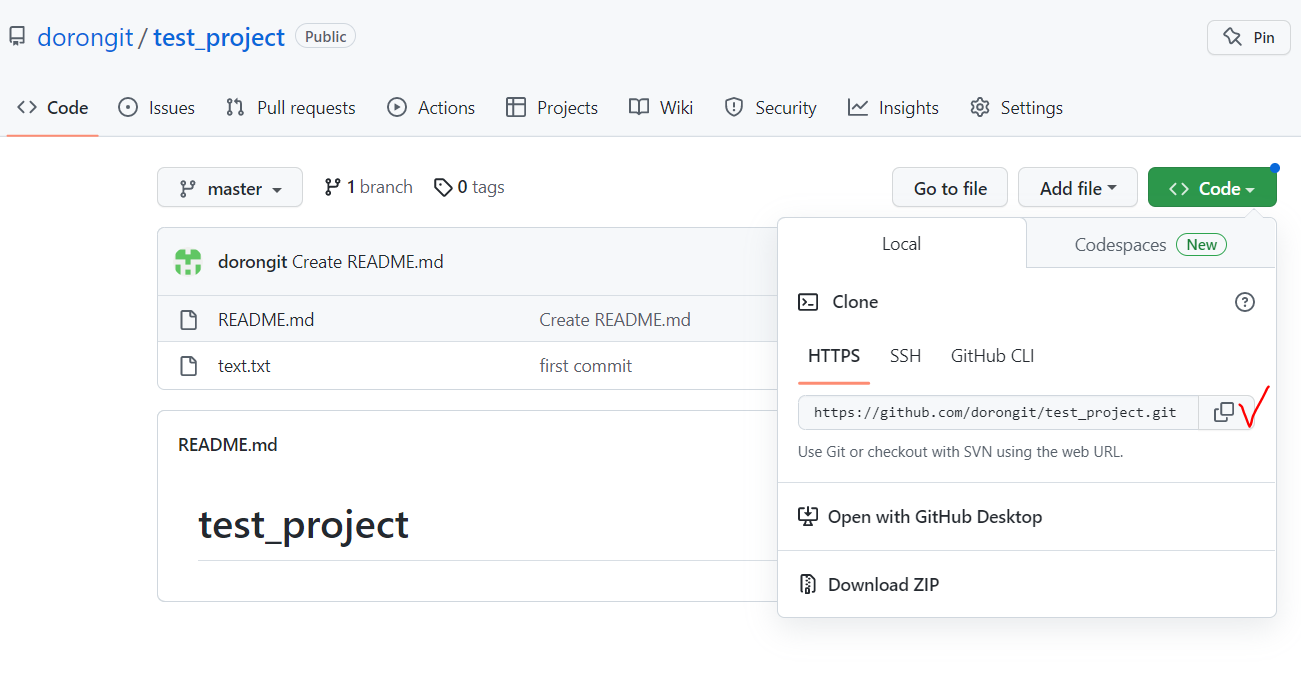
-
local repository에 remote repository 등록
git remote add origin http://username:token@~ 이후 주소
- remote repository 의 정보 확인
git remote -v
remote repository에 변경 내용 push 하기
- local reposit에 반영된 내용을 remote reposit에 반영하기 위해서는 git push 명령어를 사용
git push origin branch_name
- git hub에서 push된 내용 확인 하기
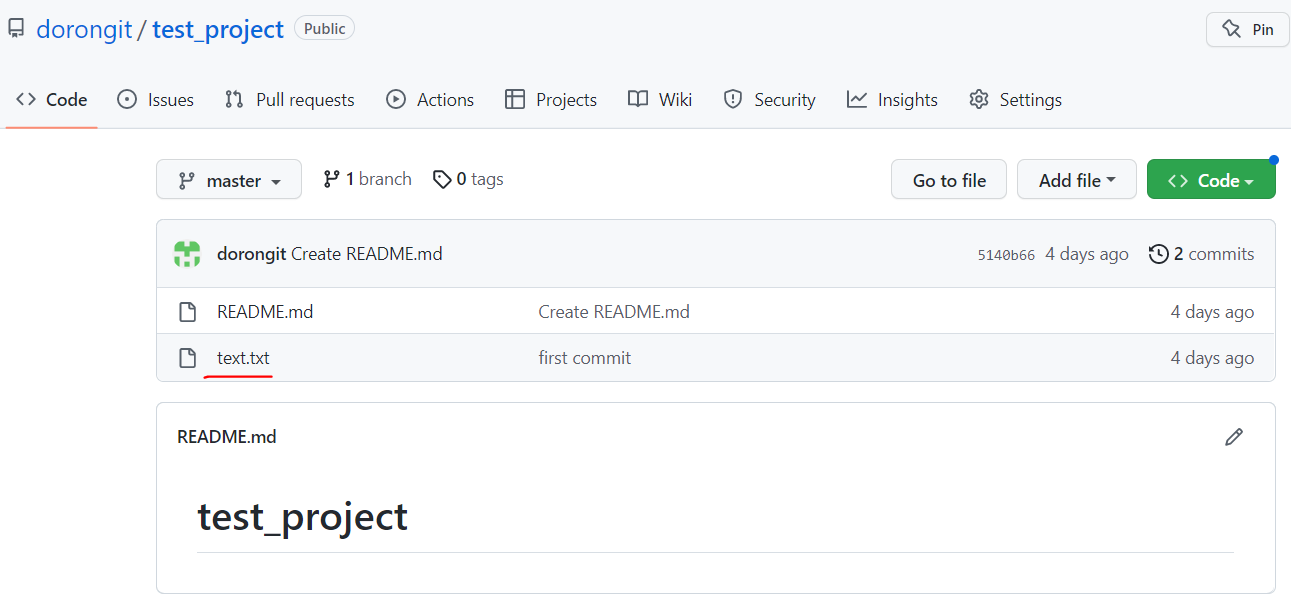
local repository에 pull 하기
- remote reposit의 내용에 맞춰 local reposit을 갱신하려면 git pull 사용
git pull origin branch_name
- remote로 부터 pull 된 파일 확인 하기
ls

