1.multer로 이미지 mysql에 업로드 하기
1.json 바디 받기
app.use(e.json());
app.use(e.urlencoded({ extended: false }));2.image 를 처리하는 middleware
const multer = require("multer");
const path=require('path')
const storage = multer.diskStorage({
destination: (req, file, cb) => {
cb(null, "20230530_2/imgs"); // Set the destination folder where the uploaded files will be stored
},
filename: (req, file, cb) => {
const ext = path.extname(file.originalname);
const filename =
path.basename(file.originalname, ext) + "_" + Date.now() + ext;
cb(null, filename); // Use the original filename for the stored file
},
limits: { fileSize: 5 * 1024 * 1024 }, //5MB
});
const upload = multer({ storage });
module.exports = upload;- multer.diskStorage는 하드디스크에 이미지를 저장할 때 설정하는 매개변수이다.
- destination 은 저장될 목적지(경로)를 뜻 한다.
- 현재 root폴더부터 시작되므로 root안에 있는20230530_2안의imgs폴더에 모든 업로드 이미지를 저장한다.
- filename: (req, file, cb) 로 이미지의 이름을 재정의한다.
- const ext = path.extname(file.originalname); 로 파일의 확장자명을 따로 분리 하여 할당할 수 있다.
- path.basename(file.originalname, ext) 로 파일의 확장명이 없는 파일 이름만 분리하여 할당 할 수 있다.
- const filename =
path.basename(file.originalname, ext) + "_" + Date.now() + ext; 로 현재 파일의 이름+현재날짜+확장자명 으로 파일 이름을 정한다.
- cb(null, filename) 로 해당 파일이름을 변경한다.
- limits: { fileSize: 5 1024 1024 }, 로 파일의 최대용량을 설정한다.
- const upload = multer({ storage });
module.exports = upload;로 내보내자
3.signUp
exports.signUp = async (req, res, next) => {
try {
const { filename } = req.file;
const { user_id, user_pw, username } = req.body;
const data = await User.findOne({ where: { user_id } });
if (data == null) {
const hash = bcrypt.hashSync(user_pw, 10);
await User.create({
user_id,
user_pw: hash,
username,
img: filename,
});
res.send("성공");
console.log("req.file");
} else {
res.send("중복됨");
}
} catch (error) {
console.log(error);
}
};- const { filename } = req.file;로 filename을 받는다.
- filename을 받는 이유는 파일의 이름을 mysql에 저장하여 view에 보여줄 때 파일 이름으로 src를 찾기 위함이다.
- 어차피 경로는 미들웨어로 고정시킬 것이다.
app.use("/img", e.static(path.join(__dirname, "imgs")));- 미들웨어로 img로 들어오는 모든 경로는 imgs안의 있는 리소스에 접근하도록 만들었다.
3.router에서 받기
const upload = require("../uploadImg/uploadImg");
const router = require("express").Router();
router.post("/", upload.single("profile"), signUp);- 갖고온 upload에서 single메서드로 매개변수에 html에서 보낸 input의 name을 넣는다.
- 중요한건, 미들웨어의 순서가 바뀌면 안된다! 즉 singUp이 앞에 있으면 안된다.
- req.body와 file에 값을 할당시켜주는 미들웨어가 먼저 있어쟈이 body와 file로 받을수 있다.
4.html에서 보내기
<!DOCTYPE html>
<html lang="en">
<head>
<meta charset="UTF-8" />
<meta http-equiv="X-UA-Compatible" content="IE=edge" />
<meta name="viewport" content="width=device-width, initial-scale=1.0" />
<title>Document</title>
<script src="https://cdn.jsdelivr.net/npm/axios/dist/axios.min.js"></script>
</head>
<body>
<label for="">name</label>
<input type="text" id="username" />
<label for="">id</label>
<input type="text" id="user_id" />
<label for="">password</label>
<input type="password" id="user_pw" />
<label for="">profile image</label>
<input type="file" id="img" />
<button id="signUpBtn">signUp</button>
</body>
<script>
signUpBtn.onclick = () => {
const form = new FormData();
form.append("user_id", user_id.value);
form.append("user_pw", user_pw.value);
form.append("username", username.value);
form.append("profile", img.files[0]);
console.log(user_id.value);
axios
.post("http://127.0.0.1:8080/signUp", form, {
"Content-Type": "multipart/form-data",
})
.then((e) => {
window.location.href =
"http://127.0.0.1:5500/20230530_2/login.html";
console.log(e, "성공");
})
.catch((err) => {
console.log(err);
});
};
</script>
</html>- 다음 코드를 보자
const form = new FormData(); form.append("user_id", user_id.value); form.append("user_pw", user_pw.value); form.append("username", username.value); form.append("profile", img.files[0]);-
form이라는 새로운 js객체를 선언해서 append로 값을 할당한다.
-
첫 번째 매개변수는 서버에서 받을 이름(즉,input의 name이다.)을, 두 번째 매개변수로는 전달해줄 값을 입력한다.
-
img는 files[0]이 그 파일의 정보이다.
axios.post("http://127.0.0.1:8080/signUp", form, { "Content-Type": "multipart/form-data", }) -
axios로 데이터를 보낸다."Content-Type": "multipart/form-data",로 헤더를 꼭 설정해주자
then((e) => { window.location.href = "http://127.0.0.1:5500/20230530_2/login.html"; console.log(e, "성공"); }) -
axios는 절대로 서버단에서 res.redirect와 같은 http요청을 받을 수 없다!
-
그러므로 클라이언트단에서 이동할 곳을 처리하자
2.view로 가져오기
<!DOCTYPE html> <html lang="en"> <head> <meta charset="UTF-8" /> <meta http-equiv="X-UA-Compatible" content="IE=edge" /> <meta name="viewport" content="width=device-width, initial-scale=1.0" /> <title>Document</title> <script src="https://cdn.jsdelivr.net/npm/axios/dist/axios.min.js"></script> </head> <body> ㅎㅇ <h1 id="name"></h1> <h1 id="user_id"></h1> <img src="" alt="profile" id="user_img" /> <a href="http://127.0.0.1:8080/signUp/changeUserProfile">프로필 변경하기</a> </body> <script> window.onload = () => { axios .get("http://127.0.0.1:8080/signUp/getAllUserInfo", { withCredentials: true, }) .then((e) => { const { data } = e; name.innerText = data.username; user_id.innerText = data.user_id; user_img.src=`http://127.0.0.1:8080/img/${data.img}` console.log(e); }) .catch((err) => { console.log(e); }); }; </script> </html> -
위와 같이 파일의 이름만을 Mysql에 저장했으니 백틱으로 이미지의 이름만을 변수로 넣어줘서 화면에 표시해주면 된다.

3.느낀점
💡 이미지를 no-sql에서 밖에 다루지 않아서 관계형 데이터베이스에서는 어떻게 다뤄야 할지 막막 했지만 생각보다 단순했다. 서버단에 이미지를 저장하고 경로를 이용해 화면에 표시해주면 되는것이다. 오히려 경로와 header를 처리하는 부분이 어려웠다. 특히 content-type을 처리하는 부분을 주의해야한다. json을 처리하는 것이 아닌, 이미지와 body를 동시에 처리해야 하므로 미들웨어를 적절히 사용해줘야 한다. 앞으로 헤더와 미들웨어 같은 데이터를 다루는 여러 방법을 더 공부해야겠다.
-
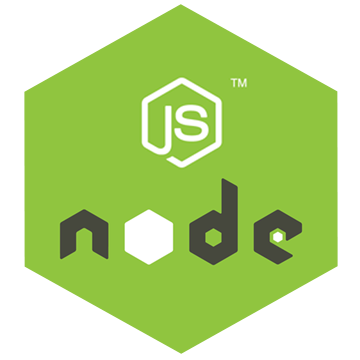

정말 좋은 글 감사합니다!