# ssh-keygen -t rsa -f /root/.ssh/johnlee -C johnlee -b 2048
# vi /root/.ssh/johnlee.pub
johnlee:ssh-rsa
# gcloud compute os-login ssh-keys add \
--key-file=/root/.ssh/johnlee.pub \
--project=terraform-bong \
--ttl=365d
# gcloud compute instances add-metadata foodwagon --metadata-from-file ssh-keys=/root/.ssh/johnlee.pub
# gcloud compute instances describe foodwagon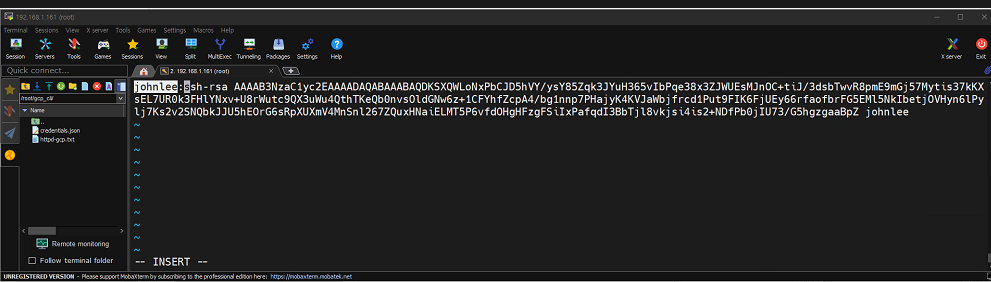
curl ipconfig.io쳐서 나오는 ip 치면 foodwagon 웹페이지 잘나와야함
앤서블 실습
우분투 vm 생성
https://ssoontory.tistory.com/248
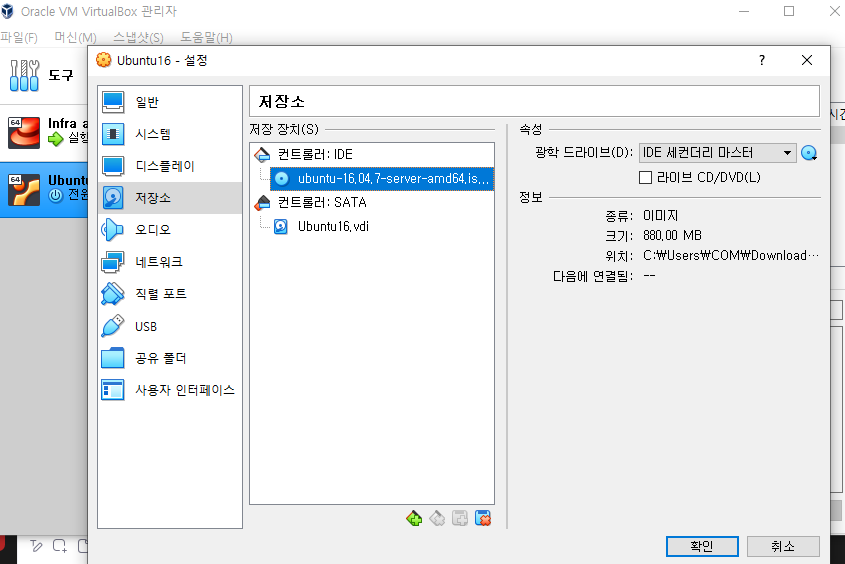
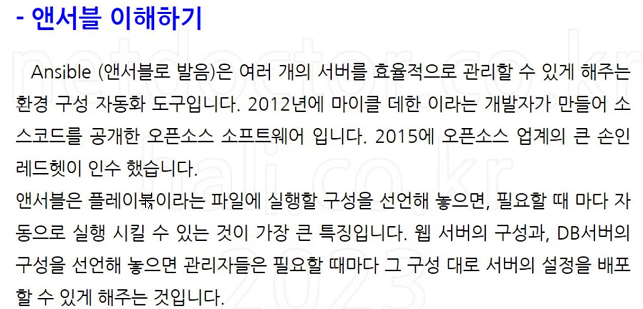
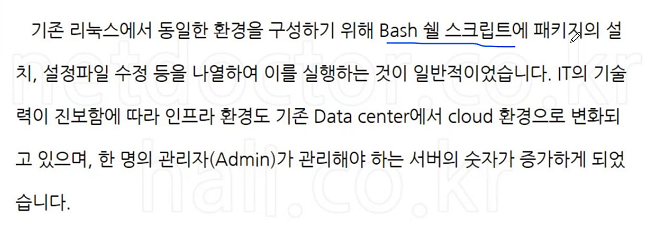
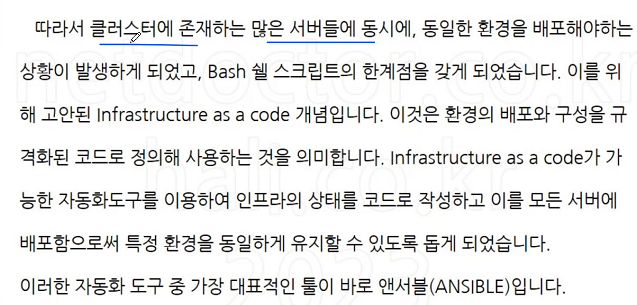
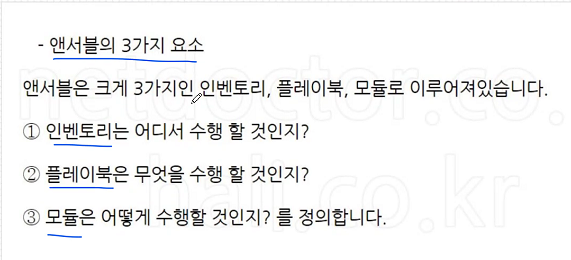
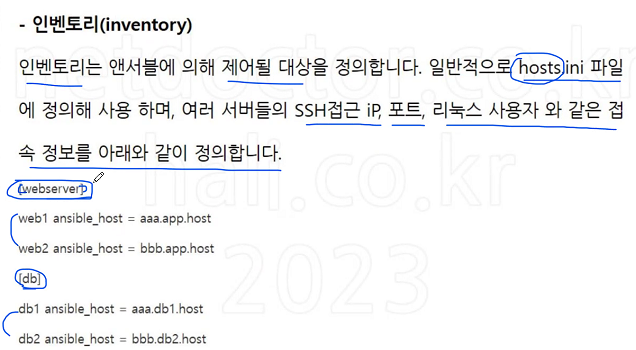
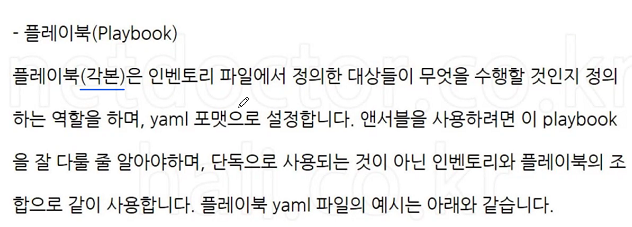

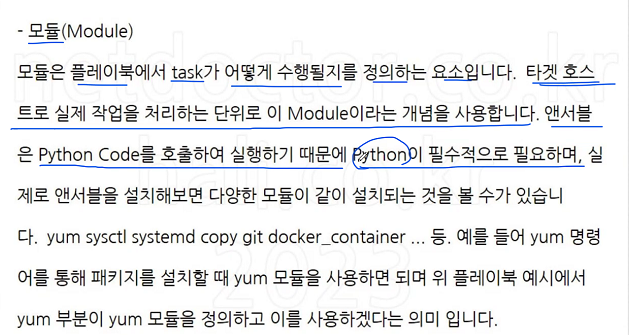
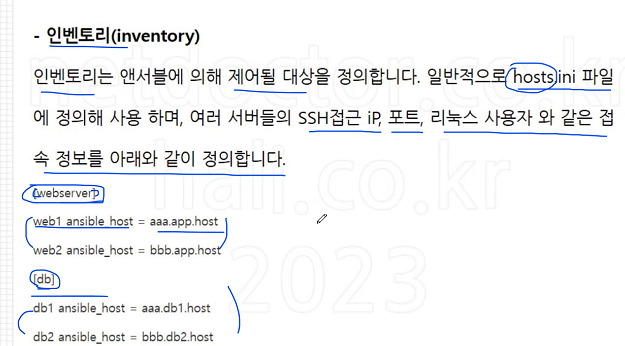
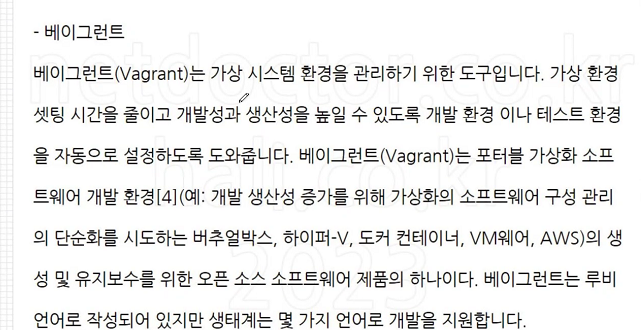
iac
# yum install epel-release -y
# yum --enablerepo=epel -y install ansible
# ansible --versionvi /etc/ansible/hosts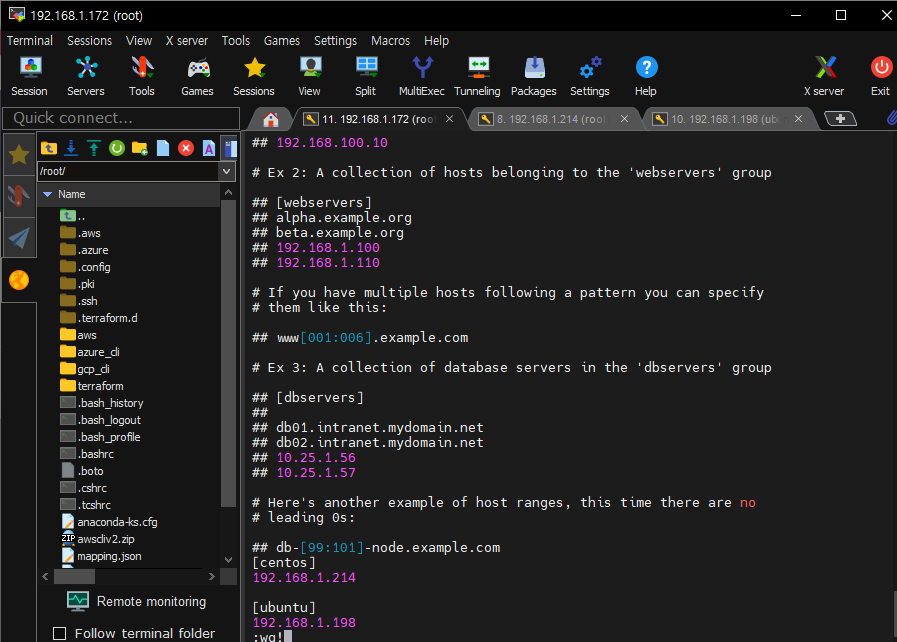
ansible all -m ping # 파이썬으로 만들어진 ansible을 위한 핑-
ssh로 cetos, ubuntu 서버에 실제로 접속함
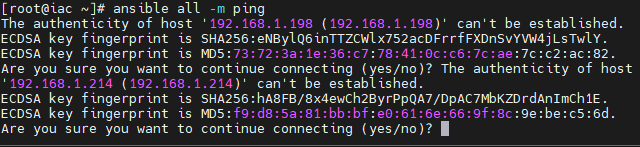
-
2개 겹쳐있기때문에 yes 2번 쳐줘야함
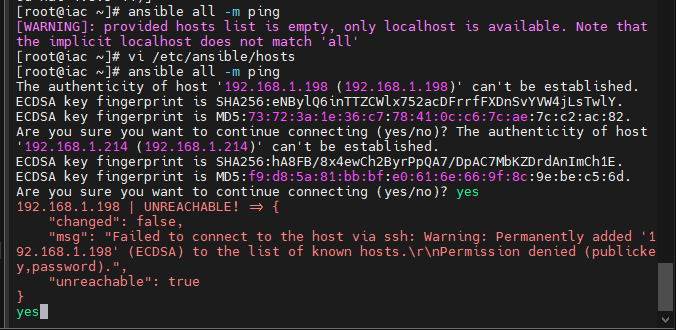
-
centos랑 ubuntu랑 지금 비번 다르다
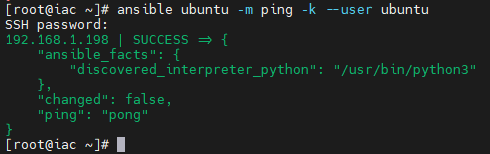
-
비밀번호 둘다 같게 맞춰줌
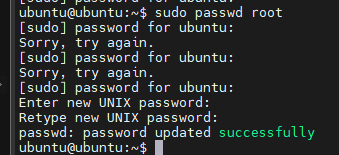

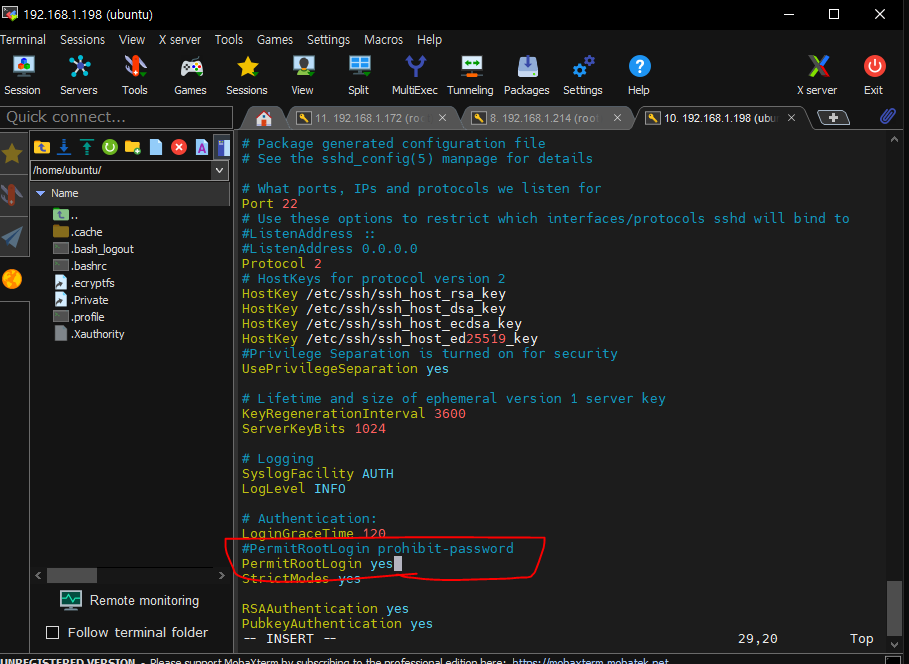
sudo systemctl restart sshd
iac
-
이제 root로 우분투 접속이 가능하다.
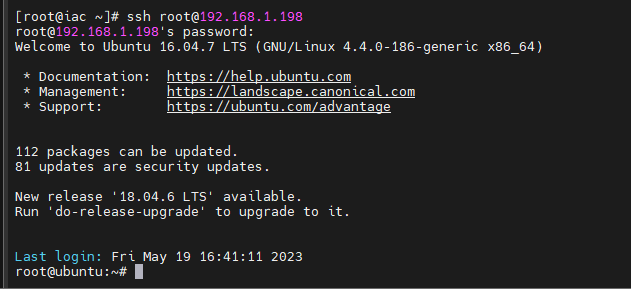
-
이제 2개 한번에 ssh로 접속 가능
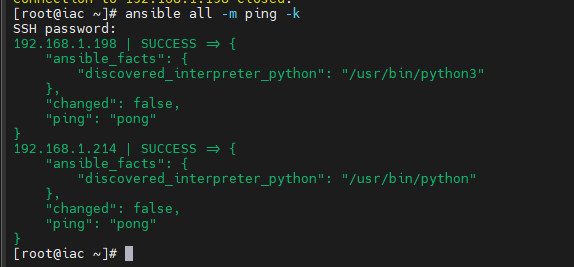

# ansible all -m ping # 파이썬으로 만들어진 ansible을 위한 핑
# ansible all -m ping -k # ask password
# ansible centos -m ping -k
# ansible ubuntu -m ping -k
# echo "192.168.1.214" >> inventory.list
# echo "192.168.1.198" >> inventory.list
# ansible all -i inventory.list -m ping -k # 파일안에 있는 모든 ip에 ping
# ansible 192.168.0.140 -i inventory.list -m ping -k
# ansible all --list-hosts
# ansible all -m shell -a "uptime" -k
# ansible all -m shell -a "df -h" -k
# ansible all -m shell -a "free -h" -k
# ansible all -m user -a "name=kosa" -k # 내가 관리하고 잇는 서버가 예를들어 200개인데 한번에 유저 만들기
# ansible all -m shell -a "tail -n 1 /etc/passwd" -k
# ansible all -m user -a "name=kosa state=absent" -k
# ansible all -m shell -a "tail -n 1 /etc/passwd" -k-
내가 만든 inventory.list에 잇는 모든 ip에 ping

-
hosts에 있는 ip 한번에 보는 법
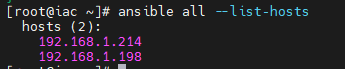
ansible all -m user -a "name=kosa" -k # 내가 관리하고 잇는 서버가 예를들어 200개인데 한번에 유저 만들기
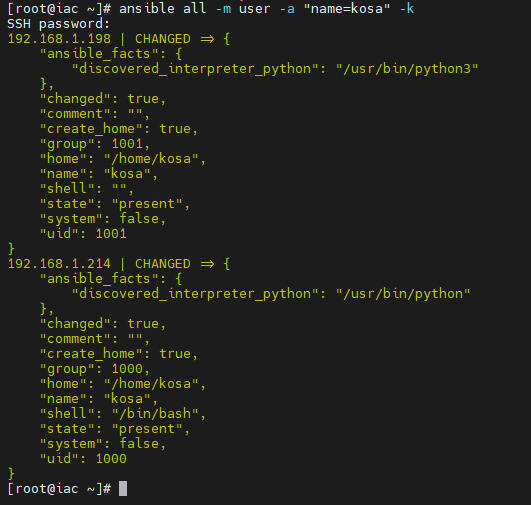

센토스 아파치 애드혹 관리
ansible centos -m yum -a "name=httpd state=present" -k # yum install -y httpd 랑 똑같음