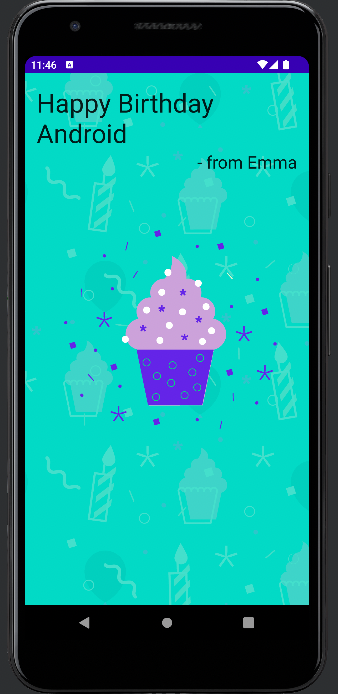Android Basics in Kotlin 강의에서 만든 Happy Birthday 앱을 Compose를 사용하여 만든다.
학습 내용
- Composable 함수를 작성하는 방법
- 텍스트를 표시하고, 텍스트 형식을 지정하는 방법
- 이미지를 표시하는 방법
- Compose 레이아웃
텍스트 표시하기
@Composable
fun BirthdayGreetingWithText(message: String, from: String){
Column() {
Text(
text = message,
fontSize = 36.sp,
modifier = Modifier
.fillMaxWidth()
.wrapContentWidth(Alignment.Start)
.padding(start = 16.dp, top = 16.dp)
)
Text(
text = from,
fontSize = 24.sp,
modifier = Modifier
.fillMaxWidth()
.wrapContentWidth(Alignment.End)
.padding(start = 16.dp, end = 16.dp)
)
}
}모든 Composable 함수는 @Composable 주석으로 시작한다. @Composable 주석이 있으면 이 함수가 데이터를 UI로 변환하게 되어 있다는 것을 Compose 컴파일러에게 알릴 수 있다.
Text() 컴포저블에 표시할 text와 fontSize를 지정해준 것을 확인할 수 있다. 또한 modifier로 텍스트의 위치, 패딩 값 등을 정할 수 있다.
Compose의 세 가지 기본 표준 레이아웃 요소는 Column, Row, Box 컴포저블이다. 여기서는 Column을 사용해 텍스트를 한 행에 정렬했다.
Modifier.fillMaxWidth() 값을 할당하면 컴포저블의 너비가 사용 가능한 최대 너비로 설정된다. .wrapContentWidth()로는 사용 가능한 화면 너비에 맞춰 컴포저블을 정렬할 수 있다.
Alignment.Top은 상단, Alignment.Start는 왼쪽 시작, Alignment.End는 오른쪽 끝, Alignment.Bottom은 하단으로 정렬된다. 이 뿐만 아니라 Alignment.CenterHorizontally 같은 값으로도 정렬할 수 있다.
Padding값도 마찬가지로 top, start, end, bottom값을 따로 설정할 수 있다.
이미지 표시하기
@Composable
fun BirthdayGreeting(message: String, from: String) {
val image = painterResource(id = R.drawable.androidparty)
Box{
Image(
painter = image,
contentDescription = null,
modifier = Modifier.fillMaxHeight().fillMaxWidth(),
contentScale = ContentScale.Crop
)
BirthdayGreetingWithText(message = message, from = from)
}
}이미지를 표시하기 위해서는 Box 레이아웃을 사용한다. Box 레이아웃은 요소를 위로 쌓아올린다. Box 레이아웃에 Image를 먼저 작성하고, 그 뒤에 텍스트를 표시하는 Composable 함수를 호출한다.
리소스에서 이미지를 불러올 때는 painterResource()를 사용한다.
Image()에서 painter에 이미지를 설정하고, contentDescription에는 음성 안내에 사용되는 메시지를 작성할 수 있다. 앱 접근성을 높이기 위해서 이미지에 대한 설명을 작성하는 것이 좋다. 여기서는 null값으로 생략했다.
Composable 호출하기
class MainActivity : ComponentActivity() {
override fun onCreate(savedInstanceState: Bundle?) {
super.onCreate(savedInstanceState)
setContent {
HappyBirthdayComposeTheme {
// A surface container using the 'background' color from the theme
Surface(
modifier = Modifier.fillMaxSize(),
color = MaterialTheme.colors.background
) {
BirthdayGreeting(getString(R.string.happy_birthday_text), getString(R.string.from_emma))
}
}
}
}
}onCreate()에서 Composable을 호출해 화면에 표시한다.
setContent 내에 작성하고, Theme은 프로젝트 이름인 HappyBirthdayCompose로 자동으로 설정된다.
하드코딩 된 문자열은 Extract string resource로 추출하는 것이 좋다.
결과