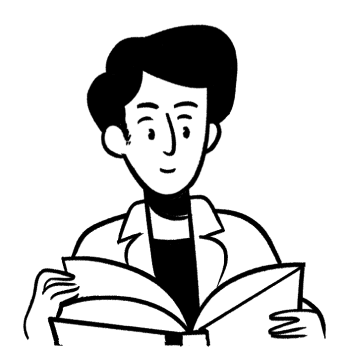안드로이드에서 Bottom Sheet Dialog를 구현해보도록 하자. Bottom Sheet Dialog는 Bottom Sheet과는 다른 형식이다. 이름에서 알고 있듯이 마치 dialog를 띄우는 방식이다.
레이아웃 정의하기
우선 원하는 bottom sheet layout xml 파일부터 만든다.
<?xml version="1.0" encoding="utf-8"?>
<androidx.constraintlayout.widget.ConstraintLayout xmlns:android="http://schemas.android.com/apk/res/android"
xmlns:app="http://schemas.android.com/apk/res-auto"
android:id="@+id/bottomSheetDashBoardLayout"
android:layout_width="match_parent"
android:layout_height="match_parent"
app:behavior_hideable="true"
app:behavior_draggable="true"
app:layout_behavior="com.google.android.material.bottomsheet.BottomSheetBehavior">
<TextView
android:layout_width="wrap_content"
android:layout_height="400dp"
android:text="bottomSheet Dialog"
android:gravity="center"
app:layout_constraintStart_toStartOf="parent"
app:layout_constraintEnd_toEndOf="parent"
app:layout_constraintTop_toTopOf="parent"
app:layout_constraintBottom_toBottomOf="parent"/>
</androidx.constraintlayout.widget.ConstraintLayout>예시에서는 간단한 텍스트파일을 띄우기로 해보자. 그리고 해당 라인을 추가한다.
app:layout_behavior="com.google.android.material.bottomsheet.BottomSheetBehavior"
- app:behavior_peekHeight을 통해 기본 높이를 설정할 수 있습니다.
- app:behavior_hideable는 dialog를 화면에 고정할지 안할지 정하는 조건이다.
* 항상 표시하는 경우는 peekHeight만큼 높이를 갖는다. - app:behavior_draggable는 사용자가 dialog의 높이를 손가락으로 조절할 수 있게 해주는 조건이다.
Activity 또는 Fragment 정의하기
다음과 같이 정의해주면 된다. 정의가 되면 show()를 통해 bottomSheetDialog를 띄울수있다.
class MainActivity : AppCompatActivity() {
override fun onCreate(savedInstanceState: Bundle?) {
super.onCreate(savedInstanceState)
setContentView(R.layout.activity_main)
val bottomSheetView = layoutInflater.inflate(R.layout.bottom_sheet_layout, null)
val bottomSheetDialog = BottomSheetDialog(this)
bottomSheetDialog.setContentView(bottomSheetView)
findViewById<Button>(R.id.button).setOnClickListener {
bottomSheetDialog.show()
}
}
}
또한 setState를 통해 BottomSheet의 State을 변경할 수 있습니다. 명령어는 다음과 같다:
bottomSheetDialog.behavior.state = BottomSheetBehavior.STATE_HALF_EXPANDED
State 변경은 다음과 같다:
- STATE_COLLAPSED : height 만큼 보이게 됩니다.
- STATE_EXPANDED : 가득 차게 처리합니다.
- STATE_HIDDEN : 숨김 처리됩니다.
BottomSheet corner 변경하기
![]()
bottom sheet의 style를 변경하면 위와 같이 corner를 변경할 수 있다.
우선 원하는 모양을 정의해주고 drawable에 저장해준다. 여기서는 bottom_sheet_background로 정의해주도록 하겠다.
<?xml version="1.0" encoding="utf-8"?>
<shape xmlns:android="http://schemas.android.com/apk/res/android"
android:shape="rectangle">
<solid android:color="@color/white"/>
<corners
android:topLeftRadius="20dp"
android:topRightRadius="20dp" />
</shape>다음으로 style 또는 theme를 변경해주면 된다.
<resources xmlns:tools="http://schemas.android.com/tools">
<!-- Base application theme. -->
<style name="Theme.MyApplication" parent="Theme.MaterialComponents.DayNight.NoActionBar">
<!-- Primary brand color. -->
<item name="colorPrimary">@color/purple_500</item>
...
<item name="bottomSheetDialogTheme">@style/AppBottomSheetDialogTheme</item>
</style>
<style name="AppBottomSheetDialogTheme"
parent="Theme.Design.Light.BottomSheetDialog">
<item name="bottomSheetStyle">@style/AppModalStyle</item>
</style>
<style name="AppModalStyle"
parent="Widget.Design.BottomSheet.Modal">
<item name="android:background">@drawable/bottom_sheet_background</item>
</style>
</resources>