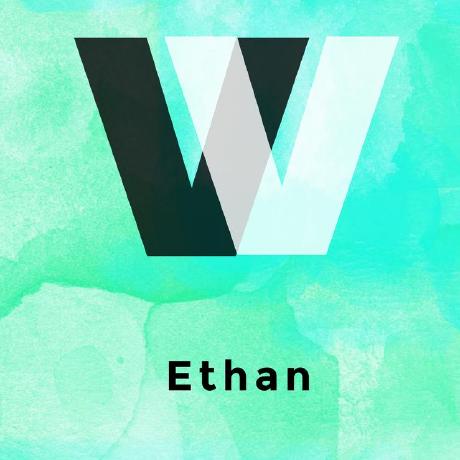해당 예제는 Apex Up을 사용하여서 aws lambda에 배포합니다.
1. Nuxt.js 초기 설치
$ yarn create nuxt-app <my-project>또는
$ npx create-nuxt-app <project-name>npx 명령어는 npm 5.2.0 버전 이후부터 실행 가능합니다.
위 명령어로 nuxt.js를 설치시 server framework를 선택할 때
None(Nuxt default server)가 아닌 다른 것을 선택해야 lambda에 배포 가능합니다.
저는 Express를 선택하였습니다.
package manager는 yarn으로 선택합니다.
이유는 lambda에 올릴시 용량이 작아야 하는데 npm보다 yarn이 압축률이 현재는 더 좋기 때문입니다.
(람다는 250MB의 용량 제한이 있습니다.)
2. Apex Up 설치
$ curl -sf https://up.apex.sh/install | sh위 명령어로 설치 후 아래 명령어 실행시 제대로 동작한다면 apex up 설치가 완료된 것입니다.
$ up version3. AWS credentials 설정
up으로 올리기 위해서는 aws credentials 설정이 필요합니다. 저는 아래 링크를 참고하여서 만들었습니다.
(https://lee-seul.github.io/other/2018/05/13/AWS-Credentials.html)
저는 설정 후 ~/.aws/credentials에 아래와 같이 설정하였습니다.
# ~/.aws/credentials
[my-aws-account-for-lambda]
aws_access_key = xxxxxxxxxxxxx
aws_secret_access_key = xxxxxxxxxxxxxxxxxxxx4. IAM 정책 설정
AWS IAM에서 정책을 새로이 json형식으로 추가합니다.
{
"Version": "2012-10-17",
"Statement": [
{
"Effect": "Allow",
"Action": [
"acm:*",
"cloudformation:Create*",
"cloudformation:Delete*",
"cloudformation:Describe*",
"cloudformation:ExecuteChangeSet",
"cloudformation:Update*",
"cloudfront:*",
"cloudwatch:*",
"ec2:*",
"ecs:*",
"events:*",
"iam:AttachRolePolicy",
"iam:CreatePolicy",
"iam:CreateRole",
"iam:DeleteRole",
"iam:DeleteRolePolicy",
"iam:GetRole",
"iam:PassRole",
"iam:PutRolePolicy",
"lambda:AddPermission",
"lambda:Create*",
"lambda:Delete*",
"lambda:Get*",
"lambda:InvokeFunction",
"lambda:List*",
"lambda:RemovePermission",
"lambda:Update*",
"logs:Create*",
"logs:Describe*",
"logs:FilterLogEvents",
"logs:Put*",
"logs:Test*",
"route53:*",
"route53domains:*",
"s3:*",
"ssm:*",
"sns:*"
],
"Resource": "*"
},
{
"Effect": "Allow",
"Action": "apigateway:*",
"Resource": "arn:aws:apigateway:*::/*"
}
]
}5. up.json파일 생성
{
"name": "nextjs-example",
// aws account profile in ~/.aws/credentials
"profile": "my-aws-account-for-lambda",
"regions": ["ap-northeast-2"],
"lambda": {
// min 128, default 512
"memory": 256,
// AWS Lambda supports node.js 8.10 latest
"runtime": "nodejs8.10"
},
"proxy": {
"command": "npm start",
"timeout": 25,
"listen_timeout": 15,
"shutdown_timeout": 15
},
"stages": {
"development": {
"proxy": {
"command": "npm dev"
}
}
},
"environment": {
// you can hydrate env variables as you want.
"NODE_ENV": "production"
},
"error_pages": {
"variables": {
"support_email": "admin@my-email.com",
"color": "#2986e2"
}
}
}여기서 profile은 ~/.aws/credentials에서 설정한 이름과 맞춰주어야 합니다.
6. 배포 전의 nuxt.js 빌드
$ yarn build7. .upignore 파일 생성
먼저 .gitignore에 있는 설정이 적용되고 .upignore에 있는 설정이 적용되게 됩니다.
기본적으로 .gitignore에서는 .nuxt가 올라가지 않도록 설정되어 있기 때문에 .upignore에서 다시 올라갈 수 있도록 설정해주어야 합니다.
# .upignore
!.nuxt8. 배포
up만약 배포가 문제없이 되었다면 커맨드 라인에 endpoint에 나오는 url로 가시면 배포되어 있는 애플리케이션을 보실 수 있습니다.

이상입니다.
github 주소 : https://github.com/seongjoojin/nuxtjs-with-lambda
특별 감사 : 문대디님 (https://github.com/mattdamon108/nextjs-with-lambda)