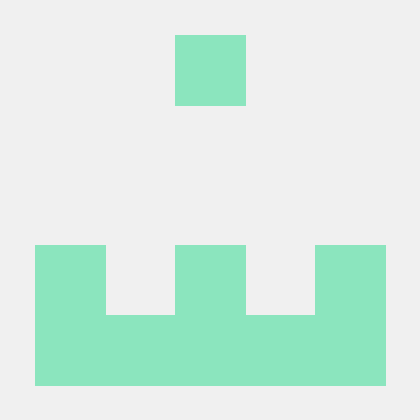Detail페이지에 이어 Login페이지를 만들자
Login.js를 만들고 Detail과 동일하게 기본코드를 작성한 뒤 App.js에 Route로 감싸서 Routes태그 안에 넣자
...
import Login from "./components/Login";
...
function App() {
...
<Route path="/login" element={<Login/>} />
...
</Routes>
</Router>
</div>
);
}
export default App;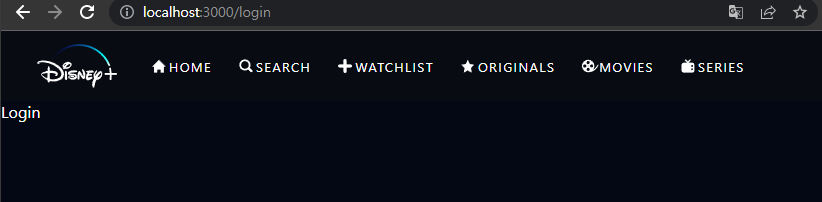
/login으로 가보면 작성한 Login.js가 보인다.
배경 이미지 부터 적용해보자
import React from "react";
import styled from "styled-components";
function Login() {
return <Container>Login</Container>;
}
export default Login;
const Container = styled.div`
position: relative;
height: calc(100vh - 70px);
&:before {
position: absolute;
content: "";
top: 0;
left: 0;
bottom: 0;
right: 0;
background-image: url("/images/login-background.jpg");
background-position: top;
background-size: cover;
background-repeat: no-repeat;
z-index: -1;
}
`;이것 역시 Detail과 유사하다.
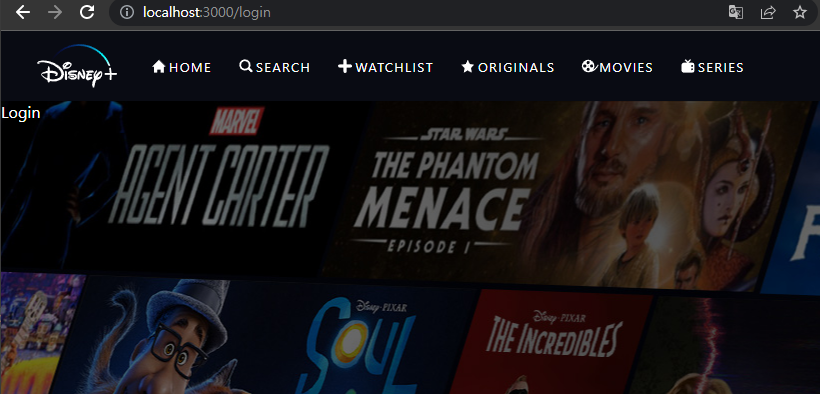
배경이 잘 적용되었으니 내부를 채우면 되겠다.
function Login() {
return (
<Container>
<CTA>
<CTALogoOne src="/images/cta-logo-one.svg" />
<SignUp>GET ALL THERE</SignUp>
</CTA>
</Container>
);
}
export default Login;
...
const CTA = styled.div`
max-width: 650px;
padding: 80px 40px;
width: 80%;
display: flex;
flex-direction: column;
`;
const CTALogoOne = styled.img``;
const SignUp = styled.a`
width: 100%;
background-color: #0063e5;
font-weight: bold;
padding: 17px 0;
color: #f9f9f9;
border-radius: 7px;
text-align: center;
font-size: 18px;
cursor: pointer;
transition: all 250ms;
letter-spacing: 1.5px;
margin-top: 8px;
margin-bottom: 12px;
&:hover {
background: #0483ee;
}
`;
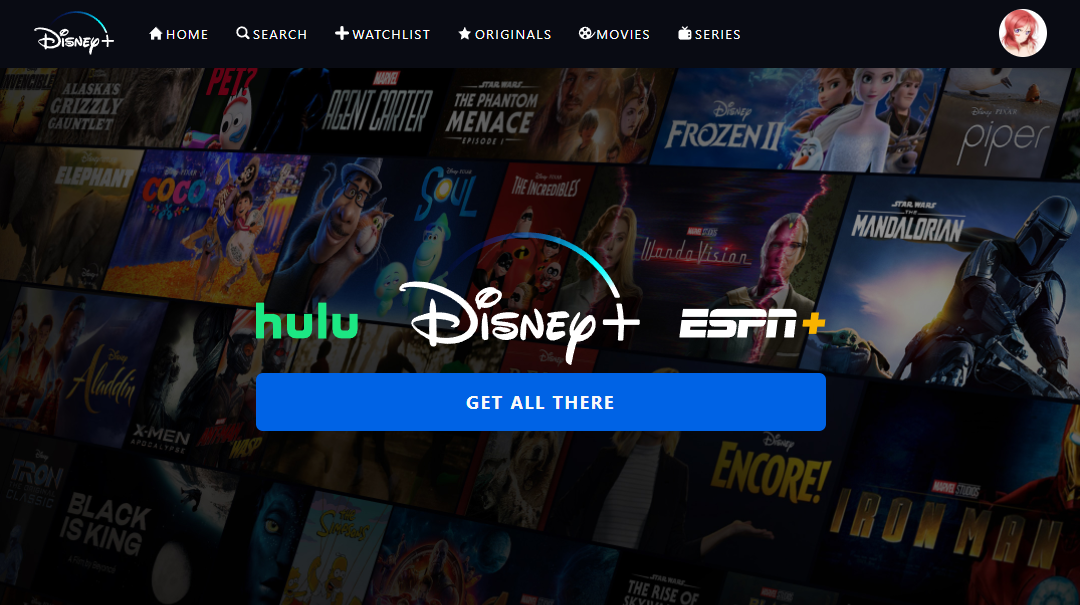
중앙에 위치할 로고들과 버튼을 배치하고 css디자인을 적용하였다.
이제 설명부분과 하단 로고를 배치하자
...
<SignUp>GET ALL THERE</SignUp>
<Description>
Disney+ is the home for your favorite movies and TV shows from Disney,
Pixar, Marvel, Star Wars, and National Geographic. Sign up for Disney+
and start ...
</Description>
<CTALogoTwo src="/images/cta-logo-two.png" />
</CTA>
</Container>
...
const Description = styled.p`
font-size: 11px;
letter-spacing: 1.5px;
text-align: center;
line-height: 1.5;
`;
const CTALogoTwo = styled.img`
width: 90%;
`;텍스트는 그럴싸한 텍스트를 쓰고 이미지를 넣고 css를 적용하면
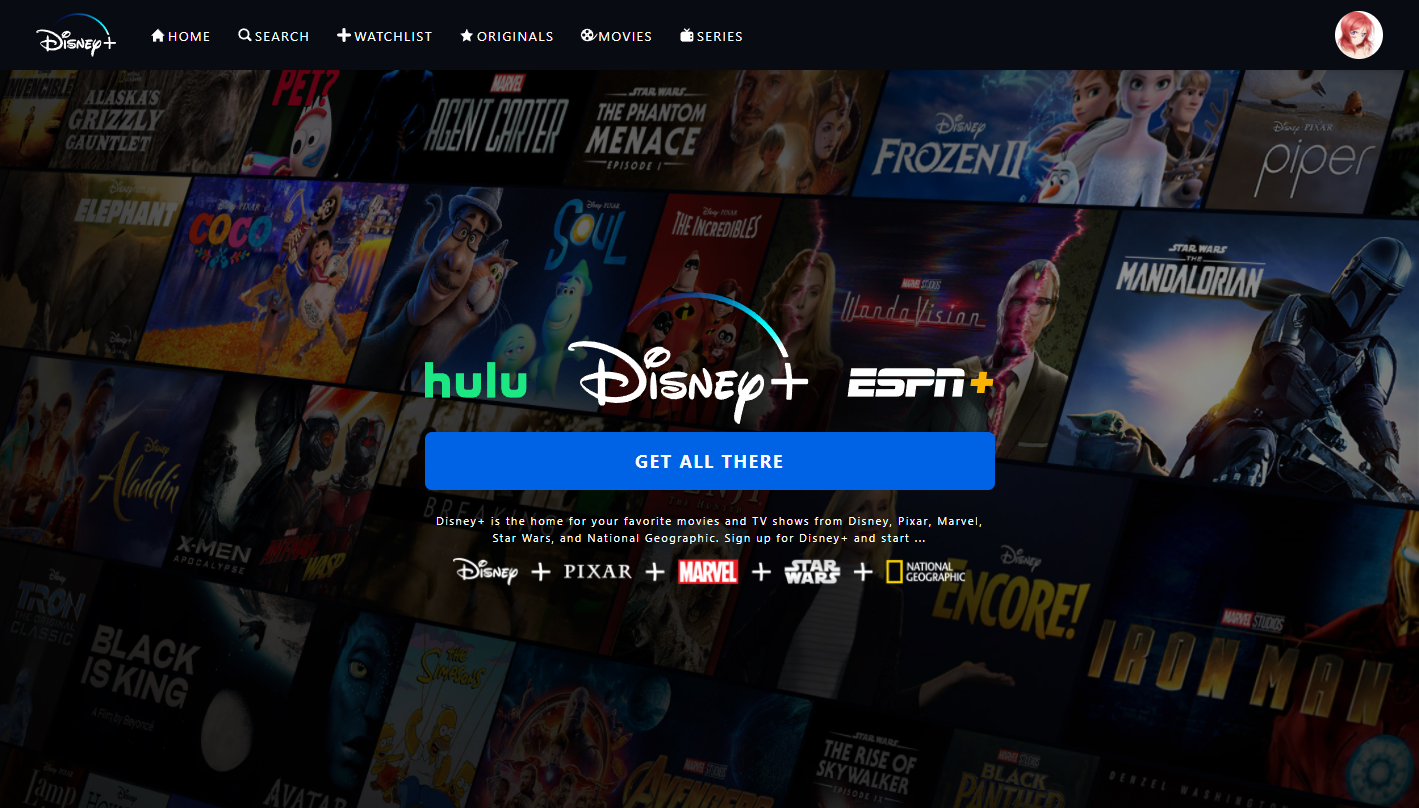
이것으로 로그인 페이지까지 완성되었다.