
🔑Summarization
- 가상환경 생성
- 소프트웨어 설치
- Matplotlib 한글 설정
- Homebrew
- Visual Studio Code
- Vscode Python 환경설정
📗Contents
가상환경 리스트
- mac : cmd + space >> terminal
- 현재 conda 환경 리스트 :
conda env list - conda version 확인 :
conda —-version - conda version update :
conda update version
- 현재 conda 환경 리스트 :
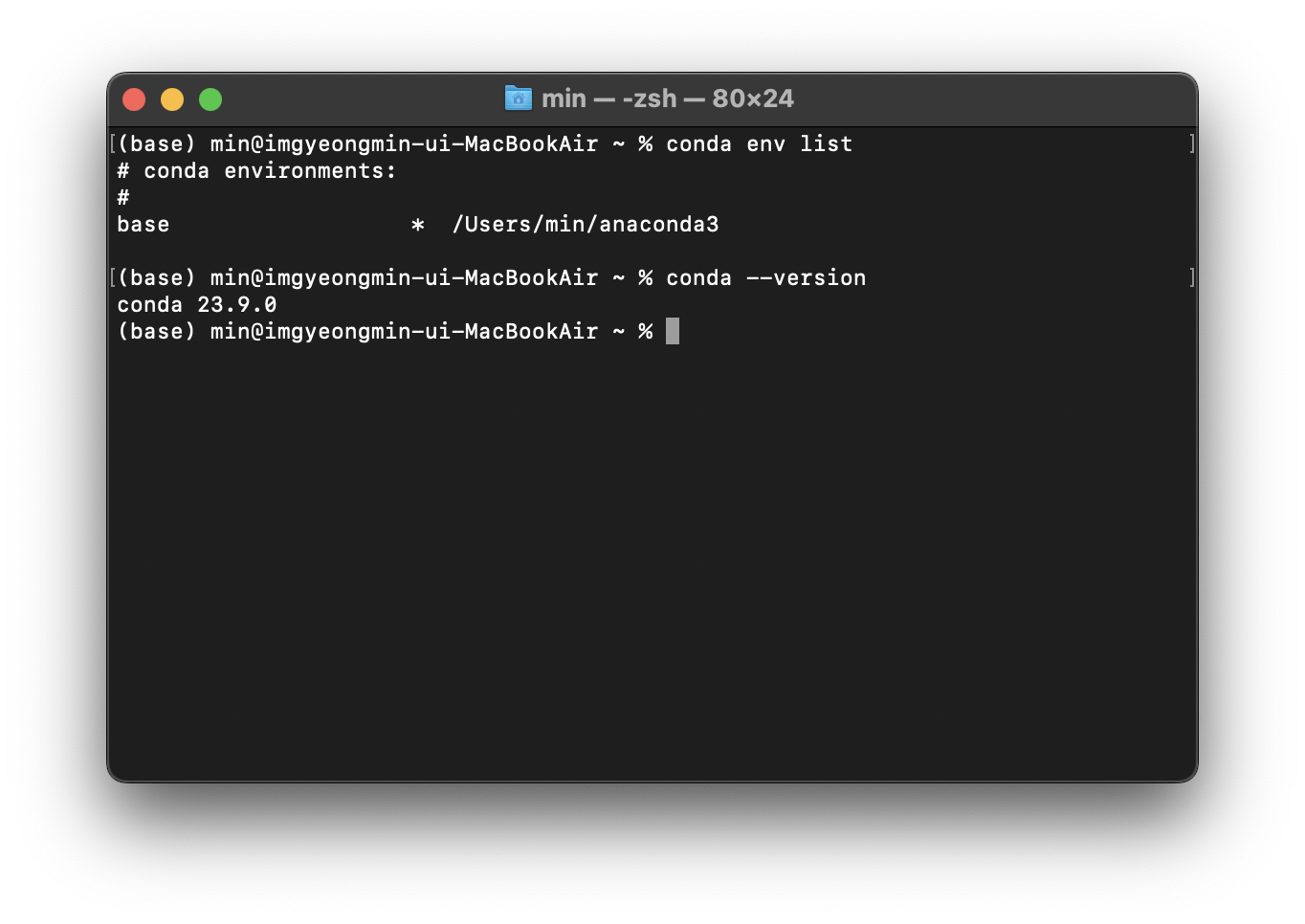
가상환경 생성
- 가상환경 추가
- 명령어 :
conda create -n 환경이름 python=3.8
- 명령어 :
- 가상환경 제거
conda env remove -n 환경이름
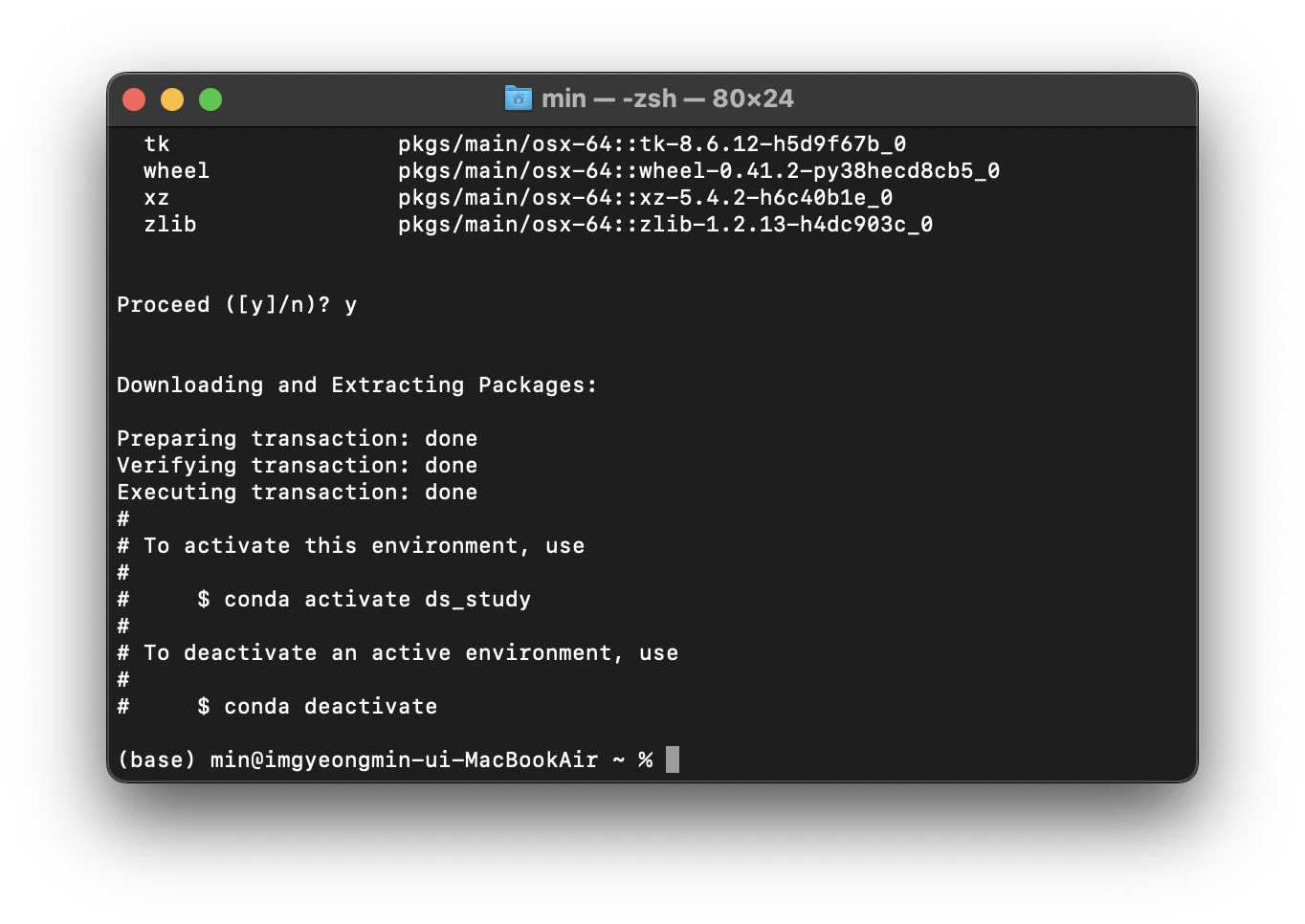
- 해당 환경(env)으로 변경(활성화) :
conda activate 환경이름- 해당 환경(env) 비활성화 :
conda deactivate
- 해당 환경(env) 비활성화 :
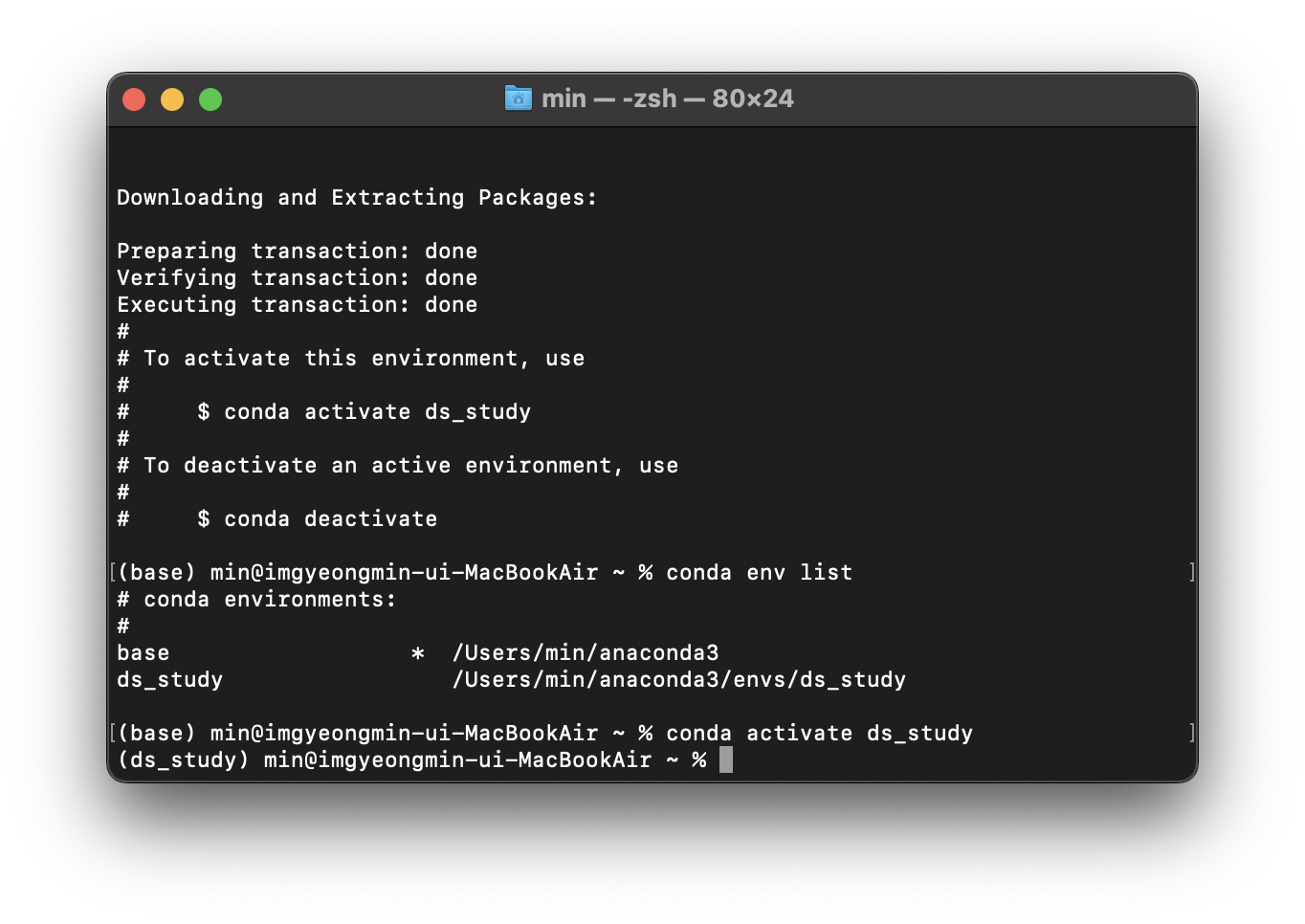
소프트웨어 설치
- 소프트웨어 설치
- 명령어 : conda install S/W이름
- ZeroBase 권장 패키지
conda install jupyterconda install ipythonconda install matplotlibconda install seabornconda install pandasconda install scikit-learnconda install xlrd
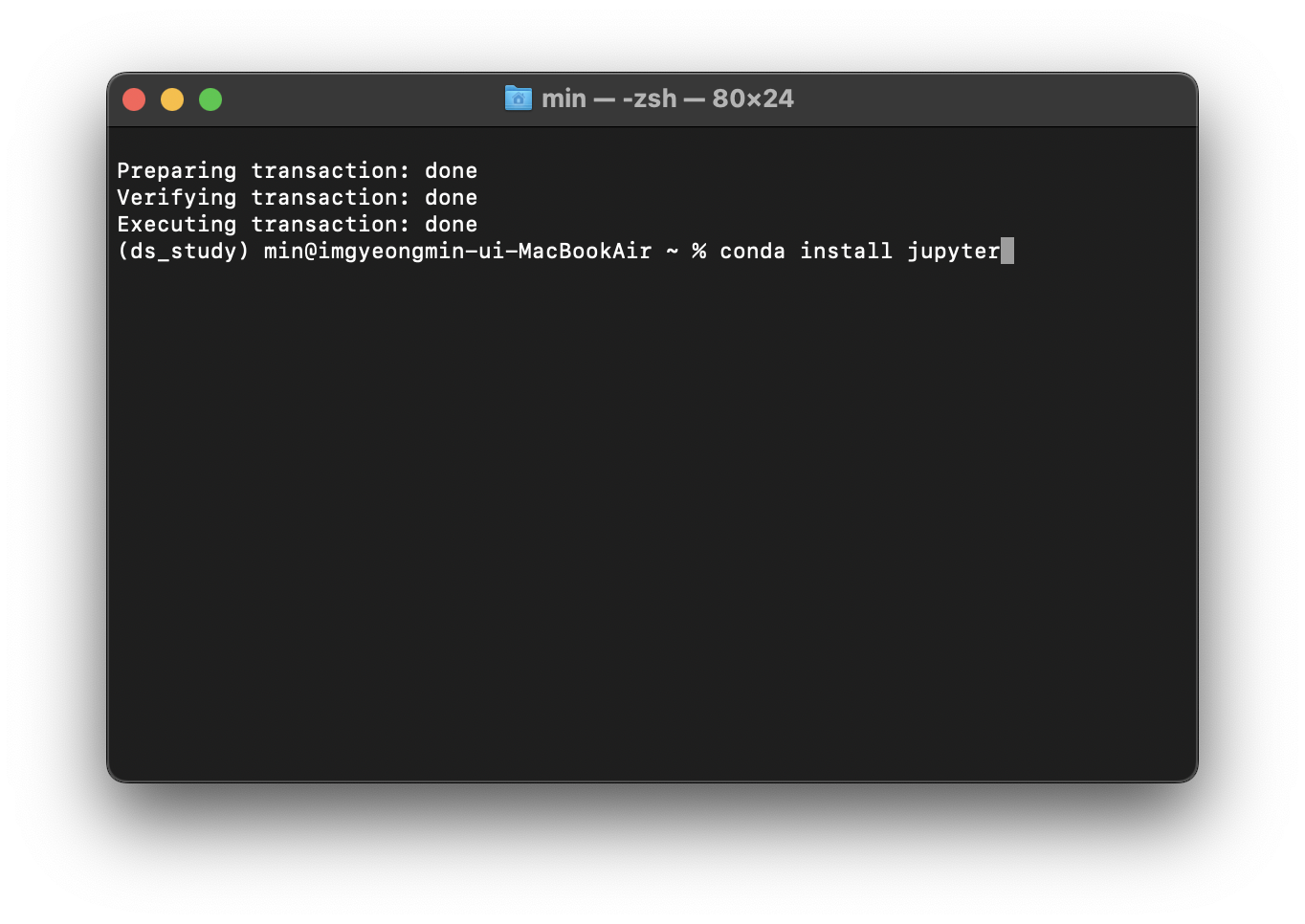
Matplotlib 한글 설정
- matplotlib은 기본적으로 한글 미지원
- 기본 폰트가 한글을 미지원
내 컴퓨터에서 한글이 지원되는 폰트 확인하기
# For Mac
from matplotlib import font_manager
f_path = '/Library/Fonts/Arial Unicode.ttf'
font_manager.FontProperties(fname = f_path).get_name()폰트 이름을 알아낸 후, 설정
from matplotlib import rc
rc('font', family='Arial Unicode MS')Homebrew
- Mac의 공식적이지 않은 소프트웨어(애플에서 만들지 않은 소프트웨어)들의 설치와 업데이트를 쉽게 해주는 소프트웨어
- 링크 https://brew.sh/
- 명령어 입력
/bin/bash -c "$(curl -fsSL https://raw.githubusercontent.com/Homebrew/install/HEAD/install.sh)"echo 'eval $(/opt/homebrew/bin/brew shellenv)' >> /Users/본인 홈 이름/.zprofile
eval $(/opt/homebrew/bin/brew shellenv)- 설치되었는지 확인
brew helpbrew -version
Visual Studio Code
- 설치방법
- terminal에서
brew install visual-studio-code입력
- terminal에서
- 실행
code입력하여 실행
Vscode Python 환경설정
-
명령어 파레트 실행
- cmd(ctrl) + shift + p
-
select interpreter 검색 후 Python: Select Interpreter 선택
-
만들어둔 conda 환경 선택