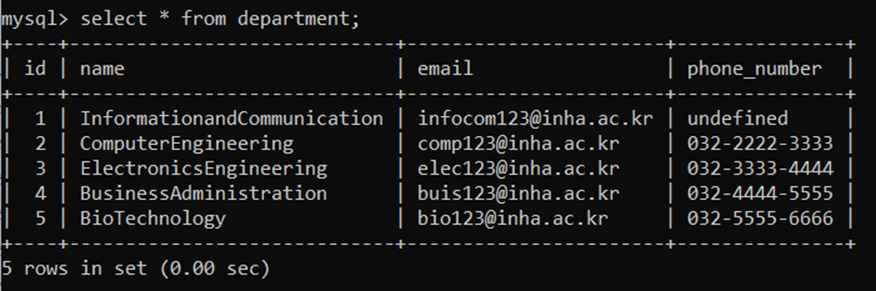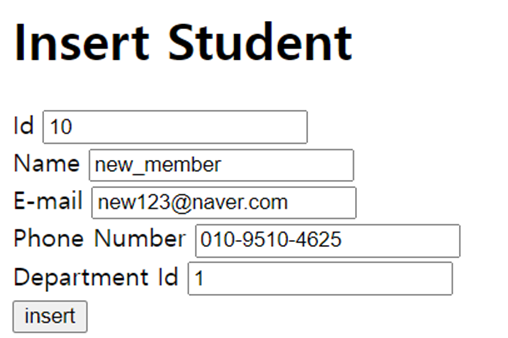3주차 실습 포스팅에서 MySQL과 Express를 연동하는 방법에 대해 잠깐 다루었습니다. 이번 포스팅에서는 MySQL과 Express를 연동하여 실제 Query를 실행할 수 있는 웹 페이지를 만들어보도록 하겠습니다. 참고로 5, 6주차 실습을 한번에 진행하는 이유는, 6주차 실습이 5주차의 내용을 확장하는 실습이었기 때문입니다.
1. 프로젝트 생성하기
① db 폴더 > Database > week5 폴더를 생성한다.
② cmd 창을 열어 해당경로로 이동한 후, 아래의 명령을 입력한다.
npm init
npm install express mysql2 body-parser nodemon morgan dotenv
npm install @babel/node @babel/core @babel/preset-env
npm link hbs③ week5를 VSCode에서 열고 구성이 아래와 같게 되도록 파일을 생성한다.
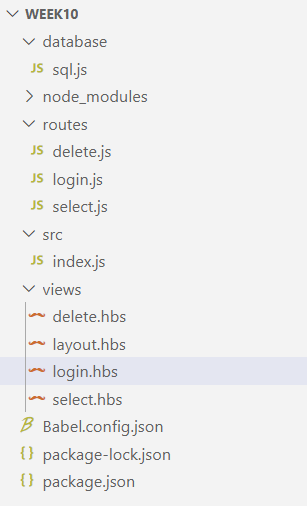
④ sql.js에 아래의 내용을 입력한다.
- 비밀번호를 알맞게 변경한다.
- 4주차에 생성했던 week4 데이터베이스를 사용한다.
import mysql from 'mysql2';
require("dotenv").config();
const pool = mysql.createPool({
host: 'localhost',
port: 3306,
user: 'root',
password: '{비밀번호}',
database: 'week4',
});
const promisePool = pool.promise();
// select query
export const selectSql = {
getBuilding: async () => {
const sql = `select * from building`;
const [result] = await promisePool.query(sql);
return result;
},
getDepartment: async () => {
const sql = `select * from department`;
const [result] = await promisePool.query(sql);
return result;
},
getRoom: async () => {
const sql = `select * from room`;
const [result] = await promisePool.query(sql);
return result;
},
getStudent: async () => {
const sql = `select * from student`;
const [result] = await promisePool.query(sql);
return result;
},
getClass: async () => {
const sql = `select * from class`;
const [result] = await promisePool.query(sql);
return result;
},
}
// insert query
export const insertSql = {
setStudent: async (data) => {
const sql = `insert into student values (
"${data.id}", "${data.name}", "${data.email}",
"${data.phone_number}", "${data.department_id}"
)`
console.log(data);
await promisePool.query(sql);
},
};
// update query
export const updateSql = {
updateStudent: async (data) => {
console.log(data);
const sql = `
UPDATE Student
SET id = ${data.id}, name = "${data.name}",
email = "${data.email}", phone_number = "${data.phone_number}",
department_id = "${data.department_id}"
WHERE id = ${data.id}`;
console.log(sql);
await promisePool.query(sql);
},
updateDepartment: async (data) => {
console.log(data);
const sql = `
UPDATE Department
SET id = ${data.id}, name = "${data.name}",
email = "${data.email}", phone_number = "${data.phone_number}"
WHERE id = ${data.id}`;
console.log(sql);
await promisePool.query(sql);
}
};- require("dotenv").config();
- dotenv 라이브러리를 사용하여 환경 변수를 로드하는 코드로, .env 파일에 저장된 환경 변수를 현재 환경으로 가져와서 사용할 수 있게 해준다.
- 주로 비밀 정보나 구성 설정을 안전하게 저장하는 데 사용된다.
- pool = mysql.createPool({ ... });: MySQL 데이터베이스에 연결할 연결 pool을 생성한다.
- promisePool = pool.promise();
- Promise 기반의 연결 풀을 생성한다.
- 비동기적으로 쿼리를 실행하고 결과를 처리하기 위한 목적으로 사용된다.
- export const
- selectSql 객체를 통해 그 안에 정의된 함수를 다른 모듈에서 사용할 수 있게 해준다.
- 다른 모듈에서 해당 변수를 사용하려면 import 문을 사용해야 한다.
- const [result]
- sql 쿼리의 결과 배열의 첫번째 원소를 result에 넣는다.
- 3주차 실습에서도 확인했다시피, 두번째 원소부터는 별로 관심 없는 정보들이 담겨있기 때문에 버리는 것이다.
⑤ home.js에 아래의 내용을 입력한다.
import express from 'express';
import { insertSql } from '../database/sql';
const router = express.Router();
router.get('/', (req, res) => {
res.render('home', { data: " " });
})
router.post('/', (req, res) => {
const vars = req.body;
const data = {
id: vars.id,
name: vars.name,
email: vars.email,
phone_number: vars.phone_number,
department_id: vars.department_id,
};
insertSql.setStudent(data);
})
module.exports = router;- const router = express.Router();:
- Express의 Router 객체를 생성한다.
- 라우팅 경로와 관련된 핸들러를 라우터 객체와 연결하기 위해 사용된다.
- router.get('/', (req, res))
- / 경로로 들어온 GET 요청을 처리하는 핸들러를 정의한다.
- 이 핸들러는 을 처리합니다. (req, res) => { ... } 부분은 요청(request) 및 응답(response) 객체에 대한 콜백 함수를 나타냅니다. 이 함수는 클라이언트로부터의 요청을 처리하고 응답을 생성합니다.
- home.hbs를 렌더링하고, { data: " " } 객체를 템플릿에 전달하는 것은 뷰 템플릿에 표시할 내용이 없음을 의미한다.
- insertSql.setStudent(data);: 방금 생성한 sql.js에서 setStudent 함수를 가져다 쓰고 있다.
- module.exports = router;
- 다른 파일에서 router 변수에 접근할 수 있도록 해준다.
- index.js에서 이 router를 사용할 것이다.
⑥ select.js에 아래의 내용을 입력한다.
import express from 'express';
import { selectSql } from '../database/sql';
const router = express.Router();
router.get('/', async (req, res) => {
const Building = await selectSql.getBuilding();
const Department = await selectSql.getDepartment();
const Room = await selectSql.getRoom();
const Student = await selectSql.getStudent();
const Class = await selectSql.getClass();
res.render('select', {
main_title: "Tables in InhaDB",
title1: "Building",
title2: "Department",
title3: "Room",
title4: "Student",
title5: "Class",
Building,
Department,
Room,
Student,
Class
})
})
module.exports = router;- select.hbs를 렌더링하고, select.hbs에 넣어줄 데이터를 설정하고 있다.
- 참고로 select.js의 라우터의 엔드포인트도 '/'로 home.js랑 같다고 오해할 수도 있는데, 나중에 index.js에서 select라는 prefix를 정의해줄 것이기 때문에 다른 엔드포인트를 갖게 된다.
⑦ update.js에 아래의 내용을 입력한다.
import express from 'express';
import { selectSql, updateSql } from '../database/sql';
const router = express.Router();
router.get('/student', async (_req, res) => {
const student_res = await selectSql.getStudent();
console.log(student_res)
res.render('updateStudent', {
main_title: "UPDATE 'Student' table",
student_res,
});
});
router.post('/student', async (req, res) => {
const vars = req.body;
const data = {
id: vars.id,
name: vars.name,
email: vars.email,
phone_number: vars.phone_number,
department_id: vars.department_id,
}
await updateSql.updateStudent(data);
res.redirect('/update/student');
})
router.get('/department', async (_req, res) => {
const department_res = await selectSql.getDepartment();
console.log(department_res)
res.render('updateDepartment', {
main_title: "UPDATE 'Department' table",
department_res,
});
});
router.post('/department', async (req, res) => {
const vars = req.body;
const data = {
id: vars.id,
name: vars.name,
email: vars.email,
phone_number: vars.phone_number,
}
await updateSql.updateDepartment(data);
res.redirect('/update/department');
})
module.exports = router;- res.redirect: update 이후에 update가 반영된 기존 웹 페이지를 반환하기 위해 사용한다.
- 마찬가지로, index.js에서 update라는 prefix를 지정해줄 것이기 때문에 엔드포인트는 /update/student, /update/department가 된다.
⑧ index.js에 아래의 내용을 입력한다.
import express from 'express';
import logger from 'morgan';
import path from 'path';
import homeRouter from '../routes/home';
import updateRouter from '../routes/update';
import selectRouter from '../routes/select';
const PORT = 3000;
const app = express();
app.use(express.static(path.join(__dirname, '/src')));
app.use(express.urlencoded({ extended: false }))
app.use(express.json());
app.set('views', path.join(__dirname, '../views'));
app.set('view engine', 'hbs');
app.use(logger('dev'));
app.use('/', homeRouter);
app.use('/update', updateRouter);
app.use('/select', selectRouter);
app.listen(PORT, () => {
console.log(`Server is running at http://localhost:${PORT}`)
});- const app = express();: Express 애플리케이션을 생성한다.
- app.use(express.static(path.join(__dirname, '/src')));: /src 디렉토리에 있는 정적 파일을 제공하기 위한 목적으로 사용된다.
- app.use(express.urlencoded({ extended: false })): 클라이언트가 제출한 폼 데이터를 파싱하여 요청 객체 req에 저장하고, 확장된 URL 인코딩을 허용하지 않는다.
- app.use(express.json());: 클라이언트가 JSON 형식으로 데이터를 보낼 때 요청 객체 req에 파싱하여 저장한다.
- app.set('views', path.join(__dirname, '../views'));: 뷰 템플릿 파일의 디렉토리를 설정한다.
- app.set('view engine', 'hbs');: hbs를 뷰 엔진으로 사용하도록 설정한다.
- app.use(logger('dev'));: dev 형식의 로그 메시지를 콘솔에 기록한다.
- app.use('/', ...Router)
- 각각 /, /update, /select 경로에 대한 라우터를 등록하고 있다. - 각 URL 경로에 맞는 요청을 처리하고 응답을 생성한다.
- app.listen(PORT, () =>
- Express 애플리케이션을 포트 3000에서 실행한다.
- 서버가 시작되면 콘솔에 메시지가 출력된다.
⑨ home.hbs에 아래의 내용을 입력한다.
<h1>Insert Student</h1>
<form name="student" method="post" action="/">
<div>
<label for="id">Id</label>
<input id="id" name="id" type="text" required placeholder="Id" />
</div>
<div>
<label for="name">Name</label>
<input id="name" name="name" type="text" required placeholder="Name" />
</div>
<div>
<label for="email">E-mail</label>
<input id="email" name="email" type="text" placeholder="email" />
</div>
<div>
<label for="phone_number">Phone Number</label>
<input id="phone_number" name="phone_number" type="text"
required placeholder="000-0000-0000" />
</div>
<div>
<label for="department_id">Department Id</label>
<input id="department_id" name="department_id" type="text" required placeholder="department id" />
</div>
<div>
<input type="submit" value="insert" />
</div>
</form>
⑩ layout.hbs에 아래의 내용을 입력한다.
<!DOCTYPE html>
<html lang="en">
<head>
<meta charset="UTF-8">
<title>Inha Database</title>
<style type="text/css">
table {
border-collapse: collapse;
}
th, td {
border: 1px solid black;
width: 100px;
height: 20px;
}
</style>
</head>
<body>
{{{body}}}
</body>
</html>- 모든 hbs에 공통적으로 적용할 레이아웃 파일이다.
⑪ select.hbs에 아래의 내용을 입력한다.
<h1>{{main_title}}</h1>
<!--Building-->
<h2>{{title1}}</h2>
<table>
<tr>
<td>Id</td>
<td>Name</td>
</tr>
{{#each Building}}
<tr>
<td>{{id}}</td>
<td>{{name}}</td>
</tr>
{{/each}}
</table>
<!--Department-->
<h2>{{title2}}</h2>
<table>
<tr>
<td>Id</td>
<td>Name</td>
<td>Email</td>
<td>Phone number</td>
</tr>
{{#each Department}}
<tr>
<td>{{id}}</td>
<td>{{name}}</td>
<td>{{email}}</td>
<td>{{phone_number}}</td>
</tr>
{{/each}}
</table>
<!--Room-->
<h2>{{title3}}</h2>
<table>
<tr>
<td>Id</td>
<td>Name</td>
<td>Capacity</td>
<td>Building Id</td>
<td>Department Id</td>
<td>Club Id</td>
</tr>
{{#each Room}}
<tr>
<td>{{id}}</td>
<td>{{name}}</td>
<td>{{capacity}}</td>
<td>{{Building_id}}</td>
<td>{{department_id}}</td>
<td>{{club_id}}</td>
</tr>
{{/each}}
</table>
<!--Student-->
<h2>{{title4}}</h2>
<table>
<tr>
<td>Id</td>
<td>Name</td>
<td>Email</td>
<td>Phone number</td>
<td>Department Id</td>
</tr>
{{#each Student}}
<tr>
<td>{{id}}</td>
<td>{{name}}</td>
<td>{{email}}</td>
<td>{{phone_number}}</td>
<td>{{department_id}}</td>
</tr>
{{/each}}
</table>
<!--CLass-->
<h2>{{title5}}</h2>
<table>
<tr>
<td>Id</td>
<td>Name</td>
<td>Professor</td>
<td>Numbers Of Participants</td>
<td>Department Id</td>
<td>Room Id</td>
</tr>
{{#each Class}}
<tr>
<td>{{id}}</td>
<td>{{name}}</td>
<td>{{Professor}}</td>
<td>{{numbers_of_participants}}</td>
<td>{{department_id}}</td>
<td>{{Room_id}}</td>
</tr>
{{/each}}
</table>- select.js에서 만든 데이터가 {{ ... }} 안에 들어간다.
- {{#each Building}}
- Building 배열을 순회하고, 각 Building 요소에 대한 HTML을 생성한다.
- 각 Building은 id와 name 속성을 갖는다.
- {{/each}}로 #each 반복 블록을 종료한다.
⑫ updateDepartment.hbs에 아래의 내용을 입력한다.
<h1>{{main_title}}</h1>
<table>
<tr>
<td>Id</td>
<td>Name</td>
<td>Email</td>
<td>Phone_number</td>
</tr>
{{#each department_res}}
<form method="post">
<tr>
<td>{{id}}</td>
<td style="display: none"><input type="text" name="id" value="{{id}}"></td>
<td><input type="text" name="name" value={{name}}></td>
<td><input type="text" name="email" value={{email}}></td>
<td><input type="text" name="phonenumber" value={{phone_number}}></td>
<td><input type="submit" value="Modify" formaction="/update/department"></td>
</tr>
</form>
{{/each}}
</table>⑬ updateStudent.hbs에 아래의 내용을 입력한다.
<h1>{{main_title}}</h1>
<table>
<tr>
<td>Id</td>
<td>Name</td>
<td>Email</td>
<td>Phone_number</td>
<td>Department_Id</td>
</tr>
{{#each student_res}}
<form method="post">
<tr>
<td>{{id}}</td>
<td style="display: none"><input type="text" name="id" value="{{id}}"></td>
<td><input type="text" name="name" value={{name}}></td>
<td><input type="text" name="email" value={{email}}></td>
<td><input type="text" name="phone_number" value={{phone_number}}></td>
<td><input type="text" name="department_id" value={{department_id}}></td>
<td><input type="submit" value="Modify" formaction="/update/student"></td>
</tr>
</form>
{{/each}}
</table>- formaction="/update/student": 제출 버튼을 클릭하면 폼 데이터가 /update/student URL로 전송된다.
⑭ Babel.confing.json에 아래의 내용을 입력한다.
{
"presets" : ["@babel/preset-env"]
}⑮ package.json의 scripts 부분을 아래와 같이 수정한다.
"scripts": {
"test" : "echo \"Error: no test specified\" && exit 1",
"start" : "nodemon --exec babel-node ./src/index.js"
},2. 결과 확인하기
1) home.hbs
① localhost:3000으로 접속하면, 아래와 같은 화면이 로드될 것이다.
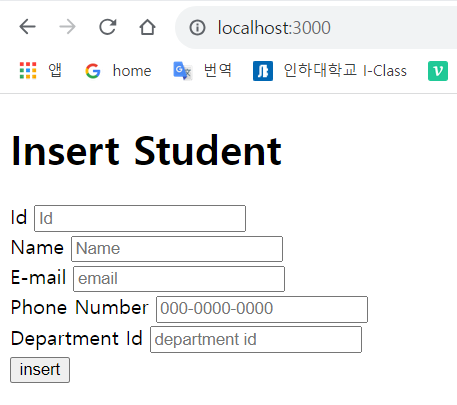
② 아래와 같이 입력하고 insert 버튼을 클릭해보면, cmd에서 새롭게 insert된 아이템을 확인할 수 있다.
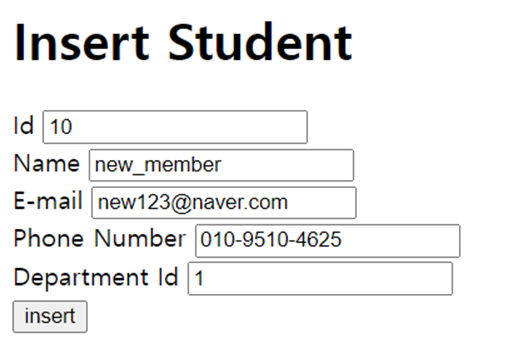
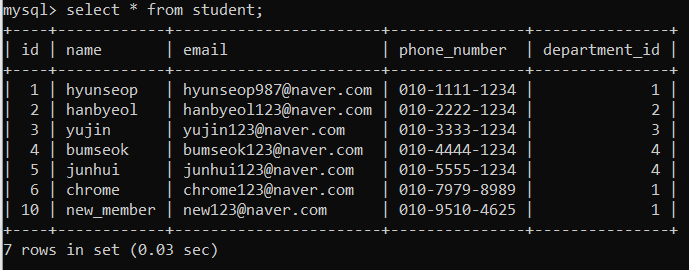
2) select.hbs
localhost:3000/select로 접속하면, 아래와 같은 화면이 로드될 것이다.
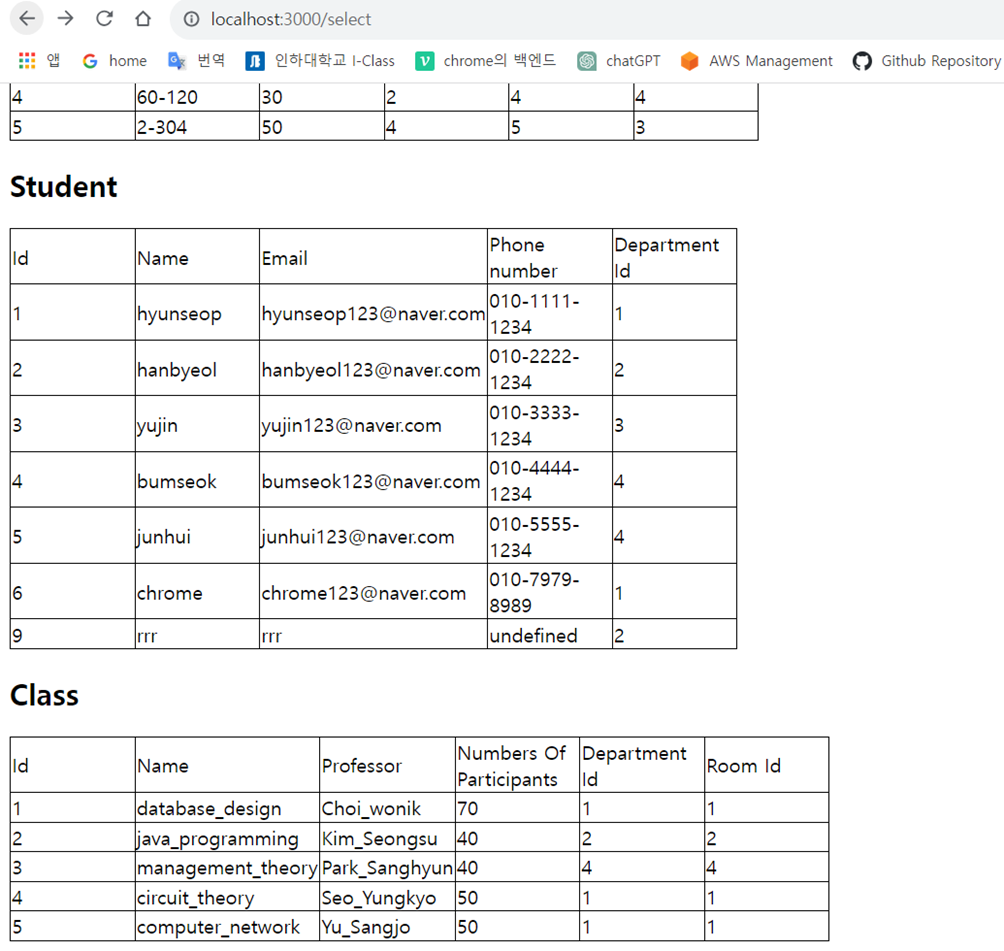
3) updateStudent.hbs
① localhost:3000/update/student로 접속하면, 아래와 같은 화면이 로드될 것이다.
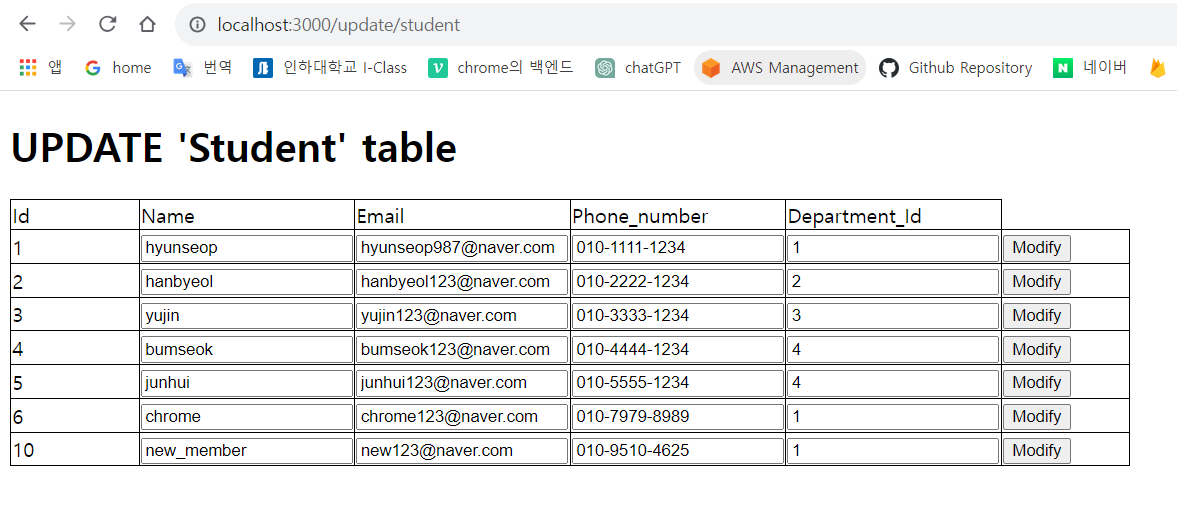
② hyunseop987@naver.com을 hyunseop123@naver.com으로 수정해보자.
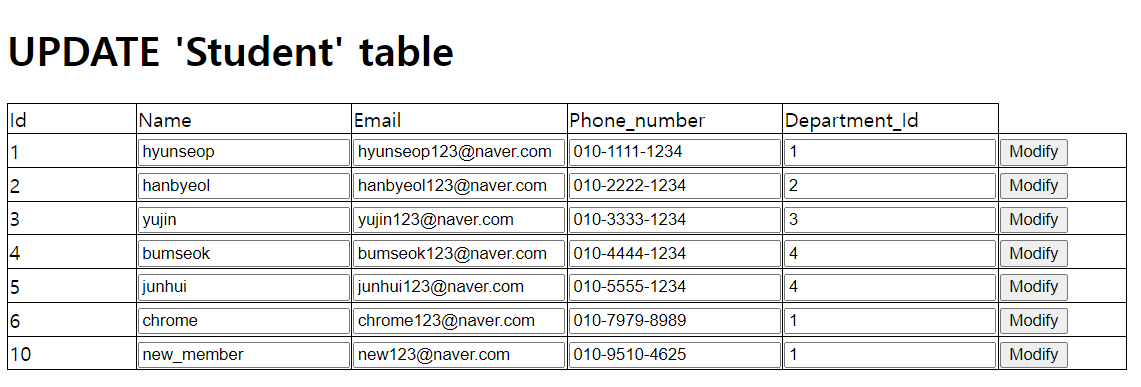
③ cmd에서 update된 결과를 확인할 수 있다.
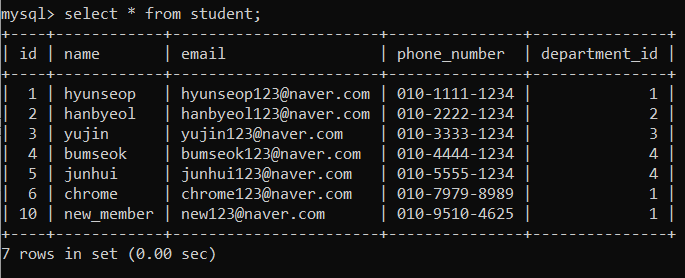
4) updateDepartment.hbs
① localhost:3000/update/department로 접속하면, 아래와 같은 화면이 로드될 것이다.
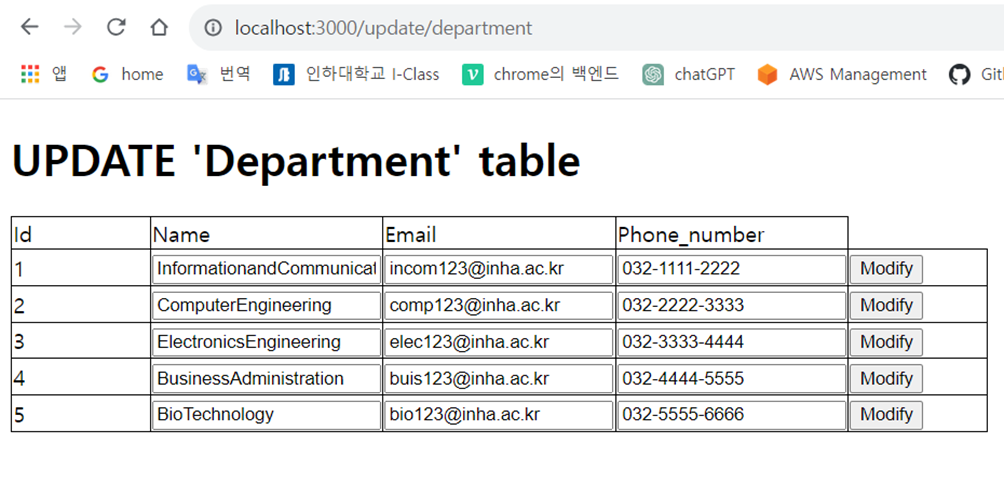
② incom123@inha.ac.kr을 infocom123@inha.ac.kr로 변경해보자.
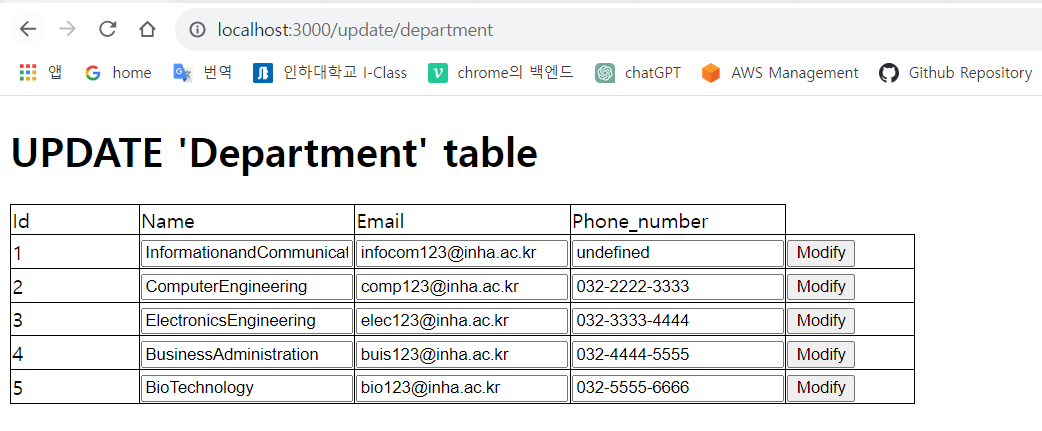
③ cmd에서 update된 결과를 확인할 수 있다.