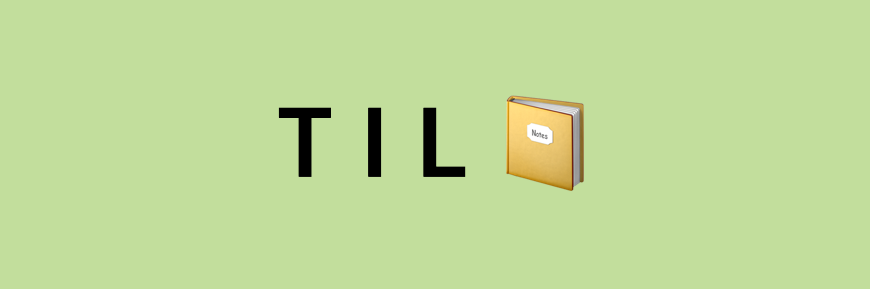
객체 (object)
객체 - { } 안에 데이터을 배열 해놓은 자료형
객체 안에 데이터들을 property(프로퍼티) 라고 한다.
객체에서 property 값은 key:value 의 형태로 구성되어있다.
객체에는 순서가 정해져있지 않다.
let myDog = {
name: "happy",
legs: 4,
color: "white",
bark: "woof",
friend: ["wecode", "james"]
}객체 속성 접근하는 방법
Dot Notation
마침표 연산자(.)를 사용해서 객체에 접근
let myDog = {
name: "happy",
legs: 4,
color: "white",
bark: "woof",
friend: ["wecode", "james"]
}
console.log(myDog.name) // "happy"
console.log(myDog.friend) // ["wecode", "james"]Bracket Notation
대괄호([ ])를 사용해서 객체에 접근
[] 안에 key 값을 넣을때 ' ' 안에 넣어야됨
let myDog = {
name: "happy",
legs: 4,
color: "white",
bark: "woof",
friend: ["wecode", "james"]
}
console.log(myDog['name']) // "happy"
console.log(myDog['friend']) // ["wecode", "james"]Dot Notation과 Bracket Notation 차이점
Dot Notation의 특징
- key 값을 변수로 지정했을때 불러올 수 없다.
- 숫자로 시작하는 key 값 불러올 수 없다.
- 띄어씌기가 있는 key 값 불러올 수 없다.
Bracket Notation의 특징
- 위의 항목 모두 가능
let myDog = {
name: "happy",
legs: 4,
color: "white",
bark: "woof",
friend: ["wecode", "james"]
}
// 객체의 key 값은 기본적으로 string 형태이다. (" ")가 생략되어 있음. 넣어도 상관없다.
let example = 'color' // 'color' 라는 key 값을 example 이라는 변수에 할당
console.log(myDog.example) // undefined
// 위의 코드는 myDog 객체에 example 이라는 key 값을 찾아서 그 value 값을 반환하지만
// example 이라는 key 값은 존재하지 않으므로 value 값도 존재하지 않아서
// undefined 반환
console.log(myDog[example]) // "white"
// Bracket Notation은 key 값을 변수에 할당하고 그 변수로 value 값을 불러올수있다.객체 안에 있는 객체,배열에 접근
// 객체 안에 있는 객체 접근
let myStorage = {
"car": {"inside": {"glove box": "maps","passenger seat": "crumbs"},
"outside": {"trunk": "jack"}
}
}
//glove box의 value 값 출력
let gloveBoxValue = myStorage['car']['inside']['glove box']
console.log(gloveBoxValue) // "maps" 출력
----------------------------------------------------------------
// 객체 안에 있는 배열 접근
let myDog = {
name: "happy",
legs: 4,
color: "white",
bark: "woof",
friend: ["wecode", "james"]
}
// myDog의 friend의 배열에서 2번째 요소 출력
let friendSecondValue = myDog['friend'][1]
console.log(friendSecondValue) // "james" 출력객체의 값을 추가, 수정, 삭제하는 방법
객체의 값 추가
let myDog = {
name: "happy",
legs: 4,
color: "white",
bark: "woof",
friend: ["wecode", "james"]
}
myDog.tails = 1; // myDog['tails'] = 1 로 해도 같은 결과
console.log(myDog)
/* 출력 결과 - tails: 1 이라는 property 가 추가되었다.
[object Object] {
bark: "woof",
color: "white",
friend: ["wecode", "james"],
legs: 4,
name: "happy",
tails: 1
}
*/객체의 값 수정
let myDog = {
name: "happy",
legs: 4,
color: "white",
bark: "woof",
friend: ["wecode", "james"]
}
myDog.color = "black"; // myDog["color"] = "black"로 해도 같은 결과
console.log(myDog)
/* 출력 결과 - color: "black" 으로 수정되었다.
[object Object] {
bark: "woof",
color: "black",
friend: ["wecode", "james"],
legs: 4,
name: "happy"
}
*/객체의 값 삭제
delete 를 이용해서 객체의 값을 삭제 한다.
let myDog = {
name: "happy",
legs: 4,
color: "white",
bark: "woof",
friend: ["wecode", "james"]
}
delete myDog.bark; // delete myDog['bark']로 해도 같은 결과
console.log(myDog)
/* 출력결과 bark: "woof" 가 삭제되어서 출력
[object Object] {
color: "white",
friend: ["wecode", "james"],
legs: 4,
name: "happy"
}
*/
