
Ubuntu에 Docker 설치하기
지난 버전 지우기
지난 버전을 지워도 이미지, 컨테이너들은 /var/lib/docker/ 에 잘 보존되어 있다. 만약 다 삭제하고 싶다면 그 아래의 명령어를 사용하면 된다.
$ sudo apt-get remove docker docker-engine docker.io containerd runc
Docker Engine의 모든 정보까지 삭제하고자 할 때
$ sudo apt-get purge docker-ce docker-ce-cli containerd.io
$ sudo rm -rf /var/lib/docker
$ sudo rm -rf /var/lib/containerd설치 방법
대부분의 사람들이 Docker Repository를 사용해 Docker를 설치한다. 그러나 가끔은 DEB 패키지로 다운로드 하는 사용자들이 있어서 이 경우 Manual을 잘 따라해야 한다. AWS EC2에서 Ubuntu 서버를 만들어 실습을 진행하게 되었으므로 관련 URL 이나 Port 설정을 잘해서 따라해보면 된다.
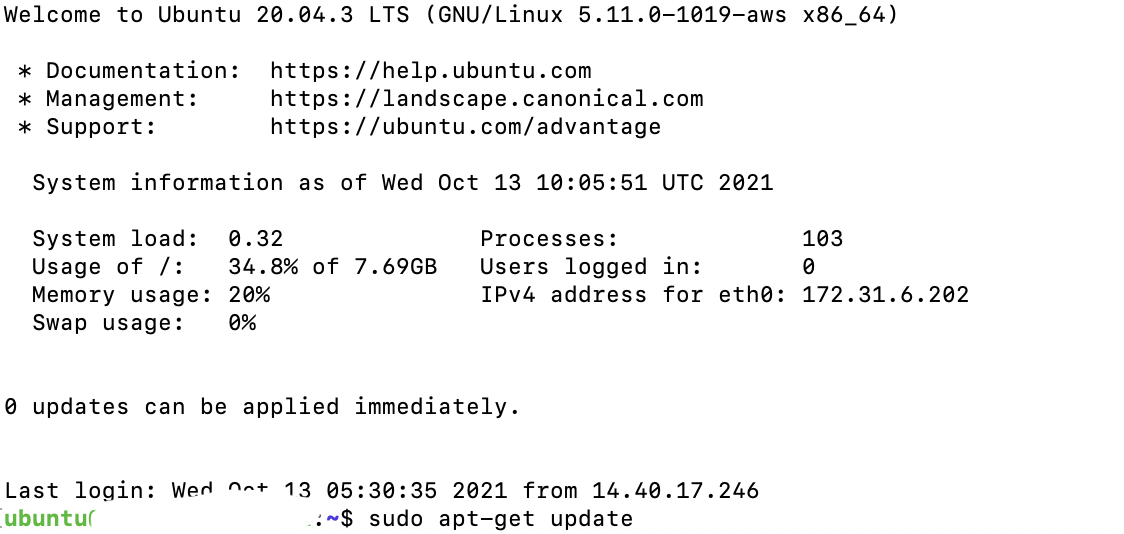
1. apt로 HTTPS를 사용할 수 있게 환경 세팅
$ sudo apt-get update
$ sudo apt-get install apt-transport-https ca-certificates curl gnupg lsb-release2. Docker 공식 GPG Key 추가
$ curl -fsSL https://download.docker.com/linux/ubuntu/gpg | sudo gpg --dearmor -o /usr/share/keyrings/docker-archive-keyring.gpg3. Stable Repository 설정
$ echo "deb [arch=$(dpkg --print-architecture) signed-by=/usr/share/keyrings/docker-archive-keyring.gpg] https://download.docker.com/linux/ubuntu $(lsb_release -cs) stable" | sudo tee /etc/apt/sources.list.d/docker.list > /dev/null4. Docker Engine 설치
$ sudo apt-get update
$ sudo apt-get install docker-ce docker-ce-cli containerd.ioDocker의 특정 버전을 설치할 경우
1) 가능한 버전 목록 확인하기
$ apt-cache madison docker-ce
2) 특정 버전 설치하기
$ sudo apt-get install docker-ce=<VERSION_STRING> docker-ce-cli=<VERSION_STRING> containerd.io5. Docker Engine 설치완료 확인
$ sudo docker run hello-world
$ sudo docker ps -a
참고) Docker 최신 버전 설치
$ curl -sSL https://get.docker.com/ | sudo sh